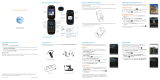Page is loading ...

Volume up/
down keys
Phone & Feature Guide
AT&T Z223
Get to Know Your Phone Taking and Sending Pictures
Capture those special moments right from your phone,
and then edit your photos for a custom feel. It’s easy.
Taking a Picture
From standby mode, press Camera Key to
access the camera.
Line up your shot in the camera viewfinder.
Press the OK Key for Capture to take the photo.
Sending a Picture
After taking a picture, press the Left Soft Key for
Options.
Select Send (1) and then Via Message (1).
Enter the recipient’s phone number(s). You can also
press the OK Key for Contacts to add recipients
from the Address Book.
Scroll down to the Text field and compose your
message.
When you are finished typing, press the OK Key to
send your message.
Insert a SIM/Install Battery
You’ll need to set up your Z223 before you
can explore all of its great features.
Remove the back cover of your phone.
Your new GoPhone SIM card is pre-
installed. If you are an existing AT&T
customer, replace it with your current SIM
(see instruction #3 below).
If your SIM does not fit, call Customer
Care at 800-331-0500. Enter your mobile
number, select the option for Technical
Support, and then follow the prompts to
speak to a representative.
To insert a SIM card, push the SIM into the
card slot with the gold-colored contacts
facing down and the cut corner at the
upper left.
Insert the battery, making sure the
connectors align. Gently push down on
the battery until it clicks into place.
Replace the back cover.
Find More Information Accessories
Accessories for your phone are available at att.com/WirelessAccessories or
visit your local AT&T store.
Using Bluetooth
®
Take advantage of Bluetooth wireless technology to
pair your phone with headsets, computers, and more.
Pairing
Before you begin, place your Bluetooth device
into pairing mode.* From standby mode, press the
Right Soft Key for Menu.
Select Settings (9).
Select Connections (4) and then choose
Bluetooth (1).
Press the OK Key to enable Bluetooth.
Select Search for new device (5).
Highlight the name of the device that you would like
to pair with and press the OK Key .
If prompted for a passkey,* enter the passkey and
press the Left Soft Key for Pair.
Connecting
If your device did not automatically connect, you
can connect to it from the Bluetooth menu. Select
My devices (3).
Highlight the device name and press the OK Key
for Connect.
*
Please consult the documentation included with the
Bluetooth device for information on placing the device
into pairing mode and entering the passkey (typically
0000 – four zeros).
Mobile Web
Browse the web directly from your mobile phone!
Check the weather, visit your favorite websites, and
enjoy access to the Internet on the go.
From standby mode, press the OK Key .
To visit a particular website, press the Left Soft Key
for Options and select Open (3).
Choose New Link (1), enter the web address, and
press the OK Key .
To add a bookmark, press the Left Soft Key for
Options, select Add to Bookmarks (5), and press
the OK Key for Save.
To access your bookmarks, press the Left Soft Key
for Options and select Open (3) Bookmark (3).
OK key
Camera key
Voicemail
key
Earpiece
Left soft key
Send key
Task key
Right soft key
Power/end key
Microphone
Clear &
back key
Vibrate
mode key
4-way navigation key
(back)
Speaker
External
display
Camera
lens
Tips
4-way
navigation
key
From standby mode:
Up: Messaging
Down: Address Book
Right: Calendar
Left: My Stuff
Send key
From standby mode, press to
view call history.
# key
From standby mode, h
old
to activate silent mode with
vibration.
Micro USB
charging port
Note: For more information on your device,
visit att.com/DeviceHowTo.
On The Web:
• Find tutorials at att.com/DeviceHowTo.
• Find device specifications, user manuals, troubleshooting, and user forums
at att.com/DeviceSupport.
• Manage your wireless account, including suspending service if your phone is
stolen, at www.att.com/myatt.
Give Us a Call:
Call AT&T Customer Care at 1-800-901-9878 or dial 611 from any AT&T mobile
phone for assistance with your service or device.
© 2015 AT&T Intellectual Property. All rights reserved. AT&T, the AT&T logo and all other AT&T
marks contained herein are trademarks of AT&T Intellectual Property. All other marks contained
herein are the property of their respective owners.
Printed in China
P/N 081704100474
Headset
USB Cable
Bluetooth Headset
Vehicle Power Charger
Internal
display

Multitasking
Multitask with voice and data—browse the web, play
games, send and receive messages, and talk on the
phone, all at once.
If you’re involved in one task and want to launch or
switch to another, press Task Key . You can then
select an open task, Home, or Menu.
To end a task, press Task Key , scroll to the task
you wish to close, and press the Left Soft Key for
Options.
Select Close (1) to close that task or Close all (2),
and then press the Left Soft Key for Yes to close
all open tasks.
Address Book
Keep contact information in the Address Book and
set speed dials for your favorite people.
Add a Contact
From standby mode, press the Right Soft Key for
Menu and select Address Book (3).
Press the Left Soft Key for Options and then choose
Add new contact (1).
Enter the information of the contact, such as name,
number, and so on.
Press the Left Soft Key for Save to save the
new contact.
Set a Speed Dial
From standby mode, press the Right Soft Key for Menu
and select Address Book (3).
Use the 4-Way Navigation Key to select a contact,
press the Left Soft Key for Options and select
Set as speed dial (8).
Select an empty slot.
Press the OK Key for Assign to finish.
Perform a Speed Dial
From standby mode, press and hold the corresponding number key (2 to 9)
in the speed dial list to make the call.
Press the Power/End Key to end the call.
Messaging
When you need to communicate privately and quickly,
use text messaging. Send text messages to other
wireless phones and email addresses.
Send a Message
From standby mode, press the Right Soft Key
for Menu.
Select Messaging (2) and then choose Create New
Message (1).
Enter the recipient’s phone number(s). You can also
press the OK Key for Contacts to add recipients
from the Address Book.
Scroll down to the Text field and compose your
message.
Press the OK Key to send the message.
Insert a Picture
When you create a message, press the Left Soft Key
for Options and select Insert (1).
Select Picture (1) to insert a photo.
Press the OK Key for Send to send the message.
My AT&T
Quickly manage your AT&T GoPhone account.
From standby mode, dial 611 and press Send Key
to make the call.
Select from the following: Add Money, Features,
Rate Plan, or Account Balance.
Follow the steps for information on each account
detail category.
Calling and Voicemail
Call friends and family and check voicemail in just a
few simple steps.
Make a Call
From standby mode, enter a phone number using
the keypad. Press the Clear & Back Key
C
to delete
any incorrect digits.
Press the OK Key for Call.
Check Voicemail
From standby mode, press and hold the 1 Key.
Follow voice prompts to listen to messages.
Cool Tools/Organize Me
Alarm
Set an alarm to ring at a specific time.
From standby mode, press the Right Soft Key for
Menu and select My Stuff (6).
Select Tools (4) and then choose Alarm (1).
Press the OK Key for Edit and configure the alarm
as required.
Press the OK Key for Save.
Calendar
Use the calendar, set appointments, and view events.
From standby mode, press the Right Soft Key for
Menu and select My Stuff (6).
Select Tools (4) and then choose Calendar (2).
To see more options, press the Left Soft Key.
Calculator
The calculator provides the basic arithmetic functions:
addition, subtraction, multiplication, and division.
From standby mode, press the Right Soft Key for
Menu and select My Stuff (6).
Select Tools (4) and then choose Calculator (3).
Cool Tools/Organize Me (cont’d)
Tip Calculator
Calculate a tip or determine how much each person
should pay in your group.
From standby mode, press the Right Soft Key for
Menu and select My Stuff (6).
Select Tools (4) and then choose Tip calculator (4).
Enter the dollar amount by using the number keys.
Press right on the 4-Way Navigation Key to enter
the cents.
Type the tip amount (in percentage) you would like to
leave.
If the cost is shared by more than one person, enter
the number of people into the Split field.
The amount you need to pay will be displayed at the bottom
of the calculator.
Stopwatch
Measure time up to a hundredth of a second.
World Time
Check the current local time and date for major cities
around the world.
Currency Conversion
Convert foreign currency to domestic currency.
Setting Up Your Phone
Customize and personalize your phone with sound
profiles, wallpaper, ringtones, and more.
Settings
From standby mode, press the Right Soft Key for
Menu and select Settings (9).
Select from the following settings:
• Sound Profiles – change ringtones, message tones,
ring volume, and other sound settings
• Phone – set the date and time, change the language,
assign shortcut keys, reset your device, and more
• Display – adjust the wallpaper, backlight duration,
brightness and keypad light, and more
• Connections – access Bluetooth, access point
settings, modem setting, and profile connect
• Calls – enable call forwarding, activate call waiting,
choose to have your phone number displayed when
you call someone, and change the answer mode
• Security – activate security codes, change security
codes, edit fixed dial numbers, and view your fixed
dial numbers list
• Airplane Mode – enable flight mode on your phone
• AT&T Software Update – check for software updates to your device
• Phone Information – displays your phone number and details such
as the current software version on your device
In any of the above, highlight an option and press the OK Key to select and
adjust your settings.
Please don’t text and drive.
/