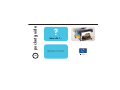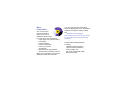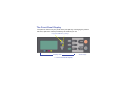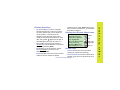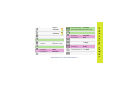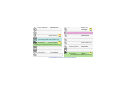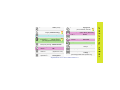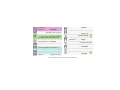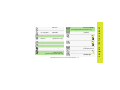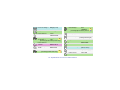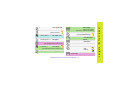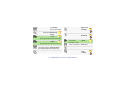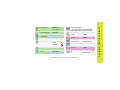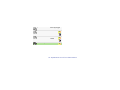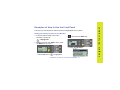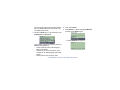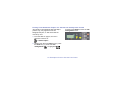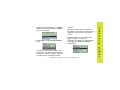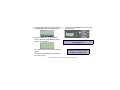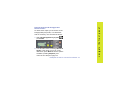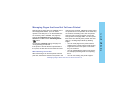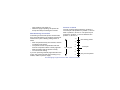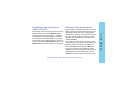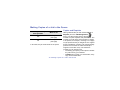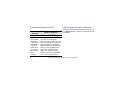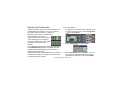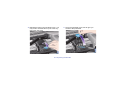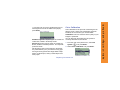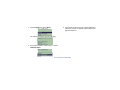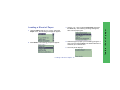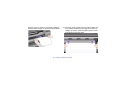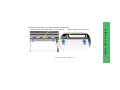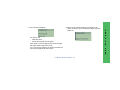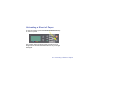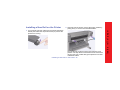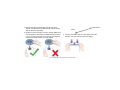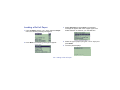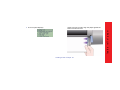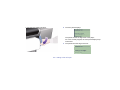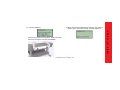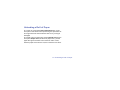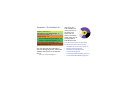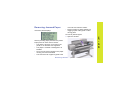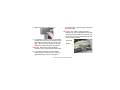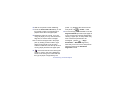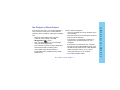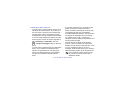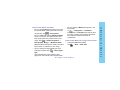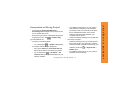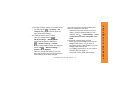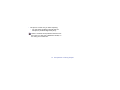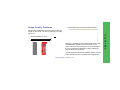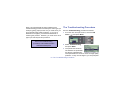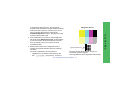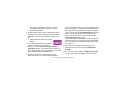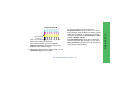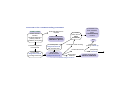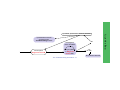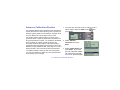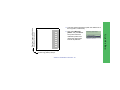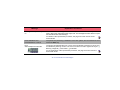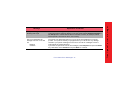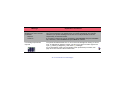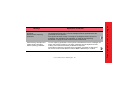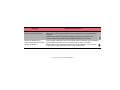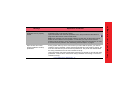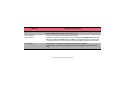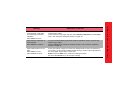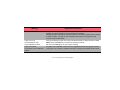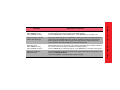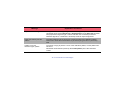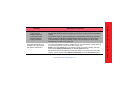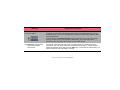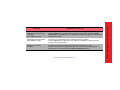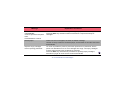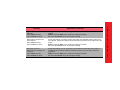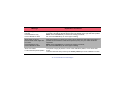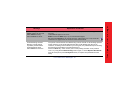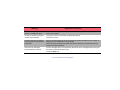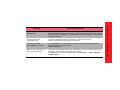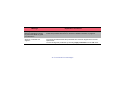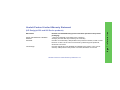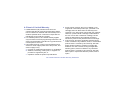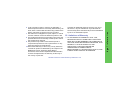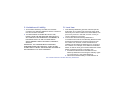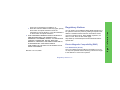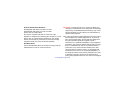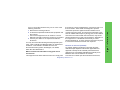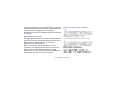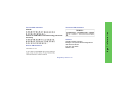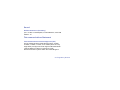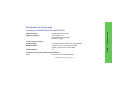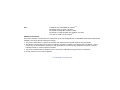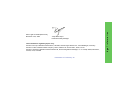HP DesignJet 500 Printer series User guide
- Category
- Print & Scan
- Type
- User guide

hp designjet 500 series printers
hp designjet 800 series printers
?
how do I…
pocket guide
i

Contents—How Do I...
Navigate the Front Panel 4
The Front-Panel Display 4
Alphabetical List of Front-Panel
Menus 6
Examples of How to Use the Front
Panel 17
Manage Prints 25
Cancelling a Page that is Being
Printed 25
Cancelling the Drying Time for a
Printed Page 26
Managing Pages that have Not Yet
been Printed 27
Prioritizing a Job in the Queue
(“Move to Front”) 29
Deleting a Job from the Queue 29
Manage Prints (continued)
Making Copies of a Job in the
Queue 30
Avoiding Paper Waste by Nesting
Pages 31
Replace Ink Cartridges and
Printheads 33
Replacing Ink Cartridges 35
Replacing Printheads 38
Load a Sheet of Paper 47
Unloading a Sheet of Paper 54
Load a Roll of Paper 55
Installing a New Roll on the
Printer 55
Loading a Roll of Paper 58
Unloading a Roll of Paper 64

More
Information...
You can find more
about the following
topics in the User’s
Reference Guide, which
is on the Using Your Printer CD:
• Paper types; more about loading
• Ink supplies
• Page formatting
• Printer configuration
• Care of your printer
• Accessories
• More about solving problems
• General index; Glossary of terms.
Many of the procedures in the User’s
Reference Guide are animated.
You may also find other information
about HP Designjet printers, associated
software and support at this HP Web
site:
www.hp.com/go/designjet
See the other side of this Pocket Guide
for information about troubleshooting
problems.
© 2000, 2005 Hewlett-Packard
Company
Hewlett-Packard Company,
Inkjet Commercial Division,
Avda. Graells, 501,
08174 Sant Cugat del Vallès,
Barcelona, Spain

4 The Front-Panel Display
The Front-Panel Display
Display area Action keys
Up (Δ) and Down (∇) keys
The panel on the front of your printer is the principal way of changing the printer’s
behavior, apart from controls provided by the software you use.

navigate the front panel
The Front-Panel Display 5
Display-Area Keys
• Up (Δ) and Down (∇) let you navigate
through the items in a menu list. If there
are more options than can be shown on
the front panel, a vertical scroll bar
appears on the right side of the panel.
If further choices can be made for a menu
item, the symbol “ ” appears to its right. A
selected setting is shown by a tick (“√”).
• Menu takes you to the main screen. It
cancels
any choices that have not yet been
selected by pressing Enter.
• Back takes you to the previous screen,
also cancelling
any choices not yet
selected with Enter.
• Enter selects the item in the menu list and
makes it current. If there are further
selections to be made, Enter takes you to
them, shown by the arrows (
→) in the table
that starts on page 6.
Display-Area Screen: Menu Icons
Action Keys
• Cancel cancels the current operation
(printing or preparing for printing).
• Form Feed and Cut causes a sheet to be
ejected or the roll to be advanced and cut.
Paper
Ink
Job man-
Set-up
agement
There are four main
front-panel menus,
each with a different
icon highlighted.
You can always reach
a main menu by
pressing Menu and
then scrolling (Δ or ∇).

6 Alphabetical List of Front-Panel Menus
Alphabetical List of Front-Panel Menus
On pages 7 through 16 are the printer’s front-
panel menus, listed alphabetically. The key
to the list is on the right.
In the User’s Reference Guide (on the
Using Your Printer CD) they are listed
according to the structure of the menus.
For examples of how to use the menus, see
page 17.
Note: PostScript functions in the HP Designjet
500ps printer are available through the
supplied PostScript driver, and are not
available from the printer’s front panel.
Key to the List of Front-Panel Menus
There is more in this Pocket Guide on
the page indicated in black or in red if it
is on the reverse (“The Problem Is...”).
There is more in the User’s Reference
Guide, some sections with animations.
Only available when PostScript or HP-GL/2
is available on the printer
(HP Designjet 500 [with HP-GL/2 Accessory
card], 500 plus, 800 and 800ps).
Only available when PostScript is available
on the printer (HP Designjet 800ps).
Only available when HP-GL/2 is available on
the printer (HP Designjet 500 [with HP-GL/2
Accessory card], 500 plus, 800 and 800ps).
23

navigate the front panel
Alphabetical List of Front-Panel Menus 7
→ Advance
calibration
→ Align
printheads
→ Altitude
→ Page format→ Size→ ANSI sizes
→ I/O setup→ Appletalk
Card ID→ (depends on card)
→ Page format→ Size→ ARCH sizes
→ PS settings→
Encoding→ ASCII
→ Drying time→ Automatic
22
44
→ Graphic language→ Automatic
[HP Designjet 800 series printers only]
→ Page format→ Size→ Automatic
→ PS settings→
Encoding→ Automatic
→ Print quality→ Best
→ Advanced options→ Best quality
settings
→ PS settings→
Encoding→ Binary
→ Color settings→
Color/Monochrome→ True Black
→ Front Panel→ Buzzer (on/off)

8 Alphabetical List of Front-Panel Menus
→ Color calibration→ Calibrate now
→ Color calibration
→ Calibration
(paper advance)
→ Graphic Language→ CALS/G4
[HP Designjet 800 series printers only]
→ Queue/copies→ Cancel
# Jobname→ (print in progress
or waiting) [HP Designjet 800 series printers only]
→ I/O setup→ Card ID
→ I/O setup→ Card setup
→ Information→ Ink cartridges
22
25
→ Replace Ink
cartridges
→ Color settings→ CMYK
→ Color settings→ Color/
Monochrome
→ Color calibration
→ Color settings
(RGB, CMYK, etc.)
→ Color settings→
Rendering intent→ Colorimetric
→ Front Panel→ Contrast
→ Queue/copies→ Reprints/
# Jobname→ copies
[HP Designjet 800 series printers only]
35
30

navigate the front panel
Alphabetical List of Front-Panel Menus 9
→ Cutter (on/off)
→ Defects in
images (Troubleshooting)
→ HP-GL/2 settings→ Define palette
→ Queue/copies→ Delete (print
# Jobname→ already printed)
[HP Designjet 800 series printers only]
→ Advanced options→
Best quality settings→Maximum detail
→ Color settings→
CMYK→ DIC
→ I/O setup→ DNS name
Card ID→ (depends on card)
→ Advanced options→
Optimize for→ Drawings/text
15
29
→ Drying time
(none, automatic, manual)
→ PS settings→ Encoding
(ASCII, Binary, Automatic)
→ Log→ Errors
→ Color settings→
CMYK→ Euroscale
→ Page format→ Size→ Extra print sizes
→ Advance calibration Restore factory
settings
→ Print quality→ Fast
→ Advanced options→ Fast quality
settings
[HP Designjet 800 series printers only]
17

10 Alphabetical List of Front-Panel Menus
→ PS settings→
PS Scale→ Fit to page
→ Front Panel
(language, buzzer, contrast)
→ Graphic language
(PS, HP-GL/2, CALS/G4, Automatic)
[HP Designjet 800 series printers only]
→ Color settings→
Color/Monochrome→ Grayscale
→ Help
→ Graphic Language→ HP-GL/2
[HP Designjet 800 series printers only]
→ HP-GL/2 settings
→ I/O setup→ HW address
Card ID→ (depends on card)
→ I/O setup
→ I/O setup→ I/O timeout
→ Image quality
(Troubleshooting
)
→ Advanced options→
Optimize for→ Images
→ Information (ink
cartridges, printheads)
→ Printer
Information
→ Information→ Ink cartridges
Replace Ink
cartridges
15
35

navigate the front panel
Alphabetical List of Front-Panel Menus 11
Ink menu
→ Information→
Ink cartridges→ Ink levels
→ Page format→ Size→ Inked area
→ I/O setup→ IP address
Card ID→ (depends on card)
→ Page format→ Size→ ISO sizes
→ Page format→ Size→ JIS sizes
Job management
Queue/copies→ Job name (and
number of copies)
[printers with formatter card only]
→ Graphic Language
[HP Designjet 800 series printers only]
→ Front Panel→ Language
(national)
→ Load roll
→ Load sheet
→ Log
(printheads, errors)
→ Drying time→ Manual
→ Select paper
( Media) type
58
47
17

12 Alphabetical List of Front-Panel Menus
→ HP-GL/2 settings→ Merge (on/off)
→ Page format→ Mirroring
→ Color settings→ Color/
Monochrome
→ Queue/copies→ Move print to
# Jobname→ top
[HP Designjet 800 series printers only]
→ Color settings→
CMYK→ Native CMYK
→ Color settings→
RGB→ Native RGB
→ Nest settings→ Nest (on/off)
[HP Designjet 800 series only]
29
31
→ Nest settings→ Nest
wait time
[HP Designjet 800 series printers only]
→ Print quality→ Normal
→ Advanced options→ Optimize for
(drawings/text/images)
→ Page format→ Size→ Oversize prints
→ Page format
→ HP-GL/2 settings→ Palette
(define, select)
Paper (load, type)
→ Page format→ Paper size
31

navigate the front panel
Alphabetical List of Front-Panel Menus 13
→ Select paper type
→ Advance calibration→ Pattern
(create, measure)
→ HP-GL/2 settings→
Define palette→...→ Pen width, color
→ Color settings→
Rendering intent→ Perceptual
→ Graphic Language→ PostScript
[HP Designjet 800ps printers only]
→ Queue/copies→
# Jobname→ Print cancel
[HP Designjet 800 series printers only]
→ Page format→ Print (paper) size
22
25
→ Print quality
(best, normal, draft;
also Set-Up→Advanced Options)
→ Print quality
(poor) (Troubleshooting)
→ Page format→ Size→ Printed area
– see Inked area
→ Printer
information
→ Information→ Printheads
→ Printheads
(align,
replace)
→ PS settings→ PS scale
(PostScript)
15
38

14 Alphabetical List of Front-Panel Menus
→ Print Quality
(best, normal, draft)
→ Quality of
images (Troubleshooting)
→ Queue
(on/off)
[HP Designjet 800 series printers only]
→ Queue/
copies
[HP Designjet 800 series printers only]
→ Advanced options→
Fast quality settings→Reduced speed
[HP Designjet 800 series printers only]
→ Color settings→ Rendering intent
15
27
27
→ Replace ink
cartridges
→ Replace
printheads
→ Queue/copies→ Reprints/
# Jobname→ copies
→ I/O setup→ Card
setup→ Advanced→ Reset card
→ Color settings→ RGB
→ Roll
(load,
unload)
38
38
30
58

navigate the front panel
Alphabetical List of Front-Panel Menus 15
→ Page format→ Rotate (0°, 90°,
180°, 270°)
→ Color settings→
Rendering intent→ Saturation
→ PS settings→ PS Scale
(PostScript)
→ Select paper type
→ Sheet
(load,
unload)
→ Page format→ Size (of paper)
→ Page format→ Software
Size→ (Automatic)
47
→ Advanced options→
Fast quality settings→Reduced speed
[HP Designjet 800 series printers only]
→ Color settings→
RGB→ sRGB
→ Color settings→
CMYK→ SWOP
→ Advanced options→
Optimize for→ Drawings/Text
→ I/O setup→ I/O Timeout
→ Color settings→
CMYK→ TOYO
→ Troubleshoot-
ing
(image quality)
15

navigate the front panel
Examples of How to Use the Front Panel 17
Examples of How to Use the Front Panel
The keys you should press on the front panel are highlighted here in yellow.
Setting the Ink-Drying Time to Two Minutes
1 From the table on page 9, the menu
structure is shown as:
→ Drying time
2 Starting from the main Paper menu, press
the Down key (∇) once...
...until the Ink menu ( ) is highlighted
( ); then press the Enter key...
...to enter the Ink menu:

18 Examples of How to Use the Front Panel
The scroll bar at the right indicates that the
list of available options is longer than can
be displayed at a time.
3 Press the Down key (∇) several times until
Drying time is highlighted.
The number of times you have to press the
Down key depends on:
• which model of printer–HP Designjet
500 or 800 series,
• whether you have an accessory card
installed on an HP Designjet 500 series
printer,
• which options were recently used.
4 Then press Enter.
5 Press Down (∇) twice to highlight Manual,
and then press Enter again...
...to select Manual drying time:

navigate the front panel
Examples of How to Use the Front Panel 19
6 Press the Up key (Δ) to change the drying
time selection from 1 to 2 minutes. Then
press Enter to set the two-minute drying
time.
If the front-panel Buzzer is set On, there
will be a short ‘beep’ to confirm the
change. The value will be confirmed by a
tick mark at the right (“√”).
7 Finally, press the Menu key to return to the
main menu.

20 Examples of How to Use the Front Panel
Printing Three Additional Copies of a Job that has Already been Printed
This applies to HP Designjet 800 and 800ps
printers only; see page 23 for the HP
Designjet 500 plus, or 500 Series with an
Accessory card.
1 From the table on page 8, the menu
structure is shown as:
→ Queue/Copies
2 Starting from the main Paper menu, press
the Down key (∇) twice until Job
management ( ) is highlighted ( );
and then press Enter to enter the Job
management menu.
Page is loading ...
Page is loading ...
Page is loading ...
Page is loading ...
Page is loading ...
Page is loading ...
Page is loading ...
Page is loading ...
Page is loading ...
Page is loading ...
Page is loading ...
Page is loading ...
Page is loading ...
Page is loading ...
Page is loading ...
Page is loading ...
Page is loading ...
Page is loading ...
Page is loading ...
Page is loading ...
Page is loading ...
Page is loading ...
Page is loading ...
Page is loading ...
Page is loading ...
Page is loading ...
Page is loading ...
Page is loading ...
Page is loading ...
Page is loading ...
Page is loading ...
Page is loading ...
Page is loading ...
Page is loading ...
Page is loading ...
Page is loading ...
Page is loading ...
Page is loading ...
Page is loading ...
Page is loading ...
Page is loading ...
Page is loading ...
Page is loading ...
Page is loading ...
Page is loading ...
Page is loading ...
Page is loading ...
Page is loading ...
Page is loading ...
Page is loading ...
Page is loading ...
Page is loading ...
Page is loading ...
Page is loading ...
Page is loading ...
Page is loading ...
Page is loading ...
Page is loading ...
Page is loading ...
Page is loading ...
Page is loading ...
Page is loading ...
Page is loading ...
Page is loading ...
Page is loading ...
Page is loading ...
Page is loading ...
Page is loading ...
Page is loading ...
Page is loading ...
Page is loading ...
Page is loading ...
Page is loading ...
Page is loading ...
Page is loading ...
Page is loading ...
Page is loading ...
Page is loading ...
Page is loading ...
Page is loading ...
Page is loading ...
Page is loading ...
Page is loading ...
Page is loading ...
Page is loading ...
Page is loading ...
Page is loading ...
Page is loading ...
Page is loading ...
Page is loading ...
Page is loading ...
Page is loading ...
Page is loading ...
Page is loading ...
Page is loading ...
Page is loading ...
Page is loading ...
Page is loading ...
Page is loading ...
Page is loading ...
Page is loading ...
Page is loading ...
Page is loading ...
Page is loading ...
-
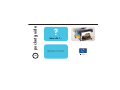 1
1
-
 2
2
-
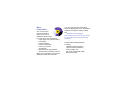 3
3
-
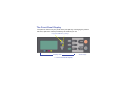 4
4
-
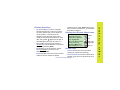 5
5
-
 6
6
-
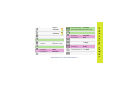 7
7
-
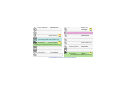 8
8
-
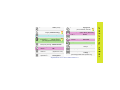 9
9
-
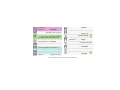 10
10
-
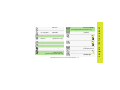 11
11
-
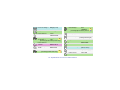 12
12
-
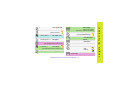 13
13
-
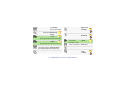 14
14
-
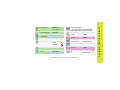 15
15
-
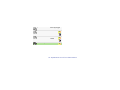 16
16
-
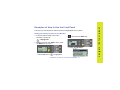 17
17
-
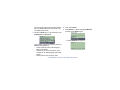 18
18
-
 19
19
-
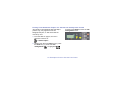 20
20
-
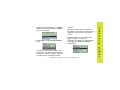 21
21
-
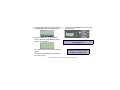 22
22
-
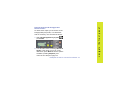 23
23
-
 24
24
-
 25
25
-
 26
26
-
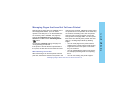 27
27
-
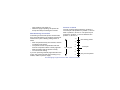 28
28
-
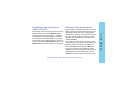 29
29
-
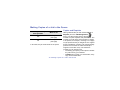 30
30
-
 31
31
-
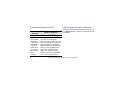 32
32
-
 33
33
-
 34
34
-
 35
35
-
 36
36
-
 37
37
-
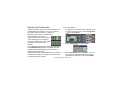 38
38
-
 39
39
-
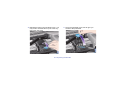 40
40
-
 41
41
-
 42
42
-
 43
43
-
 44
44
-
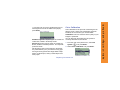 45
45
-
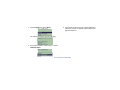 46
46
-
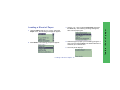 47
47
-
 48
48
-
 49
49
-
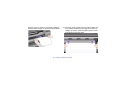 50
50
-
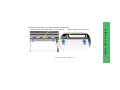 51
51
-
 52
52
-
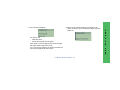 53
53
-
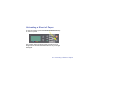 54
54
-
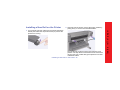 55
55
-
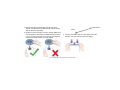 56
56
-
 57
57
-
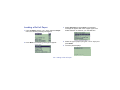 58
58
-
 59
59
-
 60
60
-
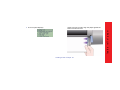 61
61
-
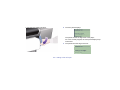 62
62
-
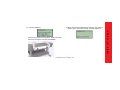 63
63
-
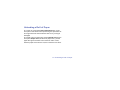 64
64
-
 65
65
-
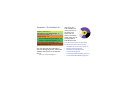 66
66
-
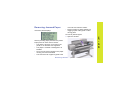 67
67
-
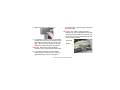 68
68
-
 69
69
-
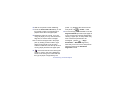 70
70
-
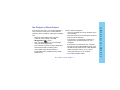 71
71
-
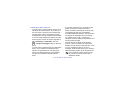 72
72
-
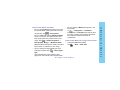 73
73
-
 74
74
-
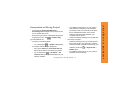 75
75
-
 76
76
-
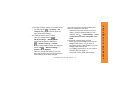 77
77
-
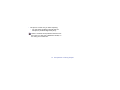 78
78
-
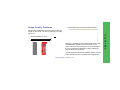 79
79
-
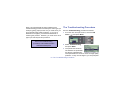 80
80
-
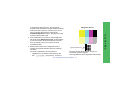 81
81
-
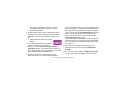 82
82
-
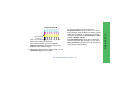 83
83
-
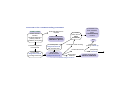 84
84
-
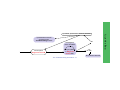 85
85
-
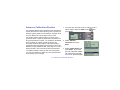 86
86
-
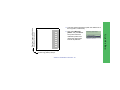 87
87
-
 88
88
-
 89
89
-
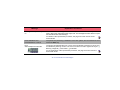 90
90
-
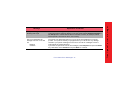 91
91
-
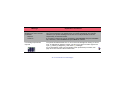 92
92
-
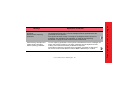 93
93
-
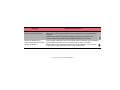 94
94
-
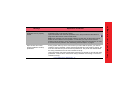 95
95
-
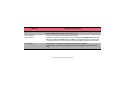 96
96
-
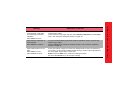 97
97
-
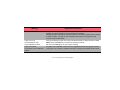 98
98
-
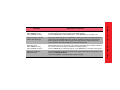 99
99
-
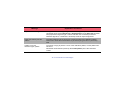 100
100
-
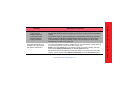 101
101
-
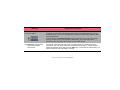 102
102
-
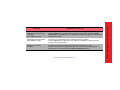 103
103
-
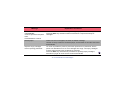 104
104
-
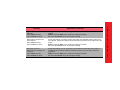 105
105
-
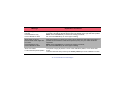 106
106
-
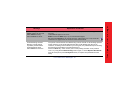 107
107
-
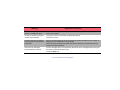 108
108
-
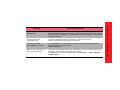 109
109
-
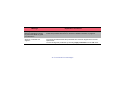 110
110
-
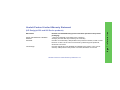 111
111
-
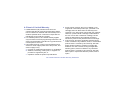 112
112
-
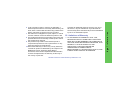 113
113
-
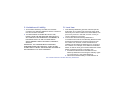 114
114
-
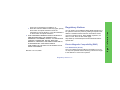 115
115
-
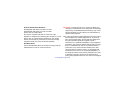 116
116
-
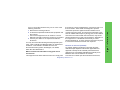 117
117
-
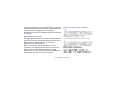 118
118
-
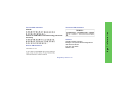 119
119
-
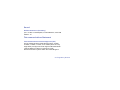 120
120
-
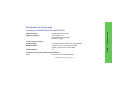 121
121
-
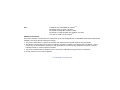 122
122
-
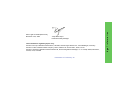 123
123
-
 124
124
HP DesignJet 500 Printer series User guide
- Category
- Print & Scan
- Type
- User guide
Ask a question and I''ll find the answer in the document
Finding information in a document is now easier with AI
Related papers
-
HP DESIGNJET 110 PLUS Owner's manual
-
HP DesignJet 800 Printer series Reference guide
-
HP DesignJet 800 Printer series User manual
-
HP DesignJet 2000CP User manual
-
HP DesignJet 2000CP User manual
-
HP DesignJet 90 Printer series Reference guide
-
HP DesignJet T7100 Printer series User guide
-
HP DesignJet 5000 Printer series User guide
-
HP DesignJet Z6200 Photo Production Printer User guide
-
HP Z2100 User manual