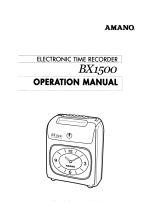Page is loading ...

TruAlign Time Recorder
Model 800P
Installation & User's Guide

This device complies with Part 15 of the FCC Rules. Operation is subject to the
following two conditions: (1) this device may not cause harmful interference,
and (2) this device must accept any interference received, including
interference that may cause undesired operation.
WARNING: Changes or modifications to this product not expressly approved by
the party responsible for compliance could void the user’s authority to operate
this equipment.
NOTICE: This equipment has been tested and found to comply with the limits
for a Class B digital device, pursuant to Part 15 of the FCC Rules. These limits
are designed to provide reasonable protection against harmful interference in a
residential installation. This equipment generates, uses, and can radiate radio
frequency energy and, if not installed and used in accordance with the
instructions, may cause harmful interference to radio communications.
However, there is no guarantee that interference will not occur in a particular
installation. If this equipment does cause harmful interference to radio or
television reception, which can be determined by turning the equipment off
and on, the user is encouraged to try to correct the interference by one or
more of the following measures:
Reorient or relocate the receiving antenna.
Increase the separation between the equipment and receiver.
Connect the equipment into an outlet on a circuit different from that to
which the receiver is connected.
Consult the dealer or an experienced radio TV technician for help.
This Class B digital apparatus complies with Canadian ICES-003.
Cet appareil numerique de la classe B est conforme a la norme NMB-003 du
Canada.
Disclaimer
The information within this document has been carefully checked and is
believed to be entirely reliable. However, no responsibility is assumed for
inaccuracies. Lathem Time Corp. reserves the right to make changes to any
products herein to improve reliability, function, or design.
Trademark
TruAlign, Lathem and the Lathem logo are registered trademarks of Lathem
Time Corporation. Other product names mentioned in this manual may be
trademarks of their respective companies and are hereby acknowledged.
WARNING: Changes or modifications to this product not expressly approved by
the party responsible for compliance could void the user’s authority to operate
this equipment.
Copyright © 2009 Lathem Time Corporation. All rights reserved.
Lathem Inc
200 Selig Drive SW
Atlanta, GA 30336
www.lathem.com
Document Number: USG0077
Revised 11-03-2009

Table of Contents
Introduction .............................................................. 5
Features................................................................... 5
Caution .................................................................... 6
About this Manual ....................................................... 6
Optional Accessories .................................................... 6
Packing Contents ........................................................ 7
Recommended Installation Tools ..................................... 7
Quick Easy Setup (Wall Mount)........................................ 8
Quick Easy Setup (Table Top Mount)................................. 9
Setup .....................................................................10
Setting the Time........................................................12
Setting the Date and Other Functions ..............................13
Factory Settings ........................................................13
Settings Quick Reference....................................... 14
Function 1 – Set Month .......................................... 15
Function 2 – Set Date............................................ 16
Function 3 – Set Year............................................ 17
Function 4 – Change Factory Default Daylight Savings .... 18
Function 9 – Set 12/24 Hr Display............................. 19
Function 10 – Set 12/24 Hr Print .............................. 20
Function 11 – Set Print Minute Format ....................... 21
Function 12 – Set Day Print Language ........................ 22
Function 13 – Set Print Intensity .............................. 23
Function 14 – Confirmation Beep Disable/Enable .......... 24
Function 15 – TruAlign Calibration / Print Head Test ..... 25
Wall Mount...............................................................26
Mounting to a Wall .....................................................26
Using the Time Recorder ..............................................28
Appendix A - Changing the Print Intensity .........................29
Appendix B - Calibrating the TruAlign Function...................30
Appendix C - Testing the Print Head................................33
Appendix D - Changing the dates for Daylight Savings...........34
Appendix E - Disable Daylight Savings Correction ................35
FREQUENTLY ASKED QUESTIONS .....................................36
SPECIFICATIONS .........................................................37
WARRANTY...............................................................39

800P TruAlign Time Recorder User Guide
Page 5
Introduction
Thank you for purchasing our time recorder. For safe and
proper operation, please carefully read this manual before
using the time recorder and save it for reference.
Lathem’s 800P TruAlign Time Recorder is a maintenance-free
employee time recorder that uses no ink, ribbon or toner and
operates without any loud impact noise to disturb the working
environment.
Lathem’s 800P TruAlign Time Recorder features the patented
“TruAlign” feature, which helps employees align their
timecards to ensure a clear registration at the correct position
on the timecard.
The employee places the long edge of the timecard on the
timecard shelf of the 800P and aligns the timecard to the cell
to be printed. When the timecard is aligned correctly an
automatic imprint with the day and time will be recorded on
the timecard. The indicator turns green when the printing is
complete and the timecard can be removed.
The 800P TruAlign Time Recorder uses the Lathem timecard
#E8. The time and date programming is protected by an
internal lithium battery
Features
Typical applications: Payroll or job cost recorder.
Quartz time clock
Automatic daylight savings time
12 or 24 hour format
Thermal printer
Digital LCD display (AM/PM,
Hour, Minute, Day of week and
Daylight Savings indication)
Perpetual calendar
Prints in 3 languages
Regular minute or 1/100 of
hour
Print intensity adjustment
Automatic imprint on timecard
Internal lithium battery backup

800P TruAlign Time Recorder User Guide
Page 6
Caution
Avoid placing the time recorder in environments that are:
humid
dusty
exposed to direct sunlight
subject to frequent or continuous vibrations
affected by chemicals or ozone
outside the temperature range between +25°F and 113°F
Place the time recorder close to a wall outlet so that it is easy
to disconnect.
Do not put a heavy object on the time recorder, or forcefully
press the time recorder onto the back-plate. This may cause
trouble with the punching mechanism.
Lithium battery contains perchlorate material – special
handling may apply. Please go to the web site
http://www.dtsc.ca.gov/hazardouswaste/perchlorate for
information about proper methods of disposal.
About this Manual
This manual will guide you through the installation, set up and
use of your 800P TruAlign Time Recorder.
Optional Accessories
E8-100 Weekly timecard for the 800P (pack of 100)
25-9EX Expanding timecard rack, 9” cards, 25 pockets
Note: The E8 timecards are sensitive to temperature and
should always be stored in a cool dry location preferably out of
exposure to direct sun light. Storage temperature should not
exceed 150
o
F (65
o
C).

800P TruAlign Time Recorder User Guide
Page 7
Packing Contents
Recommended Installation Tools
Tape Measure
Pencil
Philips Head
Screw Driver
Optional
-
Power Drill &
Drill Bits
(
2
) #8
P
hilips Head screws
for
Wall
-
Mount Bracket
(
2
)
#8
Anchors (use for masonry wall installation
only)
(
2
)
8
-
32 x
¼
Philips Head screws
to install Back
-
Plate
to Wall-Mount Bracket
800
P Time Recorder
(with back-plate)
Wall
-
Mount
Bracket
Installation & User’s
Guide
AC Wall
Adapter
Sample pack of
E8
timecards

800P TruAlign Time Recorder User Guide
Page 8
Quick Easy Setup (Wall Mount)
To setup your 800P, follow these next steps:
Step 1
Separate the back-plate from the
800P by removing the Philips
head screw. Retain the screw for
later.
Step 5
Align and place the 800P on the
back-plate and secure the two
together with the 8-32 x ¼ Philip
head screw. Be careful not to pinch
the AC cord.
Factory Settings
Time=U.S. Eastern Time
Daylight Savings=On
Spring Daylight Savings=Second
Sunday in March
Fall Daylight Savings=First
Sunday in November
Displayed Time Format=AM/PM
hours & Minutes
Printed Time Format=AM/PM
hours & Minutes
Day of Week Language=English
Confirmation Beep=Disabled
Step
3
Using the supplied 8-32 x ¼
Philips head screws install the
back-plate to the wall-mount
bracket.
Step 2
Install the wall-mount bracket
to the wall using the supplied
wall-mount screws. Note: For
best visibility mount the 800P
about 48 inches from the floor.
48
inches
Step
4
With the back-plate secured to
the wall-mount bracket, plug
the AC wall adapter into the
800P.
Note: The time, date and other
settings are factory set. See
“Factory Settings” below. If
these settings are acceptable
you are ready to begin,
otherwise see Page 11
“Programming the 800P”.
Note:
Make sure
the bottom of
the timecard
shelf is over the
edge of the
back-plate
before securing
the screw.

800P TruAlign Time Recorder User Guide
Page 9
Quick Easy Setup (Table Top Mount)
To setup your 800P, follow these next steps:
Step 1
Separate the back-plate from the
800P by removing the Philips
head screw. Retain the Philips
head screw for later.
Step 2
Plug the AC adapter into the
800P and then plug the wall
adapter into the AC outlet.
Step
3
Secure the back-plate to the 800P
with the Philips head screw being
careful not to pinch the AC cord.
Make sure the bottom of the timecard
shelf is over the edge of the back-
plate before securing the screw.
Place the 800P on a solid flat surface.
You are ready to begin using the 800P.
Note: The time, date and other
settings are factory-set. See “Factory
Settings” to the right. If these settings
are acceptable you are ready to
begin, otherwise see Page 11
“Programming the 800P”.
Factory Settings
Time=U.S. Eastern Time
Daylight Savings=On
Spring Daylight Savings=Second
Sunday in March
Fall Daylight Savings=First
Sunday in November
Displayed Time Format=AM/PM
hours & Minutes
Printed Time Format=AM/PM
hours & Minutes
Day of Week Language=English
Confirmation Beep=Disabled

800P TruAlign Time Recorder User Guide
Page 10
Setup
To set up your 800Ptime recorder, follow these next steps:
Remove the Back-Plate
Separate the back-plate from the time recorder by removing
the Philips head screw. Retain the Philips head screw for
later.
Connect the AC Power
Plug the AC adapter into the time recorder and then plug
the wall adapter into the AC outlet.
NOTE: The time recorder has an internal battery that will retain
the programming if the time recorder is unplugged from AC
power.

800P TruAlign Time Recorder User Guide
Page 11
Programming the 800P
After removing the back-plate and connecting the AC power
you will be ready to begin programming the 800P time
recorder. Use the three buttons on the back to program the
time recorder. Hold the time recorder with both hands with the
display facing you. Use your index and middle fingers to press
the programming buttons on the back of the time recorder
while watching the settings on the display. Note: An
undisturbed environment is recommended when programming
the timeclock.
Using the 3 programming buttons
+
(Plus)
When you press the
+
button, you increment or change the
selected setting.
SET
You can set the value of the selected setting on the display by
pressing the SET button which also moves you to the next
available setting.
-
(Minus)
When you use the - button, you decrement or change the
selected setting.
What if I press the SET button by mistake?
If you make a programming mistake by pressing the SET button
too soon, simply unplug the AC power or continue pressing the
SET button until you have the normal time and date on the
display. Then go back into the Set Up Mode and continue your
programming.

800P TruAlign Time Recorder User Guide
Page 12
Setting the Time
To enter the ‘Time Set Up Mode’, press the
+
and SET
buttons at the same time.
The blue light will turn off and the display will show the hours
and minutes, release the
+
and SET buttons.
Press the
+
button to move the time forward or press the -
button to move the time backwards. To move quickly through
the time, press and hold down the
+
or - button. Holding
down either button will increase how quickly you scroll through
the time. When you have the desired hours and minutes on the
display, press the SET button.
Note: The seconds will be zeroed when you press the SET
button, so it’s recommended to set the time 1 or 2 minutes
ahead of the actual time. Wait until the actual time matches
the time recorder, and then press the SET button which will
synchronize the time recorder time with the actual time.
Example: Set the time from 11:00am to 1:00pm
Step 1
Press the button to scroll forward until
the display shows ‘PM 0 1 0 0’. Notice while
you are scrolling through the hours the AM
will change to PM.
Step 2
Press the SET button when the AM/PM
indicator, hour and minutes are correct. The
time will be accepted and the time recorder
will return to a normal display.
AM
1 1 0 0
PM
0 1 0 0
Hour
s and Minutes

800P TruAlign Time Recorder User Guide
Page 13
Setting the Date and Other Functions
To enter the ‘Setup Mode’, press the - and SET buttons at
the same time.
Release the buttons, the blue light will turn off, the ‘Set
Month’ function (1) will display.
Press the
+
or - buttons to change the value of the settings.
The
+
button moves you forward and the - button moves
you backwards through the available selections. When you have
the desired setting on the display, press the SET button.
Factory Settings
The time recorder has several settings that are pre-set at the
factory. The factory default settings include:
Daylight Savings=On
Spring Daylight Savings=Second Sunday in March
Fall Daylight Savings=First Sunday in November
Displayed Time Format=AM/PM hours & Minutes
Printed Time Format=AM/PM hours & Minutes
Day of Week Language=English
Confirmation Beep=Disabled
Simply press the SET button to accept these factory settings
when you are programming the time recorder.

800P TruAlign Time Recorder User Guide
Page 14
Set up Functions
The set up functions of the time recorder are in sequential
order from 1 through 15. When in the ‘Setup Mode’ you must
pass through each function even if you only need to change a
single setting. Simply press the SET button to accept the
settings that you do not wish to change. Note: If you do not
pass through each setting your time recorder may not be
configured as you desired.
To enter the ‘Setup Mode’ for date and other functions, press
the - and SET buttons at the same time.
1 Set Month 01 – 12 -
2 Set Date 01 – 31 -
3 Set Year 00 – 99 -
4 Change Factory Default Daylight Savings y – n n
5 Set Spring DST Month 00 – 12 03
6 Set Spring DST Sunday 1,2,3,4,Last 02
7 Set Fall DST Month 00 – 12 11
8 Set Fall DST Sunday 1,2,3,4,Last 01
9 Set 12/24 Hr Display 12 / 24 12
10 Set 12/24 Hr Print 12 / 24 12
11 Set Print Minute Format 1-Mins/ 2- 1/100s of Hour 1
12 Set Day of Week Print Language English, French, Spanish E
13 Set Print Intensity 1 – 9 5
14 Confirmation Beep n-Disabled, y-Enabled n
15 TruAlign Calibration/
Print Head Test
0-No, 1-Yes,
2 – 9 Print Head Test
0
Function
Settings
Selections
Factory Settings

800P TruAlign Time Recorder User Guide
Page 15
Function 1 – Set Month
When prompted to set the month, use the
+
button to scroll
forward or the - button to scroll backwards. With the desired
month showing on the display, press the SET button. The ‘Set
Date’ function (2) will display next.
Example: Set the month from 01 to 10
Important Note: The set up functions of the time recorder are
in sequential order and you must pass through each setting to
complete the programming. Simply press the SET button to
accept the settings that you do not wish to change.
Your time recorder may not be programmed as you desired if
you do not pass through each setting.
Step 1
Press the or
-
button until the display
shows ‘10’.
Step 2
Press the SET button when the month is
correct. The month will be accepted, go to
the ‘Set Date’ function.
Note: If you scroll past the month you wish,
continue pressing the or
-
button until
the desired month displays, then press the
SET button.
1 : 0 1
1 : 1 0
F
unction
#
Month

800P TruAlign Time Recorder User Guide
Page 16
Function 2 – Set Date
When prompted to set the date, use the
+
button to scroll
forward or the - button to scroll backwards. With the desired
date showing on the display, press the SET button. The ‘Set
Year’ function (3) will display next.
Note: If setting the date in February make sure you set the
date correctly, for example leap year has 29 days, otherwise
the daylight savings may not activate correctly.
Example: Set the date from 21 to 05
Step 1
Press the or
-
button until the display
shows ‘05’.
Step 2
Press the SET button when the date is
correct. The date will be accepted, go to the
‘Set Year’ function.
Note: If you scroll past the date you wish,
continue pressing the or
-
button until
the desired date displays, then press the SET
button.
2 : 2 1
2 : 0 5
Function
#
Date

800P TruAlign Time Recorder User Guide
Page 17
Function 3 – Set Year
When prompted to set the year, use the
+
button to scroll
forward or the - button to scroll backwards. With the desired
year showing on the display, press the SET button. The ‘Set
DST’ function (4) will display next.
Example: Set the year from 01 to 09
Step 1
Press the or
-
button until the display
shows ‘09’.
Step 2
Press the SET button when the year is
correct. The year will be accepted, go to the
‘Change Factory Default Daylight Savings’
function.
Note: If you scroll past the year you wish,
continue pressing the or
-
button until
the desired date displays, then press the SET
button.
3 : 0 1
3 : 0 9
F
unction
#
Year

800P TruAlign Time Recorder User Guide
Page 18
Function 4 – Change Factory Default Daylight Savings
This function allows you to change or modify the factory
default daylight savings settings. The daylight savings setting
are set at the factory for the Second Sunday in March and the
First Sunday in November.
Most customers should use the factory settings for daylight
savings. The daylight savings setting are set at the factory for
the Second Sunday in March and the First Sunday in
November.
To use the factory settings for daylight savings, press the
SET
button at Function 4.
Note: Normally you would use the default settings and by pass
the Daylight Savings settings by pressing the SET button.
For more information see:
Appendix E - Changing the dates for Daylight Savings
Appendix F - Disable Daylight Savings Correction

800P TruAlign Time Recorder User Guide
Page 19
Function 9 – Set 12/24 Hr Display
When prompted to select the format for how hours show on the
display, use the
+
button to scroll forward or the - button
to scroll backwards. With the desired format showing on the
display, press the SET button. The ‘Set 12/24 Hr Print’ function
(10) will display next.
Setting Values
12 = Show hours on display as AM / PM (1:00 in the
afternoon will show as PM 1:00)
24 = Show hours on display as 0 - 23 (1:00 in the
afternoon will show as 13:00)
Example: Set the format from 12 to 24
Step 1
Press the or
-
button until the display
shows ‘24’.
Step 2
Press the SET button when the format
selection is correct. The format will be
accepted, go to the ‘Set 12/24 Hr Print’
function.
Note: If you scroll past the format you wish,
continue pressing the or
-
button until
the desired format displays, then press the
SET button.
9 : 2 4
9 : 1 2
Hour Format
for Display
F
unction
#

800P TruAlign Time Recorder User Guide
Page 20
Function 10 – Set 12/24 Hr Print
When prompted to select the format for how hours will print on
the timecard, use the
+
button to scroll forward or the -
button to scroll backwards. With the desired format showing on
the display, press the SET button. The ‘Set Print Minute
Format’ function (11) will display next.
Setting Values
12 = Print hours on the timecard as AM / PM (1:00 in
the afternoon will print as 1:00 P)
24 = Print hours on the timecard as 0 - 23 (1:00 in the
afternoon will print as 13:00)
Example: Set the format from 12 to 24
Step 1
Press the or
-
button until the display
shows ‘24’.
Step 2
Press the SET button when the format
selection is correct. The format will be
accepted, go to the ‘Set Print Minute
Format’ function.
Note: If you scroll past the format you wish,
continue pressing the or
-
button until
the desired format displays, then press the
SET button.
10: 2 4
10: 1 2
Hour Format
For Print
F
unction
#

800P TruAlign Time Recorder User Guide
Page 21
Function 11 – Set Print Minute Format
When prompted to select the format for how minutes will print
on the timecard, use the
+
button to scroll forward or the -
button to scroll backwards. With the desired format showing on
the display, press the SET button. The ‘Set Day Print Language’
function (12) will display next.
Setting Values
1 = Print minutes on the timecard as 00 - 59 (30
minutes will print as :30)
2 = Print minutes on the timecard as hundredths of
hour 0 - 99 (30 minutes will print as .50)
Note: See page 38 for a “minutes to 1/100s of hour
conversion chart”.
Example: Set the format from minutes to hundredths of an hour
St
ep 1
Press the or
-
button until the display
shows ‘2’.
Step 2
Press the SET button when the format
selection is correct. The format will be
accepted, go to the ‘Set Day Print Language’
function.
Note: If you scroll past the format you wish,
continue pressing the or
-
button until
the desired format displays, then press the
SET button.
11: 2
11: 1
Minute
Format
for Print
F
unction
#
/