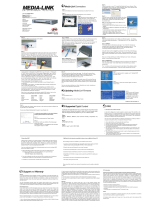6 ENGLISH
Chapter 7 – Remote Control..............................................................................................................................27-28
Chapter 8 – Entering or editing numeric and text information
.........................................................29
Chapter 9 – Advanced navigation and advanced SL300i functions
...........................................30-32
Chapter 10 – Advanced Philips Media Manager uses
................................................................................33
Chapter 11 – Overview of SL300i connections
............................................................................................34
Chapter 12 – Options menu
................................................................................................................................35-39
Chapter 13 – What you need to know about networks
................................................................40-41
Chapter 14 – Advanced wireless network information
...................................................................42-43
Chapter 15 – Entering an encryption key
..................................................................................................44-45
Chapter 16 – Internet Connection Sharing
..............................................................................................46-50
Chapter 17 – Advanced (network) problemsolving
...................................................................................51
Chapter 18 – Glossary
.....................................................................................................................................................52
Chapter 19 – Technical specifications
....................................................................................................................53
Index
Introduction .........................................................................................................4-7
WiFi Wireless Multimedia Link....................................................................................................................................4
Legend of illustration.........................................................................................................................................................5
Index...........................................................................................................................................................................................6
Important information......................................................................................................................................................7
Chapter 1 – Installing the software ......................................................................................................8
Chapter 2 – Connecting the SL300i...............................................................................................9-17
2.1 If you do not have a wireless computer network. .....................................................................10-11
2.2 If you already have a wireless computer network......................................................................12-14
2.3 If you want to make a wired connection.........................................................................................15-17
Chapter 3 – Enabling broadband Internet entertainment.......................................................18-20
3.1 How does your computer connect to the Internet?........................................................................18
3.2 Pressing the INTERNET button for the first time..............................................................................19
3.3 Registration. .......................................................................................................................................................19-20
Chapter 4 – Using the SL300i..............................................................................................................21
4.1 INTERNET.................................................................................................................................................................21
4.2 PC LINK ......................................................................................................................................................................21
Chapter 5 – Basic navigation................................................................................................................22
Additional information...................................................................................................................................................23
Chapter 6 – Problem solving. ........................................................................................................24-26
The next chapters are only available in the extended User Manual version
on the CD-ROM.