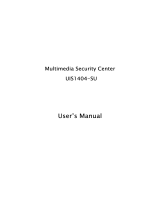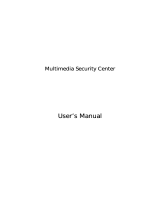Wireless USB Adapter SNU6500
English
Welcome
Quick Start Guide
1
2
3
Install
Connect
Enjoy
Specifications are subject to change without notice.
Trademarks are the property of Koninklijke Philips Electronics N.V. or their respective owners.
2005 © Koninklijke Philips Electronics N.V. All rights reserved.
www.philips.com
QSG-SNU6500-ENG-V1.0
Troubleshooting
Problem
Your PC cannot find
the Wireless USB
Adapter or the
network driver does
not install correctly.
If your wireless
adapter cannot
communicate with a
computer in the
network when
configured for
Infrastructure mode.
Network speed does
not exceed 11 Mbps.
Possible cause
USB Adapter not
connected.
USB Adapter
damaged
USB Adapter or port
defective.
Conflicting network
adapters.
Base Station / Access
Point is switched off.
Range too long (weak
radio signal).
Wrong settings
USB 1.1 port used in
stead of USB 2.0.
Other network
components are
unsuitable for higher
network speeds.
Solution
Make sure the USB cable is securely
connected to the USB connectors of
both the adapter and of your PC.
Check for any hardware problems,
such as physical damage to the
adapter's connector.
Tr y to connect the adapter to another
USB port.
If this also fails, test your computer
with another USB device that is
known to operate correctly.
If there are other network adapters in
the computer, they may be causing
conflicts. Remove all other adapters
from the computer and test the
wireless adapter separately.
Make sure the access point that the
station is associated with is powered
on.
Reposition your Wireless Adapter.
Make sure the SSID and the network
encryption key are the same as those
used by the wireless access point.
Connect the wireless adapter to a
hi-speed USB 2.0 port for maximum
speed.
Make sure all network components
are suitable for high network speeds.
Need help?
User manual
See the user manual that came with your Wireless USB Adapter
Online help: www.philips.com/support
What’s in the box
Wireless USB Adapter 11g True Turbo
108 Mbps
Quick Start Guide
What else you’ll need
Computer
USB port
Windows 2000/XP
Wireless
Base station
Other
wireless device
USB 2.0 cable
or
Helpline
België/Belgique/Belgien 070 253 010 (. 0.17)
Cyprus 800 92256
Danmark 3525 8761
Deutschland
0180 5 007 532 (
.
0.12)
España
902 888 785 (
.
0.15)
France
08 9165 0006 (
.
0.23)
a 0 0800 3122 1223
Ireland 01 601 1161
Italia
199 404 042 (
.
0.25)
Luxemburg/Luxembourg 26 84 30 00
Nederland
0900 0400 063 (
.
0.20)
Norge 2270 8250
Österreich 01 546 575 603 (low rate)
Portugal 2 1359 1440
Schweiz/Suisse/Svizzera 02 2310 2116
Suomi 09 2290 1908
Sverige 08 632 0016
UK (United Kingdom) 0906 1010 017 (£ 0.15)
If it still does not work, try re-installing the Wireless Notebook Adapter 11g
from the original Installation CD. Restart your PC.
Warranty – See user manual page 24.
Installation CD