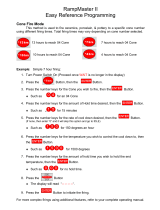Page is loading ...

1
MC-
i250
MC-
i250
Wireless Broadband Internet Audio System
For more information on Streamium,
go to:
http://My.Philips.com

2
DK
Advarsel: Usynlig laserstråling ved
åbning når sikkerhedsafbrydere er ude
af funktion. Undgå utsættelse for
stråling.
Bemærk: Netafbryderen er sekundært
indkoblet og ofbryder ikke strømmen
fra nettet. Den indbyggede netdel er
derfor tilsluttet til lysnettet så længe
netstikket sidder i stikkontakten.
S
Klass 1 laseraparat
Varning! Om apparaten används på
annat sätt än i denna bruksanvisning
specificerats, kan användaren utsättas
för osynlig laserstrålning, som
överskrider gränsen för laserklass 1.
Observera! Stömbrytaren är sekundärt
kopplad och bryter inte strömmen från
nätet. Den inbyggda nätdelen är därför
ansluten till elnätet så länge
stickproppen sitter i vägguttaget.
SF
Luokan 1 laserlaite
Varoitus! Laitteen käyttäminen
muulla kuin tässä käyttöohjeessa
mainitulla tavalla saattaa altistaa
käyttäjän turvallisuusluokan 1 ylittävälle
näkymättömälle lasersäteilylle.
Oikeus muutoksiin varataan. Laite
ei saa olla alttiina tippu-ja roiskevedelle.
Huom. Toiminnanvalitsin on kytketty
toisiopuolelle, eikä se kytke laitetta irti
sähköverkosta. Sisäänrakennettu verkko-
osa on kytkettynä sähköverkkoon aina
silloin, kun pistoke on pistorasiassa.
UPGRADEABLE
As new services and features are
continuously added to this product
through our online upgrades, the
documentation included may not be
up-to-date. Please refer to
My.Philips.com for the most recent
information.
MISES À NIVEAU
De nouveaux services et de nouvelles
fonctions sont ajoutés régulièrement à ce
produit par nos mises à niveau en ligne;
par conséquence, il se peut que la
documentation fournie ne soit pas mise à
jour. Reportez-vous à My.Philips.com pour
les informations les plus récentes.
ACTUALIZABLE
Como se añaden continuamente
nuevos servicios y funciones a este
producto a través de nuestras
actualizaciones en línea, es posible que
la documentación adjunta no esté al
día. Para obtener la información más
reciente, consulte My.Philips.com.
AUSBAUFÄHIG
Da neue Dienste und Leistungsmerkmale
durch unsere Online-Upgrades laufend zu
diesem Produkt hinzugefügt werden, ist
die beigefügte Dokumentation u.U. nicht
auf dem neuesten Stand. Aktuellste
Informationen finden Sie unter My.Philips.
MOGELIJKHEID TOT
UPGRADEN
Aangezien voortdurend nieuwe diensten
en functies toegevoegd worden aan dit
product via onze on-line-upgrades kan
het zijn dat de bijgesloten documentatie
niet up-to-date is. Zie My.Philips.com
voor de meest recente informatie.
POTENZIAMENTI
Siccome nuovi servizi e funzioni vengono
continuamente aggiunti a questo
prodotto mediante i nostri
potenziamenti online, l’acclusa
documentazione potrebbe non essere
aggiornata. Preghiamo far riferimento a
My.Philips per le più recenti informazioni.

MC-i250
This Quick Use Guide gives
a rough overview and helps to
quickly start with basic steps.
Please read the supplied
instruction manual for detailed
information.
General Requirements
For online music services (INTERNET):
– Ethernet-based broadband Internet access (cable/DSL)
– Working email address
For PC Link:
– PC within the same network as MC-i250 (IP addresses of PC and
set have to be in same subnet)
– PC Link software installed (can be downloaded from
“http://My.Philips.com”)
1 Basic audio connection
A FM wire antenna
B AM loop antenna
C Speakers
D Power cord
E Insert batteries into remote control.
You can now already listen to music from the sources TUNER and
CD!
2 Home network connection
Connect your PC, (wireless) gateway router and broadband
modem (cable/DSL) according to the router’s setup
instructions.
INTERNET
DSL or
cable modem
data
port
wireless
access point
router
PC with wireless
network adaptor
3 Configure your home network
Follow the directions specified in your router’s manual and make
sure that the PC’s Internet connection is installed properly and
working. If you have problems with the setup of the Internet
connection, contact your networking equipment manufacturer or
Internet Service Provider.
Prerequisites For Setup
IMPORTANT!
Do not connect the Streamium MC-i250 to the home network before the internet connection of a connected PC
through the router is working.
AM
FM
D
A
B
C
E
speaker
(right)
speaker
(left)
Registration
To activate the online features of MC-i250,
you have to register your set after completing the
“Prerequisites for Setup” and “Connecting
Streamium MC-i250”.
1 Enter your email address (using the remote control) on the set
and press OK/PLAY (É).
2 After a short moment you will receive an e-mail at the entered
address. Create your account with “http://My.Philips.com” and
activate music services by following the instructions received in
that e-mail.
12NC : 3139 115 22221
Visit our website “http://My.Philips.com” for online help.

Connecting Streamium MC-i250
õ For wireless operation (Wi-Fi, 802.11b):
INTERNET
DSL or
cable modem
Data port
Power outlet
wireless
access point
router
PC with wireless
network adaptor
1 If there is no networking cable plugged into the set at the first
setup, you will be asked whether you want to use wired
(Ethernet) or wireless (WiFi) operation. Choose Wireless.
For any further connection, the set will start up in the operation
mode last used. This setting can be changed at any later point in
time in the ‘SET OPTIONS’ menu under ‘SELECT NETWORK’.
2 You will be asked to choose between ‘Infrastructure’ or ‘Ad-hoc’
operation mode. If you want to use a wireless access point
(Infrastructure mode - recommended), select accordingly. If you
select “NO”, MC-i250 will try to establish a direct connection to a
wireless network adapter (Ad-hoc mode).
3 You will be asked to enter the network name (ESSID). Enter this
case-sensitive name, using the remote control.
4 You will be asked to select the network channel number. If you
use an access point (infrastructure mode), choose the used
channel or type in “0” for automatic detection. This process will
take a short while. If you do not use a wireless access point
(Ad-hoc mode), use the soft keys to select the used channel.
5 You can choose to use WEP encryption. If you choose ‘YES’,
you will be asked to enter up to four encryption keys. The first key
will be used as the outgoing key. The outgoing key can be defined
at any later point in time in the ‘SET OPTIONS’ menu under
‘ENCRYPT CONFIG’.
Notes:
– You can use ASCII or HEX encryption keys, but all have to be
the same length.
– When the wireless connection is established, you still might
have to configure the network settings (please see network
settings of wired operation).
õ For wired operation (Ethernet):
INTERNET
DSL or
cable modem
gateway
router
Data port
Power outlet
from
RJ45
After the Internet connection of a PC in the home network has
proven to be working, connect the MC-i250 to the gateway
router with the supplied cable. Press INTERNET.
The Streamium MC-i250’s network settings are by default set to
‘DHCP’ (dynamic IP addressing) and ‘NO PROXY’. When your
router is configured as a DHCP server and your ISP does not
use a proxy, the set should automatically establish a connection
to the Internet.
As soon as you are asked to enter your email address on the
screen, your set has successfully established a connection to the
Internet. To activate the online features of MC-i250, you
still have to complete the registration (see first page).
For Static IP addressing, enter the following information:
IP address _ _ _._ _ _._ _ _._ _ _
default gateway _ _ _._ _ _._ _ _._ _ _
subnet mask _ _ _._ _ _._ _ _._ _ _
DNS 1 _ _ _._ _ _._ _ _._ _ _
DNS 2 _ _ _._ _ _._ _ _._ _ _
Example: to enter the IP address 164.23.5.114, use the
remote control to key in :
164.023.005.114
If your ISP uses a proxy server, you will have to enter the
proxy name and proxy port.
Proxy name ___________________
Proxy port ___________________
Playing music from online music services
1 Press INTERNET.
2 Browse through music services with
Navigation Jog.
3 Press OK/PLAY (É) to select
and start choices.
Playing MP3-music-files from the computer’s hard
drive
1 Press PC LINK.
2 Browse and select PC’s, folders and
tracks with Navigation Jog.
3 Press OK/PLAY (É).
Note: Before you can use this music source,
1) You have to switch on your PC and connect it to the network.
2) You have to download and install the PC LINK PC application from
“http://My.Philips.com”.
CD AUX
TUNER
PC LINK
CANCELRESUME
OK
ENTERBACK
iR
• •
OPTIONS
OK
INTERNET
2
3
1
CD AUX
TUNER
PC LINK
VIEW
CANCELRESUME
OK
ENTER
BACK
iR
•
•
•
•
OPTIONS
OK
INTERNET
2
1, 3
Playing a CD/MP3-CD in the CD drive
1 Press CD.
2 Press OPEN/CLOSE and insert
a CD or MP3-CD into the tray.
Close the drawer by pressing
OPEN/CLOSE again.
3 Select track with Navigation Jog.
4 Press OK/PLAY (É) to start
playback.
Playing FM/MW/LW radio stations
1 In standby mode, press and hold
OK/PLAY (É) on the system
until “
PRESS PLAY TO INSTALLPRESS PLAY TO INSTALL
PRESS PLAY TO INSTALLPRESS PLAY TO INSTALL
PRESS PLAY TO INSTALL
TUNERTUNER
TUNERTUNER
TUNER” is displayed.
Press OK/PLAY (É) again to
install all available radio stations.
2 Use the Navigation Jog to scroll
through the list of radio stations.
3 Press OK/PLAY (É) to select the radio station.
Visit our website “http://My.Philips.com” for online help.

3
SLEEPINCR. SURR. ALLREPEATSHUFFLEDIM 123 AM FMMW LW
REC
NEWS
1 2 3
NAVIGATE PLAY FAVORITES
CD
INTERNET
OPTIONS
CANCELRESUME
OK
ENTERBACK
AUX
TUNER
PC LINK
OPEN/
CLOSE
VIEW
FAVORITES
WOOX TREBLE BASS
SOUND JOG
0
@
#
$
%
^
&
5
4
(
)
¡
™
1
3
4
5
6
7
8
9
2
!
*
STANDBY•ON
ECO POWER
MICRO HIFI SYSTEM
iR
•
•
•
•
3

4
Important notes for users in
the U.K.
Mains plug
This apparatus is fitted with an approved 13
Amp plug. To change a fuse in this type of
plug proceed as follows:
1 Remove fuse cover and fuse.
2 Fix new fuse which should be a BS1362 5
Amp, A.S.T.A. or BSI approved type.
3 Refit the fuse cover.
If the fitted plug is not suitable for your
socket outlets, it should be cut off and an
appropriate plug fitted in its place.
If the mains plug contains a fuse, this should
have a value of 5 Amp. If a plug without a
fuse is used, the fuse at the distribution board
should not be greater than 5 Amp.
Note: The severed plug must be disposed of to
avoid a possible shock hazard should it be
inserted into a 13 Amp socket elsewhere.
How to connect a plug
The wires in the mains lead are coloured
with the following code: blue = neutral (N),
brown = live (L).
¶ As these colours may not correspond with
the colour markings identifying the terminals
in your plug, proceed as follows:
– Connect the blue wire to the terminal
marked N or coloured black.
– Connect the brown wire to the terminal
marked L or coloured red.
– Do not connect either wire to the earth
terminal in the plug, marked E (or e) or
coloured green (or green and yellow).
Before replacing the plug cover, make certain
that the cord grip is clamped over the sheath
of the lead - not simply over the two wires.
Copyright in the U.K.
Recording and playback of material may
require consent. See Copyright Act 1956 and
The Performer’s Protection Acts 1958 to
1972.
Norge
Typeskilt finnes på apparatens underside.
Observer: Nettbryteren er sekundert
innkoplet. Den innebygde netdelen er
derfor ikke frakoplet nettet så lenge
apparatet er tilsluttet nettkontakten.
For å redusere faren for brann eller
elektrisk støt, skal apparatet ikke utsettes
for regn eller fuktighet.
CAUTION
Use of controls or adjustments or
performance of procedures other
than herein may result in
hazardous radiation exposure or
other unsafe operation.
Italia
DICHIARAZIONE DI
CONFORMITA’
Si dichiara che l’apparecchio MC-i250
Philips risponde alle prescrizioni dell’art. 2
comma 1 del D.M. 28 Agosto 1995 n. 548.
Fatto a Eindhoven
Philips Consumer Electronics
Philips, Glaslaan 2
5616 JB Eindhoven, The Netherlands

5
English
Français
Español
Deutsch
Nederlands
Italiano
Index
English ----------------------------------------- 6
Français-------------------------------------- 39
Español -------------------------------------- 72
Deutsch -------------------------------------105
Italiano -------------------------------------- 171
Nederlands -------------------------------- 138

6
English
Contents
General Information
About MC-i250..................................................... 8
About MP3............................................................. 8
Environmental information ................................ 9
Supplied accessories ............................................ 9
Safety information ................................................ 9
Preparations
Rear connections ........................................ 10–11
Power
Antennas connection
Speakers connection
Optional connections........................................ 11
Analogue audio connections
Subwoofer out connection
Inserting batteries into the remote control .. 11
Prerequisites for home network setup ......... 12
Connecting Streamium MC-i250 to
your home network ................................... 12–13
For wireless operation (Wi-Fi, 802.11b)
For wired operation (Ethernet)
Registration ......................................................... 13
Controls
Controls on the system and remote
control ........................................................... 14–15
Basic Functions
Plug and Play ................................................. 16–17
Switching the system on ................................... 17
Switching the system to standby mode ........ 17
Switching the system to Eco Power
standby mode...................................................... 17
Power saving automatic standby..................... 17
Dim mode ............................................................ 17
Volume control ................................................... 17
Sound control ..................................................... 18
wOOx
Bass/Treble
Incredible Surround
Screen display...................................................... 19
Navigation view
Play view
Switching between Navigation view and Play view
Using the soft keys............................................. 19
Scrolling ................................................................ 20
Internet Audio
Connecting to your PC (PC LINK) ............... 21
Connecting to online music services............. 21
Set options.................................................... 22–23
Select User
Select Network
Network Configuration
Wireless Configuration
Encryption Configuration
Proxy Configuration
Wireless Information
Network Information
Product Information
Online Upgrade
Reset Settings
About “My.Philips.com” .................................... 23
CD/MP3-CD Operations
Discs for playback .............................................. 24
Loading disc ......................................................... 24
Basic operations ................................................. 25
Selecting a desired track/passage.................... 25
Repeat and Shuffle.............................................. 25
Repeat play
Random play
Playing a MP3-CD........................................ 25–26
Marking favourite tracks ................................... 26
Activating/deactivating the favourites list
Playing a favourites list
Cancelling a favourite track
Deleting all favourite tracks
Artist and title information.............................. 27
Requesting on-line audio CD information
Radio Reception
Tuning to radio stations .................................... 28
Storing favourite radio stations................ 28–29
Automatic Preset Programming
Manual Preset Programming
Selecting a favourite radio station .................. 29
Erasing a favourite radio station ..................... 29
Deleting all the favourite radio stations........ 29
RDS ....................................................................... 30
Setting the RDS clock

7
English
Personalised and interactive
features
Multiple users...................................................... 31
Creating your user account
Selecting a user account
Favourites............................................................. 31
Creating your favourites list
Accessing your favourites list
Returning to normal list (exit from favourites list)
Getting extra information ................................ 31
External Sources
Connecting an external device ....................... 32
Listening to external source............................ 32
Clock/Timer
View clock............................................................ 33
Clock setting ....................................................... 33
Timer setting................................................ 33–34
Checking the timer
Activate/deactivate the timer
Sleep timer setting ............................................. 35
Maintenance.............................................. 35
Specifications ........................................... 36
Troubleshooting .............................37–38
Contents

8
English
About MC-i250
Philips Streamium MC-i250 is a wireless
broadband internet audio system. It is compliant
with the IEEE 802.11B specification, which is,
known under the name WiFi™. WiFi™ is the
leading wireless industry standard for broadband
networking, and delivers, depending on your
environment, bandwidth of up to 11 Mbps over
distances up to 100 metres.
MC-i250 allows you to enjoy the massive
benefits of broadband entertainment in locations
of your house which do not have a wired
network connection. MC-i250 has its own MAC
address and needs its own IP address to operate
properly.
General requirements :
for Online music services
– Ethernet-based broadband Internet access
(cable/ DSL).
– Working e-mail address.
Note:
– Please consult your Internet Service Provider on
the feasibility of connecting multiple devices to your
Internet connection.
for PC Link
– PC within the same network as MC-i250
(IP addresses of PC and set have to be in
same subnet).
– PC Link software installed (can be
downloaded from “http://My.Philips.com”).
Useful tips to help you get the best
wireless performance
– The best place to put your wireless access
point is as close as possible to the centre of the
area that you want to cover.
– Position your wireless access point’s
antenna(s) vertically.
– Keep antenna(s) away from large metal
objects to avoid interference.
– Avoid placing MC-i250 directly under the
wireless access point.
– Refer to the signal bar strength indication
(from ‘Wireless information’) to locate the best
position for placing the MC-i250.
About MP3 disc
Supported formats
– MP3PRO, MP3
– ISO9660, Joliet, Multisession
– Supported sampling frequencies : 16, 22.05,
24, 32, 44.1, 48 (kHz)
– Supported Bit-rates of MP3 disc are:
32-256 (kbps) and variable bit-rate
Making your own MP3-CD
1 Copy the music from your own Digital Audio
CDs or download legal MP3 music from the
Internet.
2 Record (“burn”) the music on a CD-R(W) disc
with your home PC. Make sure to use a
recording speed not faster than indicated on
the CD-R(W) and avoid running other
programmes simultaneously on your PC during
the recording process.
Sound Quality
Take note that MP3-CD compilations should
best contain only MP3 tracks (.mp3).
To achieve a good MP3 quality, a bit rate
of 128 kbps or higher is recommended.
General Information

9
English
General Information
This product complies with the radio
interference requirements of the European
Community.
Environmental information
All unnecessary packaging has been omitted.
We have tried to make the packaging easy to
separate into three materials: cardboard (box),
polystyrene foam (buffer) and polyethylene (bags,
protective foam sheet).
Your system consists of materials which can be
recycled and reused if disassembled by a
specialised company. Please observe the local
regulations regarding the disposal of packaging
materials, exhausted batteries and old equipment.
Supplied accessories
– 2 speaker boxes
– Remote control
– Batteries (two AA size) for remote control
– AM loop antenna
– FM wire antenna
– AC power cord
– Category 5 Ethernet cable
Safety information
● Before operating the system, check that the
operating voltage indicated on the typeplate (or
the voltage indication beside the voltage
selector) of your system is identical with the
voltage of your local power supply. If not, please
consult your dealer.
● Place the system on a flat, hard and stable
surface.
● Place the system in a location with adequate
ventilation to prevent internal heat build-up in
your system. Allow at least 10 cm (4 inches)
clearance from the rear and the top of the unit
and 5 cm (2 inches) from each side.
● Do not expose the system, batteries or discs to
excessive moisture, rain, sand or heat sources
caused by heating equipment or direct sunlight.
● If the system is brought directly from a cold to a
warm location, or is placed in a very damp room,
moisture may condense on the lens of the disc
unit inside the system. Should this occur, the CD
player will not operate normally. Leave the
power on for about one hour with no disc in the
system until normal playback is possible.
● When the system is switched to Standby
mode, it is still consuming some power.
To disconnect the system from the
power supply completely, remove the AC
power plug from the wall socket.

10
English
Preparations
Rear connections
The type plate is located at the rear of the
system.
For users in the U.K.: please follow the
instructions on page 2.
A Power
Before connecting the AC power cord to the
wall outlet, ensure that all other connections
have been made.
WARNING!
– For optimal performance, use only the
original power cable.
– Never make or change any
connections with the power switched on.
To avoid overheating of the system, a safety
circuit has been built in. Therefore, your
system may switch to Standby mode
automatically under extreme conditions. If
this happens, let the system cool down
before reusing it (not available for some
versions).
B Antennas connection
Connect the supplied AM loop antenna and FM
antenna to the respective terminals. Adjust the
position of the antenna for optimal reception.
AM Antenna
● Position the antenna as far as possible from a TV,
VCR or other radiation source.
FM Antenna
● For better FM stereo
reception, connect an
outdoor FM antenna to the
FM ANTENNA
terminal.
speaker
(right)
speaker
(left)
SPEAKERS 6Ω
_
L
+
_
R
+
DIGITAL
IN OUT
AC
MAINS
~
VOLTAGE
SELECTOR
NOT FOR ALL
COUNTRIES
110V-
127V
220V-
240V
SUB
WOOFER OUT
AUX/
CDR IN
R
L
LINE OUT
R L
DIGITAL
OUT
AM ANTENNA
FM ANTENNA
AM loop
antenna
AC power cord
A
FM wire antenna
B
C

11
English
Preparations
C Speakers connection
Front Speakers
Connect the speaker wires to the SPEAKERS
terminals, right speaker to "R" and left speaker to
"L", coloured (marked) wire to "+" and black
(unmarked) wire to "-".
1
2
● Fully insert the stripped portion of the speaker
wire into the terminal as shown.
Notes:
– To avoid magnetic interference, do not position
the front speakers too close to the PC monitor/TV.
– For optimal sound performance, use the
supplied speakers.
– Do not connect more than one speaker to any
one pair of +/- speaker terminals.
– Do not connect speakers with impedance lower
than the speakers supplied. Please refer to the
SPECIFICATIONS section of this manual.
Optional connections
The optional equipment and connecting cords
are not supplied. Refer to the operating
instructions of the connected equipment for
details.
Analogue audio connections
AUX/CDR IN (R/L)
Use a cinch cable to connect these terminals to
the analogue audio out terminals of an external
equipment (TV, VCR, Laser Disc player, DVD
player or CD Recorder).
LINE OUT (R/L)
Use a cinch cable to connect these terminals to
the analogue audio inputs of any analog audio
equipment (amplifier/receiver or tape recorder,
for example).
Notes:
– Do not connect equipment to both the
LINE OUT and AUX/CDR IN terminals at the
same time. Otherwise, noise will be generated and
malfunction might occur.
– If you are connecting equipment with a
monaural output (a single audio out terminal),
connect it to the AUX/CDR IN left terminal.
Alternatively, you can use a “single to double” cinch
cable (the output sound will still remain mono).
Subwoofer out connection
Connect the subwoofer to the SUBWOOFER
OUT terminal. The subwoofer reproduces just
the low bass sound effects (explosions or the
rumble of spaceships, for example).
Inserting batteries into the
remote control
Insert two batteries (type R06 or AA) into the
remote control with the correct polarity as
indicated by the “+” and ”-” symbols inside
the battery compartment.
CAUTION!
– Remove batteries if they are exhausted
or will not be used for a long time.
– Do not use old and new or different
types of batteries in combination.
– Batteries contain chemical substances,
so dispose of them properly.

12
English
Preparations
Prerequisites for home network
setup
1 Connect your PC, (wireless) gateway router and
broadband modem (cable/DSL) according to
the router’s setup instruction.
2 Configure your home network following the
directions specified in your router’s manual and
make sure that the PC’s Internet connection is
installed properly and working. If you have
problems with the setup of the Internet
connection, contact your networking equipment
manufacturer or Internet Service Provider.
INTERNET
DSL or
cable modem
data
port
wireless
access point
router
PC with wireless
network adaptor
IMPORTANT!
Do not connect the Streamium MC-i250 to
the home network before the Internet
connection of the connected PC through
the router is working.
Connecting Streamium MC-i250
to your home network
For wireless operation (Wi-Fi, 802.11b)
INTERNET
DSL or
cable modem
Data port
Power outlet
wireless
access point
router
PC with wireless
network adaptor
1 If there is no networking cable plugged into the
set at the first setup, you will be asked whether
you want to use wired (Ethernet) or wireless
(WiFi) operation. Choose Wireless. For any
further connection, the set will start up in the
operation mode last used. This setting can be
changed at any later point in time in the
‘SET OPTIONS’ menu under ‘SELECT NETWORK’.
2 You will be asked to choose between
‘Infrastructure’ or ‘Ad-hoc’ operation mode.
If you want to use a wireless access point
(Infrastructure mode - recommended), select
accordingly. If you select “NO”, MC-i250 will try
to establish a direct connection to a wireless
network adapter (Ad-hoc mode).
3 You will be asked to enter the network name
(ESSID). Enter this case-sensitive name, using the
remote control.
4 You will be asked to select the network channel
number. If you use an access point
(infrastructure mode), choose the used channel
or type in “0” for automatic detection. This
process will take a short while. If you do not use
a wireless access point (Ad-hoc mode), use the
soft keys to select the used channel.
5 You can choose to use WEP encryption. If you
choose ‘YES’, you will be asked to enter up to
four encryption keys. The first key will be used as
the outgoing key. The outgoing key can be
defined at any later point in time in the ‘SET
OPTIONS’ menu under ‘ENCRYPT CONFIG’.
Notes:
– All the characters shown on the system’s display
screen are in capital letter. The case-sensitive is
determined by the size of character, for example
“Ee” will be shown as “EE”.
– You can use ASCII or HEX encryption keys, but
all have to be the same length.
– When the wireless connection is established, you
still might have to configure the network settings
(please see network settings of wired operation).

13
English
Preparations
For wired operation (Ethernet)
INTERNET
DSL or
cable modem
gateway
router
Data port
Power outlet
from
RJ45
After the Internet connection of a PC in the
home network has proven to be working,
connect the MC-i250 to the gateway router with
the supplied cable. Press INTERNET.
The Streamium MC-i250’s network settings are
by default set to ‘DHCP’ (dynamic IP addressing)
and ‘NO PROXY’. When your router is
configured as a DHCP server and your ISP does
not use a proxy, the set should automatically
establish a connection to the Internet.
If your home network uses static IP addressing,
you will have to set a static IP address, network
mask, default gateway and two DNS servers.
This information can be obtained from your ISP.
Also, if your ISP uses a proxy server, you will have
to enter the proxy name and proxy port.
Information you might need for setup
(can be requested from your ISP):
● Does the network use static or dynamic
(DHCP) IP addressing?
➜ In DHCP, an IP address is automatically
assigned to the set. In static IP mode, the
information mentioned above has to be entered
using the remote control.
● Does the ISP use a proxy?
➜ If yes, what is the proxy name and proxy
port?
● Does the ISP only allow registered devices to
use DHCP?
➜ If yes, you might have to tell the ISP the set’s
MAC address (can be found in ‘SET OPTIONS’
under ‘NETWORK INFO’).
As soon as you are asked to enter your email
address on the screen, your set has successfully
established a connection to the Internet.
To activate the online features of MC-i250, you
still have to complete the registration.
Registration
1 Enter your email address (using the remote
control) on the set and press OK/PLAY (2).
2 After a shor t moment you will receive an e-mail
at the entered address. Create your account with
“http://My.Philips.com” and activate music
services by following the instructions received in
that e-mail.
– Use the numerical/alphabetical keypad on the
remote control to enter your e-mail address.
– To delete a character, press S to move the
cursor backward.
– To exit the registration mode without storing,
press Ç.
– Press OK (2) to confirm your entry. Your
registration confirmation details will be e-mailed
to you.
– Registration is only available for the default
user.

14
English
Controls (main system’s illustration on page 3)
Controls on the system and
remote control
1 STANDBY ON / ECO POWER
– to switch the system on (on the system only).
– to switch the system to standby mode.
– hold down to switch the system to Eco Power
standby mode.
2 Display screen
– to view the current status of the system.
3 VIEW
– to switch to navigation or play view.
4 @ ! (soft keys)
– to select from the available choices on the
bottom line of the screen.
–(!) to select RDS information.
5 BACK S / ENTER T
for CD, INTERNET, PC LINK
(play view) ......... to skip to the beginning of the
current, previous, or next track.
................................. hold down to search backward/
forward.
for Tuner (play view)…to tune to a lower or
higher radio frequency.
for Clock ............ to change between hour and
minutes field.
6 Å (RESUME)
– to interrupt or resume playback.
7 OPTIONS
– to modify source/service settings.
8 INTERNET
– to connect to an internet audio service.
9 PC LINK
– to access MP3 files stored on home network’s
PC.
0 n
– to connect headphones.
! Disc tray
@ OPEN/CLOSE
– to open or close the disc tray.
# CD
– to enter CD mode.
$ TUNER
– to enter tuner mode or select waveband
(FM, MW or LW).
% AUX
– to select the input for an additional appliance.
^ Ç (CANCEL)
for CD ................. to stop playback.
for Tuner ............. to stop programming
for Clock ............ to exit clock setting or cancel
timer.
for Plug & Play…to exit plug & play mode.
&
22
22
2 (OK)
– to start playback.
– to confirm the selection.
– to initiate and start plug & play mode.
* Navigation jog (3
/
4)
for CD, INTERNET, PC LINK…to scroll through
a list.
for Tuner ............. to select a favourite radio station.
for Clock ............ to set the hours and minutes.
( FAVORITES ( )
for CD, INTERNET... to switch to the favourites
list of the selected mode.
for Tuner ............. hold down to auto programme
radio stations.
(UN)MARK ( )
– to select and add an item to a favourite list.
– to delete an item from a favourite list.
– hold down to delete the complete favourites.
) SOUND JOG (VOLUME +/-)
– to increase or decrease volume.
– (on the system only) to increase or decrease the
low or high tone level for the respective BASS or
TREBLE sound feature selected.
¡ BASS / TREBLE
– to select BASS or TREBLE sound feature.
BASS / TREBLE +/- (on the remote control)
– to increase or decrease bass or treble level.
™ wOOx
– to select the next wOOx level or switch off
wOOx sound effect.
£ ¡ / ™
for CD, INTERNET, PC LINK
(play view) ......... to skip to the beginning of the
current, previous, or next track.
for Tuner (play view)…to select a favourite radio
station.
for Clock ............ to change between hour and
minutes field.

15
English
≤ à / á
for CD (play view)…to search backward/
forward.
for Tuner ............. to tune to a lower or higher
radio frequency.
– used as a soft keys, to select from the available
choices on the bottom line of the screen.
∞ USER
– to select an active user.
§ INFO!
– to request on-line information about currently
playing item through e-mail (if available).
≥ CLK/TIMER
– to display or set the clock /timer.
• TIMER ON/ OFF
– to activate or deactivate the timer function.
ª SHUFFLE
– to playback all tracks/favourites in random order.
º REPEAT
– to playback track/disc / favourites repeatedly.
⁄ INCR. SURR.
– to activate or deactivate the surround sound
effect.
¤ SLEEP
– to activate, deactivate or set the sleep timer
function.
‹ DIM
– to select different brightness for the display
screen : DIM 1, DIM 2, DIM 3 or DIM OFF.
› MUTE
– to interrupt or resume sound reproduction.
fi DIGITS 0 – 9
(numbers consisting more than two figures must be
keyed in within 2 seconds.)
for CD, INTERNET, PC LINK ... to select a track.
for OPTIONS…for text/number editing.
for Tuner ............. to select a favourite radio station.
Controls
Notes for remote control:
– First, select the source you wish to
control by pressing one of the source select
keys on the remote control (CD or TUNER,
for example).
– Then select the desired function (É,
í,
ë for example).

16
English
Basic Functions
SLEEPINCR. SURR. ALLREPEATSHUFFLEDIM 123 AM FMMW LW
REC
NEWS
1 2 3
NAVIGATE PLAY FAVORITES
CD
INTERNET
OPTIONS AUX
TUNER
PC LINK
VIEW
WOOX TREBLE BASS
SOUND JOG
FAVORITES
STANDBY•ON
ECO POWER
MICRO HIFI SYSTEM
CANCELRESUME
OK
ENTERBACK
iR
•
•
•
•
IMPORTANT!
Before you operate the system, complete
the preparation procedures.
Plug and Play
Plug and Play allows you to store all available
RDS stations and radio stations automatically.
First time setup/power up
1 When you turn on the power supply,
"
PRESS PLAY TO INSTALL TUNERPRESS PLAY TO INSTALL TUNER
PRESS PLAY TO INSTALL TUNERPRESS PLAY TO INSTALL TUNER
PRESS PLAY TO INSTALL TUNER" is
displayed.
2 Press
22
22
2 to start installation.
➜ "
INSTALLING TUNERINSTALLING TUNER
INSTALLING TUNERINSTALLING TUNER
INSTALLING TUNER" is displayed, followed
by "
AUTO PROGRAM IN PROGRESS...AUTO PROGRAM IN PROGRESS...
AUTO PROGRAM IN PROGRESS...AUTO PROGRAM IN PROGRESS...
AUTO PROGRAM IN PROGRESS...".
➜ The system will automatically store the radio
stations with sufficient signal strength, starting
from all RDS stations and followed by FM, MW
and LW bands respectively. Weak RDS stations
may be stored in later presets.
➜ When all the available radio stations are
stored or the memory for 40 presets is used, the
last preset radio station (or the first available
RDS station) will be played.
3 The system will proceed to set the RDS clock if
the first preset is an RDS station.
➜ "
INSTALL TIMEINSTALL TIME
INSTALL TIMEINSTALL TIME
INSTALL TIME" is displayed, followed by
"
SEARCHING FOR RDS TIMESEARCHING FOR RDS TIME
SEARCHING FOR RDS TIMESEARCHING FOR RDS TIME
SEARCHING FOR RDS TIME".
➜ When RDS time is read, "
RDS TIMERDS TIME
RDS TIMERDS TIME
RDS TIME
FOUNDFOUND
FOUNDFOUND
FOUND" is displayed and the current time will be
stored.
➜ If RDS station does not transmit RDS time
within 90 seconds, the programme will exit
automatically and the display will show
“
NO RDS TIMENO RDS TIME
NO RDS TIMENO RDS TIME
NO RDS TIME”.
● If the first preset is non-RDS station;
➜ The programme will exit automatically.
To reinstall Plug and Play
1 In standby mode, press and hold
22
22
2 until "
PRESSPRESS
PRESSPRESS
PRESS
PLAY TO INSTALL TUNERPLAY TO INSTALL TUNER
PLAY TO INSTALL TUNERPLAY TO INSTALL TUNER
PLAY TO INSTALL TUNER" is displayed.
2 Press
22
22
2 again to start installation.
➜ All previously stored radio stations will be
replaced.

17
English
To exit without storing the Plug and Play
● Press Ç.
➜ If you do not complete the Plug and Play
installation, the function will be restarted when
you next turn on the power supply again.
Notes:
– When the power is turned on, the disc tray may
open and close to initialise the system.
– If no stereo frequency is detected during
Plug and Play, "
PLEASE CHECK ANTENNAPLEASE CHECK ANTENNA
PLEASE CHECK ANTENNAPLEASE CHECK ANTENNA
PLEASE CHECK ANTENNA" is
displayed.
Switching the system on
In standby mode
● Press STANDBY ON to switch on the last
selected source.
● Press PC LINK, INTERNET, CD, TUNER,
or AUX to select the desired source.
In Eco Power Standby mode
● Press STANDBY ON on the system.
● Press PC LINK, CD, TUNER, INTERNET or
AUX on the remote control.
Switching the system to
standby mode
● Press STANDBY ON (or B on the remote
control).
➜ The clock will appear on the display when the
system is in standby mode.
Switching the system to Eco
Power standby mode (< 0.5W)
● Press and hold STANDBY ON (or B on the
remote control) for more than three seconds.
➜ "
ECO POWER MODEECO POWER MODE
ECO POWER MODEECO POWER MODE
ECO POWER MODE" is displayed, then the
display screen will go blank.
➜ The low power LED will be lighted.
Power saving automatic standby
As a power-saving feature, the system will
automatically switch to Standby mode if you do
not press any buttons within 30 minutes after a
disc has stopped playing.
Dim mode
You can select the desired brightness for the
display.
● Press DIM on the remote control repeatedly to
select DIM 1, DIM 2, DIM 3 or DIM OFF display
mode.
➜ DIM and the corresponding dim level will
appear on the display, except for DIM OFF
mode.
DIM
mode
1
2
3
OFF
LEDs
on
on
off
on
Volume control
Adjust SOUND JOG (or press VOLUME
+/- on the remote control) to increase or
decrease the volume level.
➜ "
-XX dB-XX dB
-XX dB-XX dB
-XX dB" is displayed. "
XXXX
XXXX
XX" denotes the
volume level.
To listen through the headphones
● Connect the headphones plug to the n socket
at the front of the system.
➜ The speakers will be muted.
To switch off the volume temporarily
● Press MUTE on the remote control.
➜ Playback will continue without sound and
"
MUTE ONMUTE ON
MUTE ONMUTE ON
MUTE ON" is displayed.
● To restore the volume, press MUTE again or
increase the volume level.
Basic Functions

18
English
Sound control
For optimal sound listening, you are only
able to select BASS/TREBLE or wOOx at a
time.
wOOx
There are three wOOx settings to enhance the
bass response.
● Press wOOx repeatedly to select the next
wOOx level or switch the wOOx effect off :
wOOx 3, wOOx 2, wOOx 1 or wOOx OFF.
➜ WOOX and the corresponding wOOx level
will appear on the display, except for wOOx
OFF mode.
Notes:
– When switched off the wOOx effect, the last
Bass/Treble will resume automatically.
– Some discs might be recorded in high
modulation, which causes a distortion at high
volume. If this occurs, deactivate wOOx or reduce
the volume.
Bass/Treble
The BASS (low tone) and TREBLE (high tone)
feature enables you to define the sound-
processor settings.
● Press BASS +/- or TREBLE +/- on the
remote control repeatedly to select the next
Bass or Treble level.
OR
TREBLE BASS
SOUND JOG
1
=
=
2
Basic Functions
1 Press BASS or TREBLE on the system to
select Bass or Treble sound feature.
2 Adjust SOUND JOG on the system to select
the desired Bass or Treble level.
➜ "
BASS LEVEL XXBASS LEVEL XX
BASS LEVEL XXBASS LEVEL XX
BASS LEVEL XX" or "
TREBLE LEVEL XXTREBLE LEVEL XX
TREBLE LEVEL XXTREBLE LEVEL XX
TREBLE LEVEL XX"
is displayed. "
XXXX
XXXX
XX" denotes the level as follows :
MINMIN
MINMIN
MIN ™
-2-2
-2-2
-2 …™
00
00
0… ™
+2+2
+2+2
+2 ™
MAXMAX
MAXMAX
MAX…
Notes:
– The sound jog can be used to adjust Bass/Treble
level immediately after you have selected the
respective Bass/Treble sound feature. If the sound
jog is not used within five seconds, it will become
normal volume control function.
– The Bass/Treble mode will exit automatically if
wOOx feature selected.
Incredible Surround
The Incredible Surround magnifies the virtual
distance between the front speakers for an
incredibly wide, enveloping, stereo effect.
● Press INCR. SURR. on the remote control
repeatedly.
➜ If activated, INCR. SURR. is shown.
➜ If deactivated, “
INCR. SURR. OFFINCR. SURR. OFF
INCR. SURR. OFFINCR. SURR. OFF
INCR. SURR. OFF” is
displayed.
/