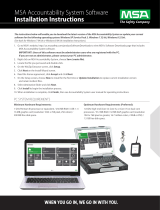Page is loading ...

MSAsafety.com
Operating Manual
MSA A2
®
Software
Accountability Control Software
Order No.: 10162374/03

1000 Cranberry Woods Drive
Cranberry Township, PA 16066
USA
Phone 1-800-MSA-2222
Fax 1-800-967-0398
For your local MSA contacts please go to our website www.MSAsafety.com
©
MSA 2019. All rights reserved
WARNING!
Read this manual carefully before using the software. The software will perform as designed only if it is used
and maintained in accordance with the manufacturer's instructions. Otherwise, it could fail to perform as
designed and persons who rely on this software for their safety could sustain serious personal injury or
death.
The warranties made by MSA with respect to the product are voided if the product is not installed and used
in accordance with the instructions in this manual. Please protect yourself and your employees by following
the instructions.
Please read and observe the WARNINGS and CAUTIONS inside. For any additional information relative to
use or repair, call 1-800-MSA-2222 during regular working hours.
This product incorporates Bluetooth
®
wireless technology.
The Bluetooth word mark and logos are registered trademarks owned by Bluetooth SIG, Inc., and any use
of such marks by MSA is under license. Other trademarks and trade names are those of their respective
owners.

3
MSA A2
®
Software
US
Contents
1 Safety Regulations . . . . . . . . . . . . . . . . . . . . . . . . . . . . . . . . . . . . . . . . . . . . . . . . . . . . . . . . . . . . . . . . . . . . 5
1.1 Correct Use . . . . . . . . . . . . . . . . . . . . . . . . . . . . . . . . . . . . . . . . . . . . . . . . . . . . . . . . . . . . . . . . . . . . . . . 5
1.2 Liability Information . . . . . . . . . . . . . . . . . . . . . . . . . . . . . . . . . . . . . . . . . . . . . . . . . . . . . . . . . . . . . . . . . 5
1.3 Product Warranty . . . . . . . . . . . . . . . . . . . . . . . . . . . . . . . . . . . . . . . . . . . . . . . . . . . . . . . . . . . . . . . . . . . 5
2 Description . . . . . . . . . . . . . . . . . . . . . . . . . . . . . . . . . . . . . . . . . . . . . . . . . . . . . . . . . . . . . . . . . . . . . . . . . . . 6
3 Software
. . . . . . . . . . . . . . . . . . . . . . . . . . . . . . . . . . . . . . . . . . . . . . . . . . . . . . . . . . . . . . . . . . . . . . . . . . . . . . 7
3.1 System Requirements . . . . . . . . . . . . . . . . . . . . . . . . . . . . . . . . . . . . . . . . . . . . . . . . . . . . . . . . . . . . . . . 7
Recommended Hardware Requirements. . . . . . . . . . . . . . . . . . . . . . . . . . . . . . . . . . . . . . . . . . . . . . . . . 7
Operating System . . . . . . . . . . . . . . . . . . . . . . . . . . . . . . . . . . . . . . . . . . . . . . . . . . . . . . . . . . . . . . . . . . 7
3.2 Download . . . . . . . . . . . . . . . . . . . . . . . . . . . . . . . . . . . . . . . . . . . . . . . . . . . . . . . . . . . . . . . . . . . . . . . . . 7
3.3 Installation . . . . . . . . . . . . . . . . . . . . . . . . . . . . . . . . . . . . . . . . . . . . . . . . . . . . . . . . . . . . . . . . . . . . . . . . 7
3.4 Updates . . . . . . . . . . . . . . . . . . . . . . . . . . . . . . . . . . . . . . . . . . . . . . . . . . . . . . . . . . . . . . . . . . . . . . . . . . 7
3.5 Software Versions . . . . . . . . . . . . . . . . . . . . . . . . . . . . . . . . . . . . . . . . . . . . . . . . . . . . . . . . . . . . . . . . . . 8
Features Basic/Plus . . . . . . . . . . . . . . . . . . . . . . . . . . . . . . . . . . . . . . . . . . . . . . . . . . . . . . . . . . . . . . . . . 8
3.6 Licensing . . . . . . . . . . . . . . . . . . . . . . . . . . . . . . . . . . . . . . . . . . . . . . . . . . . . . . . . . . . . . . . . . . . . . . . . . 8
4 Settings. . . . . . . . . . . . . . . . . . . . . . . . . . . . . . . . . . . . . . . . . . . . . . . . . . . . . . . . . . . . . . . . . . . . . . . . . . . . . . . 9
4.1 Log In. . . . . . . . . . . . . . . . . . . . . . . . . . . . . . . . . . . . . . . . . . . . . . . . . . . . . . . . . . . . . . . . . . . . . . . . . . . . 9
4.2 Users . . . . . . . . . . . . . . . . . . . . . . . . . . . . . . . . . . . . . . . . . . . . . . . . . . . . . . . . . . . . . . . . . . . . . . . . . . . . 9
4.3 User Management . . . . . . . . . . . . . . . . . . . . . . . . . . . . . . . . . . . . . . . . . . . . . . . . . . . . . . . . . . . . . . . . . . 9
4.4 MSA A2 Software Settings. . . . . . . . . . . . . . . . . . . . . . . . . . . . . . . . . . . . . . . . . . . . . . . . . . . . . . . . . . . . 9
4.5 System . . . . . . . . . . . . . . . . . . . . . . . . . . . . . . . . . . . . . . . . . . . . . . . . . . . . . . . . . . . . . . . . . . . . . . . . . . 11
5 Use. . . . . . . . . . . . . . . . . . . . . . . . . . . . . . . . . . . . . . . . . . . . . . . . . . . . . . . . . . . . . . . . . . . . . . . . . . . . . . . . . . 12
5.1 Log In. . . . . . . . . . . . . . . . . . . . . . . . . . . . . . . . . . . . . . . . . . . . . . . . . . . . . . . . . . . . . . . . . . . . . . . . . . . 12
5.2 Operation . . . . . . . . . . . . . . . . . . . . . . . . . . . . . . . . . . . . . . . . . . . . . . . . . . . . . . . . . . . . . . . . . . . . . . . . 12
5.3 Module Navigator. . . . . . . . . . . . . . . . . . . . . . . . . . . . . . . . . . . . . . . . . . . . . . . . . . . . . . . . . . . . . . . . . . 13
5.4 Main Menu . . . . . . . . . . . . . . . . . . . . . . . . . . . . . . . . . . . . . . . . . . . . . . . . . . . . . . . . . . . . . . . . . . . . . . . 14
5.5 Language Selection . . . . . . . . . . . . . . . . . . . . . . . . . . . . . . . . . . . . . . . . . . . . . . . . . . . . . . . . . . . . . . . . 14
6 Before Operation . . . . . . . . . . . . . . . . . . . . . . . . . . . . . . . . . . . . . . . . . . . . . . . . . . . . . . . . . . . . . . . . . . . . . 15
6.1 Module: BASE . . . . . . . . . . . . . . . . . . . . . . . . . . . . . . . . . . . . . . . . . . . . . . . . . . . . . . . . . . . . . . . . . . . . 15
6.2 Module: Tag Writing (FireHawk or G1 Tags) . . . . . . . . . . . . . . . . . . . . . . . . . . . . . . . . . . . . . . . . . . . . . 16
6.3 Module: G1 Configuration . . . . . . . . . . . . . . . . . . . . . . . . . . . . . . . . . . . . . . . . . . . . . . . . . . . . . . . . . . . 18
6.4 Module: FireHawk Interface. . . . . . . . . . . . . . . . . . . . . . . . . . . . . . . . . . . . . . . . . . . . . . . . . . . . . . . . . . 21
6.5 G1 Data log . . . . . . . . . . . . . . . . . . . . . . . . . . . . . . . . . . . . . . . . . . . . . . . . . . . . . . . . . . . . . . . . . . . . . . 22
6.6 Firehawk Interface . . . . . . . . . . . . . . . . . . . . . . . . . . . . . . . . . . . . . . . . . . . . . . . . . . . . . . . . . . . . . . . . . 25
6.7 Available Firmware settings . . . . . . . . . . . . . . . . . . . . . . . . . . . . . . . . . . . . . . . . . . . . . . . . . . . . . . . . . . 27
6.8 G1 Firmware Updates . . . . . . . . . . . . . . . . . . . . . . . . . . . . . . . . . . . . . . . . . . . . . . . . . . . . . . . . . . . . . . 28
Update Procedure . . . . . . . . . . . . . . . . . . . . . . . . . . . . . . . . . . . . . . . . . . . . . . . . . . . . . . . . . . . . . . . . . 28
Verify the Firmware Version in the Power Module . . . . . . . . . . . . . . . . . . . . . . . . . . . . . . . . . . . . . . . . . 30
7 During Operation: Accountability Control . . . . . . . . . . . . . . . . . . . . . . . . . . . . . . . . . . . . . . . . . . . . . . 31
7.1 Functions and Warnings . . . . . . . . . . . . . . . . . . . . . . . . . . . . . . . . . . . . . . . . . . . . . . . . . . . . . . . . . . . . 31
Warnings . . . . . . . . . . . . . . . . . . . . . . . . . . . . . . . . . . . . . . . . . . . . . . . . . . . . . . . . . . . . . . . . . . . . . . . . 31

4
MSA A2
®
Software
US
Alarms . . . . . . . . . . . . . . . . . . . . . . . . . . . . . . . . . . . . . . . . . . . . . . . . . . . . . . . . . . . . . . . . . . . . . . . . . . 33
7.2 Monitoring Area . . . . . . . . . . . . . . . . . . . . . . . . . . . . . . . . . . . . . . . . . . . . . . . . . . . . . . . . . . . . . . . . . . . 36
7.3 Menu . . . . . . . . . . . . . . . . . . . . . . . . . . . . . . . . . . . . . . . . . . . . . . . . . . . . . . . . . . . . . . . . . . . . . . . . . . . 44
View . . . . . . . . . . . . . . . . . . . . . . . . . . . . . . . . . . . . . . . . . . . . . . . . . . . . . . . . . . . . . . . . . . . . . . . . . . . . 45
8 After Operation . . . . . . . . . . . . . . . . . . . . . . . . . . . . . . . . . . . . . . . . . . . . . . . . . . . . . . . . . . . . . . . . . . . . . . . 55
8.1 Reports . . . . . . . . . . . . . . . . . . . . . . . . . . . . . . . . . . . . . . . . . . . . . . . . . . . . . . . . . . . . . . . . . . . . . . . . . 55
8.2 Module: Replay . . . . . . . . . . . . . . . . . . . . . . . . . . . . . . . . . . . . . . . . . . . . . . . . . . . . . . . . . . . . . . . . . . . 56
9 Technical Data. . . . . . . . . . . . . . . . . . . . . . . . . . . . . . . . . . . . . . . . . . . . . . . . . . . . . . . . . . . . . . . . . . . . . . . . 58
10 Appendix
. . . . . . . . . . . . . . . . . . . . . . . . . . . . . . . . . . . . . . . . . . . . . . . . . . . . . . . . . . . . . . . . . . . . . . . . . . . . 59

5
Safety Regulations
MSA A2
®
Software
US
1 Safety Regulations
1.1 Correct Use
MSA A2 Software, in the following also referred to as A2, is an accountability system software used
for monitoring radio-supported SCBA and additional devices primarily during firefighting operations.
Data from SCBA and additional devices is transmitted by radio and shown in real-time outside the
dangerous area.Conventional monitoring without any radio link is also possible.
Additionally the software allows to change the SCBA settings using wireless communication while
SCBA is not in use.
It is imperative that this operating manual be read and observed when using the product. In particular,
the safety instructions, as well as the information for the use and operation of the product, must be
carefully read and observed. Furthermore, the national regulations applicable in the user's country
must be taken into account for a safe use.
WARNING!
This manual must be carefully read and followed by all persons who have, or will have the responsi-
bility for installing or using this equipment. This equipment will perform as designed only if used and
maintained according to the instructions; otherwise it could fail to perform as designed, and persons
who rely on the equipment could sustain serious personal injury or death.
Alternative use, or use outside this specification will be considered as non-compliance. This also
applies especially to unauthorized alterations to the product and to commissioning work that has not
been carried out by MSA or authorized persons.
1.2 Liability Information
MSA accepts no liability in cases where the product has been used inappropriately or not as intended.
The selection and use of this product must be under the direction of a qualified safety professional
who has carefully evaluated the specific hazards of the jobsite where it will be used and who is
completely familiar with the product and its limitations. The selection and use of this product and its
incorporation into the safety scheme of the jobsite is the exclusive responsibility of the employer.
Product liability claims, warranties also as guarantees made by MSA with respect to the product are
voided, if it is not used, serviced or maintained in accordance with the instructions in this manual.
1.3 Product Warranty
Product liability claims, warranties also as guarantees made by MSA with respect to the product are
voided, if it is not used, serviced or maintained in accordance with the instructions in this manual.

6
Description
MSA A2
®
Software
US
2 Description
MSA A2 Software is a real time accountability monitoring application. It supports hardware driven
accountability control and manual accountability monitoring.
See section 9 "Technical Data" for a list of receiver stations, their compatible PASS (Personal Alert
Safety System) devices and identification writer boxes that interface with MSA A2 Software.
The A2 real time display shows:
• SCBA/personnel
• team assignments
• cylinder pressure including time remaining
• low cylinder pressure alarm
• motion alarm
• manual alarm
• battery warnings
• thermal warning
• optional: gas alarms, gas concentration
Complete incident data is also automatically logged and analyzed. The thermal warning
determine the thermal load on the SCBA. Please refer to the user manual of the product
for the thermal curve detail. This is a thermal alarm, not an ambient temperature alarm.

7
Software
MSA A2
®
Software
US
3Software
3.1 System Requirements
Recommended Hardware Requirements
• Processor i5 - 2.0 GHz
•8 GB RAM
• 20 GB Free Space
• Resolution 1024 x 768 px
• Wireless (WiFi - 802.11g/802.11n)
• Bluetooth
• USB 2.0 - 2 Ports
Operating System
Depending on the selected database system the following operating systems are supported:
3.2 Download
To download MSA A2 Software, go to http://www.msasafety.com → Resources → Product Software
Downloads.
3.3 Installation
Quick Installation Guide
(1) Before starting the installation close all running applications. Note: If you have an older version
of MSA Accountability System running, uninstall the software including the Firebird database.
(2) Start Setup_FULL_MSA_A2.exe using Windows Explorer.
(3) Follow the instructions on the screen.
(4) Select Express installation.
(5) Follow the instructions on the screen.
3.4 Updates
Updates to the A2 software will occur automatically if the PC is connected to the internet. This update
will occur when the A2 software is started with a pop-up screen making the user aware. If the PC is
not connected to the internet, the update can be downloaded via www.MSAsafety.com. Only install
MSA published updates.
Firebird Database Server 2.5
Microsoft Windows 7 with current service pack
Microsoft Windows 8/8.1 Pro with current service pack
Microsoft Windows 10 with current service pack
Microsoft MSSQL Server 2012 (Express Edition)
Microsoft Windows 7 with current service pack
Microsoft Windows 8/8.1 Pro with current service pack
Microsoft MSSQL Server 2012 (Express Edition)

8
Software
MSA A2
®
Software
US
3.5 Software Versions
Features Basic/Plus
3.6 Licensing
(1) Go to Settings module.
(2) Change to Licensing.
(3) Enter the license key and tap on Register.
Name: MSA G1 OEM
License key: 7CA44-8FF9R-2A57Y-3FBBU-811Z3
Name: FireHawk OEM
Key FE90B-46011-DFDAP-531B6-492GJ
10158407 10153880 10072240
G1
G1
RFIDKit
MSA A2 Soft-
ware
Accountability Base
Station Kit
Access to
G1 Tags
XX
Access to
G1 Configurations
XX
Access to
G1 Datalogging
XX
Access to
G1 Firmware Updates
XX
Access to
accountability system
XX
Access to
incident reporting
XX
Access to
incident replay
XX
Access to firmware
settings
XX
Access to BASE X X

9
Settings
MSA A2
®
Software
US
4Settings
4.1 Log In
Log in by typing user name and password. If the application has been configured to allow login without
password, the user is logged in automatically.
4.2 Users
Default user can be set after installation:
Administrator
User Name: Admin
Password: admin
The user name of this user cannot be changed. It is recommended to change the password for this
user on first login. All passwords are case-sensitive.
Additional users can be created.
4.3 User Management
User management lets the administrator add users or change user settings.
(1) Open User Management in Settings.
My Account lets the logged in user add or change picture and change the password after tapping the
corresponding button.
In Users all user settings can be edited, users can be added or deleted. Predefined users cannot be
deleted.
(2) Tap on user listed to edit settings for this user.
The possible settings are displayed.
(3) Make all desired changes, save changes with Accept.
(4) Return to module navigator with the Home button.
4.4 MSA A2 Software Settings
The settings in the submenu A2 determine the behavior of the accountability module.
Tap to add user
Tap to delete user
Change Settings for Details Limits
Common General software behavior
Displayed pressure/
temperature unit.
Displayed time value in monitoring module:
• Remaining service time
• Since breathing started (Count up)
• Timer countdown (Standard)

10
Settings
MSA A2
®
Software
US
Evacuation
• By default the application allows to evacuate
all users or users by team.
• Depending on local regulations it might be
necessary to allow single person evacuation
as well.
Radio behavior
• How the application handles calculations of
pressure when radio link has been lost.
• Values are automatically calculated and
updated as soon as radio link is reestab-
lished.
Time alarm
• Depending on remaining calculated service
time the application can display a time alert
to make sure withdrawal can be performed
Cylinder threshold
values
Depending on the selected values the color indi-
cation of the central element within the moni-
toring module changes color:
• 1. Option Green -> Yellow
• 2. Option Yellow -> Red
• US - NFPA when
selecting the rele-
vant approval of
SCBA the thresholds
are set automatically
Cylinder pressure
defaults
• Defines the standard cylinder types for
manual fire fighters or users without telem-
etry module in their PASS device.
• Several options can be selected; when a
standard is selected all manually created
persons use the defined pressure as stan-
dard starting value.
• EU - Changes can be
made (not recom-
mended)
• US - NFPA does not
allow changes in
predefined values
Gas defaults
• Reference gas values for calculating
displayed LEL% when optional gas detector
is used.
Alarm settings
• Allows the definition of individual alarm
sounds. The selected sounds will be
displayed during accountability monitoring
when an alarm occurs.
• Sound level is
depending to sound
level of monitoring
computer.
Altair settings
• The optional ALTAIR Settings allow indi-
vidual alarm definitions for the optional gas
detector.
• EU version only
Teams
Predefined team names
• Allows preparation of drop down entries
• Im-/Export from Text file
Additional orders
Predefined orders
• Allows preparation of drop down entries
• Im-/Export from text file
Change Settings for Details Limits

11
Settings
MSA A2
®
Software
US
To change settings:
(1) Change the values.
(2) Accept changes with Accept
(3) Return to module navigation with the arrow.
4.5 System
MSA A2 SERVICE
The MSA A2 Service control panel allows restarting the connection between the used base station
and the application back end. As the interface is set-up to be a Windows service it runs completely in
the background.
To refresh the current status of the service, tap on Refresh, the service status will be updated.
WARNING!
When restarting service during monitoring operation all connected PASS devices will be disconnected
from radio module. Reconnection will occur after restart of the service.
Restarting the service requires local administrator rights:
(1) Tap on Restart service.
(2) Confirm request for extended user rights.
Service will be restarted.
Licensing
To upgrade from the basic version, a license key for the full version can be entered here.
(1) Go to Settings module.
(2) Change to Licensing.
(3) Enter the license key and tap on Register.
For full licensing of MSA A2 software, contact MSA customer or your local distributor.
Targets (Levels)
Predefined targets
• Allows preparation of drop down entries
• Im-/Export from text file
Incident sectors
Predefined incident sectors
• Allows preparation of drop down entries
• Im-/Export from text file
People
Predefined user names
• Allows preparation of drop down entries
• Im-/Export from text file
Alarm keywords Predefined alarm keywords
Change Settings for Details Limits
For licensing, having administrator rights is necessary for both MSA A2 Software and
Windows.

12
Use
MSA A2
®
Software
US
5Use
5.1 Log In
Since not all software functions are available to all users, it is necessary to log in before using the soft-
ware. For setting user rights, see section 4.3 "User Management".
5.2 Operation
The software is optimized for use on touch-operated devices with a min. resolution of
1024x600 pixels, therefore in this manual all necessary interactions are described for touch operation.
When using a mouse, a tap can be replaced with a click. To swipe, keep the left mouse button pressed
to be able to move an element.
To return to the previous screen or to the module navigator, use the back arrow.
Depending on context, settings can be changed with the following controls:
Back Returns to the previous screen
Home Returns to the module navigator
Text field
tapping on a text field acti-
vates the on-screen
keyboard
Selection field
all options are shown after
tapping on the arrow
Slide control
Choose between two
options
Radio button
Choose between two
options
Slider
Choose a value in a
predefined range

13
Use
MSA A2
®
Software
US
5.3 Module Navigator
After logging in, the module navigator is displayed.
1 Monitoring and Documentation 5 Logged in user
2 FireHawk Devices 6 Connection
3 G1 device 7 Selected language
4 A2 configuration
Module Group Module Description Function
Monitoring and
Documentation
Monitoring
Accountability moni-
toring system
Starts the accountability moni-
toring module
Reports
Incident review and
documentation
Starts the Reporting module
Replay
Analysis of previous
incidents
Starts the replay module
Base stations
Hardware status
view
Starts the Base station control
monitor independent from used
Base station
Supported base stations can be
found in section 9 "Technical
Data".
5
6
7
1
2
3
4

14
Use
MSA A2
®
Software
US
5.4 Main Menu
Right clicking anywhere within module navigator brings up main menu at the bottom of the screen.
5.5 Language Selection
The language can be changed in the module navigator; tapping on the flag icon lists all language
options.
FireHawk Devices
FireHawk Tags
Read and write
Identification TAGs
Starts the related hardware
interface
FireHawk Interface
Change PASS
device settings
Starts module to make changes
in the PASS device itself and
read out the internal memory of
the device
G1 device
G1 Tags
Read and write
Identification TAGs
Starts the related hardware
interface
G1 Configurations
Change G1 settings
via Bluetooth
• Alarm settings
• Control module user interf-
sace settings
• Tag/Accountability settings
• Speaker module settings
• HUD settings
G1 DataLog
Read and analyze
device log
To receive data from an SCBA
in service mode
G1 Firmware update G1 firmware
Configuration
Settings
User administration
and system settings
Starts the settings module to
change system settings and
change configurations for. users
About
System and version
information
Module Group Module Description Function
Icon Function
Light theme Switches to white background for daylight view
Dark theme Switches to black background for night view
User Manual Opens the user manual
Close application Closes the application (after confirmation from user).
Shut down
computer
Shuts down the computer after confirmation from user.
Application will be closed and special entry generated to system log
after user confirmation.

15
Before Operation
MSA A2
®
Software
US
6 Before Operation
6.1 Module: BASE
All Base stations connected to the same network are shown; the local Base station is marked green.
The numbers in brackets identify the preferred base station to program with the TAGwriter module.
Changes can be made to label the connected Base station.
Device information can be edited and the monitoring function for accountability monitoring can be set.
Numbers in brackets identify number to program preferred base station.
Changes have to be confirmed with Accept.

16
Before Operation
MSA A2
®
Software
US
6.2 Module: Tag Writing (FireHawk or G1 Tags)
This module is used for writing and reading TAG information and for data transfer between PC and
SCBA. Legacy Versions of telemetry equipped SCBA can be used with the A2 software, but must also
use their corresponding ICM, M7, M7XT or G1 Interface boxes to update telemetry tag information.
When starting the module, a connected local TAG writer is recognized and selected automatically.
The currently selected device is shown in the lower left corner. When tapping Select Other Device, a
dialogue appears listing all available TAG writers. Local devices are highlighted green.
Depending on context, the following functions are available:
The following data can be changed for FireHawk tags:
• Fire fighter name
• Team name
• Preferred Base station
For the G1 SCBA, the following fields will show up on the A2 monitoring system:
• For Personnel Name - User Name
• For Resource Assignment - Assignment ID/Team Name
The MSA G1 SCBA and tags can store additional information that previous versions of SCBA could
not. For details on this additional information, click on the category name to provide a detailed descrip-
tion.
Entries are made using text fields, tapping on a text field activates the on-screen keyboard.
The software can also be used to copy or erase tags.
Icon Function
Create TAG to reset device settings.
Read TAG
Write TAG (this will overwrite the data on the Tag)

17
Before Operation
MSA A2
®
Software
US
G1 Tag Types
Creating G1 Personnel Tag
(1) Select G1 Tags.
(2) Select Personnel Tag on the left of the screen.
(3) Click on the + icon on the top right of the screen to create a new tag.
(4) Click on Personnel Details to open the screen.
(5) Fill in the information for the Personnel Tag.
For the G1 SCBA, User Name is required to display on the screen of the control module and for
Monitoring the G1 using A2.
(6) Once the information is complete, place a tag on the RFID reader/writer as shown.
Personnel Tag
To provide personal information to display on the G1 Control Module
and accountability software along with report and data logs.
Resource Assignment
Tag
To permanently assign an SCBA to a specific resource or apparatus
(e. g. Vehicle, Seat Number).
G1 Configuration Tag
Allows a tag to be saved of populated configuration fields and writes
them into the SCBA. These changes take effect immediately and are
maintained on the device until the configuration is changed.
Asset Tags
These read-only tags are built into the following components of the
G1:
•Facepiece
• Regulator
• Control module
• Power module
• Carrier and Harness assembly
• Cylinder
To see the information about a piece of equipment, align the RFID
reader with the RFID symbol on the equipment and select the
Read Tag option.
The G1 reader writer interface box can be used to read the RFID
Asset tags on the device.
The asset tags contain unique identification information which are
programmed during manufacturing.
Special Tags
These tags can be used for training purposes. Training Mode takes
effect immediately, but does NOT continue on following power-ups.
Special Configuration tag can also include a reset of configuration
before writing of new data.
• Overhaul Alarm
Bluetooth Audio Pairing
Tags
Allows to create specific Tags for pairing the G1 with handheld
radios and/or Bluetooth enabled devices
Copy Tags Copy complete information from one tag to another.
Erase Tags Delete complete information from tag

18
Before Operation
MSA A2
®
Software
US
(7) Tap on the Write icon in the top right corner of the application.
The RFID will be written with the information that has been filled out.
(8) Follow these steps also for Resource Assignment and Configuration tags.
6.3 Module: G1 Configuration
The G1 Configuration module can be used to change how the G1 functions. A G1 SCBA can be
configured using saved Configuration Tags or via a Bluetooth connection. All of the settings are
optional and only the settings that are changed will be affected. If a setting is left blank, it will not
change when the configuration is performed.

19
Before Operation
MSA A2
®
Software
US
G1 Configurations via Bluetooth
Ensure that the PC has Bluetooth communication capability or that the Bluetooth dongle is plugged
into the computer. MSA recommends using part number 10161282-SP Bluetooth device to connect
to the G1 SCBA. Other Bluetooth modules can be used, but may provide limited functionality.
(1) Set the G1 into Data Link mode:
Press and hold one of the green G1 Control module buttons, with the unit off, until the battery
logo disappears and the G1 service mode menu options appear.
(2) Select DATA LINK from the menu.
(3) Confirm the Bluetooth identification of the device is displayed on the control module screen.
(4) Scan for the G1 device by selecting scan for G1 Devices.
(5) Select the desired SCBA and click the + icon to enter the G1 configuration application utility via
Bluetooth. Select settings and then write to the device.

20
Before Operation
MSA A2
®
Software
US
For more information about each setting, click on the setting name. More information will be displayed.
The settings can be adjusted for the following areas:
• Alarm settings
• Control module user interfsace settings
• Tag/Accountability settings
• Speaker module settings
• HUD settings
• TIC Settings
G1 Configuration settings can also be saved for future use. The fields Name and Description are
required to save configurations. Saving to the database will allow access to saved configuration for
updating devices via Bluetooth. Saved settings can be accessed via the G1 Tags module.
Alarm Settings
These settings change how the alarms will function on the SCBA for low pressure sound, medium
pressure threshold/sound, pressure drop, RIT light activation and Thermal alarm.
Control Module UI Settings
These settings change how the screen on the control module appears and what it displays. Adjust-
able are the time remaining, screen contents, backlight behavior and timing.
Tag/Accountability Settings
These settings change how the G1 will handle personnel and resource assignment tags and how it
will report these values to the accountability system.
Speaker Module and HUD Settings
Speaker Module and HUD Settings affect how the Voice Amplification and Heads Up Display function.
Bluetooth Settings
Enable or disable Bluetooth on the G1 device.
/