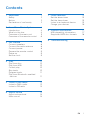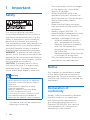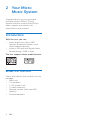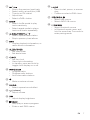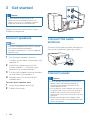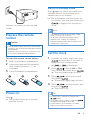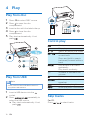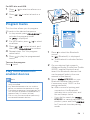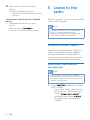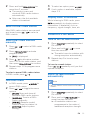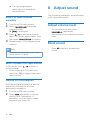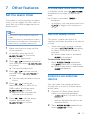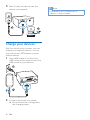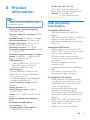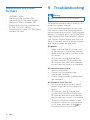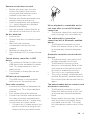Philips BTB2515 Micro Music System User manual
- Category
- Home audio sets
- Type
- User manual
This manual is also suitable for

Register your product and get support at
www.philips.com/support
User manual
Micro music system
Micro music system
Micro
music
system
BTB2515

1EN
Contents
1 Important 2
Safety 2
Notice 2
Declaration of conformity 2
2 Your Micro Music System 4
Introduction 4
What's in the box 4
Overview of the main unit 5
Overview of the remote control 6
3 Get started 8
Connect speakers 8
Connect the radio antenna 8
Connect power 8
Prepare the remote control 9
Power on 9
Set the clock 9
4 Play 10
Play from disc 10
Play from USB 10
Control play 10
Skip tracks 10
Program tracks 11
Play from Bluetooth-enabled
devices 11
5 Listen to the radio 12
Listen to DAB+ radio 12
Listen to FM radio 13
6 Adjust sound 14
Adjust volume level 14
Mute sound 14
7 Other features 15
Set the alarm timer 15
Set the sleep timer 15
Listen to an external device 15
Charge your devices 16
8 Product information 17
USB playability information 17
Supported MP3 disc formats 18
9 Troubleshooting 18

2 EN
1 Important
Safety
This ‘bolt of lightning’ indicates
uninsulated material within the device
may cause an electrical shock. For the
safety of everyone in your household,
please do not remove the covering.
The ‘exclamation mark’ calls attention to
features for which you should read the
enclosed literature closely to prevent
operating and maintenance problems.
WARNING: To reduce the risk of re or
electric shock, the device should not be
exposed to rain or moisture and objects
lled with liquids, such as vases, should
not be placed on the device.
CAUTION: To prevent electric shock,
fully insert the plug. (For regions with
polarized plugs: To prevent electric
shock, match wide blade to wide slot.)
Warning
•
Never remove the casing of this apparatus.
• Never lubricate any part of this apparatus.
• Never look into the laser beam inside this
apparatus.
• Never place this apparatus on other
electrical equipment.
• Keep this apparatus away from direct
sunlight, naked ames or heat.
• Ensure that you always have easy access
to the power cord, plug or adaptor to
disconnect the apparatus from the power.
• The device shall not be exposed to
dripping or splashing.
• Do no place any source of danger
on the device (e.g. liquid lled
objects. lit candles).
• Where the MAINS plug or an
appliance coupler is used as the
disconnect device, the disconnect
device shall remain readily
operable.
• Make sure that there is enough
free space around the product for
ventilation.
• Battery usage CAUTION - To
prevent battery leakage which may
result in bodily injury, property
damage, or damage to the unit:
• Install all batteries correctly, +
and - as marked on the unit.
• Batteries (packed or installed)
shall not be exposed to
excessive heat such as sunshine,
re or the like.
• Remove batteries when the unit
is not used for a long time.
• Only use attachments/accessories
specied by the manufacturer.
Notice
Any changes or modications made
to this device that are not expressly
approved by Gibson Innovations may
void the user’s authority to operate the
equipment.
Declaration of
conformity
Hereby, Gibson Innovations declares
that this product is in compliance
with the essential requirements
and other relevant provisions of
Directive 2014/53/EU. You can nd
the Declaration of Conformity on
www.philips.com/support.

3EN
Disposal of your old product and
battery
Your product is designed and
manufactured with high quality
materials and components, which can
be recycled and reused.
This symbol on a product means that
the product is covered by European
Directive 2012/19/EU.
This symbol means that the product
contains batteries covered by European
Directive 2013/56/EU which cannot be
disposed of with normal household
waste.
Inform yourself about the local separate
collection system for electrical and
electronic products and batteries.
Follow local rules and never dispose of
the product and batteries with normal
household waste. Correct disposal
of old products and batteries helps
prevent negative consequences for the
environment and human health.
Removing the disposable batteries
To remove the disposable batteries, see
battery installation section.
Environmental information
All unnecessary packaging has been
omitted. We have tried to make the
packaging easy to separate into three
materials: cardboard (box), polystyrene
foam (buer) and polyethylene (bags,
protective foam sheet.)
Your system consists of materials
which can be recycled and reused
if disassembled by a specialized
company. Please observe the local
regulations regarding the disposal
of packaging materials, exhausted
batteries and old equipment.
The Bluetooth® word mark and logos
are registered trademarks owned by
Bluetooth SIG, Inc. and any use of such
marks by Gibson Innovations Limited
is under license. Other trademarks
and trade names are those of their
respective owners.
This apparatus includes this label:
Note
•
The type plate is located on the back of the
device.

4 EN
2 Your Micro
Music System
Congratulations on your purchase,
and welcome to Philips! To fully
benet from the support that Philips
oers, register your product at
www.philips.com/support.
Introduction
With this unit, you can:
• enjoy audio from discs, USB
devices, Bluetooth devices, and
other external devices;
• listen to FM and and Digital Audio
Broadcasting+ (DAB+) radio
The unit supports these media formats:
What's in the box
Check and identify the contents of your
package:
• Main unit
• 2 x speakers
• 1 x AC power cord
• 1 x radio antenna
• Remote control (with two AAA
battery)
• Printed materials

5EN
Overview of the main unit
5
4
3
2
1
6
9
8
7
AUDIO IN
8
FM/DAB AERIAL
(75 )
12
11
10
13
d
• Connect USB storage devices.
e
• Open or close the disc
compartment.
f Disc compartment
g Volume knob
• Adjust volume.
h Display panel
• Show current status.
a IR sensor
b LED indicator
• Standby indicator: turns red
when this product is switched to
standby.
• Bluetooth indicator: turns
blue to indicate the Bluetooth
connection status.
c
• Switch this product on or to
standby.

6 EN
Overview of the remote
control
18
17
14
13
15
16
12
11
10
9
2
1
3
4
5
7
8
6
a
• Switch this product on or to
standby.
b
• Select CD source.
c
• Select FM or DAB+ source.
i
• Press to select a source: DISC,
USB, TUNER, AUDIO IN, BT.
• In Bluetooth mode, press and
hold for more than 2 seconds
to disconnect the currently
connected device and enter
pairing mode.
• Start or pause play.
• Stop play.
• Erase a program.
/
• Skip to previous/next track.
• Search within a track/disc.
• Tune to a radio station.
• Adjust time.
j
k socket
• Connect with the speakers.
l
• Connect external audio devices.
m
antenna
• Improve FM radio reception.

7EN
d /
• Skip to the previous/next track.
• Search within a track/disc/USB.
• Tune to an FM station.
• Adjust time.
• Select a DAB+ station.
e
• Select shue mode to play
tracks randomly.
• Select repeat mode to play a
track or all tracks repeatedly.
f
/
• Select a preset radio station.
• Skip to previous/next album.
g
• Display playback information, or
radio service information.
h
• Set sleep timer.
• Set alarm timer.
i
• Set the clock.
• View clock information.
• In standby, press and hold to
toggle clock display on or o.
j
• Program tracks.
• Program radio stations.
• Auto store radio stations.
k
• Mute or restore volume.
l
• Select a preset sound eect.
m
(volume)
• Adjust volume.
n
• Adjust display brightness.
o
• Stop play or erase a program.
• Enter or exit DAB+ menu.
p
• Press to start, pause, or resume
play.
• Conrm or select a DAB+ item.
q
• Select USB source.
• Select AUDIO IN source.
r
• Select Bluetooth source
• In Bluetooth mode, press and
hold for more than 2 seconds to
enter pairing mode

8 EN
3 Get started
Caution
•
Use of controls or adjustments or
performance of procedures other than
herein may result in hazardous radiation
exposure or other unsafe operation.
Always follow the instructions in this
chapter in sequence.
Connect speakers
Note
•
Insert the stripped portion of each speaker
wire into the socket completely.
• For better sound quality, use the supplied
speakers only.
1 For the right speaker, nd the
sockets on the back of the main unit
marked “R”.
2 Insert the copper wire into the
socket marked “+”, and the silver
wire into the socket marked “-”.
3 For the left speaker, nd the sockets
on the main unit marked “L”.
4 Repeat step 2 to insert the left
speaker wire.
To insert each speaker wire:
1 Insert the speaker wire fully.
2 Fasten the screw.
AUDIO IN
FM/DAB
AERI
AL
(75
)
Connect the radio
antenna
Connect the supplied radio antenna to
this product before listening to radio.
AUDIO IN
FM/D
AB AERIAL
(75 )
FM/DAB AERIAL
(75 )
Connect power
Caution
•
Risk of product damage! Ensure that the
power supply voltage corresponds to
the voltage printed on the back or the
underside of the unit.
• Risk of electric shock! Before you plug the
AC power cord, make sure that the plug is
xed securely. When you unplug the AC
power cord, always pull the plug, never pull
the cord.
• Before you connect the AC power cord,
make sure that you have completed all the
other connections.

9EN
AUDIO IN
FM/D
AB AE
RIAL
(75 )
Connect the power cord to the wall
socket.
Prepare the remote
control
Caution
•
Risk of product damage! When the remote
control is not used for long periods, remove
the batteries.
• Batteries contain chemical substances, so
they should be disposed of properly.
To insert the remote control battery:
1 Open the battery compartment.
2 Insert the supplied AAA batteries
with correct polarities (+/-) as
indicated.
3 Close the battery compartment.
Power on
Press .
» The product switches to the last
selected source.
Switch to standby mode
Press again to switch the product to
standby with no clock display, or to
standby with clock display.
» The red standby indicator lights up.
• In standby, you may press and hold
to toggle clock display on
or o.
Note
•
The product switches to standby mode
after 15 minutes of inactivity.
• To achieve the ecient energy saving
performance, unplug any external
electronic device from the USB port when
the device is not in use.
Set the clock
1
In power on mode, press and hold
for more than 2 seconds to
enter the clock setting mode.
»
or is displayed.
2 Press to select 24H or 12H
hour format, and then press
.
» The hour digits begin to blink.
3 Press to set the hour, and
then press
.
» The minute digits begin to blink.
4 Press to set the minute, and
then press
.
» The clock is set.
a
Tip
•
To view clock in power on mode, press
briey.
• In standby, you may press and hold
to toggle clock display on or o.
• If clock display is turned on in standby,
power consumption increases.

10 EN
4 Play
Play from disc
1
Press CD to select DISC source.
2 Press to open the disc
compartment.
3 Insert a disc with the label side up.
4 Press to close the disc
compartment.
5 Play starts automatically. If not,
press
.
BTB2515
Play from USB
Note
•
Make sure that the USB device contains
playable audio content.
1 Insert a USB device into the
socket.
2 Press / repeatedly to
select the USB source.
» Play starts automatically. If not,
press
.
BTB2515
Control play
Start, pause, or resume play.
Stop play.
/ Select an album or a folder.
/ Press to skip to the previous
or next track.
Press and hold to search
backward/forward within a
track.
Play a track or all tracks
repeatedly.
Play tracks randomly.
+/- Increase or decrease the
volume.
Mute or unmute sound.
Select a preset sound
equalizer.
Adjust display brightness.
Show playback information.
Skip tracks
For CD:
Press
/ to select tracks.

11EN
For MP3 disc and USB:
1 Press / to select an album or a
folder.
2 Press / to select a track or a
le.
Program tracks
This function allows you to program
20 tracks in the desired sequence.
1 In stop mode, press to
activate the program mode.
»
is displayed.
2 For MP3 tracks, press / to select
an album.
3 Press / to select a track, and
then press
to conrm.
4 Repeat steps 2 to 3 to program
more tracks.
5 Press to play the programmed
tracks.
To erase the program
Press
twice.
Play from Bluetooth-
enabled devices
Note
•
Compatibility with all Bluetooth devices is
not guaranteed.
• Any obstacle between the unit and the
device can reduce the operational range.
• The eective operation range between this
unit and your Bluetooth enabled device is
approximately 25 meters (82 feet).
• The unit can memorize up to 8 previously
connected Bluetooth devices.
Philips BTB2515
BTB2515
1 Press to select the Bluetooth
source.
»
(Bluetooth) is displayed.
» The Bluetooth indicator ashes
blue.
2 On your device that supports
Advanced Audio Distribution Prole
(A2DP), enable Bluetooth and
search for Bluetooth devices that
can be paired (refer to the user
manual of the device).
3 Select ' BTB2515' on your
Bluetooth enabled device and
if necessary input '0000' as the
paring password.
» After successful pairing and
connection, the Bluetooth
indicator turns solid blue, and
the unit beeps twice.
• If you fail to search for ‘
BTB2515’ or cannot pair with this
product, press and hold
for 2 seconds to enter pairing
mode.

12 EN
4 Play audio on the connected
device.
» Audio streams from your
Bluetooth enabled device to this
product.
To disconnect the Bluetooth-enabled
device:
• Deactivate Bluetooth on your
device.
• Press and hold
for
2 seconds to enter pairing mode.
5 Listen to the
radio
With this product, you can listen to DAB
+ radio and FM radio.
Note
•
Position the antenna as far as possible
from TV, or other radiation source.
• For optimal reception, fully extend and
adjust the position of the antenna.
Listen to DAB+ radio
Digital Audio Broadcasting+ (DAB+) is
a way of broadcasting radio digitally
through a network of transmitters. It
provides you with more choice, better
sound quality and more information.
Store DAB+ radio stations
automatically
Note
•
New stations and services are added in
DAB+ broadcast from time to time. To make
new DAB+ stations and services available,
perform scan regularly.
1 Press repeatedly to select
DAB+ source.
• If you enter DAB+ source for the
rst time or no DAB+ service is
stored,
is
prompted, then press
to trigger scan, and skip step
2 below.

13EN
2 Press and hold for
more than 2 seconds.
» The product scans and
stores all DAB+ radio stations
automatically.
» After scan, the rst available
station is broadcast.
Select a DAB+ radio station
After DAB+ radio stations are scanned
and stored, press
/ to select a
DAB+ station.
Store DAB+ radio stations
manually
1 Press / to select a DAB+ radio
station.
2 Press to activate
program mode.
»
is displayed.
3 Press / to allocate a number
from 1–20 to this radio station, and
then press
to conrm.
4 Repeat steps 1-3 to program more
stations.
To select a preset DAB+ radio station:
In DAB+ mode, press
/ .
Use DAB+ menu
1 In DAB+ mode, press to
access DAB+ menu.
2 Press / to toggle the menu
options.
•
: Scan and store all
available DAB+ radio stations.
•
: Tune to a DAB+
station manually.
•
: Remove invalid
stations from the station list.
•
: Adjust system
settings.
3 To select an option, press .
4 If sub-option is available, repeat
steps 2-3.
Display DAB+ information
While listening to DAB+ radio, press
repeatedly to display various
information (if available), such as
frequency, signal strength, time, etc.
Listen to FM radio
Tune to an FM radio station
1 Press repeatedly to select
FM source.
2 Press and hold / for more
than two seconds.
» The radio tunes to a station with
strong reception automatically.
3 Repeat step 2 to tune to more
stations.
To tune to a weak station:
Press
/ repeatedly until you nd
optimal reception.
Store FM radio stations
automatically
Note
•
You can store a maximum of 20 FM radio
stations.
1 Press repeatedly to select
FM source.
2 Press and hold for
more than two seconds.
» All available stations are
programmed in the order of
waveband reception strength.

14 EN
» The rst programmed
radio station is broadcast
automatically.
Store FM radio stations
manually
1 Tune to an FM radio station.
2 Press to activate
program mode.
»
is displayed.
3 Press / to allocate a number
from 1–20 to this radio station, and
then press
to conrm.
4 Repeat steps 1-3 to program more
stations.
Note
•
To overwrite a programmed station, store
another station in its place.
Select a preset FM radio station
In FM mode, press / to select a
preset number.
• While listening to FM radio, you
may press OK to toggle stereo and
mono sound.
Display RDS information
RDS (Radio Data System) is a service
that allows FM stations to show
additional information.
1 Tune to an FM radio station.
2 Press repeatedly to display
various RDS information (if
available), such as station name,
program type, time, etc.
6 Adjust sound
The following operations are applicable
to all supported media.
Adjust volume level
• On the remote control, press
repeatedly.
• On the main unit, rotate the volume
knob.
Mute sound
• Press to mute or unmute the
sound.

15EN
7 Other features
Set the alarm timer
This product can be used as an alarm
clock. You can select the disc, radio, or
.mp3 les on a USB storage device as
alarm source.
Note
•
Alarm timer is not available in AUDIO IN
mode.
• If CD/USB source is selected, but no disc is
placed or no USB device is connected, the
radio source is selected automatically.
1 Make sure that you have set the
clock correctly.
1 In standby, press and hold
for 2 seconds.
» The hour digits blink.
2 Press / repeatedly to set the
hour, and then press
to conrm.
» The minute digits blink.
3 Press / to set the minute,
and then press
to
conrm.
» The last selected alarm source
blinks.
4 Press / to select an
alarm source (disc, USB, FM or
DAB+ radio), and then press
to conrm.
» XX blinks (XX indicates the
volume level of alarm).
5 Press / to set the alarm
volume, and then press
to conrm.
Activate/deactivate alarm timer
In standby mode, press
repeatedly to activate or deactivate
timer.
» If timer is activated,
is
displayed.
• In standby, you may press and hold
to toggle clock display on
or o.
Set the sleep timer
This music system can switch to
standby automatically after a set period
of time.
• When the music system is turned
on, press
repeatedly
to select a set period of time (in
minutes).
» When sleep timer is activated,
is displayed.
To deactivate sleep timer
• Press
repeatedly
until
(sleep o) is displayed.
» When sleep timer is deactivated,
disappears.
Listen to an external
device
You can listen to an external device
through this unit with a 3.5mm stereo
audio cable.
1 Connect a 3.5mm stereo audio
cable (not supplied) between:
•
jack (3.5 mm) on the
product,
• and the headphone jack on an
external device.
2 Press / repeatedly to
select
source.

16 EN
3 Start to play the device (see the
device user manual).
AUDIO IN
8
FM/D
AB AERIAL
(75 )
AUDIO IN
BTB2515
Charge your devices
With this micro music system, you can
charge your external devices, such as
your cell phone, MP3 player or other
mobile devices.
1 Use a USB cable to connect the
USB socket of this product with the
USB socket of your devices.
2 Connect the product to power.
» Once the device is recognized,
the charging starts.
Note
•
Compatibility of this product with all
devices is not guaranteed.

17EN
8 Product
information
Note
•
Product information is subject to change
without prior notice.
• Rated output power (Amplier):
Total 15W (max.)
• Acoustic frequency response: 110Hz
- 20KHz
• Speaker driver: 2 x 75mm full range
• Bass enhancement: 2 x bass port
• Support disc type: CD-DA, CD-R,
CDRW, MP3-CD (8/12 cm)
• Bluetooth version: V2.1 + EDR
• Bluetooth supported proles: A2DP
V1.2, AVRCP V1.0
• Bluetooth frequency band / Output
power: 2.402GHz ~ 2.480GHz ISM
Band / ≤ 4dBm (Class 2)
• USB playback:
• Type A, USB Direct 2.0, 5V / 1A ,
MSC le format, FAT 16/32
• Support USB up to 32G
• USB charging:
2A max (Standby); 500mA max
(USB source); 1A max (BT/Radio/
CD/Audio in source)
* Actual charging current depends
on the mobile devices.
• Tuner frequency range: FM 87.5-
108MHz
• Preset stations: 20
• AUDIO IN input level: 600mV
±100mV RMS
• Power: 100 - 240V~, 50/60 Hz (AC
Input)
• Operation power consumption:
25 W
• Bluetooth standby power
consumption: < 2W
• Standby power consumption:
< 0.5W (clock display o)
• Dimensions (W x H x D):
220 x 104 x 231 mm (Main unit);
150 x 238 x 125 mm (Speaker box)
• Weight: 1.7 kg (Main unit);
2 x 1 kg (Speaker box)
USB playability
information
Compatible USB devices:
• USB ash memory (USB2.0 or
USB1.1)
• USB ash players (USB2.0 or USB1.1)
• memory cards (requires an
additional card reader to work with
this unit)
Supported USB formats:
• USB or memory le format: FAT12,
FAT16, FAT32 (sector size: 512 bytes)
• MP3 bit rate (data rate): 32-
320 Kbps and variable bit rate
• Directory nesting up to a maximum
of 8 levels
• Number of albums/ folders:
maximum 99
• Number of tracks/titles: maximum
999
• File name in Unicode UTF8
(maximum length: 32 bytes)
Unsupported USB formats:
• Empty albums: an empty album
is an album that does not contain
MP3/WMA les, and will not be
shown in the display.
• Unsupported le formats are
skipped. For example, word
documents (.doc) or MP3 les with
extension .dlf are ignored and not
played.
• WMA, AAC, WAV, PCM audio les
• DRM protected WMA les (.wav,
.m4a, .m4p, .mp4, .aac)
• WMA les in Lossless format

18 EN
Supported MP3 disc
formats
• ISO9660, Joliet
• Maximum title number: 128
(depending on le name length)
• Maximum album number: 99
• Supported sampling frequencies:
32 kHz, 44.1 kHz, 48 kHz
• Supported Bit-rates: 32~256 (kbps),
variable bit rates
9 Troubleshooting
Warning
•
Never remove the casing of this device.
To keep the warranty valid, never try to
repair the system yourself.
If you encounter problems when using
this device, check the following points
before requesting service. If the problem
remains unsolved, go to the Philips Web
page (www.philips.com/support). When
you contact Philips, make sure that the
device is nearby and the model number
and serial number are available.
No power
• Make sure that the AC power cord
of the device is connected properly.
• Make sure that there is power at the
AC outlet.
• As a power-saving feature, the
system switches o automatically
15 minutes after track play reaches
the end and no control is operated.
No sound or poor sound
• Adjust the volume.
• Check that the speakers are
connected correctly.
• Check if the stripped speaker wires
are clamped.
No response from the unit
• Disconnect and reconnect the AC
power plug, then turn on the unit
again.
• As a power-saving feature, the
system switches o automatically
15 minutes after track play reaches
the end and no control is operated.
• The unit is in demo mode. To exit
this mode: adjust the volume level
to 03, then press and hold
on
the main unit for 10 seconds.

19EN
Remote control does not work
• Before you press any function
button, rst select the correct
source with the remote control
instead of the main unit.
• Reduce the distance between the
remote control and the unit.
• Insert the batteries with polarities
(+/– signs) aligned as indicated.
• Replace the battery.
• Aim the remote control directly at
the sensor on the front of the unit.
No disc detected
• Insert a disc.
• Check if the disc is inserted upside
down.
• Wait until the moisture
condensation at the lens has
cleared.
• Replace or clean the disc.
• Use a nalized CD or correct format
disc.
Cannot display some les in USB
device
• The number of folders or les in the
USB device has exceeded a certain
limit. This phenomenon is not a
malfunction.
• The formats of these les are not
supported.
USB device not supported
• The USB device is incompatible
with the unit. Try another one.
Poor radio reception
• Increase the distance between the
unit and your TV or other radiation
sources.
• Fully extend the radio antenna.
• Connect an outdoor radio antenna.
You may purchase a replacement
antenna cable with a L-shape plug
on one end, as shown below.
• Connect the L-shape plug to this
product, and t the plug on the
other end into your wall socket.
Music playback is unavailable on this
unit even after successful Bluetooth
connection.
• The device cannot be used to play
music through this unit wirelessly.
The audio quality is poor after
connection with a Bluetooth-enabled
device.
• The Bluetooth reception is poor.
Move the device closer to this unit
or remove any obstacle between
them.
Bluetooth cannot be connected with
this unit.
• The device does not support the
proles required for this unit.
• The Bluetooth function of the
device is not enabled. Refer to the
user manual of the device to nd
out how to enable the function.
• This unit is not in pairing mode.
• This unit is already connected with
another Bluetooth-enabled device.
Disconnect that device and then try
again.
The paired mobile device connects and
disconnects constantly.
• The Bluetooth reception is poor.
Move the device closer to this unit
or remove any obstacle between
them.
• Some mobile phones may connect
and disconnect constantly when
you make or end calls. This does
not indicate any malfunction of this
unit.
Page is loading ...
Page is loading ...
-
 1
1
-
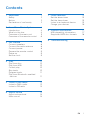 2
2
-
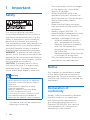 3
3
-
 4
4
-
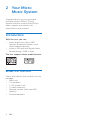 5
5
-
 6
6
-
 7
7
-
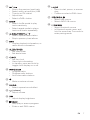 8
8
-
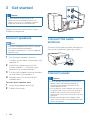 9
9
-
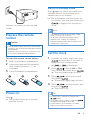 10
10
-
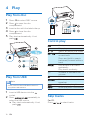 11
11
-
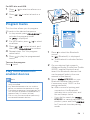 12
12
-
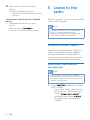 13
13
-
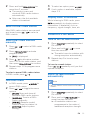 14
14
-
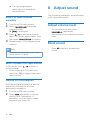 15
15
-
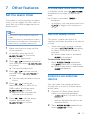 16
16
-
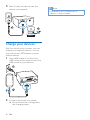 17
17
-
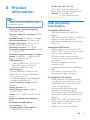 18
18
-
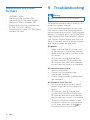 19
19
-
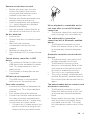 20
20
-
 21
21
-
 22
22
Philips BTB2515 Micro Music System User manual
- Category
- Home audio sets
- Type
- User manual
- This manual is also suitable for
Ask a question and I''ll find the answer in the document
Finding information in a document is now easier with AI
Related papers
-
Philips MCB146/05 Quick start guide
-
Philips AJB1002/79 User manual
-
Philips MCM3350/12 User manual
-
Philips BTB3370 User manual
-
Philips AE2330/00 User manual
-
Philips BTM2360/12 User manual
-
Philips AJ3200/05 Quick start guide
-
Philips AJB3000 User manual
-
Philips MCB279/05 Quick start guide
-
Philips MCM2450/12 User manual
Other documents
-
Sandstrom SHBTDAB User manual
-
Grundig M 2300 DAB+ NFC Owner's manual
-
Roberts Radio BLUTUNE 60( Rev.1) Owner's manual
-
Roberts Blutune 200( Rev.2) User guide
-
Panasonic SC-HC38DB User manual
-
Sharp XL-BB20D(BR) Owner's manual
-
Studebaker SB 2165 Owner's manual
-
RAIKKO Cone Bluetooth Specification
-
Sharp XL-DAB102BH Owner's manual
-
Acoustic Solutions AS HIFI User manual