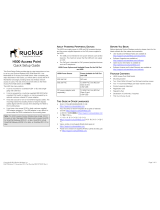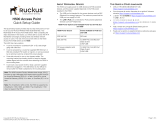Changes
Barco provides this manual ’as is’ without warranty of any kind, either expressed or implied, including but not limited to the implied w ar-
ranties or m erchantability and fitness for a particular purpose. Barco m ay m ake improvements and/or changes to the product(s) and/or the
program(s) described in this publication at any time without notice.
This pub lication could contain technical inaccuracies or typographical errors. Changes are periodically made to the information in this
publication; these changes are incorporated in new editions of this publication.
Copyright ©
All rights reserved. No part of this document may be copied, re produced or translated. It shall not other
wise be recorded, transmitted or
stored in a retrieval system without the prior written consent of Barco.
Guaran tee and Compensation
Barco provides a guarantee relating to perfect man ufacturing as part of the legally stipulated terms of guarantee. O n receipt, the pu rchaser
must immediately inspect all delivered goods for dam age incurred during transport, as well as for material and manufacturing faults Barc o
must be informed immediately in writing of any complaints.
The period of guarantee begins on the date of transfer of risks, in the case of special systems and software on the date of c omm issioning,
at latest 30 days after the transfer of risks. In the ev ent of justified notice of complaint, Barco can r epair the fault or provide a replac ement
at its own discretion within an appropriate period. If this measure proves to be impossible or unsuccessful, the purchaser can demand a
reduction in the purchase price or c ancellation of the contract. All other claims, in particular those relating to compensation for direct or
indirect damage, and also damage attributed to the operation of s oftware as well as to other services provided by Barco, being a component
of the system or independent service, will be deemed invalid provided the dam age is n ot pro ven to be attributed to the absence of properties
guaranteed in writing or due to the intent or gross negligence or p art of Barco.
If the pur chaser or a third party carries out modifications or repairs on goods delivered by Barco, or if the goods are ha ndled incorrectly,
in particular if t he systems are commissioned operated incorrectly or if, after the transfer of risks, the goods are subject to influences not
agreed upon in the contract, all guarantee claims of the purchaser will be r endered invalid. N ot inc luded in the guarantee cove rage a re
system failures which are attributed to programs or special electronic c ircuitry provided by the purchaser, e.g. interfaces. Normal wear as
well as normal maintenance are not subject to the guarantee provided by Barco either.
The environmental conditions as well as the servicing and m
aintenance regulations s pecified in the this manual m ust be com plied with by
the customer.