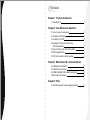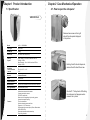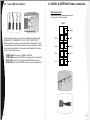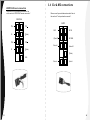Thermaltake Tai-Chi with LCS User manual
- Category
- Computer cases
- Type
- User manual
This manual is also suitable for

VB5000SNA
User Manual
C 2005 Thermaltake Technology Co.,Ltd. All Rights Reserved.
www.thermaltake.com

Chapter1 Product Introduction
1.1 Specification
1
Chapter3 Motherboard & Leads Installation
3.1 Motherboard Installation
10
3.2 Case LED connections
11
3.3 USB2.0 & IEEE1394 Firewire connection
12
3.4 Ear & Mic Connections
14
Chapter4 Other
TM
4.1 Silent Purepower power supply (optional)
15
Contents
Chapter2 Case Mechanical Operation
2.1 How to open the side panel
2
2.2 Installing 5.25" Device
3
2.3 Installing 3.5" HDD
4
2.7 PCI slot tool-free function operation
9
2.6 BTX Upgraded Kits
8
2.4 Installing 3.5" Device to Drive Tray
With Power Button
5
2.5 How to Remove the Fan & Fan Holder
7

Chapter1 Product Introduction
1.1 Specification
VB5000SNA
Model
Case Type
Net Weight
Dimension
Cooling
System
Drive Bays
-Front Accessible
-Internal
Material
color
Expansion Slots
Motherboards
BTX upgraded kits
Features
Tai-Chi --- VB5000SNA
Super Tower
17.1 Kg
600 x 263 x 546 mm (H*W*D)
11
Up to 10 x 5.25" , 1 x 3.5"
3 x 3.5"
Aluminum Extrusion
Silver & Black
7
Micro ATX, ATX, Extend ATX, BTX, Micro BTX, Pico BTX
SRM / Rear plate (option)
All aluminum extrusion built chassis
Compact and stylish chassis
BTX & ATX compatible
Better choice for upgrading liquid cooling system
Hydraulic side panel opening
Tool-free installation
Optimize internal space and airflow
Support to 11 5.25" drive bays
Relocate-able front control panel (Power, Reset switch,
HDD & PWR LEDs)
Removable aluminum motherboard tray
Easy Lifting Handles
Front (intake) : 120 x 120 x25 mm blue LED fan,
1300rpm, 17dBA,
Rear (Exhaust) : 120 x 120 x25 mm blue LED fan,
1300rpm 17dBA.
Chapter2 Case Mechanical Operation
2.1 How to open the side panel
Remove two screws on the right
side of the side panel displayed
in the picture.
Holding the left side of side panel,
remove the left side of the screw.
Caution!!!! The hydraulic lift holding
the side panel will pop open when
screw is not in place.
1 2

2.2 Installing 5.25" Device
Remove the drive bay cover from the selected position,
then insert the device into the 5.25" drive bay
Finish installation
2.3 Installing 3.5" HDD ( For 12cm Fan Cage )
Insert HDD by sliding HDD into
the 12 cm fan cage.
Secure HDD by tightening screws
to HDD
Remove thumb screws at both side and remove the fan cage
Insert back the fan cage and tighten
with thumb screws at both side.
3 4

2.4 Installing 3.5" Device to Drive Tray With
Power Button
Remove and slide drive bay out-ward to remove.
Squeeze both top and bottom
portion of drive tray cover picture
to the left to remove cover.
Remove mesh from cover
Drive tray with Power
Button can be placed
at any drive bay
desired.
Insert the device tray pictured above and secure the device
tray by thumb screws.
Place cover back to drive
tray to its original position.
Insert 3.25" device and
secure device with screw.
5 6

Push fan clip upward to loose fan,
then remove fan holder from inside
2.5 How to remove the fan & fan holder
12 cm rear fan
2.6 BTX Upgraded Kits
BTX rear plate
BTX SRM
(Supported Retention Module)
BTX upgraded kit box
7 8

2.7 PCI slot tool-free function operation
Open the plastic clip then take off the PCI bracket as follow.
Chapter3 Motherboard & Leads Installation
Each motherboard has different standoff layout. It is highly
suggested that you refer to your motherboard's manual when
installing motherboard into the case. The case is applicable
with Extend-ATX Standard ATX, Micro ATX motherboards.
Your motherboard may require a special I/O Panel, which should
be included with your motherboard.
Placement Direction:
When installing the motherboard, make sure you follow the
direction provided by your motherboard manufacturer. On most
standard motherboards, the edge with external ports goes to the
rear part of the chassis. It is highly recommended that you install
CPU, heat sink and modular components before fixing the
motherboard inside the chassis.
3.1 Motherboard Installation
= the locations of
the screw holes. Note
these locations and
place included
standoffs on the chassis
first.
This side towards
the rear of the
chassis
Above illustration is a sample of what
the motherboard's layout. For more
detail screw hole placement, please
refer to your motherboard manual.
10
9

3.2 Case LED connections
On the front of the case, you can find some LEDs and switch leads
(POWER SW*1, POWER LED*1, H.D.D. LED*1, RESET SW*1).
Please consult user manual of your motherboard manufacturer, then
connect these leads to the panel header on the motherboard. These
leads are usually labeled; if not, please trace them back to the case
front to find out their source.
- POWER LED connects to your M/B at the PLED.
- POWER SW connects to the PWR connector on the motherboard.
- H.D.D LED connects to the 2-pin labeled HDD LED connector.
- RESET SW connects to the RSW connector on the motherboard.
3.3 USB2.0 & IEEE1394 Firewire connection
Please consult your motherboard manual to find
out the section of "USB connection".
USB connection
USB2.0
GND1
Data+1
Data-1
GND2
Data+2
Data-2
Vcc 2
Brank)
Vcc1
12
11

IEEE1394 Firewire connection
Please consult your motherboard manual to find
out the section of "IEEE1394 Firewire connection".
IEEE1394a
TPA+
VG
TPB+
VP
TPA
Brank)
TPB
Brank)
GND
3.4 Ear & MIC connections
Please consult your motherboard manual to find out
the section of "front panel audio connector".
GND
Brank
Return K
MIC IN
MIC BIAS
Spekout R
Brank)
Splout L
AUDIO
Return L
14
13

TM
The Thermaltake Silent Purepower specification meets Intel
Pentium 4 and AMD K7; it offers plenty of functions, which mainly
include:
TM
4.1 Silent Purepower power supply (optional)
There are three main products of Thermaltake PSU, it is divided into
standard, VR and specialty power supply unit. Please refer to
http://www.thermaltake.com/purepower/main.htm
Besides, Thermaltake enables the quality assurance of the Silent
TM
Purepower : 100% Hi-POT and ATE Function Test, 100% Burn-In and
AC Input cycled on/off under high temperature condition. Furthermore,
it has been approved by UL, CSA, TUV, VDE, NODIC, CB, FCC, CE,
CNS.
4.Over current protection.
3.Over voltage protection / Under voltage protection.
2.Short circuit protection on all output.
1.Over thermal protection at 100 C-105 C
TM
The functions can assure the Silent Purepower meet the balance in
TM
noise control and heat exhausted. The Silent Purepower provides
complete protection function as follow:
2.Ultra Silent:Ball bearing fans with high reliability and super low
acoustic noise under all load condition.
TM
1.Automatic Fan Speed Control: The Silent Purepower power
supply can detect the inside heat and automatically adjust the fan
speed to provide adequate airflow.
Chapter4 Other
15
-
 1
1
-
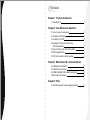 2
2
-
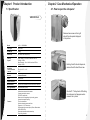 3
3
-
 4
4
-
 5
5
-
 6
6
-
 7
7
-
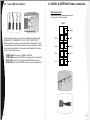 8
8
-
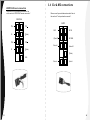 9
9
-
 10
10
Thermaltake Tai-Chi with LCS User manual
- Category
- Computer cases
- Type
- User manual
- This manual is also suitable for
Ask a question and I''ll find the answer in the document
Finding information in a document is now easier with AI
Related papers
-
Thermaltake VD2400BNS Datasheet
-
Thermaltake Soprano VX User manual
-
Thermaltake Kandalf, Silver User manual
-
Thermaltake Swing Black User manual
-
Thermaltake VC3000BWS User manual
-
Thermaltake VG8000BNS Datasheet
-
Thermaltake VG1430BNS Datasheet
-
Thermaltake SoprranoRS 100 User manual
-
Thermaltake SopranoFx User manual
-
Thermaltake VG7000BWS Datasheet
Other documents
-
Apevia X-Qpack Installation guide
-
Aerocool DSCUBEBKW Datasheet
-
 Acrosser Technology AR-M9936 Quick Manual
Acrosser Technology AR-M9936 Quick Manual
-
Rosewill SRM-01 Micro ATX Mini Tower Computer Case User manual
-
Rosewill SRM-01 Micro ATX Mini Tower Computer Case User manual
-
Aerocool DSCUBEWH Datasheet
-
Antec 0-761345-15166-5 Datasheet
-
Rosewill SRM-01B Micro ATX Mini Tower User manual
-
Lian Li PC-Q08B Installation guide
-
Lian Li PC-Q08B Installation guide