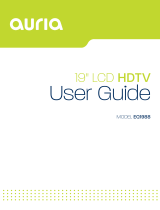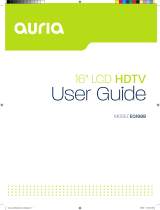16. An outside antenna system should not be
located in the vicinity of overhead power
lines or other electric light or power
circuits, or where it can fall into such
power lines or circuits. When installing
an outside antenna system, extreme care
should be taken to eliminate touching
power lines or circuits as contact might
be fatal.
17. Do not overload wall outlets, extension
cords, or integral convenience
receptacles as this can result in a risk of
fire or electric shock.
18. Never push objects of any kind into this
product through openings as they may
touch short-out parts or dangerous
voltage points that could result in a fire
or electric shock. Never spill liquid of any
kind on the product.
19. If an outside antenna or cable system is
connected to the unit, be sure the antenna
or cable system is grounded to provide
some protection against voltage surges
and built-up static charges, Section 810 of
the National Electrical Code, ANSI/NFPA
70, provides information with respect
to proper grounding of the mast and
supporting structure, grounding of the
lead-in wire to an antenna discharge unit,
size of grounding conductors, location
of antenna discharge unit, connection to
grounding electrodes, and requirements
for the grounding electrode.
NEC-NATIONAL
ELECTRICAL
CODE S2898A
POWER SERVICE GROUNDING
ELECTRODE SYSTEM
(NEC ART 250, PART H))
GROUND CLAMPS
GROUND CLAMP
ANTENNA
DISCHARGE UNIT
(NEC SECTION 810-20)
EXAMPLE OF ANTENNA GROUNDING AS PER THE
NATIONAL ELECTRICAL CODE
ANTENNA
LEAD IN WIRE
GROUNDING CONDUCTORS
(NEC SECTION 810-21)
ELECTRIC SERVICE
EQUIPMENT
20. When replacement parts are required,
be sure the service technician uses
replacement parts specified by the
manufacturer or those that have the
same characteristics as the original part.
Unauthorized substitutions may result in
fire, electric shock or other hazards.
21. Upon completion of any service or repairs
to this unit, ask the service technician to
perform safety checks to determine that
the unit is in proper operating condition.
22. When you connect the product to other
equipment, turn off the power and unplug
from the wall outlet. Failure to do so
may cause an electric shock and serious
personal injury. Read the owner’s manual
of the other equipment carefully and
follow the instructions when making any
connections.
23. Sudden high volume may cause hearing
or speaker damage. When you use
headphones (if the unit is equipped with
a headphone jack), keep the volume at a
moderate level. If you use headphones
continuously with high volume, you may
suffer hearing damage.
24. Do not allow the product to output
distorted sound for extended periods of
time. This may cause speaker overheating
and fire.
25. This reminder is provided to call the
cable TV system installer’s attention to
Article 820-40 of the NEC that provides
guidelines for proper grounding and, in
particular, specifies the cable ground
shall be connected to the grounding
system of the building, as close to the
point of cable entry as practical.
26. The socket-outlet must be installed near
the unit and easily accessible.
27. The main plug is used as the disconnect
and shall remain readily operable.