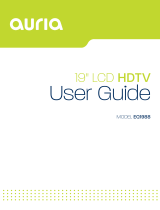Page is loading ...

16" LCD HDTV
User Guide
MODEL EQ1688
Auria_UserGuideCover_template.in1 1 2/5/09 11:22:56 AM

Explanation of WARNING Symbols
The lightning flash with arrowhead symbol, within an equilateral triangle, is
intended to alert the user to the presence dangerous voltage within the
inside of the product that may be sufficient level to constitute a risk of electric
shock.
The exclamation point within an equilateral triangle is intended to alert the
user to the presence of important operating and servicing instructions.
Safety instructions
1) Read these instructions.
2) Keep these instructions.
3) Heed all warnings.
4) Follow all instructions.
5) Do not use this LCD TV near water.
6) Clean only with dry cloth. Do not use liquid, alcohol, or aerosol cleaners.
7) Do not block any ventilation openings. Install your LCD TV in a well ventilated
area.
8) Keep your LCD TV away from moisture, excessive dust and any heat sources,
such as radiators, heat registers, stoves, or any other apparatus (including
amplifiers) that produce heat.
9) Do not remove the back cover. There are no user-serviceable parts inside.
10) Do not defeat the safety purpose of the polarized or grounding-type plug. A
polarized plug has two blades with one wider than the other. A grounding type plug
has two blades and a third grounding prong. The third prong is provided for your
safety. If the provided plug does not fit into your outlet, consult an electrician for
replacement of the obsolete outlet.
11) Protect the power cord from being walked on or pinched particularly at plugs,
receptacles, and the point where they exit from the LCD TV.
12) Never rest objects on the power cord or place it in high traffic areas.
13) Only use attachments/accessories specified by the
manufacturer.
14) Use only with stand, tripod, bracket, or table specified by
the manufacturer, or sold with the LCD TV. When a cart is
used, use caution to avoid injury from tip-over.
15) Unplug this LCD TV during lightening storms or when
unused for long periods of time.
16) Refer all servicing to qualified service personnel--
Servicing may be required if the LCD TV has been damaged in any way, such as
power-supply cord or plug damage, liquid has been spilled or objects have fallen
into the LCD TV, the LCD TV has been exposed to rain or moisture, does not
operate normally, or has been dropped.
English

17) Do not expose your LCD TV to dripping or splashing, and do not place objects
filled with liquids on it.
18) The Shock Hazard Marking and Associated Graphical Symbol are provided on the
back panel of unit.
19) This product is only to perform the useful function of entertainment and visual
display tasks are excluded.
20) Wall or ceiling mounting: When mounting the product on a wall or ceiling, be sure
to install the product according to the method recommended by the manufacturer.
Use only the mounting hardware recommended by the manufacturer. This is a
safety feature.
21) The readily operable appliance coupler will serve as the disconnect device of this
apparatus.
22) The apparatus must be connected to a mains socket outlet with a protected
earthling connection.
23) Due to safety concerns, if the VESA mounting kit is purchased separately please
make sure the mounting kit is UL-Listed, and replaceable only by service
personnel.
WARNING: To reduce the risk of fire or electric shock, do not expose this
LCD TV to rain or moisture.
CAUTION: Any damage caused by incorrectly attempting to mount this
LCD TV is not covered under the terms of the manufacturers warranty.
English

Content
ACCESSORIES.................................................................................................................1
INSTALLING THE STAND .................................................................................................1
WALL-MOUNT INSTRUCTION .........................................................................................2
FRONT PANEL BUTTONS ................................................................................................3
BACK PANEL BUTTONS...................................................................................................4
REMOTE CONTROL.........................................................................................................5
INSTALLATION..................................................................................................................7
Connecting RF antenna and Cable TV .......................................................................7
Connecting to DVD / Set Top Box...............................................................................7
Connecting to the Headphone ....................................................................................9
Connecting to a Computer..........................................................................................9
Connecting with the power cord ...............................................................................10
BASIC OPERATION ........................................................................................................ 11
Turning on the LCD TV............................................................................................. 11
Power On/Off............................................................................................................ 11
Select input source ................................................................................................... 11
Volume Adjusting ...................................................................................................... 11
INFO......................................................................................................................... 11
Electronic Program Guide (EPG)..............................................................................12
Channel Select .........................................................................................................12
List............................................................................................................................12
Favorite Channels.....................................................................................................13
Sleep Time Setting....................................................................................................13
Zoom ........................................................................................................................13
MTS Selecting ..........................................................................................................13
C.C Mode .................................................................................................................13
Using the OSD function ............................................................................................13
ADVANCED OPERATION—OSD MENU ........................................................................14
PICTURE Menu........................................................................................................14
AUDIO Menu ............................................................................................................15
TIME Menu ...............................................................................................................16
OPTION Menu..........................................................................................................17
LOCK Menu..............................................................................................................19
CHANNEL Menu.......................................................................................................23
TECHNICAL SPECIFICATION ........................................................................................26
SAFETY PRECAUTIONS ................................................................................................27
CARE AND MAINTENANCE ...........................................................................................28
TROUBLESHOOTING.....................................................................................................28
English

1
ACCESSORIES
Thank you for purchasing this LCD-TV.
This LCD-TV package comes with:
LCD TV
User’s Guide book
Remote control
Battery AA x 2
Power Cord
RCA A/V Cable
INSTALLING THE STAND
1. Place the TV face down on a soft cloth or cushion on a table.
2. Install the stand base to the TV.
English

2
WALL-MOUNT INSTRUCTION
Preparing To Install The Optional Wall Mount Arm (not included)
This TV can be attached to a wall mounting arm you can purchase separately.
Turn the power OFF then disconnect the cables from the TV before performing the procedure
below.
1. Place the TV face down on a soft cloth or cushion on a table.
2. Remove the base.
3. Remove the 4 screws holding the stand to the hinge.
4. Remove the stand.
Attaching The Optional Wall Mount Arm (not supplied)
Follow these steps to finish installing the wall mounting arm:
1. Place the wall mounting arm onto the back of the TV. Line up the holes of the arm with the
holes in the back of the monitor.
2. Insert the 4 screws into the holes and tighten.
3. Reconnect the cables. Refer to the user’s manual that came with the optional wall mounting
arm for instructions on attaching it to the wall.
NOTE
75 x 75mm VESA high hole (n=4), M4, pitch =0.7 mm screw mounting kit not included.
Due to safety concerns, if the VESA mounting kit is purchased separately please make sure the
mounting kit is UL-Listed, and replaceable only by service personnel.
English

3
FRONT PANEL BUTTONS
Volume Down
Volume Up
On Screen Display Menu On/Off
CH Down
CH Up
Input Source Selection (Enter)
Power ON/OFF button
Power LED Indicator/ Remote Control Receiver
English

4
BACK PANEL BUTTONS
A B C D E F G H I J K
A Power (AC input)
B HDMI Input Terminal
C VGA signal input
D YPbPr signal input
E Composite Video input
F YPbPr/ DVI signal Audio input (left/right)
G Headphone Jack
H PC Audio input
I AV/ S-Video signal Audio input (left/right)
J S-Video input
K Cable/ Air TV input
English

5
REMOTE CONTROL
English

6
Remote control button function as follows:
1 INPUT Input source select
2 ENTER Confirm selection or enter selected menu
3 TV Direct to TV source
4 - VOL + Adjust volume UP/DOWN
5 LIST Select channel from program list
6 GUIDE Select electronic program guide (EPG)
7 0~9, - number Directly channel select
8 POWER Power ON/OFF
9 UP/ DOWN/ LEFT/
RIGHT
Move the cursor In OSD menu: UP/ DOWN for OSD function
select and LEFT/ RIGHT for function adjust
10 MENU On Screen Display (OSD) menu ON/OFF
11 ▼ CH ▲
Adjust channel UP/DOWN
12 FAV Select from preset Favorite Channels
13 ZOOM Adjust window size
14 MUTE Volume mute ON/OFF
15 INFO Display current information
16 SLEEP Set timer to turn off TV
17 MTS Select Mono, Stereo or SAP sound
18 C.C
Select caption mode
19 LAST
Return to previous channel
English

7
INSTALLATION
Connecting RF antenna and Cable TV
Make sure the power is OFF before installing your LCD TV.
1) AIR TV: Connect the LCD TV to TV antenna with 75-ohm coaxial cable. Preset the air TV
channels into memory with Auto Scan function when using an antenna TV system. This air
input jack both support TV and DTV systems. Besides, the TV system (NTSC) and DTV
system (ATSC) can be found by the scanning of “AIR” with Auto Scan function. See page 23.
2) Cable TV: Connect the LCD TV to the cable with CATV and Digital cable. Preset the cable TV
channels into memory with Auto Scan function when using a cable TV system. The cable
input jack both support CATV and Digital cable systems. Besides, the CATV system (cable TV)
and Digital cable system (clear QAM) can be found by the scanning of “Cable” with Auto Scan
function. See page 23.
Note: Users can select either Air or Cable TV cable to be connected to the TV IN jack. To
watch both of them, use an adapter to connect both Air and Cable cables to the jack.
Connecting to DVD / Set Top Box
Connect Video/Audio cables from compatible devices into the back panel of LCD TV.
1) With AV cable:
RF Cable, CATV/ Digital cable
or Adapter (not supplied)
VCD or DVD Player
RCA A/V Cable
English

8
2) With S-Video cable:
3) With YPbPr cable:
4) With HDMI cable:
VCD or DVD Player
A
udio Cable (not supplied)
VCD or DVD Player
A
udio Cable (not supplied)
HDMI Cable (not supplied)
S-Video Cable (not supplied)
YPbPr Cable (not supplied)
VCD or DVD Player
(DVD Player should have
the HDMI output terminal)
English

9
Connecting to the Headphone
Connect the headphone to the headphone output terminal of the LCD TV. (Headphone sold
separately).
Connecting to a Computer
1) With VGA Cable:
Connect the VGA cable from VGA output of the computer to the VGA terminal input of your
LCD TV. Also, connect the Audio In cable (green) from the audio output of your computer to the
audio input terminal (green) of the LCD TV.
2) With HDMI-DVI Cable:
Connect the HDMI-DVI cable from the DVI output of the computer to the HDMI terminal input
of the LCD TV. Also, connect the green end of the Audio In cable from the audio output of your
computer to the audio input terminal (red/white) of the LCD TV.
Headphone
(not supplied)
VGA 15 Pin Cable (not supplied)
PC
PC Audio In Cable (not supplied)
HDMI-DVI Cable (not supplied)
PC
Audio In Cable (not supplied)
English

10
Connecting with the power cord
Connect the power cord to the AC inlet on the back of your LCD TV, after all connections have
been completed, and plug the other end of the power cord into a correctly grounded electrical
outlet.
A
C power socket
Power Cord
English

11
BASIC OPERATION
To operate your LCD TV, you may use the TV remote control or bottom panel buttons to select
input source, change channels, or adjust volume.
Turning on the LCD TV
Before using the LCD TV:
1. Connect external equipment properly.
2. Insert the power plug and the power LED indicator will light orange.
Power On/Off
To turn the LCD TV on/off :
Press the POWER button under the LCD TV, or press the POWER button on your remote control
to turn on/off the TV. The power LED indicator lights blue when the LCD TV is on.
Select input source
To select the required input source:
Press the INPUT button on the remote control, Use ▲▼ to select the required input source
between TV, AV, S-Video, YPbPr, HDMI, and PC.
To confirm the selection, press ENTER.
Volume Adjusting
Press – VOL + to adjust volume.
To turn off the volume, press MUTE.
If you want to restore volume, press MUTE again, or press – VOL + directly.
INFO
To display the current information of the LCD TV: Press INFO, and the current state will be displayed
on the screen. (It shows all or some of the information about Input, Channel, Resolution, Audio Type,
etc., depending on what input source it is in.)
* The picture here shows an example of the INFO screen in a DTV source.
English

12
Electronic Program Guide (EPG)
Press the GUIDE button on the remote control and the program information for the channel you
are watching will be displayed on the screen.
* The picture here shows an example of the GUIDE screen in a DTV source.
Channel Select
Press number key or ▼CH▲ button to select your desired channel.
1. ATV
The “-” button has no function in ATV mode. Directly press the number buttons to select
channels.
2. DTV
Use“-"button to select the sub channel in DTV.
Ex: Your desired number is 80-3.
Press 8 → press 0 → press“-"→ press 3.
• Whether in ATV or DTV, after you input the channel numbers, press ENTER button to direct
to the channel immediately, or wait for 3 seconds to change automatically.
• Return to the previous channel, press LAST button.
List
Press LIST button and there will be a small window showing program list, you can scroll through
the list to select the channel you want directly without using the ▼CH▲ button.
English

13
Favorite Channels
Press FAV button to show Favorite List and select your favorite channels that have already been
stored. (You need to preset the favorite channels from the OSD menu to enable this function.)
Sleep Time Setting
Repeatedly press SLEEP button to set the off timer. The function is used to automatically shut off
the LCD TV after a preset period of time passed. There are several times for choice – Off, 5min,
10min, 15min, 30min, 45min, 60min, 90min, 120min, 180min, 240min.
Zoom
Press ZOOM button repeatedly to select the screen size. You can select from Full, 4:3, Movie
Scale, and Zoom In.
MTS Selecting
Press MTS button to choose the available sound output that is preset by TV broadcasting station.
C.C Mode
Press C.C button to select the caption mode.
Using the OSD function
You can use the OSD menus and options to adjust various settings by using the remote control.
The basic operation is as following:
Press MENU to display OSD menu.
Press ◄► to select your desired top Menu, and press ENTER or ▼ to enter the menu you
select.
Use ▲▼ to select the control you want to adjust.
When selecting the control with ►, press ► to enter next level menu or enable the function.
Press ◄► to adjust or select the settings.
Press MENU to exit from the OSD menu.
English

14
ADVANCED OPERATION—OSD MENU
PICTURE Menu
—To adjust the picture quality
In TV, AV, S-Video, YPbPr, HDMI source:
Note: The CHANNEL Menu icon on the screen will disappear in AV, S-Video, YPbPr, and HDMI
sources.
In PC source:
Picture Mode: To select picture mode between Standard, Dynamic, Soft, and Personal.
Contrast: To adjust contrast of video. (right: Max, left: Min.)
Brightness: To adjust luminance of video. (right: Max, left: Min.)
Sharpness: To adjust picture sharpness. (right: sharper, left: softer.)
Tint: To adjust tint level.
Color: To adjust color. (right: brilliant color, left: pale color.)
Color Mode: To select color mode from Normal, Warm, or Cool.
English

15
Zoom Mode: To select image size from Full, 4:3, Movie Scale, or Zoom In.
NR: To select noise restriction function from Standard, Strong, Auto, Off, or Weak.
Advanced: To adjust advanced PC functions, press ► to enter. (only appear in PC source)
Auto: To auto adjust picture’s horizontal position, vertical position, fine tune and H-Size.
H-Pos: To adjust the horizontal position of the picture.
V-Pos: To adjust the vertical position of the picture.
Clock: To adjust clock frequency in order to get optimized horizontal size.
Phase: To adjust delay time of phase in order to reduce the noise of picture.
AUDIO Menu
—To set the audio quality and status
In DTV source: In ATV source:
English

16
In AV, S-Video, YPbPr, HDMI, PC source:
Sound Mode: To select sound mode between Standard, Music, Movie, Sports, and Personal.
Treble/Bass: To adjust the treble, bass or balance.
Prefer Language: To select the available audio languages. (only enabled in DTV mode)
MTS: Press ◄► to select the audio language from STEREO, Mono or SAP. (only appears in
ATV source)
Surround Sound: To enjoy a concert hall effect, select “On” when stereo is playing.
Audio Only: To turn off the screen picture but keep the sound on. (it is disabled in some
sources)
TIME Menu
—To set up time zone
Note: The CHANNEL Menu icon on the screen will disappear in AV, S-Video, YPbPr, HDMI, and
PC sources.
Sleep Timer: Off, 5min, 10min, 15min, 30min, 45min, 60min, 90min, 120min, 180min, 240min.
Time Zone: To select the correct Time Zone for your area.
DST: To turn on/off summer Daylight Saving Time.
Time Format: To select time format from 12-hour or 24-hour.
Auto Sync: To enable automatic synchronization of time.
English
/