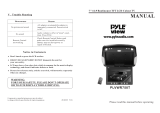Page is loading ...

*Product picture is for reference only.
32” Furrion Sense™ HD D-LED TV with
Built-in Entertainment System
Instruction Manual
Model: FDHK32V1A

2
Welcome
English
Thank you for purchasing this Furrion Sense™ HD DLED TV with Built-in Entertainment system.
Before operating your new product, please read these instructions carefully. This instruction
manual contains information for safe use, installation and maintenance of the product.
The manufacturer does not accept responsibility for any damages due to not observing these
instructions. If you have any questions regarding our products, please contact us at

3
Contents
English
Welcome .................................................................................................. 2
Contents ..................................................................................................3
Important Safety Instructions ..............................................................4
Safety Warnings .....................................................................................6
Compliance ..............................................................................................................................................7
Safety Precautions................................................................................................................................7
Input & Output ports ............................................................................................................................ 9
Front Panel .............................................................................................................................................10
Remote Control ...................................................................................................................................12
About Your TV ......................................................................................14
Features ...................................................................................................................................................14
Power Source ........................................................................................................................................14
What’s in the box .................................................................................................................................. 15
Prepare your Remote Control ........................................................................................................15
Before Operation .................................................................................15
Getting Started .....................................................................................16
TV Settings ............................................................................................ 17
Setup Settings .......................................................................................................................................17
Picture Settings ....................................................................................................................................19
Audio Settings ......................................................................................................................................20
Time Settings .........................................................................................................................................21
Lock Settings ........................................................................................................................................22
Channel Settings .................................................................................................................................25
USB Mode ..............................................................................................................................................26
Soundbar Operation ............................................................................27
Specification ....................................................................................... 29
Troubleshooting ................................................................................... 31

4
Important Safety Instructions
English
CAUTION
RISK OF ELECTRIC SHOCK
DO NOT OPEN
CAUTION: TO REDUCE THE RISK OF ELECTRIC
SHOCK, DO NOT REMOVE COVER (OR BACK).
NOUSER-SERVICEABLE PARTS INSIDE.
REFER SERVICING TO QUALIFIED SERVICE
PERSONNEL.
This ‘bolt of lightning’ indicates
uninsulated material within your
unit which may cause an electric
shock. For the safety of everyone in your
household, please do not remove product
covering.
The ‘exclamation mark’ calls
attention to features within the
enclosed literature to prevent
operating and maintenance problems.
This equipment is a Class II or double
insulated electrical appliance. It has
been designed in such a way that it
does not require a safety connection to
electrical earth.
WARNING: To reduce the risk of fire or
electric shock, this apparatus should not be
exposed to rain / moisture or placed in the
vicinity of objects filled with liquids (such as
vases).
CAUTION: To prevent electric shock, fully
insert the plug. For regions with polarized
plugs: Please match wide blade to wide slot.
Important Safety
Instructions
1. Read these instructions.
2. Keep these instructions.
3. Heed all warnings.
4. Follow all instructions.
5. Do not use this apparatus near water.
6. Clean only with a dry cloth.
7. Do not block any of the ventilation
openings. Install in accordance with the
manufacturer’s instructions.
8. Do not install near any heat sources such
as radiators, heat registers, stoves or
other apparatus (including amplifiers) that
produce heat.
9. Do not defeat the safety purpose of
the polarized or grounding-type plug.
Apolarized plug has two blades with one
wider than the other. A grounding type
plug has two blades and a third grounding
prong. The wide blade or the third prong
are provided for your safety. When the
provided plug does not fit into your outlet,
consult an electrician for replacement of
the obsolete outlet.
10. Protect the power cord from being walked
on or pinched, particularly at plugs,
convenience receptacles and the point
where they exit from the apparatus.
11. Only use attachments/accessories
specified by the manufacturer.
12. Use only with a cart, stand, tripod, bracket
or table specified by the
manufacturer or sold with the
apparatus. When a cart is
used, use caution when
moving the cart/apparatus to avoid injury
from tip-over.
13. Unplug this apparatus during lightning
storms or when unused for long periods
of time.
14. Refer all servicing to qualified service
personnel. Servicing is required when
the apparatus has been damaged in any
way, such as if the power-supply cord or
plug is damaged, liquid has been spilled
or objects have fallen into the apparatus,
or when the apparatus has been exposed
to rain or moisture, does not operate
normally, or has been dropped.
15. Apparatus should not be exposed to
dripping or splashing, and objects filled
with liquids, such as vases, should not be
placed on the apparatus.

5
Important Safety Instructions
English
16. An outside antenna system should not
be located in the vicinity of overhead
power lines or other electric light or power
circuits, or where it can fall into such
power lines or circuits. When installing an
outside antenna system, extreme care
should be taken to eliminate touching
power lines or circuits as contact might
be fatal.
17. Do not overload wall outlets, extension
cords, or integral convenience
receptacles as this can result in a risk of
fire or electric shock.
18. Never push objects of any kind into this
product through openings as they may
touch short-out parts or dangerous
voltage points that could result in a fire
or electric shock. Never spill liquid of any
kind on the product.
19. If an outside antenna is connected to
the television equipment, be sure the
antenna system is grounded so as to
provide some protection against voltage
surges and built up static charges.
Section 810 of the National Electrical
Code provides information with respect
to proper grounding of the mast and
supporting structure, grounding of the
lead-in wire to an antenna discharge unit,
size of grounding conductors, location
of antenna discharge unit, connection to
grounding electrodes, and requirements
for the grounding electrodes.
NEC-NATIONAL
ELECTRICAL
CODE S2898A
POWER SERVICE GROUNDING
ELECTRODE SYSTEM
(NEC ART 250, PART H))
GROUND CLAMPS
GROUND CLAMP
ANTENNA
DISCHARGE UNIT
(NEC SECTION 810-20)
EXAMPLE OF ANTENNA GROUNDING AS PER
THE NATIONAL ELECTRICAL CODE
ANTENNA
LEAD IN WIRE
GROUNDING
CONDUCTORS
(NECSECTION 810-21)
ELECTRIC SERVICE
EQUIPMENT
20. NOTE TO CABLE/TV INSTALLER: This
reminder is provided to call the CATV
system installer’s attention to Article 820-
40 of the National Electric Code (U.S.A.).
The code provides guidelines for proper
grounding and, in particular, specifies that
the cable ground shall be connected to
the grounding system of the building, as
close to the point of the cable entry as
practical.
21. When replacement parts are required,
be sure the service technician uses
replacement parts specified by the
manufacturer or those that have the
same characteristics as the original part.
Unauthorized substitutions may result in
fire, electric shock or other hazards.
22. Upon completion of any service or repairs
to this unit, ask the service technician to
perform safety checks to determine that
the unit is in proper operating condition.
23. When you connect the product to other
equipment, turn off the power and unplug
from the wall outlet. Failure to do so may
cause an electric shock and serious
personal injury. Read the owner’s manual
of the other equipment carefully and
follow the instructions when making any
connections.
24. Sudden high volume may cause hearing
or speaker damage. When you use
headphones (if the unit is equipped with
a headphone jack), keep the volume at a
moderate level. If you use headphones
continuously with high volume, you may
suffer hearing damage.
25. Any severe physical impact on the
product may cause certain components
to fallout of place within and break,
which may cause fire or electric shock. In
such event, do not operate the product.
Contact the manufacturer for support.
26. In case of product malfunction or unusual
events such as electrical burning smell,
smoke, or loss of content signals on built-
in Soundbar due to internal overheating,

6
Safety Warnings
English
immediately turn off and unplug the power
and contact the manufacturer.
27. Do not mount this product near a motor or
transformer where strong magnetism is
generated.
28. Do not allow the product to output
distorted sound for extended periods of
time. This may cause speaker overheating
and fire.
29. The socket-outlet must be installed near
the unit and easily accessible.
30. The mains plug is used as the disconnect
and shall remain readily operable.
31. Batteries (battery pack or installed
batteries) should not be exposed to
excessive heat such as direct sunlight, fire
or other heat sources.
CONDENSATION
Moisture will form in the operating section
of the unit if the unit is brought from cool
surroundings into a warm room or if the
temperature of the room rises suddenly.
When this happens the unit’s performance
will be impaired. To prevent this, let the unit
stand in its new surroundings for about an
hour before switching on, or make sure the
room temperature rises gradually.
Condensation may also form during the
summer if the unit is exposed to the breeze
from an air conditioner. In such cases, change
the location of the unit.
HOW TO HANDLE THE LCD PANEL
● Do not press hard or jolt the LCD panel. It
may cause the LCD panel glass to break
and injury may occur.
● If the LCD panel is broken, make
absolutely sure you do not touch the
liquid in the panel. This may cause skin
inflammation.
● If the liquid gets in your mouth,
immediately rinse and consult with your
doctor. Also, if the liquid gets in your eyes
or touches your skin, consult your doctor
after rinsing for at least 15 minutes in
clean water.
Possible Adverse Effects on LCD Panel: If
a fixed (non-moving) pattern remains on the
LCD panel for long periods of time, the image
can become permanently engrained and
cause subtle but permanent ghost images.
This type of damage is NOT COVERED BY
YOUR WARRANTY. Never leave your LCD
panel on for long periods of time while it is
displaying the following formats or images:
● Fixed images, such as stock tickers, video
game patterns, TV station logos and
websites.
● Special formats that do not use the entire
screen. For example, viewing letterbox
style (16:9) media on a normal (4:3)
display (black bars at top and bottom
of screen); or viewing normal style (4:3)
media on a wide screen (16:9) display
(black bars on left and right sides of
screen).
The following symptoms are not signs
of malfunction but technical limitation.
Therefore we disclaim any responsibility for
these symptoms.
● LCD panels are manufactured using
an extremely high level of precision
technology, however sometimes parts
of the screen may be missing picture
elements or have luminous spots. This is
not a sign of a malfunction.
● Do not install the LCD panel near
electronic equipment that produces
electromagnetic waves. Some equipment
placed too close to LCD may cause
interference.
● Effect on infrared devices – there may be
interference while using infrared devices
such as infrared cordless headphones.
POWER SOURCE
NOTE: Please make sure to insert the cord
securely at both the Furrion Sense™ TV and
12V outlet.

7
Safety Warnings
English
WARNING:
● Do not connect this unit to the power
using any device other than the supplied
12V cigarette adapter. Or else it may
cause fire, electric shock, or damage.
● Do not use with a voltage other than the
power voltage specified. Or else it may
cause fire, electric shock, or damage.
● This product is used on RVs under the
RVIA code . These RVs contain fuses
required by RVIA. And, this product has
been tested by LANSON AFM15 fuse.
CAUTION:
● When the unit is not being used for
extended periods of time(e.g., away on a
trip), in the interest of safety, be sure to
unplug it from the outlet.
● Do not plug/unplug the 12V cigarette
adapter (included) or AC power adapter
(not included) when your hands are wet.
Doing this may cause electric shock.
● If you need to replace the supplied 12V
cigarette adapter or purchase a AC power
adapter (not included), the specified one
is recommended. Contact your dealer to
purchase a factory replacement.
Compliance
FCC Statement
Note: This equipment has been tested
and found to comply with the limits for a
Class B digital device, pursuant to Part
15 of the FCCRules. These limits are
designed to provide reasonable protection
against harmful interference in a residential
installation. This equipment generates, uses
and can radiate radio frequency energy and, if
not installed and used in accordance with the
instructions, may cause harmful interference
to radio communications.
However, there is no guarantee that
interference will not occur in a particular
installation. If this equipment does cause
harmful interference to radio or television
reception, which can be determined by
turning the equipment off and on, the user is
encouraged to try to correct the interference
by one or more of the following measures:
– Reorient or relocate the receiving
antenna.
– Increase the separation between the
equipment and receiver.
– Connect the equipment into an outlet on
a circuit different from that to which the
receiver is connected.
– Consult the dealer or an experienced
radio/TV technician for help.
WARNING: Changes or modifications to
this unit not expressly approved by the party
responsible for compliance could void the
user’s authority to operate this equipment
under FCC Rules.
This device complies with part 15 of the
FCCRules. Operation is subject to the
following two conditions:
1. This device may not cause harmful
interference.
2. This device must accept any interference
received, including interference that may
cause undesired operation.
Safety Precautions
WARNING: Never place a television set in
an unstable location. A television set may
fall, causing serious personal injury or death.
Many injuries, particularly to children, can be
avoided by taking simple precautions such
as:
– Using cabinets or stands recommended
by the manufacturer of the television set.
– Only using furniture that can safely
support the television set.
– Ensuring the television set is not
overhanging the edge of the supporting
furniture.
– Not placing the television set on tall

8
Safety Warnings
English
furniture (for example, cupboards or bookcases) without anchoring both the furniture and
the television set to a suitable support.
– Not placing the television set on cloth or other materials that may be located between the
television set and supporting furniture.
– Educating children about the dangers of climbing on furniture to reach the television set or
its controls.
If your existing television set is being retained and relocated, the same considerations as above
should be applied.
The unit emits heat when in operation. Do not place
any covers or blankets on the unit, this may cause
overheating. Do not block ventilation holes, or set up
near radiators. Do not place in direct sunlight. When
placing on a shelf, leave 4 inches (10 cm) free space
around the entire unit.
Notes when mounting the LED TV on the wall
If the unit is to be mounted on the wall, contact the retailer where you purchased the LED TV
for advice, and have the equipment professionally installed. Incomplete or improper installation
may cause injury to you and/or damage to the LED TV.
VESA MOUNTING PATTERN
Model Width (mm) Height (mm) Screw Size Screw Quantity
FDHK32V1A
400 200 M 6* 10mm
4
FURRION MOUNTING PATTERN
Model Width (mm) Height (mm) Screw Size Screw Quantity
FDHK32V1A
160 125 M 6* 10mm
4
WARNING:
● Do not use this TV with wall mounts that allow the TV to tilt vertically. Vertical tilting wall
mounts may cause structural damage to the TV.
● Use ONLY fixed or horizontal swiveling wall mounts with this TV.
4 inches
YES !!
NO !!
Wire
Clamp
Screw
4 inches
Wire
Wire
Screw
Clamp
Wire
Wire
Wire
1.5 inches
1.5 inches

9
Function Overview
English
Input & Output ports
5V/1000mA
HDMI 1
(ARC) IN
HDMI 2
IN
RF
IN
OPTICAL
OUT
ZONE 2
OUT
IR
EXT
AUX
AM/FM
ANTENNA
USB
HDMI
AUDIO
IN
L- -R
R
L
AUDIO
OUT
L- -R
R
L
Pb
Pr
Y
VIDEO IN
1
2
3
8
11
10
9
12
13
6
7
4
5
* The configuration of the connection ports
may vary from model to model.
Item Input/Output Function
1
AM/FM
ANTENNA
Connect to the AM/FM antenna.
2
IR EXT
Connect to the IR EXT port of
another Furrion Sense™ TV.
3
ZONE OUT Connect to Zone 2 Speaker.
4
L-AUDIO IN-R
Connect to the COMPOSITE
AUDIO OUT ports of a DVD
Player,Cable Box or other
compatible devices.
5
Connect to the COMPONENT
VIDEO OUT ports of a DVD
Player, Cable Box or other
compatible devices.
Pb
Pr
6
L-AUDIO
OUT-R
Connect to the AUDIO IN
ports of an audio device.
7
HDMI 1
(ARC) IN
Connect to the HDMI OUT
port of a DVD Player, Games
Console, Cable Box or other
HDMI device.
• ARC (Audio Return Channel)
When connected with a
HDMI1.4cable to an ARC
compatible audio system, the
TV links with the device to give
extra audio functionality.
HDMI 2 IN
8
RF IN
Connect to TV ANTENNA,
CABLE, or CABLE BOX.
9
OPTICAL OUT
Connect to the OPTICAL
AUDIO IN port of an audio
device.
10
USB
(5V/1000mA)
Rear USB Port: Provide
power supply only for Google
dongle/ Roku etc.
11
AUX
Front Aux In port: Connect
to the 3.5mm audio output
socket on an auxiliary device.
12
USB
Front USB port: Connect a
USB storage device.
13
HDMI
Front HDMI In port: Connect
to the HDMI output socket on
an AV device.

10
Function Overview
English
Front Panel
1 2 3 4 5 6
2
1
2
5
6 7 8 9
1
2
3
4
16 171412
10 13
11 1815
19
Item Description
1
LCD
screen
Display the audio source, mode or
status.
2
1
1. In radio mode, press and hold
this button to store the current
frequency as the preset station
No.1. Press it briefly again to recall
the preset station 1.
2. In BT/USB mode, press this
button to play or pause the current
playback.
3
2
1. In radio mode, press and hold
this button to store the current
frequency as the preset station
No.2. Press it briefly again to recall
the preset station 2.
2. In BT/USB mode, press this
button to stop the playback.
3. In non-radio mode, press and
hold this button once or more to
select the alarm source input AL
AUX, AL BT, AL TV or AL RADIO.
The corresponding source will
display on LCD screen.
Item Description
4
3
1. In radio mode, press and hold
this button to store the current
frequency as the preset station
No.3. Press it briefly again to recall
the preset station 3.
2. In BT mode for an incoming call,
press this button to answer.
3. In BT mode, press this button
directly to dial out the last called
number.
5
POWER
Press it to turn On/Off the whole
unit.
6
AM|FM
1. Press it to select AM|FM as a
source when the TV is off : press
it once or more to select AM1, AM2,
FM1, FM2 or FM3.
2. Press and hold it once or more to
select the radio region USA1,
USA2, EUROPE or AUSTRALIA.
7
AUX
Press it to select AUX as the source
when the TV is off.

11
Function Overview
English
Item Description
8
BT
1. Press BT to select Bluetooth as
a source. It will automatically try
connecting the device paired last
time. (BT name: Furrion Sense
32" TV).
2. Press and hold it for 6 seconds to
disconnect the Bluetooth and clear
the pairing information.
9
TV
1. In TV mode, press this button to
display TV input source; press and
hold it for 3 seconds to enter TV
setting menu.
2. In non-TV mode, press this
button to select TV as a source for
Zone 1.
10
Touch key:
1. When TV and Soundbar are both
on with ZONE 1/ZONE 2 enabled
by default:
Press it briefly as “OK” function to
confirm your setting for both Zone
1 and Zone 2; Press and hold it for 3
seconds to turn off the TV screen
with Zone 1 and leave Soundbar on
only with Zone 2. The touch key
will light up in white.
2. When TV is off and Soundbar is
on, press and hold it for 3 seconds
to turn on the TV screen again. The
backlight of touch key will be off.
"TV ON" will display on LCD.
3. When TV and Soundbar are both
on but with ZONE 2 off, press and
hold it to turn off the whole unit and
enter standby mode.
11
1. During playback with BT or
USB (with a USB storage device
connected), press this touch key to
skip to the previous track.
2. In radio mode, press this touch
key to move down the radio
frequency one step at a time. Press
and hold this key to automatically
search the radio stations
downwards.
3. In TV mode, press this touch key
to move the cursor left within a TV
menu.
12
In TV mode:
• Select TV channel downward;
• Move the cursor down within a
TV menu.
Item Description
13
In TV mode:
• Select TV channel upward.
• Move the cursor up within a TV
menu;
14
1. During playback with BT or USB
(with a USB device connected),
press this touch key to skip to the
next track.
2. In radio mode, press this touch
key to move up the radio frequency
one step at a time. Press and hold
this touch key to automatically
search the radio stations upwards.
3. In TV mode, move the cursor
right within a TV menu.
15
Volume
knob
Rotate the knob clockwise or
counterclockwise to increase or
decrease volume.
16
4
1. In radio mode, press and hold
this button to store the current
frequency as the preset station
No.4. Press it briefly again to recall
this stored frequency.
2. In BT mode, press this button to
hang up an incoming call.
17
5
1.In radio mode, press and hold
this button to store the current
frequency as the preset station
No.5. Press it briefly again to recall
the preset station 5.
2.In non-radio mode, press and hold
it once or more to select Clock ,
ALARM ON or ALARM OFF setting.
When you select Clock or ALARM
ON, the hour digits will flash on
LCD, rotate the volume knob to set
the hour; then tap the touch key
to enter minute setting till minute
digits flash on LCD, and rotate the
volume knob to set the minute. The
time is set automatically after a few
seconds of inactivity.
18
6
1.In radio mode, press and hold
this button to store the current
frequency as the preset station
No.6. Press it briefly again to recall
the preset station 6.
2. In non-radio mode, press and
hold it once or more to select BL
LOW, BL MID or BL HIGH to adjust
the brightness;
19
ZONE 2
1. Press it to turn On/Off Zone 2.
2. Press and hold it to activate Zone
2 to adjust the setting for Zone 2.

12
Function Overview
English
Remote Control
Item Button Function
1
ZONE 2
Turn on Zone 2.
2
Turn on/off the whole unit.
3
NUMBER
BUTTONS
Enter numbers or select
channels.
4
Switch between single and
double digit input.
5
S.MODE
Select a sound mode.
6
P.MODE
Select a picture mode.
7
INFO/OSD
In TV mode, press to display
information on the selected
TV channel.
8
F.LIST
Display favorite list.
9
EPG
Display the program guide.
10
Select the input sources.
11
NAVIGATION
BUTTONS/
OK
Navigate within a menu;
Press OK to confirm your
selection.
12
VOL+/-
Increase/decrease volume.
13
No function for this Sense TV.
14
Return to the previous track/
chapter during playback.
Press and hold it to rewind.
Automatic or manual tuning in
radio mode.
15
Dial or accept a call (when the
system is connected to a cell
phone via BT).
16
AUX
Select AUX mode.
17
AM/FM
Select AM/FM/WB radio
mode.
18
SLEEP/
CLOCK
In TV mode, press it to set the
sleep timer; In non-TV mode,
press and hold it once or more
to select Clock, ALARM ON or
ALARM OFF setting.
1
2
3
4
5
6
7
8
9
11
10
12
13
14
15
16
17
18
19
20
21
22
23
24
25
27
26
28
29
30
31
32
33
34
35
37
49
38
39
40
41
42
43
44
50
45
46
47
48
36
9

13
Function Overview
English
Item Button Function
19
MTS/AUDIO
Cycle through MTS sound
modes.
20
RDM
No function for this Sense TV.
21
RPT
No function for this Sense TV.
22
SEARCH/
GOTO
No function for this Sense TV.
23
ZOOM
No function for this Sense TV.
24
SEL
Select a feature from Volume,
Bass, Treble and Balance.
25
LOC*/SLOW
In the mode of FM, select LOC
on /off to search the radio
reception strength.
26
ST#/ANGLE
Select Stereo and Mono
sound.
27
EQ
Select the preset sound mode
MUSIC or MOVIE.
28
SUBT
No function for this Sense TV.
29
PBC/TITLE
No function for this Sense TV.
30
PROG
No function for this Sense TV.
31
A-B
No function for this Sense TV.
32
SETUP
No function for this Sense TV.
33
CC
Switch Closed Captions On
and Off.
34
TV
Switch to TV mode.
35
BT
Select the Bluetooth mode.
Item Button Function
36
Scan radio stations:
Press it to search each stored
station. Press and hold it to
scan and store the 6 strongest
stations;
End or reject a call when the
system is connected to a cell
phone via BT.
37
During playback, press it to
select the next track/ chapter.
Press and hold it to fast
forward. In radio mode, tune it
automatically or manually.
38
Stop playback.
39
CH+/-
Channel Up/Down.
40
Mute /Unmute the sound.
41
EXIT
Exit the current menu.
42
FAV
Press to add the channel to
favorite list.
43
C.LIST
Display the channel list.
44
AUTO
No function for this Sense TV.
45
DISPLAY
Display the selected source.
46
ASPECT
Display available aspect ratios.
47
Switch between the current
and previous channel.
48
IR-EXT
Control another Furrion
Sense™ TV when IR external
cable connected.
49
Start, Pause or restart
playback.
50
MENU
Enter the main menu.

14
About Your TV
English
Features
TV with integrated Soundbar system -
You can operate the TV from the sources
of HDMI, DTV/ATV, USB (audio & pictures
only) or CVBS with the decoded audio being
present on the build-in speakers (stereo);
You can enjoy the audio sources of AM/
FM, Bluetooth or Line-in even when the TV
screen is turned off.
Speaker drivers mounted with a
suspension system and facing towards
the user - This will reduce vibrations /
acoustic feedback to ensure the high quality
sound.
Front-facing control buttons and LCD
on the bottom of the TV panel - It allows
to press the keys easily from the front for
basic operation. The LCD displays the source
mode and basic information
Front USB in/ HDMI in/ Aux in port - It
allows to connect with an external USB
device / AV device / Auxiliary device from the
front of the TV.
Power Source
NOTE:
● Please make sure to insert the cord
securely at both the LED TV and the wall
outlet.
WARNING:
● DO NOT CONNECT THIS UNIT TO THE
POWER USING ANY DEVICE OTHER
THAN THE SUPPLIED 12V CIGARETTE
ADAPTER. DOING SO MAY CAUSE FIRE,
ELECTRIC SHOCK, OR DAMAGE.
● DO NOT USE WITH A VOLTAGE
OTHER THAN THE POWER VOLTAGE
SPECIFIED. DOING SO MAY CAUSE
FIRE, ELECTRIC SHOCK, OR DAMAGE.
CAUTION:
● WHEN THE UNIT IS NOT BEING
USED FOR EXTENDED PERIODS OF
TIME (E.G., AWAY ON A TRIP), IN THE
INTEREST OF SAFETY, BE SURE TO
UNPLUG IT FROM THE OUTLET.
● DO NOT PLUG/UNPLUG THE 12V
CIGARETTE ADAPTER (INCLUDED)
OR AC POWER ADAPTER (EXCLUDED)
WHEN YOUR HANDS ARE WET. DOING
SO MAY CAUSE ELECTRIC SHOCK.
● IF YOU NEED TO REPLACE
THE SUPPLIED 12V CIGARETTE
ADAPTER OR AC POWER ADAPTER
(EXCLUDED), THE SPECIFIED ONE IS
RECOMMENDED. CONTACT YOUR
DEALER TO PURCHASE A FACTORY
REPLACEMENT.

15
Before Operation
English
What’s in the box
Thanks for purchasing this Furrion Sense™
HD DLED TV. This manual will help you set up
and begin using your TV.
First, check the contents of your box with the
parts checklist below:
● TV
● Remote Control
● AAA battery × 2
● Wall-mount screws
● Quick Start Guide
● Warranty Leaflet
● Warning Card
Now you can get started!
Prepare your Remote
Control
BATTERY INSTALLATION
1. Open battery compartment cover.
2. Install two AAA batteries.
3. Close the cover of the battery
compartment.
NOTE: Use two “AAA” size batteries. The
batteries may last approximately one year
depending on usage. For best performance,
it is recommended the batteries should
be replaced on a yearly basis, or when the
remote operation becomes erratic. Do not
mix old and new batteries or different types.
BATTERY PRECAUTIONS
These precautions should be followed when
using batteries in this device:
● Use only the size and type of batteries
specified.
● Be sure to follow the correct polarity when
installing the batteries as indicated in the
battery compartment. Reversed batteries
may cause damage to the device.
● Do not mix different types of batteries
together (e.g. Alkaline and Carbon-zinc) or
old batteries with fresh ones.
● If the device is not to be used for a long
period of time, remove the batteries to
prevent damage or injury from possible
battery leakage.
● Do not try to recharge batteries not
intended to be recharged; they can
overheat and rupture. (Follow battery
manufacturer’s directions.)
● Please use caution when inserting
batteries to avoid battery damage. If the
spring terminal in the remote control
remains in contact with a side of a
damaged battery it can cause a short
circuit. Never use damaged batteries
as they can become very hot and are
dangerous.

16
Getting Started
English
The Setup Wizard window appears the first
time you turned on the TV. It will assist you
to configure the TV and scan for available
channels.
IMPORTANT: Make sure the antenna is correctly
connected with the cables of TV system.
1. Press the button on the remote control
(or press POWER button at the bottom of
TV front panel) to turn on the TV. The Setup
Wizard window appears on the screen.
NOTE: It may take a few seconds before
the Setup Wizard window appears on the
screen.
2. Use or on the remote control to
highlight TV Location, then press or to
select Home Mode or Store Mode.
NOTE: When you select Store Mode it will
remind you that Store Mode consumes
more energy. Select Yes to enter or No to
cancel.
Press or to highlight Go to next step,
press OK or to go to the next step.
Setup Wizard
Go to next step
TV Location Home Mode
Select
Set the TV Mode to Store for retail display
use. Set the TV Mode to Home for home use.
In this mode the TV will remember your
customized settings.
Move
Return
MENU
3. Use or on the remote control to
highlight Menu Language, then press or
to select the desired language.
Press or to highlight Go to next step,
press OK or to go to the next step.
Setup Wizard
Go to next step
Menu Language English
Select
Please select your preferred language
Move
Return
MENU
4. Use or on the remote control to
highlight Time Zone, then press or to
select desired time zone.
Use or to highlight Daylight Saving
Time, then press or to select On/Off.
Use or to highlight Time Format, then
press or to select 12-hour or 24-hour.
Use or to highlight Go to next step,
then press OK or to go to the next step.
Setup Wizard
Daylight Saving Time Off
Time Format 12-hour
Go to next step
Time Zone Pacific
Select
Select the time zone & Daylight saving time
Move
Return
MENU
5. Use or on the remote control to
highlight Air/Cable, then press or to
select Air or Cable base on your connection.
Use or to highlight Go to next step,
press OK or to start the auto scan.
Setup Wizard
Go to next step
Air/Cable Air
Select
Select the antenna type then auto scan
Move
Return
MENU
The Setup Wizard will scan for available
channels automatically. The scanning may take
some time.

17
TV Settings
English
Setup Settings
1. Press MENU button on the remote control to
display the main menu.
2. Use or highlight Setup mode.
3. Use or to highlight the item you would
like to reset, then press or to select the
settings.
4. Press MENU to return to the previous menu
or press EXIT at any time to exit the setting.
Setup Menu
Menu
Language
Select the menu language
Press or to select English, Franais or Español.
Transparent
Control the transparency level of the menu
Press or to select 0%/25%/50%/75%/100%.
Aspect
Set the aspect ratio of an image
Press or to select Wide, Normal, Zoom, Cinema or
Point-to-Point.
Noise
Reduction
Set the desired noise reduction option for the
image
Press or to select Middle, High, Off or Low.
Closed
Caption
Set the
closed
caption
functions
CC Mode
Press or to select CC On, CC Off or CC On Mute.
Analog CC
Press or to select CC1, CC2, CC3, CC4, Text 1, Text 2, Text 3 or
Text 4.
Digital CC
Press or to select Off, Service1, Service 2, Service 3, Service 4,
Service 5 or Service 6.
Option
* Press OK or
to enter the sub
menu.
Mode
Press or to select Default or Custom.
Font Style
Press or to select Default, Font 0, Font 1, Font 2,
Font 3, Font 4, Font 5, Font 6 or Font 7.
Font Size
Press or to select Default, Normal, Large or Small.
Font Edge
Style
Press or to select Default, None, Raised, Depressed,
Uniform, Left Shadow or Right Shadow.
Font Edge
Color
Press or to select Default, Black, White, Red, Green,
Blue, Yellow, Magenta or Cyan.
FG Color
Press or to select Default, White, Red, Green, Blue,
Yellow, Magenta or Cyan.
BG Color
Press or to select Default, Black, Red, Green, Blue,
Yellow, Magenta or Cyan.
FG
Opacity
Press or to select Default, Solid, Flashing,
Translucent or Transparent.
BG
Opacity
Press or to select Default, Solid, Flashing,
Translucent or Transparent.

18
TV Settings
English
Setup Menu
Restore
Default
Reset the unit
to factory
defaults
Press or to select Yes or No.
CEC
Set CEC
functions
CEC Control
Press or to select Off or On.
Device Auto Power
Off
Press or to select Off or On.
* If On, when the TV is turned off, all HDMI CEC connected
devices will enter standby mode.
TV Auto Power On
Press or to select Off or On.
* If On, when a HDMI CEC connected device is enabled,
the TV will turn on and switch to the source connected with
the CEC device.
Audio Receiver
Press or to select Off or On.
* If On, the TV will output audio to an ARC compatible
connected device.
Note: The volume output of ARC is fixed. Please use the
external connected device to adjust the volume if you
need.
Device Lists
List all connected CEC devices.
Connect
Connect to a device from the CEC devices.
Root Menu
Show the root menu of connected devices.

19
TV Settings
English
Picture Settings
1. Press MENU button on the remote control
to display the main menu.
2. Use or to highlight Picture mode.
3. Use or to highlight the item you would
like to reset, then press or to select the
settings.
4. Press MENU to return to the previous
menu or press EXIT at any time to exit the
setting.
Picture Menu
Picture Mode
Select the display mode
Press or to select the display mode from Standard / Dynamic /
Soft/ User.
Brightness
Control the picture
brightness
Press or to adjust the brightness.
* Only adjustable when Picture Mode is User.
Contrast
Control the picture
contrast
Press or to adjust the contrast.
* Only adjustable when Picture Mode is User.
Color
Control the color level
of the picture
Press or to adjust the color.
* Only adjustable when Picture Mode is User.
Tint
Control the picture tint
Press or to adjust the tint.
* Only available under NTSC mode.
Sharpness
Control the sharpness
of the picture
Press or to change the sharpness to desired level.
* Only adjustable when Picture Mode is User.
Color
Temperature
Select the color mode
Press or to select Normal, Warm or Cool.

20
TV Settings
English
Audio Settings
1. Press MENU button on the remote control
to display the main menu.
2. Use or to highlight Audio mode.
3. Use or to highlight the item you
would like to reset, then press or to
select the settings.
4. Press MENU to return to the previous
menu or press EXIT at any time to exit the
setting.
NOTE: The display menu may vary while
different input source was selected.
Audio Menu
Equalizer
Select the EQ mode
Press or to select Standard, Music, Movie, Sports or User mode.
User
Press or to select 200 Hz, 500 Hz, 1.5K Hz,
5K Hz, 10K Hz or Balance.
Digital Audio
Output
Select the Digital Audio
Output mode
Press or to select RAW, PCM or Off.
AVL
Automatic Volume Level :
adjust the TV volume to a
fixed level
Press or to select On or Off.
Video
Description
Control the video
description function
Press or to select On or Off.
/