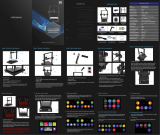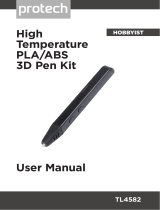Page is loading ...

WIFI 3D Printer Twin Extruder
Art. No. 2010600
Instruction manual

www.bresser.de
2
Contents
Introduction ................................................................................................................. 4
General Information .................................................................................................... 5
Safety Instructions ...................................................................................................... 6
Chapter 1: 3D printing technology .............................................................................10
1.1 procedure ........................................................................................................ 10
Chapter 2: About the 3D Printer ................................................................................12
2.1 About the 3D Printer ........................................................................................ 12
2.2 Unpacking and installation .............................................................................. 17
2.3 The initial setting ............................................................................................. 24
2.4 Touchscreen Interface - Introduction .............................................................. 35
Chapter 3: Slicing Software .......................................................................................43
3.1 Installation ....................................................................................................... 43
3.2 Get to know REXprint ...................................................................................... 44
3.3 How do I create a .g file? ................................................................................ 63
3.4 Introduction to functions .................................................................................. 65
Chapter 4: Maintenance ............................................................................................72
Chapter 5: Warranty and service ...............................................................................73

www.bresser.de
3
Further information, updates or software
Visit our website via the following QR code or web link. Here you will find additional
information, available updates or software for this product as well as suitable accessories:
3D printer
www.bresser.de/P2010600
Accessories
www.bresser.de/P2080210000000
After Sales Support / Service
For this product we offer an individual service even after the purchase. If you have problems
with this product, our customer service will be happy to help you.
For smooth processing, please have the following information ready for possible
inquiries:
• Warranty & Service
• Part number and product description
• Date of purchase and dealer
Contact details:
Internet: www.bresser.de/c/de/service
Phone: + 49 28 72 80 74 210
Service hours:
Monday thru Friday 9:00 a.m. to 3:00 p.m. (CET)
(except on national holidays)
*Number charged at local rates / amount you will be charged per phone call depends on the tariff of your phone provider / calls from abroad will
involve higher costs
Guarantee
Please refer to the enclosed card "Warranty &
Service" for further information.

www.bresser.de
4
Introduction
Note: Each unit is subjected to a factory test before shipment. Residues on the
extruder or the smallest of scratches on the construction tape are normal and have
no influence on the print quality.
Bresser GmbH would like to take this manual as an opportunity to thank both the
technicians of Bresser GmbH and the users of this 3D printer for their tireless efforts
and extremely important support.
This Bresser GmbH Saurus user manual is intended for the users of Saurus who are
now starting their journey into the future of printing with Bresser GmbH Saurus. Even
if you are familiar with the older models of Bresser GmbH equipment or 3D printing
technology, we recommend that you read this manual. It contains a lot of important
information for you to know regarding Saurus and to improve your 3D experience:
(1) BRESSER T-REX 2 Quick Start Guide
The Quick Start Guide is included with the printer. The information it contains will
help you start printing in no time.
(2) BRESSER REX-II product page on the Internet
Visit the product page on the Internet at www.bresser.de/P2010600 for additional
information, available updates or software for this printer and related accessories.

www.bresser.de
5
General Information
Important notes:
- - Please read this manual carefully before using the machine.
- - This manual assumes that you are using the Windows 7 operating system to
operate the 3D Printer.
- - The current version of the REXprint software is used.
This manual contains all necessary information for setting up and operating the
device.
The operating instructions consist of the following parts: Introduction, general and
safety information, operation and product service.
For service requests, please have ready:
Item nr: 2010600
Product reference BRESSER T-REX 2 WLAN 3D Printer
Instruction manual:
Manual_2010600_Wifi-3D-Printer-T-REX-2_de_BRESSER_v032021a.docx

www.bresser.de
6
Safety Instructions
IMPORTANT NOTE!
Familiarise yourself with this manual and read all the instructions it contains before
you start setting up and operating the machine. Failure to heed warnings and
instructions may result in personal injury, fire, and damage to the unit or other
property.
STRICTLY FOLLOW ALL SAFETY AND OTHER INSTRUCTIONS GIVEN IN THIS
MANUAL AT ALL TIMES!
Safety in the working environment
① Keep the workplace clean!
② Do not operate the 3D Printer in the presence of flammable liquids, gases or
dust.
③ Keep children and untrained persons away from the 3D printer.
Security of power supply
① Operate the 3D Printer only from an earthed power outlet. Do not make any
changes to the power plug of the 3D Printer.
② Do not operate the 3D printer in a hazy or humid environment. Do not expose
the 3D printer to direct sunlight.
③ Do not use the power cable for any purpose other than its intended use.
④ Do not operate the unit during thunderstorms.
⑤ To avoid accidents, disconnect the device from the power supply if you are not
going to use it for a long period of time.
Safety of people
① Do not touch the nozzle or pressure plate during printing.
② Do not touch the nozzle after printing is completed.
③ Wear suitable clothing. Do not wear loose clothing or loose-fitting jewellery. Make
sure that your hair, clothing and gloves do not come into the vicinity of moving
parts.
④ Do not operate the device if you are tired or under the influence of drugs, alcohol
or medication.

www.bresser.de
7
Safety Precautions
① Do not leave the device unattended for a longtime.
② Do not make any changes to the device.
③ Lower the pressure plate before inserting/removing filament. (The distance
between nozzle and pressure plate should be at least 50 mm)
④ Operate the device in a well-ventilated environment.
⑤ Do not use the device for unlawful purposes.
⑥ Do not use the appliance to make containers for storing food.
⑦ Do not use the device to manufacture electrical equipment.
⑧ Do not put models in your mouth.
⑨ Do not remove the models by applying force.
Environmental conditions
TEMPERATURE: Room temperature 15 to 30 °C ℃
Moisture: 20% ~ 70%
Filament specifications
Use the filament only for the intended purpose! Use only the BRESSER filament or a
filament of the brands authorised by BRESSER!
Filament storage
A certain degree of decay can be observed in all polymers over time. Only unpack
the filament when you need it. The filament should be stored in a clean and dry
environment and protected from sunlight.
Legal notice
All information in this document can be extended or adapted without prior notice.
BRESSER GMBH MAKES NO WARRANTIES WITH RESPECT TO THIS
DOCUMENT, INCLUDING, WITHOUT LIMITATION, THE IMPLIED WARRANTIES
OF MERCHANTABILITY AND FITNESS FOR A PARTICULAR PURPOSE.
Furthermore, BRESSER GmbH does not assume any liability for errors contained in
this manual or for incidental consequential damages in connection with the delivery,
performance or use of this material.

www.bresser.de
8
EC DECLARATION OF CONFORMITY
A "Declaration of conformity" in accordance with the applicable directives
and corresponding standards has been prepared by Bresser GmbH. The
full text of the EC declaration of conformity is available at the following
Internet address:
www.bresser.de/download/2010500/CE/2010200_CE.pdf
EC DECLARATION OF CONFORMITY
A "Declaration of conformity" in accordance with the applicable directives and
corresponding standards has been prepared by Bresser GmbH. The full text
of the EC declaration of conformity is available at the following Internet
address:
www.bresser.de/download/2010500/UKCA/2010500_UKCA.pdf

www.bresser.de
9
This document contains information protected by copyright.
Copyright © 2020 BRESSER GmbH. All rights reserved.
The reproduction of this documentation - even in extracts - in any form (e.g.
photocopy, print, etc.) as well as the use and distribution by means of electronic
systems (e.g. image file, website, etc.) without the prior written permission of the
manufacturer is prohibited.
The designations and brand names of the respective companies used in this
documentation are generally protected by trade, trademark and/or patent law in
Germany, the European Union and/or other countries.

www.bresser.de
10
Chapter 1: 3D printing technology
3D printing transforms three-dimensional models into physical objects that you can
touch and hold in your hand. This printing form is also called additive manufacturing,
because the 3D model is created by applying as many layers as necessary until the
object is completely formed.
Fused Filament Fabrication (FFF) is the most common method of 3D printing used by
this 3D printer. In this printing method, a plastic, the filament, is melted at high
temperature and applied to a printing surface. The filament solidifies during cooling,
i.e. practically immediately after leaving the nozzle. 3D objects are formed by
applying the filament in several layers on top of each other.
1.1 procedure
3D printing involves three steps:
1. Create or download a 3D model
2. Slicing and exporting the 3D model
3. Building the 3D model
1.1.1 Creating a 3D model:
There are currently three ways to create a 3D model:
- Design from scratch You can use free computer-aided design (CAD) software
such as 3DTADA, AutoCAD, SolidWorks, Pro-E or our own software Happy 3D to
design your own 3D model.
- 3D Scanner As an alternative to creating a 3D model, you can also scan an object.
A 3D scanner digitalises a physical object by capturing the object's geometric data
and storing it in a file on the computer. It is also possible to use a mobile device as
a 3D scanner by using an app.
- From the Cloud - currently the most common method for obtaining a 3D model is
to download a 3D model from a website where users can upload their own 3D
models.
https://cloud.sz3dp.com/ Bresser GmbH Cloud
www.thingiverse.com Thingiverse is an active community for discovering,
making and sharing 3D models.

www.bresser.de
11
1.1.2 Slicing and exporting a 3D model:
Slicer software is used to prepare 3D models for printing and converting them into
instructions for the 3D printer. REXprint is the slicer software for this 3D printer. With
REXprint, STL files can be converted to G or GX files for printing. These are then
transferred to the 3D printer via USB cable, USB stick or W-LAN.
1.1.3 Structure of the 3D model
After the output file is sent to the 3D printer, the printer begins to transfer the 3D
model into a physical object by applying layers of filament over each other.

www.bresser.de
12
Chapter 2: About the 3D Printer
2.1 About the 3D Printer
Parts overview
1. Platform
2. Platform support
3. Levelling nut
4. LCD display
5. Z-axis guide rod
6. Extruder cable set
7. X-axis guide rod
8. Slit
9. Nozzle cooling fan
10. Spring Retainer
11. Cooling fan
12. Nozzle
13. Turbo blower plate
14. Extruder holder
15. SD card slot
16. USB input
17. Filament guide tube
18. Bobbin holder slot
19. Spool holder
20. Power Input
21. Power switch

www.bresser.de
13
2.1.2 Accessories
3D printer
Filament spool
Top cover
Service card
Quickstart Guide
Power cable
USB cable
SD Card
Spool holder
Build tape
Screwdriver
Stamping wrench
Allen key
Pin tool
Scraper
PTFE tube
Guide tube
Grease
Glue stick
Anti-oozing plate
Levelling
-map
Levelling nut

www.bresser.de
14

www.bresser.de
15
2.1.3 Terms and definitions
Construction plate
The surface on which BRESSER T-REX 2 builds an
object.
Construction volume
The three-dimensional surface of an object after its
completion. Largest construction volume of
BRESSER T-REX 2: 200x148x150 mm.
Levelling nuts
Use the nuts under the platform to adjust the distance
between the nozzle and the construction platform.
Extruder
The extruder pulls the filament from the spool, melts it
and pushes it through a nozzle onto the construction
platform.
Nozzle
This "print head" sits at the bottom of the extruder,
there
where the heated filament is pressed out.
Filament guide tube
A plastic tube in which the filament is fed from the
filament box to the filament holder.
Punch key
A tool for determining the size of the nozzle metal
cube.
Cleaning pen tool
A tool for cleaning the clogged extruder.

www.bresser.de
16
2.1.4 Device data
Name
BRESSER T-REX 2 WLAN 3D Printer
Number of extruders
2 (independent)
Printing Technology
Fused Filament Fabrication (FFF)
Display size
8.9 cm (3.5")s
Print volume
200 x 148 x 150 mm
Mirror Mode: 80 x 148 x 150 mm
Duplicate mode: 95 x 148 x 150 mm
Layer resolution
0.1 mm
Printing accuracy
±0.2 mm
Printing filament
PLA/PVA/ABS/HIPS
Filament diametre
1,75 mm
Nozzle diametre
0,4 mm
Software
REXprint
Supported file formats
Input: 3MF/STL/OBJ/FPP/BMP/PNG/JPG/JPEG
GX/G
AC input voltage
Entrance: 100-240 VAC, 47-63 Hz, power: 320 W
Connections
SD card, USB cable, Bresser GmbH Cloud
Operating system
Windows XP/Vista/7/8/10
、
Mac OS
、
Linux
Unit dimensions
526 x 360 x 403 mm
Net weight
15 kg

www.bresser.de
17
2.2 Unpacking and installation
Unpacking
This chapter describes how to unpack completely the 3D Printer.
Note:
Please read the unpacking guide completely.
1. Remove the packaging and carefully take out the contents.
Do not use force.
2. Do not remove the yellow high temperature tape around
the nozzle. It exhibits thermal insulation and high
temperature resistance properties.
① Open the box and take out the foam
parts.
② Hold both handles on the two sides
of the printer. Lift it out of the box
and place it on a stable surface.

www.bresser.de
18
③ Remove the packing bag and
remove the tape and the protective
plastic cover of the front flap.
④ The accessories are shown here. •
Remove the package and take out
accessories carefully!
⑤ Remove the extruder and set it up
carefully. The nozzle must not touch
the table so that the nozzle remains
protected from scratches
⑥ Take out the foam with the accessories.
Cut the two cable ties on both sides
of the X-axis guide rod.
⑦ Open the flap, remove the top cover
of the printer and release the
filament from the cover.
⑧ Hold both sides of the pressure
platform and lift the platform off the
floor to make it easier to remove the
foam box underneath.

www.bresser.de
19
⑨ Remove the foam from the bottom of
the platform and then slowly push
the platform down with your hands.
This simplifies the subsequent
installation.
⑩ Now you have unpacked everything.
Keep the packing material in case
you need it again later.

www.bresser.de
20
INSTALLATION
2.2.2.1 Extruder assembly
① Lower the platform first. Then place the
dual extruder on the extruder mount.
② Take the M2.5 Allen Wrench from the
tool bag and two M3 bolts from the
accessory kit.
③ Align the extruder with the screw holes.
④ Screw the extruder to the extruder
mount using the M3x screws.
Screw hole
Screw hole
/