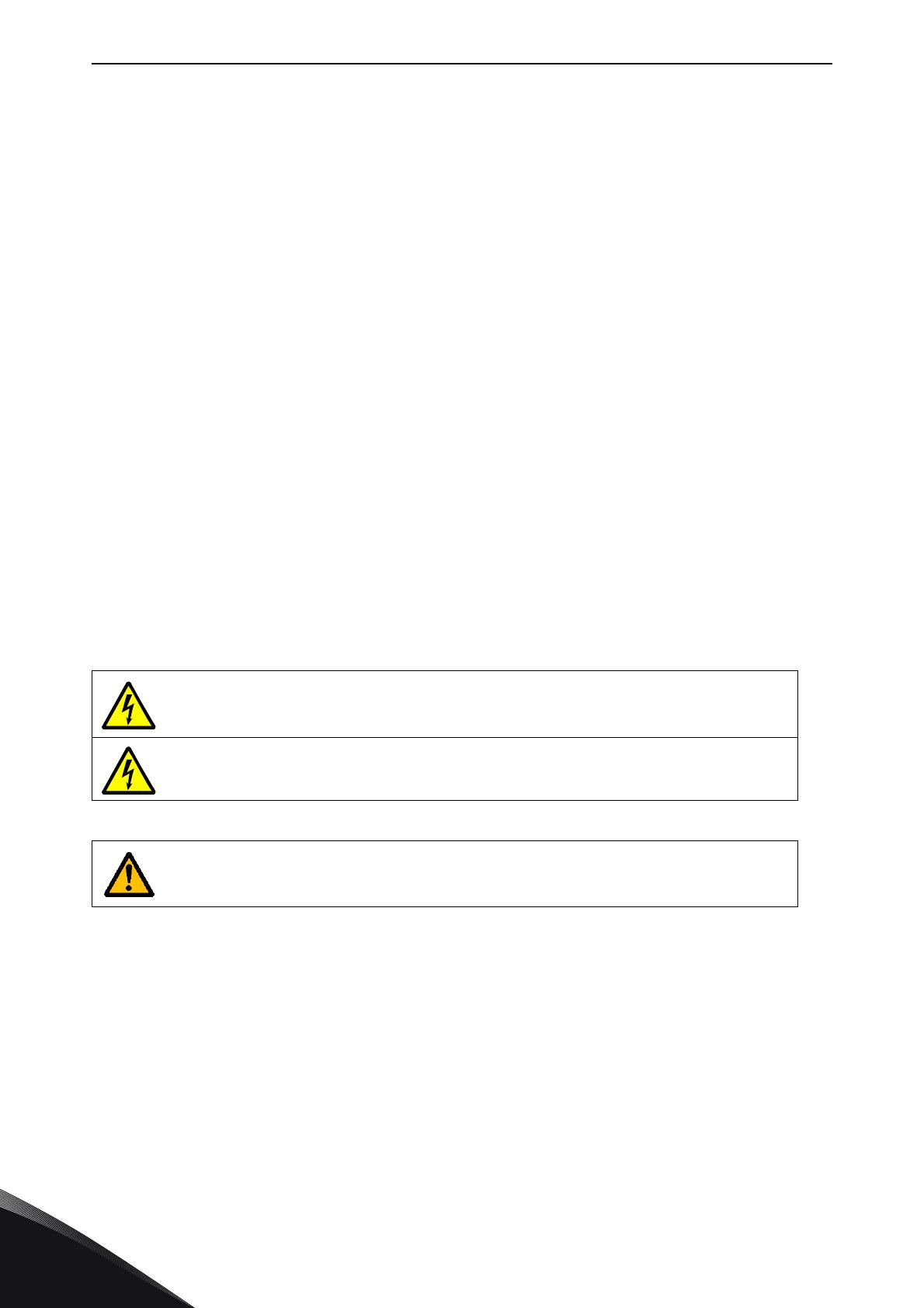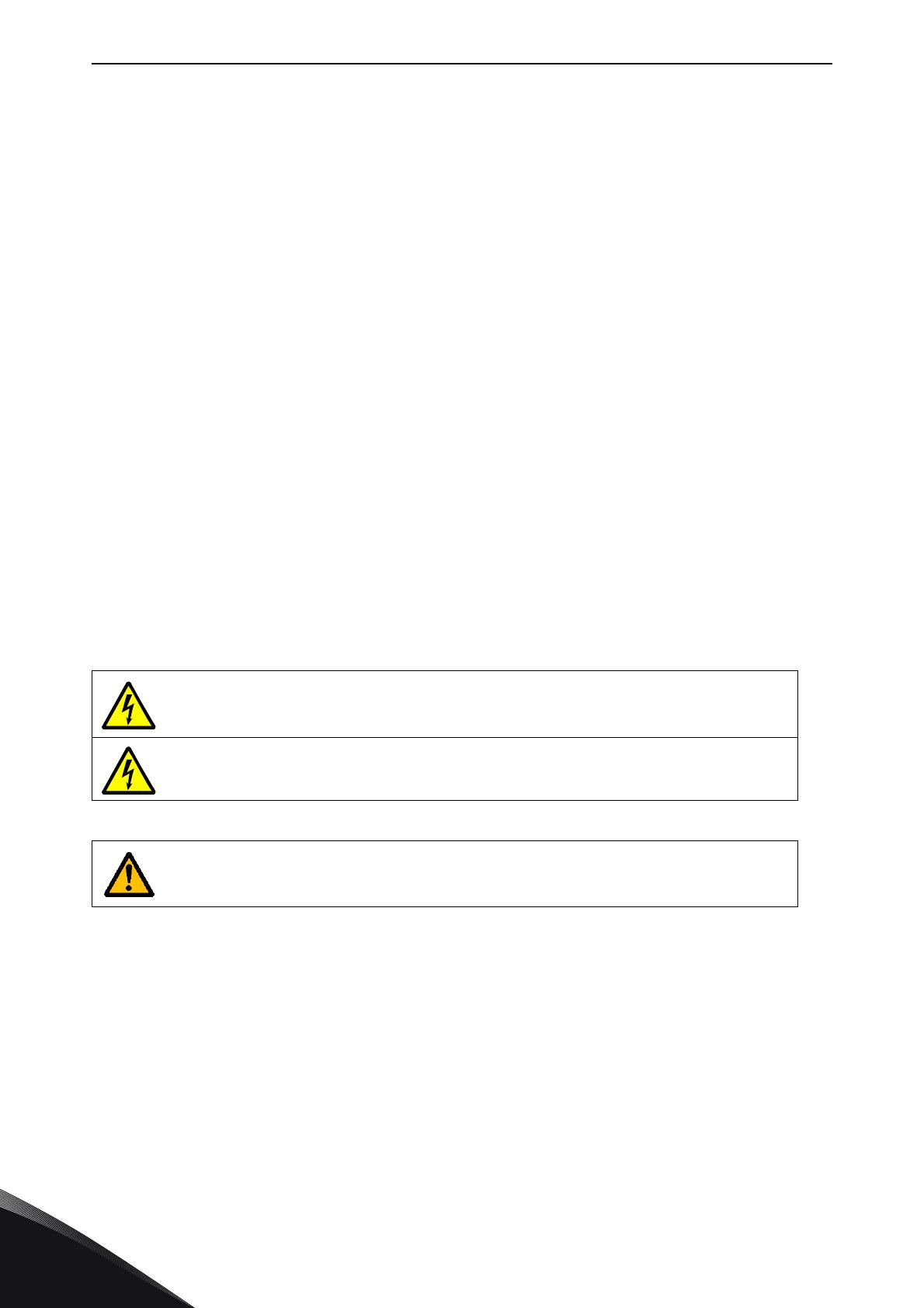
1
vacon • 2 OPTBK AS-interface board
Tel. +358 (0) 201 2121 • Fax +358 (0)201 212 205
1. OPTBK AS-INTERFACE BOARD
1.1 General
The Actuator sensor Interface (AS-Interface or AS-i) is an economical system for the lower auto-
mation level. It is not a universal Fieldbus for all areas of automation. The AS-Interface is optimized
to network binary sensors and actuators to the higher control level.
The AS-Interface is an intelligent form of cabling rather than a true fieldbus. It does not replace
complex networks. Because the system has simple and cost-effective solutions, it suits well for the
Sensor/Actuator Level. The cost-effective, rugged AS-Interface components are especially suited
for use in harsh industrial environments. AS-i products are certified by the AS-International user
organization that guarantees worldwide compatibility. Vacon is AS-International member since
January 2013.
The installation of AS-interface is both easy and cost-effective. Because the AS-interface is a sim-
ple, defined electromechanical interface, no special expertise is necessary in the installation. It has
a quick "Snap and Go" cable penetration system. The installation is easy because the AS-interface
has freely selectable network topology. Also the configuration is easy. Only some prior knowlegde
is necessary for the assembly, which reduces downtime when faults occur.
The fault susceptibility of other systems often results in assembly delays, so the AS-Interface was
consciously designed to reduce error sources. The special profile of the AS-Interface cable pre-
vents reversal of the poles when connecting devices.
1.2 Technical data
VACON
®
AC drives can be connected to the ASI bus system using a OPTBK AS-I board.
NOTE! When experiencing problems with AS-I functionalities, please contact Fieldbus@va-
con.com.
Internal components and circuit boards are at high potential when the AC drive is
connected to the power source. This voltage is extremely dangerous
and may cause death or severe injury if you come into contact with it.
The relay outputs and other I/O-terminals may have a dangerous control voltage
present even when the AC drive is disconnected from mains.
It is not allowed to add or replace option boards on an AC drive with
the power switched on. This may damage the boards.