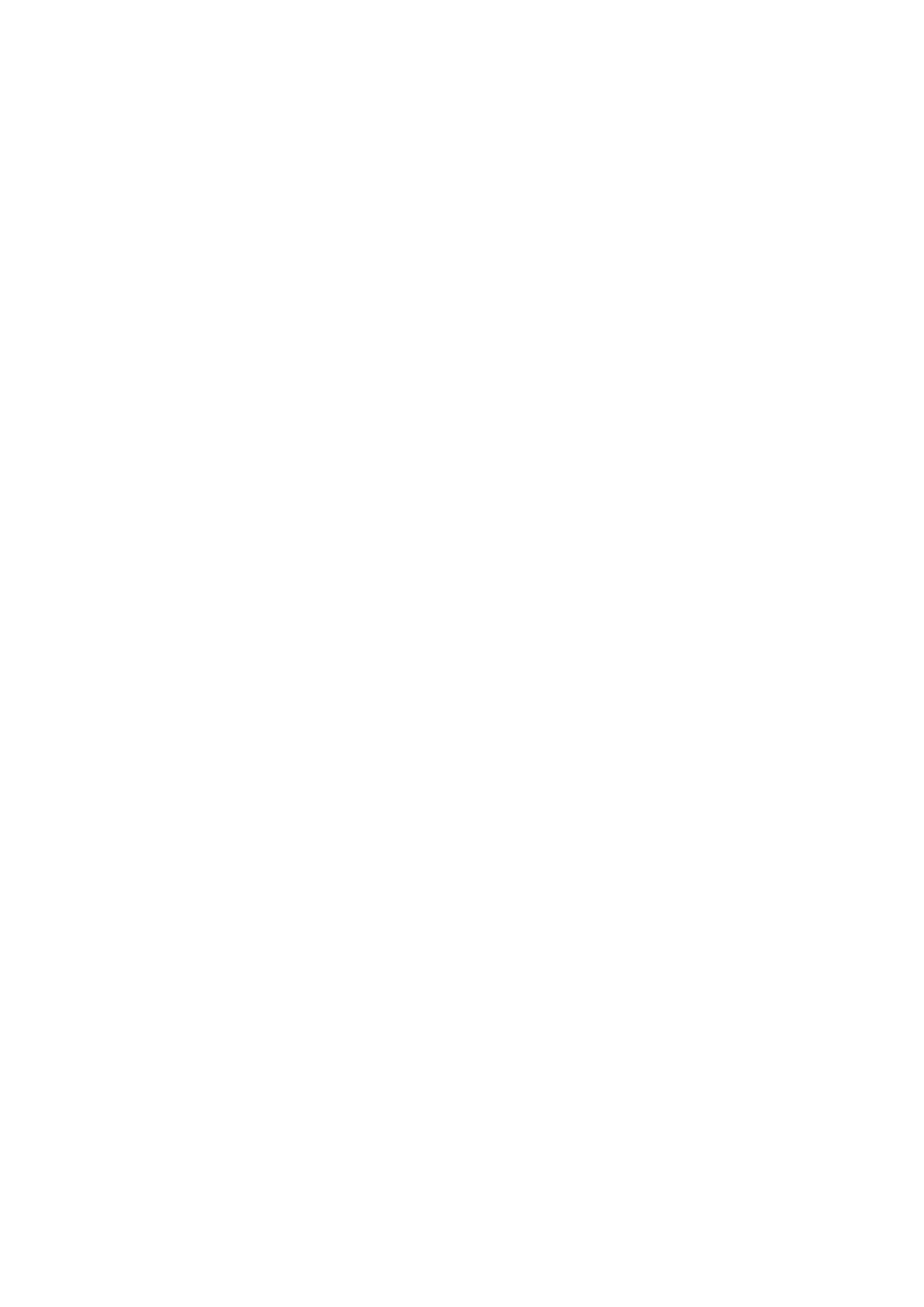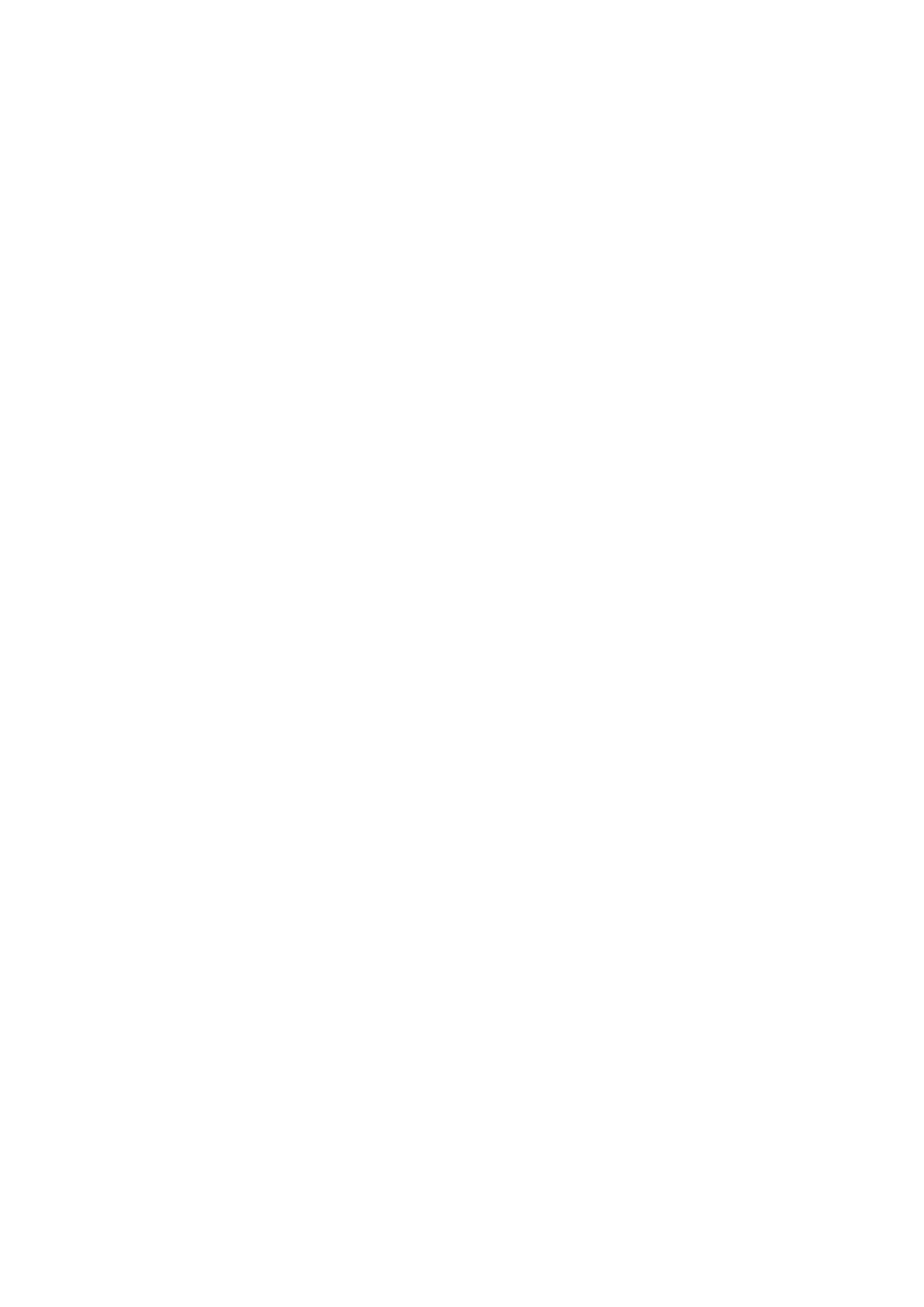
INDEX Document code: DPD00899A
Date 19.01.2012
1. GENERAL ........................................................................................................................... 3
2.
RS-485 OPTION BOARD TECHNICAL DATA ........................................................................ 4
2.1 General ......................................................................................................................................... 4
3.
RS-485 FIELDBUS BOARD LAYOUT AND CONNECTIONS ................................................... 5
3.1 RS-485 OPTC2 option board ......................................................................................................... 5
3.2 RS-485 OPTC8 option board ......................................................................................................... 6
3.3 Grounding ..................................................................................................................................... 7
3.3.1 Grounding by clamping the cable to the converter frame .................................................7
3.3.2 Grounding only one point on the net ..................................................................................9
3.3.3 Grounding jumper X1 ....................................................................................................... 10
3.4 Bus terminal resistors................................................................................................................ 11
3.5 Bus Biasing ................................................................................................................................. 12
3.6 LED indications ........................................................................................................................... 13
4.
INSTALLATION OF VACON NX RS-485 BOARD ................................................................. 14
5.
COMMISSIONING .............................................................................................................. 16
5.1 Fieldbus board parameters ........................................................................................................ 16
6.
MODBUS ........................................................................................................................... 19
6.1 Modbus RTU protocol, introduction ............................................................................................ 19
6.1.1 Supported functions ......................................................................................................... 21
6.1.2 Exception responses ........................................................................................................ 23
6.2 Modbus interface ........................................................................................................................ 25
6.2.1 Modbus registers ............................................................................................................. 25
6.2.2 Process data .................................................................................................................... 25
6.2.3 Process data in ................................................................................................................ 26
6.2.4 Process data out .............................................................................................................. 27
6.2.5 Parameters ...................................................................................................................... 30
6.2.6 Actual values .................................................................................................................... 30
6.2.7 Example messages .......................................................................................................... 31
6.3 Start-up test ............................................................................................................................... 33
7.
METASYS N2 ..................................................................................................................... 34
7.1 Metasys N2 Protocol Introduction .............................................................................................. 34
7.2 Metasys N2 interface .................................................................................................................. 34
7.2.1 Analogue Input (AI) .......................................................................................................... 34
7.2.2 Binary Input (BI) ............................................................................................................... 34
7.2.3 Analogue Output (AO)....................................................................................................... 35
7.2.4 Binary Output (BO) ........................................................................................................... 35
7.2.5 Internal Integer (ADI) ....................................................................................................... 35
7.3 N2 POINT MAP ............................................................................................................................ 36
7.3.1 Analogue Inputs (AI) ......................................................................................................... 36
7.3.2 Binary Inputs (BI) ............................................................................................................. 37
7.3.3 Analogue Outputs (AO) ..................................................................................................... 37
7.3.4 Binary Outputs (BO) ......................................................................................................... 38
7.3.5 Internal Integers (ADI) ..................................................................................................... 38
8.
FAULT TRACKING ............................................................................................................. 39
APPENDIX 1 ............................................................................................................................................ 40