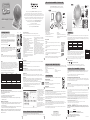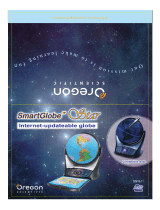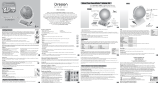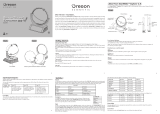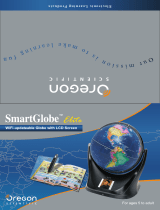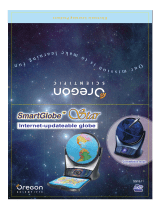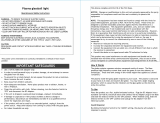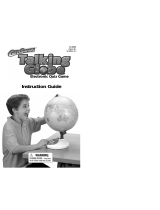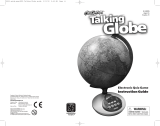Oregon Scientific SG0218-12 Owner's manual
- Category
- Learning toys
- Type
- Owner's manual
This manual is also suitable for

How to Renew Your Internet Subscription
Sound Options
Register Your SmartGlobe™ Horizon
Passport to the World booklet
Activities
About Your SmartGlobe™ Horizon Kit
A world of Wonder!
SG0218-12
Dear customer,
Thank you for purchasing SmartGlobe™ Horizon by Oregon Scientic.
We hope that this product will help you and your family to learn more about the
world we live in, and to develop and interest in geography, history, and in cultures around the
world. As a truly international company, all of us at Oregon Scientic take a personal interest
in designing products that help both children and adults understand more about our global
neighbors. It is our goal that you will learn something new and inspiring that might
change your perspective of the world. The SmartGlobe™ Horizon can be
continually updated by connecting the SmartGlobe™ Horizon
to the Internet via USB cable.
As such, we hope that every day will bring a new adventure
to your world using SmartGlobe™ Horizon.
About Your SmartGlobe™ Horizon Kit
PC requirements
• Windows XP/Vista/7 • USB port
• 1 GHz or above 32-bit (x86) processor • Internet Access
• 512 MB RAM or above • Apple
®
iPad
®
Camera Connection Kit is
• 100 MB of available hard disk space required for iPad connection (sold separately
at Apple Store
®
).
Key functions
• Players
Touch this icon to select up to four players in the “Find” activities.
• Pause
Touch this icon if you would like to pause the game. Touch it again to
resume your game.
• Repeat
Touch this icon to repeat a question or instruction prompt.
• Demo
Touch this icon to listen to a demonstration of some of the exciting
features and games on your SmartGlobe™ Horizon.
• Local Map
Local Map is included in the booklet. To explore different topics of local places,
touch any activity on the panel and then touch any local place.
Activities
Touch
To learn about a country, use the tip of the Smart Pen to touch one of the ‘Touch’ categories on the
activity panel (located on the base), and then use the Smart Pen to point to a place on the globe. To
learn more about a particular country, use the Smart Pen to touch a different category on the activity
panel, and touch the country again.
Compare
To compare information between two places, such as distances, ying times,
and exchange rates, choose a category under ‘Compare,’ and then touch two
countries on the globe one after the other. The Smart Pen will even let you
compare places on the U.S. map with places on the main Globe.
Note: The time function will only be accurate once you have registered and updated the
Smart Pen; see pages 10, 11 and 12 for instructions. Also, the exchange rates will be
based on those automatically updated at the time of your last download.
Knowledge
For up-to-date World News, Amazing Facts and Earth Facts, touch an icon with the Smart Pen
under the ‘Knowledge’ column.
Earth Facts
Each time you select the Earth Facts icon, you will hear facts about the Earth.
Amazing Facts
To explore amazing facts in our world, use the tip of the Smart Pen to touch Amazing Facts on
the activity panel (located on the base), and then use the Smart Pen to point to a place on the globe.
World News
Each time you select the World News icon, you will hear up-to-date World News. Updates are
available; see “Register and update your SmartGlobe™ Horizon” on the page 10, 11 and 12 for details.
i-GAME
SmartGlobe™ Horizon is featured with i-GAME, which is downloadable for free on iPad
®
(Android™ version for Meep! available soon) providing extra fun and informative activities.
The app will be available in both Apple App Store
SM
and Meep! market.
1) To play i-GAME, switch to i-GAME mode using mode slide button on Smart Pen.
2) Connect Smart Pen to the tablet (iPad or Meep!) using the USB cable. (Apple
®
iPad Camera Connection Kit is required for iPad connection, which is sold
separately at Apple Store
®
)
3) Launch SmartGlobe™ app and you are ready to go.
Find
To play a search game, touch one of the ‘Find’ categories with your Smart Pen.
The SmartGlobe™ Horizon will tell you to nd certain places on the map, and you
must answer the questions as quickly as you can. Each activity has 3 different levels,
and for each level the player must answer the required number of questions correctly.
Players need to answer the questions within the time limit; the time limit varies
depending on the age group the player has selected. The ‘Ultimate Challenge’ game
is a combination of questions from all the other categories.
Note: Use the local map to answer the questions about local places.
This table shows the time limit of each game for each age group.
This table shows the number of correct answers required from the player to advance to a higher level.
2
6
3
7
11 12
4
8
5
1
Low battery indicator
A ashing red LED light indicates that the Smart Pen is running out of batteries.
Note: The clock in Smart Pen will be inaccurate when out of batteries for over 2 minutes.
Caution
• Different types of batteries or new and used
batteries are not to be mixed.
• Only batteries of the same or equivalent type as
recommended are to be used.
• Batteries are to be inserted with the correct polarity.
• Remove batteries from the unit if the unit is not
going to be used for a long time.
• Remove all batteries when replacing.
• Do not dispose of batteries in re.
• Non-rechargeable batteries are not to be recharged.
• Rechargeable batteries are to be removed from the
product before being charged.
• Rechargeable batteries are only to be charged under
adult supervision.
• Exhausted batteries are to be removed from the
product.
• The supply terminals are not to be short-circuited.
• The base unit must not be connected to an AC/DC
adapter greater than 6V.
Your SmartGlobe™ Horizon base uses four AA size batteries, which are
installed in the back of the base as shown. It is also equipped with an AC/DC
adapter connection, which allows the base speaker to work without batteries.
(AC/DC Adapter
not
included)
Your Smart Pen uses two AAA size batteries. To open the battery cover,
remove the screw on the back of the pen with a coin and then pull it open
from the top as shown. Once you have installed the batteries in the pen,
remove the plastic tag from the back of the pen located next to the reset
button. The tag is only for demo use.
Turn on the Smart Pen by pressing the button.
AC/DC adapter connection (AC/DC Adapter not included)
Please remove the batteries from the base unit before
plugging in the
AC/DC adapter. Otherwise the unit may be
damaged. Plug the adapter into the
adapter socket (centre positive type) at the side of the unit.
Plug the adapter into a wall outlet.
Auto off
The Smart Pen will automatically shut off after a few minutes if it is not being
used, and the base speaker can only be used when plugged into the Smart Pen.
Front
Getting Started
Getting Started
Touch
Passport to the World booklet
Passport to the World is packed with colorful illustrations and the bonus audio allows for a deeper
exploration of the world we live in. Use the tip of the Smart Pen to touch a picture in the booklet and
hear content.
The booklet includes the following topics:
• Animals • Food
• Landmarks • Inventions and Innovations
• Dinosaurs • World Flags
• World History
Sound Options
Your SmartGlobe™ Horizon can be used in three different sound modes:
Built-in speaker
With the Smart Pen’s built-in speaker.
Base speaker
With the larger, louder speaker in the base; just use the speaker cable
to connect the pen to the speaker jack.
Headphones
With headphones connected to the Smart Pen.
User manual
Activity panel
Speaker
Base
SmartGlobe™ Horizon
Back
AC/DC adapter jack
(AC/DC Adapter
not included)
Headphone
jack
Battery case
Power button
Battery cover
Battery and adapter requirements
Time
Area
Highest Point
Geography
Currency
Continent
Name
Capital
Leader
Population
Weather
Features
History
Language
National Anthem
9
13
Your SmartGlobe™ Horizon is supplied with the following
parts; please contact Oregon Scientic if any parts are missing.
10
Pen Holder
Pen Holder
Booklet
USB Cable
Base Pen
• Due to AC/DC adapter connection - Not suitable
for children under 3 years of age. Use only under
adult supervision.
• The Toy must only be used with the recommended
AC/DC adapter.
• The AC/DC adapter is not a toy.
• In an environment prone to static discharge, the unit
may malfunction. To reset, remove batteries or
disconnecting the adapter for at least 10 seconds
before connecting the power supply again.
• Toys liable to be cleaned with liquid are to be
disconnected from the AC/DC adapter before cleaning.
• Any safety isolating adapter to be used with the toy
should be regularly examined for potential hazard,
such as damage to the cable or cord, plug, or enclosure
of other parts. In the event of such damage, the toy
must not be used until the damage has been properly
removed.
Compare
Population
Area
Currency
Time
Distance
Flying Time
Find
Continents
Countries
Capitals
Cities
Local Places
Ultimate Challenge
Game/Age
Continents
Countries
Capitals
Cities
Local Places
Ultimate Challenge
Age/Level
Level 1
Level 2
Level 3
Age 5-8
90 seconds
120 seconds
120 seconds
120 seconds
120 seconds
120 seconds
Age 5-8
1 question
2 questions
3 questions
Age 9-14
60 seconds
90 seconds
90 seconds
90 seconds
90 seconds
90 seconds
Age 9-14
2 questions
2 questions
3 questions
Age 15+
45 seconds
60 seconds
60 seconds
60 seconds
60 seconds
60 seconds
Age 15+
2 questions
3 questions
3 questions
Volume Control
Press
and to adjust sound volume.
Note: Purchasing multiple Smart Pens allows multiple users to learn with one
SmartGlobe™ Horizon at one time; we recommend using headphones in this case.
Register Your SmartGlobe™ Horizon
Your new SmartGlobe™ Horizon is not only ready to be used right out of the box, but can also be
customized by age level and can receive new educational content updated by Oregon Scientific
editors.
Note: It is recommended that you register your SmartGlobe™ Horizon in order
to download the latest information for your Globe.
SmartGlobe™ Horizon Download Services
Upon registration, SmartGlobe™ users are allowed to use Internet content download services free
for one year from the time they’re first registered. One year of free service is contingent update Smart
Pen registration within 12 months of purchase.
Access code
Smart Pen has a personal access code (located on this page) that will allow you to use our Internet
services. This access code is important for registering and renewing your subscription. Please keep
the access code in a safe place.
SmartGlobe™ Horizon PC Software
Before connecting the Smart Pen to your PC, please connect your PC to the Internet and
install the SmartGlobe™ PC Software.
1) Download it at:
http://smartglobe.oregonscientific.com/horizon/us.html
2) Follow the instructions to install the program.
3) After the installation process, connect the Smart Pen to your computer using the
USB cable provided.
Register your Smart Pen
1) After connecting your Smart Pen to the PC via the USB cable, start the software and a
web page will open up; please fill in the information and enter the access code
(located on this page).
2) You can now download the latest information from our server. Follow the on-screen
instructions on the PC control panel to update your Smart Pen.
Warning: Do not unplug the Smart Pen while downloading the data otherwise it may
damage it. Restart your PC or reinstall the PC Software if you encounter download
failure several times.
1) Connect Smart Pen to your PC
using USB cable provided.
2) Launch SmartGlobe™ Horizon
PC Software, wait a moment.
It will check and show if there is
newer version available.
3) Select an age group and a
language.
4) Press download button to download
the latest version from server.
5) Unplug Smart Pen when it shows
“Download Completed”.
* As a result of our efforts to
continually improve our products,
the actual screen displays from the
product may differ slightly from the
diagrams shown.
How to Renew Your Internet Subscription
You will be reminded to renew your subscription 30 days before it expires.
Press the ‘Renew now’ button and you will be directed to a website through which you can renew
your subscription.
Cleaning and Maintenence
Your Smart Pen and all cables should be checked regularly for damage to avoid the danger of an
electric shock. Do not use them if they are damaged.
Always remove the batteries and disconnect the power supply before cleaning. Do not attempt to
dismantle any part of the product, and only use a soft, dry cloth for cleaning.
Do not get SmartGlobe™ Horizon or any of its parts wet, and be sure that your hands and the tip of
the Smart Pen are clean before touching the globe surface; otherwise, the Smart Pen may fail to read
information from the Globe.
Contact Information
As this product is updateable, prompts, instructions and game functions may change as we
continue to improve SmartGlobe™ Horizon and its user interface. We would be happy to receive
your comments and suggestions, and appreciate your feedback. Feel free to contact us at
smartglobe.us@oregonscientic.com.
Note: All SmartGlobe™ Horizon data is for reference only, and is not intended to be used as a
source for academic or professional research.
Oregon Scientic, Inc.
19861 SW 95th Avenue
Tualatin, OR 97062, USA
Hotline: 1-800-853-8883
Service: http://us.oregonscientic.com/service
Website: http://us.oregonscientic.com
This device complies with Part 15 of the FCC Rules. Operation is subject to the following two conditions: (1) this device may
not cause harmful interference, and (2) this device must accept any interference received, including interference that may
cause undesired operation.
Warning: Changes or modications to this unit not expressly approved by the party responsible for compliance could void
the user’s authority to operate the equipment
NOTE: This equipment has been tested and found to comply with the limits for a Class B digital device, pursuant to Part 15
of the FCC Rules. These limits are designed to provide reasonable protection against harmful interference in a residential
installation. This equipment generates, uses and can radiate radio frequency energy and, if not installed and used in
accordance with the instructions, may cause harmful interference to radio communications. However, there is no guaratee
that interference will not occur in a particular installation. If this equipment does cause harmful interference to radio or
television reception, which can be determined by turning the equipment off and on, the user is encouraged to try to correct
the interference by one or more of the following measures:
• Reorient or relocate the receiving antenna.
• Increase the separation between the equipment and receiver.
• Connect the equipment into an outlet on a circuit different from that to which the receiver is connected.
• Consult the dealer or an experienced radio/TV technician for help.
CAUTION – ELECTRIC TOY– Not recommended for children under 3 years of
age. As with all electric products, precautions should be observed during handling and use to prevent
electric shock.
DISPOSAL
Do not dispose this product as unsorted municipal waste.
Collection of such waste separately for special treatment is necessary.
Apple
®
and iPad
®
are registered trademarks of Apple Inc.
App Store
SM
and Apple Store
®
are service marks of Apple Inc.
Android™ is a trademark of Google Inc.
P/N: 300103153-00001-10
Wireless Smart Pen
Wireless smart pen
Speaker Cable
Speaker
Speaker
jack
USB jack
Speaker
-
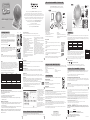 1
1
Oregon Scientific SG0218-12 Owner's manual
- Category
- Learning toys
- Type
- Owner's manual
- This manual is also suitable for
Ask a question and I''ll find the answer in the document
Finding information in a document is now easier with AI
Related papers
-
 Oregon Scientific SMARTGLOBE User manual
Oregon Scientific SMARTGLOBE User manual
-
Oregon SmartGlobe 3 Owner's manual
-
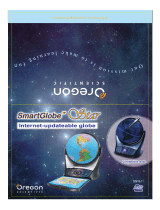 Oregon Scientific SG18-11 User manual
Oregon Scientific SG18-11 User manual
-
 Oregon Scientific SG18 User manual
Oregon Scientific SG18 User manual
-
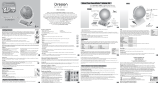 Oregon Scientific SG318 SmartGlobe Infinity User manual
Oregon Scientific SG318 SmartGlobe Infinity User manual
-
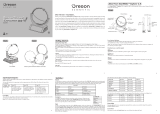 Oregon Scientific SG338RX User manual
Oregon Scientific SG338RX User manual
-
 Oregon Scientific SmartGlobe 3 User manual
Oregon Scientific SmartGlobe 3 User manual
-
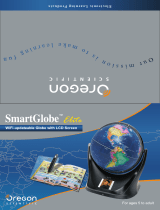 Oregon Scientific SE18 User manual
Oregon Scientific SE18 User manual
-
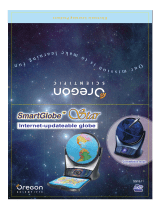 Oregon Scientific SMARTGLOBE User manual
Oregon Scientific SMARTGLOBE User manual
-
 Oregon Scientific SG268RX User manual
Oregon Scientific SG268RX User manual
Other documents
-
Oregon SMARTGLOBE Owner's manual
-
 Oreon SmartGlobe Explorer AR SG338R User manual
Oreon SmartGlobe Explorer AR SG338R User manual
-
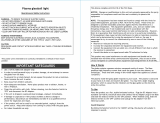 09 us 10 PB-1011008 User guide
09 us 10 PB-1011008 User guide
-
Samsung Galaxy Tab S7-S7+ S Pen Mystic Silver User manual
-
Sharper Image Self-Rotating Illuminating Globe Owner's manual
-
Hasbro State Capitals Operating instructions
-
 Amaze- Heater AH400USD User manual
Amaze- Heater AH400USD User manual
-
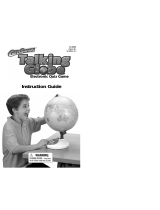 GeoSafari Talking Globe User manual
GeoSafari Talking Globe User manual
-
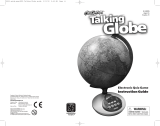 Educational Insights GeoSafari Talking Globe User manual
Educational Insights GeoSafari Talking Globe User manual
-
Dell OptiPlex 9020M Owner's manual