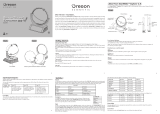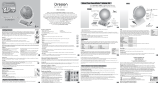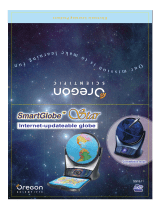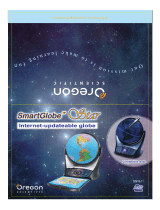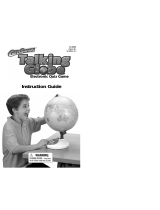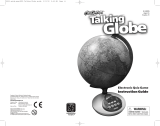Page is loading ...

About Your SmartGlobe™ 3 Kit
Getting Started
AC/DC adapter connection
Auto off
Lo
w battery indicator
PC requirements
Key functions
Activities
Touch
Compare
Find
Spanish activities
Knowledge
Passport to the World booklet
Sound Options
Built-in speak
er
Base speak
er
Headphones
Register Your SmartGlobe™ 3
Access code
SmartGlobe™ 3 PC program installation
Re
g
ister and upda
te y
our
SmartGlobe™ 3
How to Renew Your Internet Subscription
Dear customer,
Thank you for purchasing SmartGlobe™ 3 by Oregon Scientific.
We hope that this product will help you and your family to learn more about the
world we live in, and to develop and interest in geography, history,
and in cultures around the world. As a truly international company,
all of us at Oregon Scientific take a personal interest in designing products
that help both children and adults understand more about
our global neighbors. It is our goal that you will learn something new and inspiring that might
change your perspective of the world. The SmartGlobe™ 3 can be continually updated
by connecting the SmartGlobe™ 3 to the Internet via USB cable. As such,
we hope that every day will bring a new adventure to your world using SmartGlobe™ 3.
1
3
5
8
8
9
11
T
T
able of Contents
able of Contents
Downloaded from www.Manualslib.com manuals search engine

Key functions
• Play
er
T
ouch this icon to select up to four players in the “Find” activities.
• P
ause
T
ouc
h this icon if y
ou w
ould lik
e to pause the g
ame
. Touch it again to
resume your game.
• Repeat
T
ouc
h this icon to r
epeat a question or instruction prompt.
• Volume
T
o r
aise the v
olume
,
touch [
+ ]
To lower the volume, touch [
--
]
• Demo
Touch this icon to listen to a demonstration of some of the exciting
features and games on your SmartGlobe™3.
• Local Ma
p
To use the U.S. map, push in the drawer at the bottom of the base and it will open out, enough for you to
pull it out by its sides. To close the drawer, push it back in until it clicks again.
Getting Started
Your SmartGlobe™ 3 base uses four AA alkaline batteries, which are
installed in the back of the base as shown. It is also equipped with an
AC/DC adapter connection, which allows the base speaker to work
without batteries.
Y
our smart pen uses two AAA alkaline batteries. To open the battery
cover, remove the screw on the back of the pen with a coin
and then pull it open from the top as shown. Once you have
installed the batteries in the pen, remove the plastic tag from the
back of the pen located next to the reset button. The tag is only for
demo use.
Turn on the smart pen by pressing the button.
PC requirements
• Windows Vista/XP
• 1 GHz or above 32-bit (x86) processor
• 512 MB RAM or above
• 50 MB of available hard disk space
4
3
• CD or DVD-ROM drive
• USB port
• Internet Access
AC/DC adapter connection
Please remove the batteries from the base unit
before plugging in the AC/DC adapter.
Otherwise the unit may be damaged. Plug the
adapter into the adapter jack (center positive
type) at the rear side of the unit. Plug the
adapter into a wall outlet.
A
uto off
The smart pen will automatically shut off
after a few minutes if it is not being used, and
the base speaker can only be used when
plugged into the smart pen.
Low battery indicator
A flashing red LED light indicates that the
smart pen is running out of batteries.
Note: The clock in smart pen will be inaccurate
when out of batteries for over 2 minutes.
Caution
• Different types of batteries or new and
used batteries are not to be mixed.
• Only batteries of the same or equivalent
type as recommended are to be used.
• Batteries are to be inserted with the
correct polarity.
• Remove batteries from the unit if the unit
is not going to be used for a long time.
• Remove all batteries when replacing.
• Do not dispose of batteries in fire.
• Non-rechargeable batteries are not to be
recharged.
• Rechargeable batteries are to be removed
from the product before being charged.
• Rechargeable batteries are only to be
charged under adult supervision.
• Exhausted batteries are to be removed
from the product.
• The supply terminals are not to be
short-circuited.
• The base unit must not be connected to a
power supply greater than 6V.
• Due to AC/DC adapter connection - Not
suitable for children under 3 years of age.
Use only under adult supervision.
• The Toy must only be used with the
recommended adaptor.
• The transformer is not a toy.
• In an environment prone to static
discharge, the unit may malfunction. To
reset, remove batteries or disconnecting
the adaptor for at least 10 seconds before
connecting the power supply again.
• A toy transformer shall be provided with
instructions that are easily understood by
children of the ages for which the product
is intended. The instructions shall describe
the proper use and care of the toy
transformer.
• Th
e instructions shall also contain a
statement addressed to parents
recommending that the toy transformer be
periodically examined for conditions that
may result in the risk of fire, electric
shock, or injury to persons (such as
damage to the output cord, blades,
housing, or other parts) and that, in an
event of such conditions, the transformer
should not be used until properly repaired.
• toys liable to be cleaned with liquid are to
be disconnected from the transformer
before cleaning.
Downloaded from www.Manualslib.com manuals search engine

Find
To play a search game, touch one of the ‘Find’ categories with your smart pen. The
SmartGlobe™ 3 will tell you to find certain places on the map, and you must answer the
questions as quickly as you can. Each activity has 3 different levels, and for each level the
player must answer the required number of questions correctly. Players need to answer the
questions within the time limit; the time limit varies depending on the age group the
player has selected. The ‘Ultimate Challenge’ game is a combination of questions from
all the other categories.
Note: Use the local map to answer the questions about local places.
This table shows the time limit of each game for each age group.
This table shows the number of correct answers required from the player to advance to a higher level.
Activities
Touch
T
o learn about a country, use the tip of the smart pen to touch one of the 'Touch' categories on the activity
panel (located on the base), and then use the smart pen to point to a place on the globe. To learn more about
a particular country, use the smart pen to touch a different category on the activity panel, and touch the
country again.
Compare
To compare information between two places, such as distances, flying times, and exchange
rates, choose a category under ‘Compare,’ and then touch two countries on the globe one
after the other. The smart pen will even let you compare places on the U.S. map with places
on the main Globe.
Note: The time function will only be accurate once you have registered and updated the smart pen;
see pages 9 and 10 for instructions. Also, the exchange rates will be based on those automatically
updated at the time of your last download.
TOUCH
Continent Time Weather
Name Area Features
Capital Highest Point History
Leader Geography Language
Population Currency National Anthem
Compare
Population
Area
Currency
Time
Distance
Flying Time
Find
Continents
Countries
Capitals
Cities
Local Places
Ultimate Challenge
Game/Ag
e
Ag
e 5-8
Ag
e 9-14
Ag
e 15+
Continents 90 seconds 60 seconds 45 seconds
Countr
ies
120 seconds 90 seconds 60 seconds
Capitals 120 seconds 90 seconds 60 seconds
Cities 120 seconds 90 seconds 60 seconds
Local Places 120 seconds 90 seconds 60 seconds
Ultimate Challenge 120 seconds 90 seconds 60 seconds
Ag
e/Level
Ag
e 5-8
Ag
e 9-14
Ag
e 15+
Level 1 1 question 2 questions 2 questions
Level 2 2 questions 2 questions 3 questions
Level 3 3 questions 3 questions 3 questions
6
5
Downloaded from www.Manualslib.com manuals search engine

Spanish Activities ( )
To learn about a country in Spanish, use the tip of the smart pen to touch one of the ‘ ’ categories
on the activity panel (located on the base), and then use the smart pen to point to a place on the globe or the
l
ocal map. To learn more about a particular country in Spanish, use the smart pen to touch an activity under
the ‘ ’ category, and touch the country again.
Knowledge
For up-to-date World News, Amazing Facts and Earth Facts, touch an icon with the smart pen under the
‘Knowledge’ column.
Earth Facts
Each time you select the Earth Facts icon, you will hear facts about the Earth.
Amazing Facts
To explore amazing facts in our world, use the tip of the smart pen to touch Amazing Facts on the activity
panel (located on the base), and then use the smart pen to point to a place on the globe.
World News
Each time you select the World News icon, you will hear up-to-date World News. Updates are available; see
“Register and update your SmartGlobe™ 3” on the page 9 and 10 for details.
Passport to the World booklet
Passport to the World is packed with colorful illustrations and the bonus audio allows for a deeper exploration
of the world we live in. Use the tip of the smart pen to touch a picture in the booklet and hear content.
The booklet includes the following topics:
• Animals
• Food
• Landmarks
• Inventions and Innovations
• Dinosaurs
• Climate Change
•
W
orld History
• World Flags
Note: The booklet currently only supports English (US). Other language versions downloaded onto the smart pen are not
compatible with the booklet at this moment, but the program will inform you when booklets of other languages are
available.
Speaker
1.
2.
3.
Continente
(Continent)
Nombre (Name)
Capital (Capital)
Líder (Leader)
Características (Feature)
Hora local (Time)
8
7
Sound Options
Your SmartGlobe™ 3 can be used in three different sound modes:
Built-in speaker
With the smart pen’s built-in speaker.
Base speaker
With the larger, louder speaker in the base; just use the speaker
ca
b
le to connect the pen to the speak
er jack.
Headphones
With headphones connected to the smart pen.
Note: Purchasing multiple smart pens allows multiple users to
learn with one
SmartGlobe™ 3 at one time; we recommend using
headphones in this case
.
Downloaded from www.Manualslib.com manuals search engine

Register Your SmartGlobe™ 3
Your new SmartGlobe™ 3 is not only ready to be used right out of the box, but can also be customized by age
l
evel and can receive new educational content updated by Oregon Scientific editors.
Note: It is recommended that you register your SmartGlobe™ 3 in order to download the latest information for your
Globe.
Access code
Your SmartGlobe™ 3 has a personal access code (located on this page and the back of CD-ROM cover) that
will allow you to use our Internet services, which are free for one year from the time you begin using them. But
before you get started, you need to register and activate the access code. The condition of this free service is
that you must register the SmartGlobe™3 within 12 months after buying the SmartGlobe™ 3.
SmartGlobe™3 PC program installation
Windows Vista and Windows XP
Note: Before the installation, please connect your PC to the internet.
1. Insert the SmartGlobe™ 3 CD-ROM into the disc drive of your PC.
2. A window will pop up, and the program will guide you through the installation process.
*If the window does not pop up, you can download the latest program at the following website:
http://smartglobe3.oregonscientific.com/updates/usversion.html
3. After the installation process, connect the smart pen to your computer using the USB cable provided.
4. Your PC will recognize the smart pen and complete the driver installation.
For further updates, click on the Oregon Scientific logo on your toolbar and follow the directions on
your screen. Through our server, you will be able to change your age group, and download the latest
information, including World News.
Note: Please turn off the Firewall before downloading the new data.
Warning: Do not unplug the smart pen while downloading the data otherwise it may damage the smart pen.
Restart your PC or reinstall the download program if you encounter download failure several times.
Register and update your SmartGlobe™ 3
1) After the installation, a web page will open up; please fill in the information and enter the Access Code
(located on page 9 and the back of the CD-ROM cover).
2) You can now download the latest information from our server. Follow the on-screen instructions on the PC
control panel to update your SmartGlobe™ 3.
10
9
1) Connect the smar
t pen to y
our computer using the
USB
ca
b
le pro
vided
.
2) A panel will pop up.
3) Select an ag
e g
r
oup and language. (Default is age 5-8, US
English).
4) Press the “Download” button to download the latest
v
er
sion fr
om the Server.
5) Unplug the smar
t pen w
hen it sho
ws
“Do
wnload
Completed”.
* As a result of our efforts to continually improve our products, the
actual screen displays from the product may differ slightly from the
dia
g
r
ams sho
wn.
Downloaded from www.Manualslib.com manuals search engine

Oregon Scientific, Inc.
19861 SW 95th Avenue
Tualatin, OR 97062, USA
Hotline: 1-800-853-8883
Website: www2.oregonscientific.com
This device complies with Part 15 of the FCC Rules. Operation is subject to the following two conditions:
(1) This device may not cause harmful interference, and (2) This device must accept any interference received, including interference
that may cause undesired operation.
Warning: Changes or modifications to this unit not expressly approved by the party responsible for compliance could void the user's
authority to operate the equipment.
NOTE:
This equipment has been tested and found to comply with the limits for a Class B digital device, pursuant to Part 15 of the FCC Rules.
These limits are designed to provide reasonable protection against harmful interference in a residential installation. This equipment
g
ener
a
tes, uses, and can radiate radio frequency energy and, if not installed and used in accordance with the instructions, may cause
harmful interference to radio communications. However, there is no guarantee that interference will not occur in a particular installation.
If this equipment does cause harmful interference to radio or television reception, which can be determined by turning the equipment off
and on, the user is encouraged to try to correct the interference by one or more of the following measures:
• Reorient or relocate the receiving antenna.
• Increase the separation between the equipment and receiver.
• Connect the equipment into an outlet on a circuit different from that to which the receiver is connected.
•
Consult the dealer or an e
xper
ienced radio TV technician for help.
“ This Class B digital apparatus complies with Canadian ICES-003.”
“ Cet appareil numérique de la class B est conforme à la norme NMB-003 du Canada”
SAP: 3001000798
Your smart pen and all cables should be checked regularly for damage to avoid the danger of an
electric shock. Do not use them if they are damaged.
Always remove the batteries and disconnect the power supply before cleaning. Do not attempt to
dismantle any part of the product, and only use a soft, dry cloth for cleaning.
Do not get SmartGlobe™ 3 or any of its parts wet, and be sure that your hands and the tip of the
smart pen are clean before touching the globe surface; otherwise, the smart pen may fail to read
information from the Globe.
As this product is updateable, prompts, instructions and game functions may change as we
continue to improve SmartGlobe™ 3 and its user interface. We would be happy to receive your
comments and suggestions, and appreciate your feedback. Feel free to contact us at
smartglobe.us@oregonscientific.com.
Note: All SmartGlobe™3 data is for reference only, and is not intended to be used as a source for academic
or professional research.
Contact Information
Cleaning and Maintenence
How to Renew Your Internet Subscription
Your SmartGlobe™ 3 purchase includes one year of free unlimited download service from the date of
registration.
You will be reminded to renew your subscription 30 days before it expires.
Press the ‘Renew now’ button on the control panel window, and you will be directed to a web site through
which you can renew your subscription.
11
WARNING: This product contains (a) small magnet(s). Swallowed magnetscan stick
together across intestines causing serious infections and death. Seekimmediate medical attention if
magnet(s) are swallowed or inhaled.
Downloaded from www.Manualslib.com manuals search engine
/