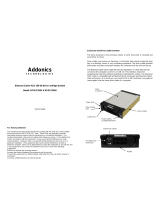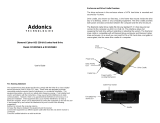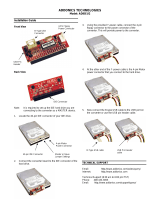Page is loading ...

Addonics
T E C H N O L O G I E S
Diamond Cipher AES 256-bit Mobile Rack
Model: DCMR256I & DCMR256SC
User’s Guide
FCC Warning Statement
This equipment has been tested and found to comply with the limits for a class B digital
device pursuant to Part 15 of the FCC rules. These limits are designed to provide
reasonable protection against harmful interference in a residential installation. This
equipment generates, uses and can radiate radio frequency energy. If not installed and
used in accordance with the instructions, it may cause harmful interference to radio
communications. However, there is no guarantee that interference will not occur in a
particular installation. If the equipment does cause harmful interference to radio or
television reception, which can be determined by turning the equipment on and off, the user
is encouraged to try and correct the interference by one or more of the following
suggestions.
Reorient or relocate the receiving antenna
Increase the distance between the equipment and the receiver
Connect the equipment to a different power outlet other than the one where receiver is
connected
Consult a certified television or radio technician
Enclosure and Drive Cradle Overview
The drive enclosure is the enclosure where a SATA hard drive is mounted and
secured by 4 screws.
Drive cradle, also known as fixed tray, is the frame that mounts inside the drive
bay of a desktop, server or any computing equipment. The drive cradle provides
both power and data connection between the computer and the drive enclosure.
The Diamond cipher drive cradle fits into any standard 5 ¼” drive bay and can
connect to the computer via IDE or SCSI. The Diamond drive cradle is
compatible with all Diamond drive enclosures and Diamond cipher Drive
enclosures. As a result you can insert SATA or IDE hard drive, encrypted or
unencrypted, into the same drive cradle of a computer.
Cipher Key Socket
Handle
Encryption key
active LED
Cipher Key
Power Switch /
Locking Mechanism
Power LED
Drive Activity
LED
Drive Cradle
Drive
Enclosure

Diamond Cipher key
Check to make sure you have the correct version of the Diamond Cipher key.
The key should match the label at the back
of the drive enclosure.
Black label AES-256 stands for Diamond
Cipher 256-bit key
IMPORTANT
There is no back door for the Diamond Cipher encrypted hard drive if the
key is lost or stolen.
To ensure there is a spare key, your Diamond Cipher bundled kit comes with one
pair of Diamond Cipher keys. These 2 keys have identical encryption code. One
of these keys should be kept in a safe and secure location and can be sent back
to Addonics for duplicating additional keys. If you are down to the last key, be
sure to make a back up of all the data stored inside your encrypted hard drive
prior to sending the last key to Addonics. Addonics is not responsible for key lost
in the mail or retrieval of the data inside the encrypted hard drive.
The CIPHER key MUST be inserted at the front of the drive enclosure in
order for the drive to be ACTIVATED.
Once the drive is INITIALIZED using the Cipher Key that comes with the kit,
the drive can only be accessed by the original key.
The 2 keys that come with each Diamond Cipher bundled kit has their own
unique encryption code. So the keys among different kits are not
interchangeable.
If you have multiple sets of Diamond Cipher kits and would like all the keys
to have the same encryption code, you may make this request at the time of
your order or mail the keys together with master key back to Addonics to
recode them for you. Again be sure that you keep a spare key with you.
Make a back up of your data if you are mailing in your last key.
Keeping track of the hard drive
If you are using the Diamond Cipher drive enclosure to encrypt multiple hard
drives, it is important to label your hard drive if you are taking the drive out of the
enclosure. The hard drive with Diamond Cipher encryption will look like a brand
new drive when attach directly to the SATA controller of a computer. There will
be no partition or any hint to indicate that the drive contains encrypted data.
When the drive is partitioned, all the encrypted data will be lost.
The same holds true if a hard drive already has data on it is installed into the
Diamond Cipher drive enclosure. The computer detects the hard drive as a brand
new drive or a drive that is unallocated. Once you proceed to partition the drive,
the data that was on the hard drive will be erased and cannot be recovered.
A Diamond Cipher encrypted hard drive can be moved to another Diamond
Cipher drive enclosure. But the same key used in encrypting the hard drive must
be used in the new drive enclosure in order to access the drive.
If you are installing multiple Diamond Cipher drive kits in your
organization, it is important to keep track of the drive and the encryption
key. Once it gets mixed up, there is no possible way to recover the data on
the encrypted hard drive.
Hard Drive Installation Guide
Step 1
Use a Philips screwdriver to
turn the cover securing screw
into the “OPEN” position.
Step 2
Slide the aluminum cover
towards the back end of the
Diamond and remove it.
Step 3
Carefully place the SATA hard drive
with the label facing up into the
Diamond enclosure. Push the hard
drive towards the back end to secure
the drive connectors onto the
Diamond enclosure’s SATA
connector.

Step 4
Turn the Diamond enclosure over with
the hard drive mounting holes facing
up. Use the included flat head screws
to secure the hard drive onto the
bottom of the enclosure and turn in
the screw to the “LOCK” position.
Powering On the Mobile Rack:
Note: Be sure the Diamond cipher key is inserted into the drive enclosure prior
to turning on the power of the drive cradle. The hard drive will not be
detected by the computer if the power to the drive cradle is turned on
without the Cipher key. Under such condition, the power on the drive
cradle will have to be turned off and turned back on again with the
Cipher key already inserted into the drive enclosure in order to detect
the hard drive.
Power Switch:
To power on the enclosure, use the key provided to turn the locking mechanism
on the drive cradle into the Lock position. When the switch is turned on, the
green LED located on the left side of the drive cradle would light up to indicate
power. The encryption key LED will also light up. The amber LED will blink if
there is drive activity.
Note: Brand new hard drive must be partitioned and formatted first before a
drive letter is assigned by the OS. When a hard drive with data on it is
formatted with the Diamond cipher all the data will be erased.
Once the drive is detected by the system OS, the Diamond cipher key
may be removed from the drive enclosure. The encryption key LED will
turn off but the Diamond Cipher hard drive will continue operating
normally (encrypting) till it is removed from the system or powered off.
Cable Connections
Model: DCMR256I
Power: Using the 4-pin floppy connector of the Y-cable, connect it to the floppy-
type power connector on the converter. To provide power for the y-cable,
connect it to one of your desktop's 4-pin molex cable.
Data: Connect the IDE ribbon cable to the 40-pin IDE connector of the SATA to
IDE converter board and to the IDE channel of your motherboard.
LED cable: No need to connect. By factory default, LED signal would come from
the hard drive.
Powering On Drive Cradle:
To power on the drive cradle, slide in the Diamond cartridge and using the key
(supplied), turn the cradle lock located at the front of the cradle to the LOCK
position. This will provide power as indicated by the green LED lighting up and
secure the cartridge.
Note: This configuration would not support hot-swap.
Power & Drive
Activity LED
Key Lock Switch
IDE-SATA Converter
40-pin IDE ribbon
cable

Model: DCMR256SC
Power: Using the 4-pin floppy connector of the Y-cable, connect it to the floppy-
type power connector on the converter. To provide power for the y-cable,
connect it to one of your desktop's 4-pin molex cable.
Data: Connect the SCSI cable to the 68-pin SCSI connector of the SATA to SCSI
converter board and to your SCSI controller.
LED cable: No need to connect. By factory default, LED signal would come from
the hard drive.
Powering On Drive Cradle: To power on the drive cradle, slide in the Diamond
cartridge and using the key (supplied), turn the cradle lock located at the front of
the cradle to the LOCK position. This will provide power as indicated by the
green LED lighting up and secure the cartridge.
Note: This configuration would not support hot-swap.
Technical Support
If you need assistance to get your unit functioning properly, please call Addonics
Technical Support. Our technical staff will be happy to assist you, but they will
need your help to do so. Calling the technical support staff without all the proper
information can be both time consuming and frustrating. Here are some tips to
help you out:
MODEL NUMBER – Please have this number on hand.
SYSTEM INFORMATION – Type of computer, peripherals, etc.
OPERATING SYSTEM – What version of Windows
WHAT’S THE TROUBLE? – Give enough information
about your problem so that we can recreate and diagnose it.
FREE Software Drivers for all Addonics Technologies
Products are available 24 hours per day at the
World Wide Web Site: www.addonics.com
Contact Information
Phone: 408-573-8580
Fax: 408-573-8588
Email: http://www.addonics.com/sales/query/
Internet: http://www.addonics.com
TECHNICAL SUPPORT
Phone: 408-453-6212
Hours: 8:30 am - 6:00 pm PST
Email: http://www.addonics.com/support/query/
Power & Drive
Activity LED
Key Lock Switch
IDE-SCSI Converter
68-pin SCSI
ribbon cable
/