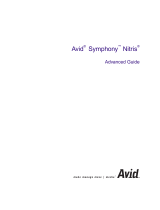Page is loading ...

make manage move | media
™
Avid
®
Avid
®
NewsCutter
®
Products
Editing Guide

2
Copyright and Disclaimer
Product specifications are subject to change without notice and do not represent a commitment on the part
of Avid Technology, Inc.
The software described in this document is furnished under a license agreement. You can obtain a copy of
that license by visiting Avid's Web site at www.avid.com. The terms of that license are also available in the
product in the same directory as the software. The software may not be reverse assembled and may be
used or copied only in accordance with the terms of the license agreement. It is against the law to copy the
software on any medium except as specifically allowed in the license agreement.
Avid products or portions thereof are protected by one or more of the following United States patents:
4,746,994; 4,970,663; 5,045,940; 5,267,351; 5,309,528; 5,355,450; 5,396,594; 5,440,348; 5,452,378;
5,467,288; 5,513,375; 5,528,310; 5,557,423; 5,568,275; 5,577,190; 5,584,006; 5,640,601; 5,644,364;
5,654,737; 5,715,018; 5,724,605; 5,726,717; 5,729,673; 5,745,637; 5,752,029; 5,754,851; 5,781,188;
5,799,150; 5,812,216; 5,852,435; 5,905,841; 5,929,836; 5,929,942; 5,930,445; 5,930,797; 5,946,445;
5,987,501; 5,999,190; 6,016,152; 6,018,337; 6,023,531; 6,023,703; 6,031,529; 6,058,236; 6,061,758;
6,091,778; 6,105,083; 6,118,444; 6,128,001; 6,134,607; 6,137,919; 6,141,691; 6,157,929; 6,160,548;
6,167,404; 6,198,477; 6,201,531; 6,223,211; 6,249,280; 6,269,195; 6,317,158; 6,317,515; 6,330,369;
6,351,557; 6,353,862; 6,357,047; 6,392,710; 6,404,435; 6,407,775; 6,417,891; 6,426,778; 6,449,019;
6,473,094; 6,477,271; 6,489,969; 6,512,522; 6,532,043; 6,539,163; D396,853; D398,912. Additional U.S.
and foreign patents pending.
No part of this document may be reproduced or transmitted in any form or by any means, electronic or
mechanical, including photocopying and recording, for any purpose without the express written permission
of Avid Technology, Inc.
Copyright © 2003 Avid Technology, Inc. and its licensors. All rights reserved.
The following disclaimer is required by Sam Leffler and Silicon Graphics, Inc. for the use of
their TIFF library:
Copyright © 1988–1997 Sam Leffler
Copyright © 1991–1997 Silicon Graphics, Inc.
Permission to use, copy, modify, distribute, and sell this software [i.e., the TIFF library] and its
documentation for any purpose is hereby granted without fee, provided that (i) the above copyright notices
and this permission notice appear in all copies of the software and related documentation, and (ii) the
names of Sam Leffler and Silicon Graphics may not be used in any advertising or publicity relating to the
software without the specific, prior written permission of Sam Leffler and Silicon Graphics.
THE SOFTWARE IS PROVIDED “AS-IS” AND WITHOUT WARRANTY OF ANY KIND, EXPRESS,
IMPLIED OR OTHERWISE, INCLUDING WITHOUT LIMITATION, ANY WARRANTY OF
MERCHANTABILITY OR FITNESS FOR A PARTICULAR PURPOSE.
IN NO EVENT SHALL SAM LEFFLER OR SILICON GRAPHICS BE LIABLE FOR ANY SPECIAL,
INCIDENTAL, INDIRECT OR CONSEQUENTIAL DAMAGES OF ANY KIND, OR ANY DAMAGES
WHATSOEVER RESULTING FROM LOSS OF USE, DATA OR PROFITS, WHETHER OR NOT ADVISED
OF THE POSSIBILITY OF DAMAGE, AND ON ANY THEORY OF LIABILITY, ARISING OUT OF OR IN
CONNECTION WITH THE USE OR PERFORMANCE OF THIS SOFTWARE.
The following disclaimer is required by the Independent JPEG Group:
Portions of this software are based on work of the Independent JPEG Group.
The following disclaimer is required by Paradigm Matrix:
Portions of this software licensed from Paradigm Matrix.
The following disclaimer is required by Ray Sauers Associates, Inc.:
“Install-It” is licensed from Ray Sauers Associates, Inc. End-User is prohibited from taking any action to
derive a source code equivalent of “Install-It,” including by reverse assembly or reverse compilation, Ray
Sauers Associates, Inc. shall in no event be liable for any damages resulting from reseller’s failure to
perform reseller’s obligation; or any damages arising from use or operation of reseller’s products or the
software; or any other damages, including but not limited to, incidental, direct, indirect, special or
consequential Damages including lost profits, or damages resulting from loss of use or inability to use
reseller’s products or the software for any reason including copyright or patent infringement, or lost data,

3
even if Ray Sauers Associates has been advised, knew or should have known of the possibility of such
damages.
The following disclaimer is required by Videomedia, Inc.:
“Videomedia, Inc. makes no warranties whatsoever, either express or implied, regarding this product,
including warranties with respect to its merchantability or its fitness for any particular purpose.”
“This software contains V-LAN ver. 3.0 Command Protocols which communicate with V-LAN ver. 3.0
products developed by Videomedia, Inc. and V-LAN ver. 3.0 compatible products developed by third parties
under license from Videomedia, Inc. Use of this software will allow “frame accurate” editing control of
applicable videotape recorder decks, videodisc recorders/players and the like.”
The following disclaimer is required by Altura Software, Inc. for the use of its Mac2Win
software and Sample Source Code:
©1993–1998 Altura Software, Inc.
The following disclaimer is required by Ultimatte Corporation:
Certain real-time compositing capabilities are provided under a license of such technology from Ultimatte
Corporation and are subject to copyright protection.
The following disclaimer is required by 3Prong.com Inc.:
Certain waveform and vector monitoring capabilities are provided under a license from 3Prong.com Inc.
Attn. Government User(s). Restricted Rights Legend
U.S. GOVERNMENT RESTRICTED RIGHTS. This Software and its documentation are “commercial
computer software” or “commercial computer software documentation.” In the event that such Software or
documentation is acquired by or on behalf of a unit or agency of the U.S. Government, all rights with
respect to this Software and documentation are subject to the terms of the License Agreement, pursuant to
FAR §12.212(a) and/or DFARS §227.7202-1(a), as applicable.
Trademarks
888 I/O, AirPlay, AirSPACE, AirSPACE HD, AniMatte, AudioSuite, AudioVision, AutoSync, Avid, AVIDdrive,
AVIDdrive Towers, AvidNet, AvidNetwork, AVIDstripe, Avid Unity, Avid Xpress, AVoption, AVX, CamCutter,
ChromaCurve, ChromaWheel, DAE, D-Fi, D-fx, Digidesign, Digidesign Audio Engine, Digidesign Intelligent
Noise Reduction, DigiDrive, DigiTranslator, DINR, D-Verb, Equinox, ExpertRender, FieldPak,
Film Composer, FilmScribe, FluidMotion, HIIP, HyperSPACE, HyperSPACE HDCAM, IllusionFX,
Image Independence, Intraframe, iS9, iS18, iS23, iS36, Lo-Fi, Magic Mask, make manage move | media,
Marquee, Matador, Maxim, MCXpress, Media Composer, MediaDock, MediaDock Shuttle, Media Fusion,
Media Illusion, MediaLog, Media Reader, Media Recorder, MEDIArray, MediaShare, Meridien, MetaSync,
NaturalMatch, Nearchive, NetReview, NewsCutter, OMF, OMF Interchange, OMM,
Open Media Framework, Open Media Management, ProEncode, Pro Tools, QuietDrive, Recti-Fi,
RetroLoop, rS9, rS18, Sci-Fi, Softimage, Sound Designer II, SPACE, SPACEShift, Symphony, the Avid|DS
logo, Trilligent, UnityRAID, Vari-Fi, Video Slave Driver, VideoSPACE, and Xdeck are either registered
trademarks or trademarks of Avid Technology, Inc. in the United States and/or other countries.
iNEWS, iNEWS ControlAir, and Media Browse are trademarks of iNews, LLC.
Aaton is a registered trademark of Aaton S.A. Abekas is a registered trademark of Accom, Inc. Acrobat,
Acrobat Reader, Adobe, After Effects, and Photoshop are either registered trademarks or trademarks of
Adobe Systems, Incorporated in the United States and/or other countries. Alias is a registered trademark
and Alias|Wavefront and Wavefront are trademarks of Alias|Wavefront, a division of Silicon Graphics
Limited. Amiga is a registered trademark of Amiga, Inc. Apple, Bento, FireWire, Macintosh, and QuickDraw
are trademarks of Apple Computer, Inc., registered in the U.S. and other countries. Betacam, Betacam SP,
Hi8, I-LINK, and Sony are trademarks and/or service marks of Sony Corporation. Chyron is a registered
trademark of Chyron Corporation. Cineon, Keykode, and Photo CD are trademarks of Eastman Kodak
Company. cleaner and media cleaner are either registered trademarks or trademarks of Discreet Logic
Inc./Autodesk, Inc. in the USA and/or other countries. DVDit! is a trademark of Sonic Solutions. Express,
V-LAN, and VLXi are registered trademark of Videomedia, Inc. FaderMaster Pro is a trademark of JL
Cooper, a division of Sound Technology. Focusrite is a registered trademark of Focusrite Audio Engineering
Ltd. GIF is a Service Mark property of CompuServe Incorporated. IBM and OS/2 are registered trademarks
of International Business Machines Corporation. IEEE is a registered trademark of the Institute of Electrical
and Electronics Engineers, Inc. Ikegami is a registered trademark and Editcam is a trademark of Ikegami
Tsushinki Co., LTD. Jaz and Zip are registered trademarks of Iomega Corporation. Microsoft, Windows, and

4
Windows Media, are either registered trademarks or trademarks of Microsoft Corporation in the United
States and/or other countries. Norton AntiVirus is a registered trademark of Symantec Corporation.
Paintbrush is a trademark of Zsoft Corporation. Panasonic is a registered trademark of Matsushita Electric
Industrial Company, Limited. Pixar is a registered trademark of Pixar Animation Studios. QuickTime and the
QuickTime logo are trademarks used under license from Apple Computer, Inc. RealSystem is either a
registered trademark or trademark of Real Networks, Inc. in the United States and/or other countries.
Silicon Graphics is a registered trademark of Silicon Graphics, Inc. Sound Forge is a registered trademark
of Sonic Foundry, Inc. Sun is a registered trademark and Sun Raster is a trademark of Sun Microsystems,
Inc. in the United States or other countries. TARGA is a trademark of Pinnacle Systems, Inc., registered in
the U.S. and other countries. Video Toaster is a trademark of NewTek. X Window System is trademark of X
Consortium, Inc. Yamaha is a registered trademark of Yamaha Corporation of America. All other
trademarks contained herein are the property of their respective owners.
Footage
Arizona Images — KNX-TV Production — Courtesy of Granite Broadcasting, Inc.,
Editor/Producer Bryan Foote.
Canyonlands — Courtesy of the National Park Service/Department of the Interior.
“Tigers: Tracking a Legend” — Courtesy of www.wildlifeworlds.com, Carol Amore, Executive Producer.
Tornados + Belle Isle footage — Courtesy of KWTV News 9
WCAU Fire Story — Courtesy of NBC-10, Philadelphia, PA.
Women in Sports – Paragliding — Courtesy of Legendary Entertainment, Inc.
GOT FOOTAGE?
Editors — Filmmakers — Special Effects Artists — Game Developers — Animators — Educators —
Broadcasters — Content creators of every genre — Just finished an incredible project and want to
share it with the world?
Send us your reels and we may use your footage in our show reel or demo!*
For a copy of our release and Avid’s mailing address, go to www.avid.com/footage.
*Note: Avid cannot guarantee the use of materials submitted.
Avid NewsCutter Products Editing Guide • Part 0130-05729-01 • May 2003

Contents
Using This Guide . . . . . . . . . . . . . . . . . . . . . . . . . . . . . . . . . . . . 25
Who Should Use This Guide . . . . . . . . . . . . . . . . . . . . . . . . . . . . . . . . . 25
About This Guide . . . . . . . . . . . . . . . . . . . . . . . . . . . . . . . . . . . . . . . . . . 25
Symbols and Conventions . . . . . . . . . . . . . . . . . . . . . . . . . . . . . . . . . . . 26
If You Need Help . . . . . . . . . . . . . . . . . . . . . . . . . . . . . . . . . . . . . . . . . . 27
Accessing the Online Library . . . . . . . . . . . . . . . . . . . . . . . . . . . . . . . . . 28
If You Have Documentation Comments . . . . . . . . . . . . . . . . . . . . . . . . . 29
How to Order Documentation . . . . . . . . . . . . . . . . . . . . . . . . . . . . . . . . . 29
Avid Educational Services . . . . . . . . . . . . . . . . . . . . . . . . . . . . . . . . . . . 29
Chapter 1 Desktop Basics . . . . . . . . . . . . . . . . . . . . . . . . . . . . . . . . . . . . . 31
Working with the Desktop. . . . . . . . . . . . . . . . . . . . . . . . . . . . . . . . . . . . 32
Creating an Emergency Repair Disk . . . . . . . . . . . . . . . . . . . . . . . . 32
Using Shortcut Menus . . . . . . . . . . . . . . . . . . . . . . . . . . . . . . . . . . . 32
Using the Windows Taskbar . . . . . . . . . . . . . . . . . . . . . . . . . . . . . . 33
Dragging Windows. . . . . . . . . . . . . . . . . . . . . . . . . . . . . . . . . . . . . . 33
Setting Your Screen Resolution. . . . . . . . . . . . . . . . . . . . . . . . . . . . 34
Using the Avid Application Folder. . . . . . . . . . . . . . . . . . . . . . . . . . . . . . 35
Managing the Avid Projects and Avid Users Folders . . . . . . . . . . . . . . . 36
Creating Avid Projects and Avid Users Folders . . . . . . . . . . . . . . . . 36
Changing Project and User Names . . . . . . . . . . . . . . . . . . . . . . . . . 36
Deleting Projects and User Profiles . . . . . . . . . . . . . . . . . . . . . . . . . 37
Starting the Avid Application. . . . . . . . . . . . . . . . . . . . . . . . . . . . . . . . . . 38
Accepting Your Avid License Electronically . . . . . . . . . . . . . . . . . . . . . . 39

6
Chapter 2 Starting a Project . . . . . . . . . . . . . . . . . . . . . . . . . . . . . . . . . . . . 41
Opening and Closing a Project . . . . . . . . . . . . . . . . . . . . . . . . . . . . . . . . 42
Changing Users . . . . . . . . . . . . . . . . . . . . . . . . . . . . . . . . . . . . . . . . 42
Selecting a Project . . . . . . . . . . . . . . . . . . . . . . . . . . . . . . . . . . . . . . 43
Selecting a Private Project . . . . . . . . . . . . . . . . . . . . . . . . . . . . . 43
Selecting a Shared Project. . . . . . . . . . . . . . . . . . . . . . . . . . . . . 44
Selecting an External Project . . . . . . . . . . . . . . . . . . . . . . . . . . . 45
Browsing for a Project . . . . . . . . . . . . . . . . . . . . . . . . . . . . . . . . 46
Creating a New Project . . . . . . . . . . . . . . . . . . . . . . . . . . . . . . . 47
Setting Film Preferences . . . . . . . . . . . . . . . . . . . . . . . . . . . . . . 49
Opening a Project Automatically . . . . . . . . . . . . . . . . . . . . . . . . . . . 49
Opening a Project. . . . . . . . . . . . . . . . . . . . . . . . . . . . . . . . . . . . . . . 50
Using User Profiles. . . . . . . . . . . . . . . . . . . . . . . . . . . . . . . . . . . . . . 50
Creating a User Profile. . . . . . . . . . . . . . . . . . . . . . . . . . . . . . . . 51
Importing a User Profile . . . . . . . . . . . . . . . . . . . . . . . . . . . . . . . 51
Changing User Profiles . . . . . . . . . . . . . . . . . . . . . . . . . . . . . . . 51
Closing a Project . . . . . . . . . . . . . . . . . . . . . . . . . . . . . . . . . . . . . . . 52
Backing Up Your Project Information . . . . . . . . . . . . . . . . . . . . . . . . . . . 53
Restoring from a Backup . . . . . . . . . . . . . . . . . . . . . . . . . . . . . . . . . 53
Ending an Edit Session . . . . . . . . . . . . . . . . . . . . . . . . . . . . . . . . . . . . . . 54
Quitting the Application. . . . . . . . . . . . . . . . . . . . . . . . . . . . . . . . . . . 54
Turning Off Your Equipment. . . . . . . . . . . . . . . . . . . . . . . . . . . . . . . 55
Mounting and Ejecting Drives . . . . . . . . . . . . . . . . . . . . . . . . . . . . . . . . . 55
Ejecting Drives . . . . . . . . . . . . . . . . . . . . . . . . . . . . . . . . . . . . . . . . . 56
Mounting All Drives. . . . . . . . . . . . . . . . . . . . . . . . . . . . . . . . . . . . . . 56
Using Help. . . . . . . . . . . . . . . . . . . . . . . . . . . . . . . . . . . . . . . . . . . . . . . . 57
Chapter 3 Working with the Project Window . . . . . . . . . . . . . . . . . . . . . . 59
Changing, Closing, and Reopening the Project Window . . . . . . . . . . . . 60
Using the Bins Display . . . . . . . . . . . . . . . . . . . . . . . . . . . . . . . . . . . . . . 61
Viewing a List of Bins . . . . . . . . . . . . . . . . . . . . . . . . . . . . . . . . . . . . 61
Displaying Bins . . . . . . . . . . . . . . . . . . . . . . . . . . . . . . . . . . . . . . . . . 65
Creating a Folder in a Project . . . . . . . . . . . . . . . . . . . . . . . . . . . . . . 66
Creating a New Bin. . . . . . . . . . . . . . . . . . . . . . . . . . . . . . . . . . . . . . 66
Renaming a Bin . . . . . . . . . . . . . . . . . . . . . . . . . . . . . . . . . . . . . . . . 67

7
Opening and Closing a Bin . . . . . . . . . . . . . . . . . . . . . . . . . . . . . . . 67
Opening Selected Bins . . . . . . . . . . . . . . . . . . . . . . . . . . . . . . . 68
Closing a Bin . . . . . . . . . . . . . . . . . . . . . . . . . . . . . . . . . . . . . . . 68
Deleting a Bin or Folder . . . . . . . . . . . . . . . . . . . . . . . . . . . . . . . . . . 68
Viewing Contents in the Trash . . . . . . . . . . . . . . . . . . . . . . . . . . . . . 69
Emptying the Trash . . . . . . . . . . . . . . . . . . . . . . . . . . . . . . . . . . . . . 69
Managing Folders and Bins . . . . . . . . . . . . . . . . . . . . . . . . . . . . . . . 69
Saving Bins Automatically . . . . . . . . . . . . . . . . . . . . . . . . . . . . . . . . 71
Saving Bins Manually. . . . . . . . . . . . . . . . . . . . . . . . . . . . . . . . . . . . 72
Retrieving Bin Files from the Avid Attic Folder. . . . . . . . . . . . . . . . . 72
Conserving Screen Real Estate with the SuperBin . . . . . . . . . . . . . . . . 74
Enabling the SuperBin . . . . . . . . . . . . . . . . . . . . . . . . . . . . . . . . . . . 75
Opening Bins in the SuperBin . . . . . . . . . . . . . . . . . . . . . . . . . . . . . 75
Closing the SuperBin . . . . . . . . . . . . . . . . . . . . . . . . . . . . . . . . . . . . 76
Deleting the SuperBin . . . . . . . . . . . . . . . . . . . . . . . . . . . . . . . . . . . 76
Moving Bins into and out of the SuperBin . . . . . . . . . . . . . . . . . . . . 77
Moving Clips and Sequences into and out of the SuperBin. . . . . . . 77
Copying Clips and Sequences into and out of the SuperBin . . . . . . 78
Using the Settings Scroll List . . . . . . . . . . . . . . . . . . . . . . . . . . . . . . . . . 78
Types of Settings . . . . . . . . . . . . . . . . . . . . . . . . . . . . . . . . . . . . . . . 79
Defining Settings . . . . . . . . . . . . . . . . . . . . . . . . . . . . . . . . . . . . . . . 79
Reviewing Basic Settings. . . . . . . . . . . . . . . . . . . . . . . . . . . . . . . . . 80
Bin Settings . . . . . . . . . . . . . . . . . . . . . . . . . . . . . . . . . . . . . . . . 80
Film Settings . . . . . . . . . . . . . . . . . . . . . . . . . . . . . . . . . . . . . . . 81
General Settings . . . . . . . . . . . . . . . . . . . . . . . . . . . . . . . . . . . . 81
Interface Settings . . . . . . . . . . . . . . . . . . . . . . . . . . . . . . . . . . . . . . . 82
General Interface Settings. . . . . . . . . . . . . . . . . . . . . . . . . . . . . 82
Appearance Interface Settings . . . . . . . . . . . . . . . . . . . . . . . . . 83
Changing Interface Component Colors . . . . . . . . . . . . . . . . . . . 84
Changing Shading Style . . . . . . . . . . . . . . . . . . . . . . . . . . . . . . 87
Changing Shading Depth . . . . . . . . . . . . . . . . . . . . . . . . . . . . . 88
Changing Button Separation . . . . . . . . . . . . . . . . . . . . . . . . . . . 89
Changing Button Style. . . . . . . . . . . . . . . . . . . . . . . . . . . . . . . . 90
Displaying Project Settings . . . . . . . . . . . . . . . . . . . . . . . . . . . . . . . 92
Changing the Settings Scroll List Display . . . . . . . . . . . . . . . . . . . . 93

8
The Settings Scroll List . . . . . . . . . . . . . . . . . . . . . . . . . . . . . . . . . . . 93
Working with Settings . . . . . . . . . . . . . . . . . . . . . . . . . . . . . . . . . . . . 97
Selecting Another User . . . . . . . . . . . . . . . . . . . . . . . . . . . . . . . 97
Modifying Settings . . . . . . . . . . . . . . . . . . . . . . . . . . . . . . . . . . . 97
Working with Multiple Settings . . . . . . . . . . . . . . . . . . . . . . . . . . 98
Duplicating Settings . . . . . . . . . . . . . . . . . . . . . . . . . . . . . . . . . . 98
Naming Settings. . . . . . . . . . . . . . . . . . . . . . . . . . . . . . . . . . . . . 99
Selecting Among Multiple Settings. . . . . . . . . . . . . . . . . . . . . . 100
Deleting Settings . . . . . . . . . . . . . . . . . . . . . . . . . . . . . . . . . . . 100
Copying Settings Between Settings Files . . . . . . . . . . . . . . . . 101
Moving Settings Between Systems . . . . . . . . . . . . . . . . . . . . . 101
Using Site Settings. . . . . . . . . . . . . . . . . . . . . . . . . . . . . . . . . . 102
Selecting Preferences . . . . . . . . . . . . . . . . . . . . . . . . . . . . . . . . . . 103
Viewing the Effect Palette . . . . . . . . . . . . . . . . . . . . . . . . . . . . . . . . . . . 104
Using the Info Display . . . . . . . . . . . . . . . . . . . . . . . . . . . . . . . . . . . . . . 104
Viewing System Information . . . . . . . . . . . . . . . . . . . . . . . . . . . . . . 104
The Memory Window . . . . . . . . . . . . . . . . . . . . . . . . . . . . . . . . . . . 105
The Hardware Tool. . . . . . . . . . . . . . . . . . . . . . . . . . . . . . . . . . . . . 106
Customizing Your Workspace. . . . . . . . . . . . . . . . . . . . . . . . . . . . . . . . 106
Creating a New Workspace Setting . . . . . . . . . . . . . . . . . . . . . . . . 107
Assigning a Workspace Button. . . . . . . . . . . . . . . . . . . . . . . . . . . . 109
Linking User Settings and Workspaces . . . . . . . . . . . . . . . . . . . . . 110
Switching Between Workspaces. . . . . . . . . . . . . . . . . . . . . . . . . . . 111
Deleting a Workspace . . . . . . . . . . . . . . . . . . . . . . . . . . . . . . . . . . 111
Navigating in Dialog Boxes and Menus . . . . . . . . . . . . . . . . . . . . . . . . 112
Sharing Bins and Projects on Avid Unity MediaNetwork. . . . . . . . . . . . 112
Understanding Avid Unity MediaNetwork . . . . . . . . . . . . . . . . . . . . 112
Mapping Workspaces on the Avid Unity Network. . . . . . . . . . . . . . 113
Sharing Methods . . . . . . . . . . . . . . . . . . . . . . . . . . . . . . . . . . . . . . 113
Shared Bins . . . . . . . . . . . . . . . . . . . . . . . . . . . . . . . . . . . . . . . 114
Shared Bins and Projects. . . . . . . . . . . . . . . . . . . . . . . . . . . . . 114
Opening a Shared Project . . . . . . . . . . . . . . . . . . . . . . . . . . . . . . . 115

9
Working with Locks . . . . . . . . . . . . . . . . . . . . . . . . . . . . . . . . . . . . 116
Default Locking Mechanism . . . . . . . . . . . . . . . . . . . . . . . . . . 116
Overriding the Default Locking Mechanism. . . . . . . . . . . . . . . 117
Restrictions and Limitations for Locked Bins. . . . . . . . . . . . . . 118
Chapter 4 Using Basic Tools . . . . . . . . . . . . . . . . . . . . . . . . . . . . . . . . . . 119
Using Toolsets . . . . . . . . . . . . . . . . . . . . . . . . . . . . . . . . . . . . . . . . . . . 120
Opening Toolsets. . . . . . . . . . . . . . . . . . . . . . . . . . . . . . . . . . . . . . 121
NRCS Toolset . . . . . . . . . . . . . . . . . . . . . . . . . . . . . . . . . . . . . 122
Capture Toolset . . . . . . . . . . . . . . . . . . . . . . . . . . . . . . . . . . . . 123
Edit Toolset . . . . . . . . . . . . . . . . . . . . . . . . . . . . . . . . . . . . . . . 124
Effects Editing Toolset. . . . . . . . . . . . . . . . . . . . . . . . . . . . . . . 125
Audio Editing Toolset. . . . . . . . . . . . . . . . . . . . . . . . . . . . . . . . 126
Color Correction Toolset . . . . . . . . . . . . . . . . . . . . . . . . . . . . . 127
Customizing Toolsets. . . . . . . . . . . . . . . . . . . . . . . . . . . . . . . . . . . 128
Linking Toolsets to Other Settings . . . . . . . . . . . . . . . . . . . . . . . . . 128
Using the Tools Menu. . . . . . . . . . . . . . . . . . . . . . . . . . . . . . . . . . . . . . 129
Using the Deck Controller. . . . . . . . . . . . . . . . . . . . . . . . . . . . . . . . . . . 130
Using the Command Palette. . . . . . . . . . . . . . . . . . . . . . . . . . . . . . . . . 131
Button Mapping . . . . . . . . . . . . . . . . . . . . . . . . . . . . . . . . . . . . . . . 132
Mapping User-Selectable Buttons . . . . . . . . . . . . . . . . . . . . . . . . . 133
Using the Blank Button . . . . . . . . . . . . . . . . . . . . . . . . . . . . . . . . . 134
Mapping the Modifier Key . . . . . . . . . . . . . . . . . . . . . . . . . . . . . . . 134
Mapping Menu Commands . . . . . . . . . . . . . . . . . . . . . . . . . . . . . . 135
Activating Commands from the Command Palette . . . . . . . . . . . . 136
Using the Avid Calculator . . . . . . . . . . . . . . . . . . . . . . . . . . . . . . . . . . . 137
Using the Console Window . . . . . . . . . . . . . . . . . . . . . . . . . . . . . . . . . 138
Displaying System Information . . . . . . . . . . . . . . . . . . . . . . . . . . . 138
Reviewing a Log of Errors . . . . . . . . . . . . . . . . . . . . . . . . . . . . . . . 138
Getting Information with the Console Window . . . . . . . . . . . . . . . . 139
Using the Hardware Tool . . . . . . . . . . . . . . . . . . . . . . . . . . . . . . . . . . . 139
Checking the Hardware Configuration . . . . . . . . . . . . . . . . . . . . . . 140
Using the Communication (Serial) Ports Tool . . . . . . . . . . . . . . . . . . . 141

10
Chapter 5 Organizing with Bins . . . . . . . . . . . . . . . . . . . . . . . . . . . . . . . . 143
Setting the Bin Display . . . . . . . . . . . . . . . . . . . . . . . . . . . . . . . . . . . . . 144
Basic Bin Procedures . . . . . . . . . . . . . . . . . . . . . . . . . . . . . . . . . . . . . . 145
Using Bin Display Views. . . . . . . . . . . . . . . . . . . . . . . . . . . . . . . . . 146
Changing the Bin Display View Size. . . . . . . . . . . . . . . . . . . . . . . . 146
Custom Bin Views . . . . . . . . . . . . . . . . . . . . . . . . . . . . . . . . . . . . . 146
Customizing Bin Views in Text View . . . . . . . . . . . . . . . . . . . . 146
Saving a Custom Bin View. . . . . . . . . . . . . . . . . . . . . . . . . . . . 147
The Bin Fast Menu . . . . . . . . . . . . . . . . . . . . . . . . . . . . . . . . . . . . . 148
Setting the Font and Point Size . . . . . . . . . . . . . . . . . . . . . . . . . . . 148
Setting the Text Font . . . . . . . . . . . . . . . . . . . . . . . . . . . . . . . . 149
Setting the Point Size. . . . . . . . . . . . . . . . . . . . . . . . . . . . . . . . 149
Selecting Clips and Sequences . . . . . . . . . . . . . . . . . . . . . . . . . . . 149
Duplicating Clips and Sequences . . . . . . . . . . . . . . . . . . . . . . . . . . 150
Moving Clips and Sequences . . . . . . . . . . . . . . . . . . . . . . . . . . . . . 150
Copying Clips and Sequences . . . . . . . . . . . . . . . . . . . . . . . . . . . . 151
Deleting Clips and Sequences . . . . . . . . . . . . . . . . . . . . . . . . . . . . 151
Assigning Colors to Bin Objects . . . . . . . . . . . . . . . . . . . . . . . . . . . 152
Adding a Color Column to a Bin. . . . . . . . . . . . . . . . . . . . . . . . 152
Assigning a Source Color. . . . . . . . . . . . . . . . . . . . . . . . . . . . . 153
Assigning a Custom Source Color . . . . . . . . . . . . . . . . . . . . . . 153
Limiting Color Choices . . . . . . . . . . . . . . . . . . . . . . . . . . . . . . . 154
Sorting by Color . . . . . . . . . . . . . . . . . . . . . . . . . . . . . . . . . . . . 154
Sifting Clips and Sequences. . . . . . . . . . . . . . . . . . . . . . . . . . . . . . 154
Locking and Unlocking Items in the Bin . . . . . . . . . . . . . . . . . . . . . 156
Selecting Offline Items in a Bin. . . . . . . . . . . . . . . . . . . . . . . . . . . . 157
Selecting Media Relatives for an Object. . . . . . . . . . . . . . . . . . . . . 158
Selecting Unreferenced Clips . . . . . . . . . . . . . . . . . . . . . . . . . . . . . 159
Using Brief View . . . . . . . . . . . . . . . . . . . . . . . . . . . . . . . . . . . . . . . . . . 160
Using Text View . . . . . . . . . . . . . . . . . . . . . . . . . . . . . . . . . . . . . . . . . . 161
Organizing Bin Information in Text View. . . . . . . . . . . . . . . . . . . . . 161
Arranging Bin Columns. . . . . . . . . . . . . . . . . . . . . . . . . . . . . . . . . . 162
Moving and Rearranging Columns. . . . . . . . . . . . . . . . . . . . . . 162
Aligning Bin Columns . . . . . . . . . . . . . . . . . . . . . . . . . . . . . . . . 163
Showing and Hiding Columns . . . . . . . . . . . . . . . . . . . . . . . . . 163

11
Deleting Columns . . . . . . . . . . . . . . . . . . . . . . . . . . . . . . . . . . 163
Duplicating Columns . . . . . . . . . . . . . . . . . . . . . . . . . . . . . . . . 164
Adding Customized Columns to a Bin . . . . . . . . . . . . . . . . . . . 164
Changing a Custom Column Heading . . . . . . . . . . . . . . . . . . . 165
Managing Clip Information in Text View . . . . . . . . . . . . . . . . . . . . 166
Moving Within Column Cells . . . . . . . . . . . . . . . . . . . . . . . . . . 166
Modifying Clip Information . . . . . . . . . . . . . . . . . . . . . . . . . . . . 166
Modifying Data Directly . . . . . . . . . . . . . . . . . . . . . . . . . . . . . . 167
Modifying Data by Using the Modify Command . . . . . . . . . . . 169
Copying Information Between Columns . . . . . . . . . . . . . . . . . 171
Sorting Clips. . . . . . . . . . . . . . . . . . . . . . . . . . . . . . . . . . . . . . . . . . 172
Sorting Clips in Ascending Order . . . . . . . . . . . . . . . . . . . . . . 172
Sorting Clips in Descending Order . . . . . . . . . . . . . . . . . . . . . 173
Performing Multilevel Sorting with Columns . . . . . . . . . . . . . . 173
Sorting Clips by Color . . . . . . . . . . . . . . . . . . . . . . . . . . . . . . . 173
Displaying Timecodes in a 24p or 25p Project. . . . . . . . . . . . . . . . 174
Frame Counting for Timecodes . . . . . . . . . . . . . . . . . . . . . . . . 175
Adding Timecode Columns to a Bin or the Media Tool . . . . . . 175
Adding Timecode Values to the Timecode Columns. . . . . . . . 175
Bin Column Headings . . . . . . . . . . . . . . . . . . . . . . . . . . . . . . . . . . 176
Using Frame View . . . . . . . . . . . . . . . . . . . . . . . . . . . . . . . . . . . . . . . . 180
Changing the Bin Background Color . . . . . . . . . . . . . . . . . . . . . . . 181
Enlarging or Reducing Frame Size . . . . . . . . . . . . . . . . . . . . . . . . 182
Rearranging Frames . . . . . . . . . . . . . . . . . . . . . . . . . . . . . . . . . . . 182
Changing the Frame Identifying the Clip . . . . . . . . . . . . . . . . . . . . 183
Arranging Frames in a Bin . . . . . . . . . . . . . . . . . . . . . . . . . . . . . . . 183
Using Script View . . . . . . . . . . . . . . . . . . . . . . . . . . . . . . . . . . . . . . . . . 184
Entering Script View. . . . . . . . . . . . . . . . . . . . . . . . . . . . . . . . . . . . 184
Adding Text in Script View . . . . . . . . . . . . . . . . . . . . . . . . . . . . . . . 185
Enlarging or Reducing Frame Size . . . . . . . . . . . . . . . . . . . . . . . . 185
Rearranging Clips in Script View . . . . . . . . . . . . . . . . . . . . . . . . . . 185
Printing Bins . . . . . . . . . . . . . . . . . . . . . . . . . . . . . . . . . . . . . . . . . . . . . 186

12
Gathering Format Elements . . . . . . . . . . . . . . . . . . . . . . . . . . . . . . . . . 187
Preparing Digital Bars and Tone . . . . . . . . . . . . . . . . . . . . . . . . . . 187
Importing Color Bars and Other Test Patterns . . . . . . . . . . . . . . . . 187
Creating Leader . . . . . . . . . . . . . . . . . . . . . . . . . . . . . . . . . . . . . . . 189
Creating Video Leader . . . . . . . . . . . . . . . . . . . . . . . . . . . . . . . 189
Creating Audio Leader . . . . . . . . . . . . . . . . . . . . . . . . . . . . . . . 190
Chapter 6 Managing Media Files . . . . . . . . . . . . . . . . . . . . . . . . . . . . . . . 193
Working with Media Files in an Avid Unity Environment . . . . . . . . . . . . 194
Configuring Avid Editing Systems to Work with MediaManager
and TransferManager . . . . . . . . . . . . . . . . . . . . . . . . . . . . . . . . . 195
Support for Avid Unity LANshare . . . . . . . . . . . . . . . . . . . . . . . . . . 196
Setting up the LANshare Client . . . . . . . . . . . . . . . . . . . . . . . . . . . 196
PortServer Pro Support . . . . . . . . . . . . . . . . . . . . . . . . . . . . . . . . . 197
ProEncode Support on the PortServer Pro . . . . . . . . . . . . . . . . . . 198
Using the Media Tool . . . . . . . . . . . . . . . . . . . . . . . . . . . . . . . . . . . . . . 198
Basic Media Tool Features . . . . . . . . . . . . . . . . . . . . . . . . . . . . . . . 198
Opening the Media Tool . . . . . . . . . . . . . . . . . . . . . . . . . . . . . . . . . 200
Deleting Media Files with the Media Tool . . . . . . . . . . . . . . . . . . . . 201
Consolidating Media . . . . . . . . . . . . . . . . . . . . . . . . . . . . . . . . . . . . . . . 203
The Consolidate/Transcode Feature . . . . . . . . . . . . . . . . . . . . . . . 203
Using the Consolidate/Transcode Command . . . . . . . . . . . . . . . . . 206
Using the Transcode Option. . . . . . . . . . . . . . . . . . . . . . . . . . . . . . 208
Loading the Media Database . . . . . . . . . . . . . . . . . . . . . . . . . . . . . 209
Refreshing Media Databases . . . . . . . . . . . . . . . . . . . . . . . . . . . . . . . . 210
Backing Up Media Files . . . . . . . . . . . . . . . . . . . . . . . . . . . . . . . . . . . . 211
Finding a Related Media File . . . . . . . . . . . . . . . . . . . . . . . . . . . . . . . . 211
Relinking Media Files . . . . . . . . . . . . . . . . . . . . . . . . . . . . . . . . . . . . . . 212
Relinking to Selected Clips. . . . . . . . . . . . . . . . . . . . . . . . . . . . . . . 214
Relinking Consolidated Clips . . . . . . . . . . . . . . . . . . . . . . . . . . . . . 215
Unlinking Media Files . . . . . . . . . . . . . . . . . . . . . . . . . . . . . . . . . . . . . . 216
Using Videotapes for Archiving and Restoring Media Files . . . . . . . . . 216
Archiving Media Files . . . . . . . . . . . . . . . . . . . . . . . . . . . . . . . . . . . 217
Archive to Videotape Options . . . . . . . . . . . . . . . . . . . . . . . . . . . . . 219
Restoring an Archive from Videotape . . . . . . . . . . . . . . . . . . . . . . . 220

13
Chapter 7 Viewing and Marking Footage . . . . . . . . . . . . . . . . . . . . . . . . 223
Customizing the Source/Record Monitor . . . . . . . . . . . . . . . . . . . . . . . 224
Expanding the Source/Record Monitor . . . . . . . . . . . . . . . . . . . . . 224
Changing the Pop-up Monitor Size . . . . . . . . . . . . . . . . . . . . . . . . 225
Using the 16:9 Display Format. . . . . . . . . . . . . . . . . . . . . . . . . . . . 225
Using 16:9 for 24p and 25p Editing . . . . . . . . . . . . . . . . . . . . . . . . 226
Displaying Tracking Information. . . . . . . . . . . . . . . . . . . . . . . . . . . 226
Tracking Format Options . . . . . . . . . . . . . . . . . . . . . . . . . . . . . . . . 228
Displaying Clip Information . . . . . . . . . . . . . . . . . . . . . . . . . . . . . . 230
Copying Text from the Info Window. . . . . . . . . . . . . . . . . . . . . . . . 231
Displaying the Timecode Window . . . . . . . . . . . . . . . . . . . . . . . . . 231
Displaying Multiple Timecodes . . . . . . . . . . . . . . . . . . . . . . . . . . . 232
Setting the Font and Point Size for Monitor Displays. . . . . . . . . . . 233
Pop-up Monitors. . . . . . . . . . . . . . . . . . . . . . . . . . . . . . . . . . . . . . . 233
Displaying a Second Row of Buttons. . . . . . . . . . . . . . . . . . . . . . . 233
Viewing Methods . . . . . . . . . . . . . . . . . . . . . . . . . . . . . . . . . . . . . . . . . 234
Loading and Clearing Footage . . . . . . . . . . . . . . . . . . . . . . . . . . . . . . . 234
Loading Clips or Sequences into the Source/Record Monitor . . . . 234
Loading Clips or Sequences into a Pop-up Monitor. . . . . . . . . . . . 235
Using the Clip Name Menu . . . . . . . . . . . . . . . . . . . . . . . . . . . . . . 235
Switching Between Loaded Clips or Sequences . . . . . . . . . . . 235
Clearing Clips or Sequences from Monitors . . . . . . . . . . . . . . 236
Resizing Monitors . . . . . . . . . . . . . . . . . . . . . . . . . . . . . . . . . . . . . . . . . 237
Hiding the Video in the Source/Record Monitor. . . . . . . . . . . . . . . 237
Resizing the Source/Record Monitor . . . . . . . . . . . . . . . . . . . . . . . 237
Controlling Playback. . . . . . . . . . . . . . . . . . . . . . . . . . . . . . . . . . . . . . . 238
Using Position Bars and Position Indicators . . . . . . . . . . . . . . . . . 238
Using Buttons. . . . . . . . . . . . . . . . . . . . . . . . . . . . . . . . . . . . . . . . . 239
Stepping Forward and Backward by Field . . . . . . . . . . . . . . . . . . . 240
Using the Avid Keyboard . . . . . . . . . . . . . . . . . . . . . . . . . . . . . . . . 241
Shuttling with the J-K-L Keys. . . . . . . . . . . . . . . . . . . . . . . . . . 242
Navigating with Home, End, and Arrow Keys . . . . . . . . . . . . . 243
Playing in Bins . . . . . . . . . . . . . . . . . . . . . . . . . . . . . . . . . . . . . . . . 243

14
Playing Video to the Client Monitor . . . . . . . . . . . . . . . . . . . . . . . . . . . . 243
Selecting the Client Monitor Setting . . . . . . . . . . . . . . . . . . . . . . . . 244
Supporting a Camera Without Video Input . . . . . . . . . . . . . . . . . . . 246
Play Length “In Use” Indicator . . . . . . . . . . . . . . . . . . . . . . . . . . . . 246
Adjusting the Play Delay Offset . . . . . . . . . . . . . . . . . . . . . . . . . . . 247
Marking and Subcataloging Footage . . . . . . . . . . . . . . . . . . . . . . . . . . 247
Marking IN and OUT Points . . . . . . . . . . . . . . . . . . . . . . . . . . . . . . 248
Clearing a Mark and Setting a New One . . . . . . . . . . . . . . . . . 250
Dragging IN and OUT Points . . . . . . . . . . . . . . . . . . . . . . . . . . 250
Marking an Entire Clip or Segment. . . . . . . . . . . . . . . . . . . . . . . . . 251
Marking Audio Clips . . . . . . . . . . . . . . . . . . . . . . . . . . . . . . . . . . . . 252
Using the Tool Palette . . . . . . . . . . . . . . . . . . . . . . . . . . . . . . . . . . 252
Opening the Tool Palette . . . . . . . . . . . . . . . . . . . . . . . . . . . . . 253
Using the Tool Palette Options . . . . . . . . . . . . . . . . . . . . . . . . 253
Using the Tool Palette from the Record Monitor . . . . . . . . . . . 254
Using the Timeline Top Toolbar . . . . . . . . . . . . . . . . . . . . . . . . . . . 254
Creating Subclips . . . . . . . . . . . . . . . . . . . . . . . . . . . . . . . . . . . . . . 255
Subclips and Audio Sync for 24p and 25p Projects . . . . . . . . . . . . 256
Using Locators . . . . . . . . . . . . . . . . . . . . . . . . . . . . . . . . . . . . . . . . 257
Ways to Use Locators . . . . . . . . . . . . . . . . . . . . . . . . . . . . . . . 257
Adding Locators While Editing . . . . . . . . . . . . . . . . . . . . . . . . . 259
Moving to the Previous or Next Locator . . . . . . . . . . . . . . . . . . 260
Using Locators to Mark an Area. . . . . . . . . . . . . . . . . . . . . . . . 260
Deleting Locators . . . . . . . . . . . . . . . . . . . . . . . . . . . . . . . . . . . 260
Using the Locators Window . . . . . . . . . . . . . . . . . . . . . . . . . . . . . . 261
Viewing and Navigating in the Locators Window . . . . . . . . . . . 262
Sorting Information in the Locators Window . . . . . . . . . . . . . . 262
Displaying Frames in the Locators Window . . . . . . . . . . . . . . . 263
Changing the Color of the Locator Icon . . . . . . . . . . . . . . . . . . 263
Accessing a Locator in a Sequence or Clip . . . . . . . . . . . . . . . 263
Printing the Contents of the Locators Window . . . . . . . . . . . . . 264
Deleting Locators by Using the Locators Window . . . . . . . . . . 264
Displaying Information in the Locators Window . . . . . . . . . . . . 265

15
Finding Frames and Clips. . . . . . . . . . . . . . . . . . . . . . . . . . . . . . . . . . . 265
Using Frame Offset Timecode to Cue a Frame . . . . . . . . . . . . . . . 266
Using Timecode to Find a Frame. . . . . . . . . . . . . . . . . . . . . . . . . . 266
Searching for a Clip or Sequence . . . . . . . . . . . . . . . . . . . . . . . . . 267
Using Match Frame . . . . . . . . . . . . . . . . . . . . . . . . . . . . . . . . . . . . 268
Performing a Reverse Match Frame . . . . . . . . . . . . . . . . . . . . . . . 269
Selecting Tracks for Matching Frames . . . . . . . . . . . . . . . . . . . . . 270
Using Match Frame to Locate the Source Clips of
Motion Effects . . . . . . . . . . . . . . . . . . . . . . . . . . . . . . . . . . . . . . . 270
Finding a Bin . . . . . . . . . . . . . . . . . . . . . . . . . . . . . . . . . . . . . . . . . 271
Locating a Master Clip from a Subclip in a Sequence . . . . . . . . . . 272
Chapter 8 First Edits . . . . . . . . . . . . . . . . . . . . . . . . . . . . . . . . . . . . . . . . . 273
Starting a New Sequence. . . . . . . . . . . . . . . . . . . . . . . . . . . . . . . . . . . 273
Changing the Sequence Info . . . . . . . . . . . . . . . . . . . . . . . . . . . . . 275
Changing the Start Timecode for Sequences . . . . . . . . . . . . . . . . 276
Setting Up Tracks for the New Sequence . . . . . . . . . . . . . . . . . . . 276
Deleting Tracks . . . . . . . . . . . . . . . . . . . . . . . . . . . . . . . . . . . . . . . 277
Adding Filler . . . . . . . . . . . . . . . . . . . . . . . . . . . . . . . . . . . . . . . . . . 278
MetaSync . . . . . . . . . . . . . . . . . . . . . . . . . . . . . . . . . . . . . . . . . . . . 280
Making the First Edit. . . . . . . . . . . . . . . . . . . . . . . . . . . . . . . . . . . . . . . 280
Beginning to Edit . . . . . . . . . . . . . . . . . . . . . . . . . . . . . . . . . . . . . . 281
Creating an Instant Rough Cut . . . . . . . . . . . . . . . . . . . . . . . . . . . 282
Undoing or Redoing Edits . . . . . . . . . . . . . . . . . . . . . . . . . . . . . . . 283
Monitoring Audio While Editing . . . . . . . . . . . . . . . . . . . . . . . . . . . 283
Editing Additional Clips into the Sequence. . . . . . . . . . . . . . . . . . . . . . 284
Performing a Splice-in Edit . . . . . . . . . . . . . . . . . . . . . . . . . . . . . . 284
Performing an Overwrite Edit. . . . . . . . . . . . . . . . . . . . . . . . . . . . . 285
Performing a Replace Edit . . . . . . . . . . . . . . . . . . . . . . . . . . . . . . . 286
Lifting, Extracting, and Copying Material . . . . . . . . . . . . . . . . . . . . . . . 286
Lifting Material . . . . . . . . . . . . . . . . . . . . . . . . . . . . . . . . . . . . . . . . 287
Extracting Material . . . . . . . . . . . . . . . . . . . . . . . . . . . . . . . . . . . . . 287
Copying Material . . . . . . . . . . . . . . . . . . . . . . . . . . . . . . . . . . . . . . 288

16
Using the Clipboard . . . . . . . . . . . . . . . . . . . . . . . . . . . . . . . . . . . . 289
Placing a Sequence into the Clipboard . . . . . . . . . . . . . . . . . . 289
Recovering Material from the Clipboard. . . . . . . . . . . . . . . . . . 289
Playing the New Sequence . . . . . . . . . . . . . . . . . . . . . . . . . . . . . . . . . . 290
Playing a Sequence . . . . . . . . . . . . . . . . . . . . . . . . . . . . . . . . . . . . 290
Starting a Playback Loop . . . . . . . . . . . . . . . . . . . . . . . . . . . . . . . . 290
Improving Playback Performance. . . . . . . . . . . . . . . . . . . . . . . . . . 291
Proceeding with Editing. . . . . . . . . . . . . . . . . . . . . . . . . . . . . . . . . . . . . 292
Chapter 9 Using the Timeline. . . . . . . . . . . . . . . . . . . . . . . . . . . . . . . . . . 293
Customizing Timeline Views . . . . . . . . . . . . . . . . . . . . . . . . . . . . . . . . . 293
Accessing the Timeline Settings. . . . . . . . . . . . . . . . . . . . . . . . . . . 294
Using the Timeline Fast Menu . . . . . . . . . . . . . . . . . . . . . . . . . . . . 294
Additional Procedures for Customizing the Timeline . . . . . . . . . . . 296
Enlarging and Reducing Tracks . . . . . . . . . . . . . . . . . . . . . . . . 297
Changing the Timeline Track Color . . . . . . . . . . . . . . . . . . . . . 297
Assigning Local Colors to Clips in the Timeline . . . . . . . . . . . . . . . 298
Displaying Local and Source Colors in the Timeline . . . . . . . . . . . 298
Displaying Source Colors. . . . . . . . . . . . . . . . . . . . . . . . . . . . . 298
Displaying Local Colors . . . . . . . . . . . . . . . . . . . . . . . . . . . . . . 299
Saving a Custom Timeline View. . . . . . . . . . . . . . . . . . . . . . . . . . . 299
Replacing a Timeline View . . . . . . . . . . . . . . . . . . . . . . . . . . . . . . . 299
Restoring the Default Timeline View. . . . . . . . . . . . . . . . . . . . . . . . 300
Navigating in the Timeline. . . . . . . . . . . . . . . . . . . . . . . . . . . . . . . . . . . 300
Using the Position Indicator . . . . . . . . . . . . . . . . . . . . . . . . . . . . . . 300
Using the Timeline Scroll Bar . . . . . . . . . . . . . . . . . . . . . . . . . . . . . 301
Displaying Detail in the Timeline. . . . . . . . . . . . . . . . . . . . . . . . . . . 301
Zooming In and Out . . . . . . . . . . . . . . . . . . . . . . . . . . . . . . . . . . . . 302
Focusing the Timeline . . . . . . . . . . . . . . . . . . . . . . . . . . . . . . . . . . 302
Displaying Source Material in the Timeline. . . . . . . . . . . . . . . . . . . 303
Controlling Movement in the Timeline . . . . . . . . . . . . . . . . . . . . . . 304
Viewing Video Quality. . . . . . . . . . . . . . . . . . . . . . . . . . . . . . . . . . . 304

17
Selecting and Deselecting Segments . . . . . . . . . . . . . . . . . . . . . . 305
Selecting Segments with the Segment Mode Pointer . . . . . . . 305
Selecting One or More Segments by Lassoing . . . . . . . . . . . . 306
Deselecting Segments. . . . . . . . . . . . . . . . . . . . . . . . . . . . . . . 307
Finding Black Holes and Flash Frames . . . . . . . . . . . . . . . . . . . . . 307
Editing in the Timeline . . . . . . . . . . . . . . . . . . . . . . . . . . . . . . . . . . . . . 309
Segment Mode Editing. . . . . . . . . . . . . . . . . . . . . . . . . . . . . . . . . . 310
Maintaining Sync in Segment Mode . . . . . . . . . . . . . . . . . . . . 310
Extracting/Splicing-in Segments . . . . . . . . . . . . . . . . . . . . . . . 311
Lifting/Overwriting Segments. . . . . . . . . . . . . . . . . . . . . . . . . . 312
Deleting Segments with Segment Mode . . . . . . . . . . . . . . . . . 313
Bin Editing into the Timeline . . . . . . . . . . . . . . . . . . . . . . . . . . . . . 314
Bin Editing Directly into a Sequence . . . . . . . . . . . . . . . . . . . . . . . 315
Using the Top and Tail Commands . . . . . . . . . . . . . . . . . . . . . . . . 315
Setting the Duration for Filler at the Start of a Sequence . . . . . . . 316
Cutting, Copying, and Pasting in the Timeline . . . . . . . . . . . . . . . . 317
Effects Editing . . . . . . . . . . . . . . . . . . . . . . . . . . . . . . . . . . . . . . . . 317
Nesting. . . . . . . . . . . . . . . . . . . . . . . . . . . . . . . . . . . . . . . . . . . . . . 318
Using the Track Selector Panel . . . . . . . . . . . . . . . . . . . . . . . . . . . 318
Selecting Tracks . . . . . . . . . . . . . . . . . . . . . . . . . . . . . . . . . . . . . . 319
Monitoring Tracks . . . . . . . . . . . . . . . . . . . . . . . . . . . . . . . . . . . . . 319
Monitoring Video . . . . . . . . . . . . . . . . . . . . . . . . . . . . . . . . . . . 320
Monitoring Audio . . . . . . . . . . . . . . . . . . . . . . . . . . . . . . . . . . . 320
Monitoring a Solo Track. . . . . . . . . . . . . . . . . . . . . . . . . . . . . . 322
Cycling Through a Selection of Tracks . . . . . . . . . . . . . . . . . . . . . 322
Performing an Alternate Edit . . . . . . . . . . . . . . . . . . . . . . . . . . . . . 323
Locking Tracks. . . . . . . . . . . . . . . . . . . . . . . . . . . . . . . . . . . . . . . . 325
Patching Tracks . . . . . . . . . . . . . . . . . . . . . . . . . . . . . . . . . . . . . . . 326
Sync Locking Tracks . . . . . . . . . . . . . . . . . . . . . . . . . . . . . . . . . . . 327
Deleting Tracks . . . . . . . . . . . . . . . . . . . . . . . . . . . . . . . . . . . . . . . 328
Adding an Edit . . . . . . . . . . . . . . . . . . . . . . . . . . . . . . . . . . . . . . . . 328
Removing Match-Frame Edits . . . . . . . . . . . . . . . . . . . . . . . . . . . . 329
Backtiming Edits . . . . . . . . . . . . . . . . . . . . . . . . . . . . . . . . . . . . . . 330
Printing the Timeline. . . . . . . . . . . . . . . . . . . . . . . . . . . . . . . . . . . . . . . 331

18
Chapter 10 Working in Trim Mode . . . . . . . . . . . . . . . . . . . . . . . . . . . . . . . 333
Customizing Trim Mode . . . . . . . . . . . . . . . . . . . . . . . . . . . . . . . . . . . . 334
Using Basic Trim Procedures . . . . . . . . . . . . . . . . . . . . . . . . . . . . . . . . 334
Entering Trim Mode . . . . . . . . . . . . . . . . . . . . . . . . . . . . . . . . . . . . 334
Exiting Trim Mode. . . . . . . . . . . . . . . . . . . . . . . . . . . . . . . . . . . . . . 335
Selecting Trim Sides. . . . . . . . . . . . . . . . . . . . . . . . . . . . . . . . . . . . 336
Selecting Additional Transitions . . . . . . . . . . . . . . . . . . . . . . . . . . . 336
Performing a Basic Trim . . . . . . . . . . . . . . . . . . . . . . . . . . . . . . . . . 337
Trimming with the J-K-L Keys. . . . . . . . . . . . . . . . . . . . . . . . . . . . . 338
Trimming On-the-Fly. . . . . . . . . . . . . . . . . . . . . . . . . . . . . . . . . . . . 339
Trimming During a Playback Loop . . . . . . . . . . . . . . . . . . . . . . . . . 339
Trimming Video Tracks. . . . . . . . . . . . . . . . . . . . . . . . . . . . . . . . . . 340
Slipping or Sliding Clips or Segments. . . . . . . . . . . . . . . . . . . . . . . 341
Selecting Segments for Slip or Slide Trimming . . . . . . . . . . . . 341
Slipping or Sliding Segments in a Four-Frame Display . . . . . . 342
Performing the Slip or Slide Trim . . . . . . . . . . . . . . . . . . . . . . . 343
Reviewing the Trim Edit . . . . . . . . . . . . . . . . . . . . . . . . . . . . . . . . . 344
Reviewing an Edit with the Edit Review Button . . . . . . . . . . . . 344
Reviewing an Edit with the Play Loop Button. . . . . . . . . . . . . . 344
Creating Overlap Edits . . . . . . . . . . . . . . . . . . . . . . . . . . . . . . . . . . . . . 345
Extending an Edit . . . . . . . . . . . . . . . . . . . . . . . . . . . . . . . . . . . . . . . . . 346
Maintaining Sync While Trimming. . . . . . . . . . . . . . . . . . . . . . . . . . . . . 346
Adding Black While Trimming. . . . . . . . . . . . . . . . . . . . . . . . . . . . . 347
Trimming with Sync-Locked Tracks . . . . . . . . . . . . . . . . . . . . . . . . 348
Chapter 11 Working with Audio . . . . . . . . . . . . . . . . . . . . . . . . . . . . . . . . . 351
Audio Tools . . . . . . . . . . . . . . . . . . . . . . . . . . . . . . . . . . . . . . . . . . . . . . 352
Accessing Audio Effect Tools . . . . . . . . . . . . . . . . . . . . . . . . . . . . . . . . 353
Audio Editing Aids . . . . . . . . . . . . . . . . . . . . . . . . . . . . . . . . . . . . . . . . . 354
Soloing Audio Tracks in the Timeline . . . . . . . . . . . . . . . . . . . . . . . 354
Using Audio Scrub . . . . . . . . . . . . . . . . . . . . . . . . . . . . . . . . . . . . . 354
Smooth Scrub Versus Digital Scrub. . . . . . . . . . . . . . . . . . . . . 355
Selecting Tracks for Scrubbing . . . . . . . . . . . . . . . . . . . . . . . . 355
Performing Smooth Audio Scrub . . . . . . . . . . . . . . . . . . . . . . . . . . 356

19
Using Digital Audio Scrub . . . . . . . . . . . . . . . . . . . . . . . . . . . . . . . 357
Adjusting Digital Scrub Parameters. . . . . . . . . . . . . . . . . . . . . 357
Performing the Digital Scrub Procedure . . . . . . . . . . . . . . . . . 358
Adjusting Default Pan Settings . . . . . . . . . . . . . . . . . . . . . . . . . . . 359
Dealing with Low Latency Audio in Your Sequence . . . . . . . . . . . 360
Adjusting for Audio Latency. . . . . . . . . . . . . . . . . . . . . . . . . . . 360
Displaying Waveform Plots . . . . . . . . . . . . . . . . . . . . . . . . . . . . . . 362
Adjusting Volume Control . . . . . . . . . . . . . . . . . . . . . . . . . . . . . . . 364
Using the Audio Mix Tool . . . . . . . . . . . . . . . . . . . . . . . . . . . . . . . . . . . 365
Resizing the Audio Mix Tool . . . . . . . . . . . . . . . . . . . . . . . . . . . . . 366
Adjusting One Audio Track at a Time . . . . . . . . . . . . . . . . . . . . . . 367
Changing an Audio Level . . . . . . . . . . . . . . . . . . . . . . . . . . . . 369
Adjusting Pan Values . . . . . . . . . . . . . . . . . . . . . . . . . . . . . . . 369
Applying Pan Value Adjustments . . . . . . . . . . . . . . . . . . . . . . 370
Ganging and Adjusting Multiple Tracks . . . . . . . . . . . . . . . . . . . . . 371
Rendering an Audio Effect . . . . . . . . . . . . . . . . . . . . . . . . . . . . . . . 371
Modifying Pan Values . . . . . . . . . . . . . . . . . . . . . . . . . . . . . . . . . . 372
Creating or Modifying an Audio Pan/Vol Effect . . . . . . . . . . . . 372
Modifying How the System Interprets Pan . . . . . . . . . . . . . . . 372
Bypassing Existing Volume Settings . . . . . . . . . . . . . . . . . . . . . . . 373
Adjusting Volume While Playing an Audio Mix Effect . . . . . . . . . . 373
Limitations on Adjusting Volume . . . . . . . . . . . . . . . . . . . . . . . 374
Improving Response Time. . . . . . . . . . . . . . . . . . . . . . . . . . . . 375
Using Audio Gain Automation . . . . . . . . . . . . . . . . . . . . . . . . . . . . . . . 375
Automation Gain Values and System Clip Gain Values . . . . . . . . 376
Adjusting Volume in the Timeline. . . . . . . . . . . . . . . . . . . . . . . . . . 377
Deleting Audio Gain Keyframes in the Timeline . . . . . . . . . . . 379
Moving Audio Gain Keyframes in the Timeline . . . . . . . . . . . . 379
Using an External Fader or Mixer to Adjust Volume . . . . . . . . . . . 380
Adjusting the Volume of Individual Keyframes. . . . . . . . . . . . . . . . 381
The Automation Gain Tool . . . . . . . . . . . . . . . . . . . . . . . . . . . . . . . 382
Track Solo Button . . . . . . . . . . . . . . . . . . . . . . . . . . . . . . . . . . 384
Position Indicator Lights . . . . . . . . . . . . . . . . . . . . . . . . . . . . . 385
Selecting Tracks in the Automation Gain Tool . . . . . . . . . . . . 386
Automation Gain Tool Fast Menu . . . . . . . . . . . . . . . . . . . . . . 387

20
Recording Automation Gain Information. . . . . . . . . . . . . . . . . . . . . 388
Using the Automation Gain Tool Sliders . . . . . . . . . . . . . . . . . 389
Using a Keyboard Shortcut . . . . . . . . . . . . . . . . . . . . . . . . . . . 390
Using an External Fader Controller or Mixer . . . . . . . . . . . . . . 391
Using the Audio EQ Tool. . . . . . . . . . . . . . . . . . . . . . . . . . . . . . . . . . . . 392
Audio EQ Tool Features . . . . . . . . . . . . . . . . . . . . . . . . . . . . . . . . . 394
Basic EQ Tool Features . . . . . . . . . . . . . . . . . . . . . . . . . . . . . . 394
EQ-Specific Features . . . . . . . . . . . . . . . . . . . . . . . . . . . . . . . . 395
Applying Audio EQ Effects . . . . . . . . . . . . . . . . . . . . . . . . . . . . . . . 397
Saving Audio EQ Effects . . . . . . . . . . . . . . . . . . . . . . . . . . . . . . . . 400
Removing Audio EQ Effects . . . . . . . . . . . . . . . . . . . . . . . . . . . . . . 401
Audio EQ Examples . . . . . . . . . . . . . . . . . . . . . . . . . . . . . . . . . . . . 401
Low Shelf Example . . . . . . . . . . . . . . . . . . . . . . . . . . . . . . . . . 401
Small Octave Range Example . . . . . . . . . . . . . . . . . . . . . . . . . 402
Using Audio EQ Templates . . . . . . . . . . . . . . . . . . . . . . . . . . . . . . 403
Applying an EQ Template . . . . . . . . . . . . . . . . . . . . . . . . . . . . 403
Creating Your Own Templates. . . . . . . . . . . . . . . . . . . . . . . . . 404
Adding an EQ Template to the Fast Menu. . . . . . . . . . . . . . . . 405
Adjusting EQ While Playing an Audio Effect. . . . . . . . . . . . . . . . . . 406
Digidesign AudioSuite Plug-Ins. . . . . . . . . . . . . . . . . . . . . . . . . . . . . . . 407
Installing AudioSuite Plug-Ins . . . . . . . . . . . . . . . . . . . . . . . . . . . . . 407
Using Digidesign AudioSuite Plug-Ins . . . . . . . . . . . . . . . . . . . . . . 408
Applying an AudioSuite Plug-in to a Clip in the Timeline . . . . . . . . 409
Using a Plug-in Dialog Box . . . . . . . . . . . . . . . . . . . . . . . . . . . . . . . 410
AudioSuite Plug-in Fast Menu . . . . . . . . . . . . . . . . . . . . . . . . . 411
Rendering Plug-in Effects . . . . . . . . . . . . . . . . . . . . . . . . . . . . . . . . 411
Creating New Master Clips . . . . . . . . . . . . . . . . . . . . . . . . . . . . . . . 412
AudioSuite Controls for Creating New Master Clips . . . . . . . . 412
Mono, Stereo, and Multichannel Processing . . . . . . . . . . . . . . 415
Creating New Master Clips by Using Plug-Ins . . . . . . . . . . . . . 416
Using AudioSuite Effect Templates . . . . . . . . . . . . . . . . . . . . . 417
Plug-in Limitations . . . . . . . . . . . . . . . . . . . . . . . . . . . . . . . . . . . . . 419
Troubleshooting AudioSuite Plug-Ins . . . . . . . . . . . . . . . . . . . . . . . 419
Canceling a Render Operation. . . . . . . . . . . . . . . . . . . . . . . . . 419
Addressing Errors When Rendering a Plug-in Effect . . . . . . . . 419
/