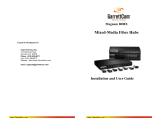TE100-DX16R/DX24R/DX32R
16/24/32 Ports
Ethernet/Fast Ethernet
Dual-Speed Stackable Hubs
User’s Guide
Rev. 01 (JULY, 1998)
505-0100-004
Printed In Taiwan
RECYCLABLE

Dual-Speed Stackable Hubs User’s Guide
ii
FCC Warning
This equipment has been tested and found to comply with the lim-
its for a Class A digital device, pursuant to Part 15 of the FCC
Rules. These limits are designed to provide reasonable protection
against harmful interference when the equipment is operated in a
commercial environment. This equipment generates, uses, and
can radiate radio frequency energy and, if not installed and used
in accordance with this user’s guide, may cause harmful interfer-
ence to radio communications. Operation of this equipment in a
residential area is likely to cause harmful interference in which
case the user will be required to correct the interference at his
own expense.
CE Mark Warning
This is a Class A product. In a domestic environment, this prod-
uct may cause radio interference in which case the user may be
required to take adequate measures.

iii
TABLE OF CONTENTS
ABOUT THIS GUIDE .............................................................1
Conventions .................................................................................1
Overview of the User's Guide ......................................................1
CHAPTER 1 : INTRODUCTION.................................................3
Product Description.....................................................................3
Product Features .........................................................................4
CHAPTER 2 : UNPACKING AND SETUP ...................................7
Unpacking....................................................................................7
Identifying External Components ...............................................8
Front Panel....................................................................................i
Rear Panel..................................................................................10
Installing the Hub .....................................................................11
Installation.................................................................................11
Rack Mounting ...........................................................................11
CHAPTER 3 : UNDERSTANDING INDICATORS.........................13
Hub State Indicators.................................................................14
Port State Indicators.................................................................15
CHAPTER 4 : MAKING CONNECTIONS ..................................17

Dual-Speed Stackable Hubs User’s Guide
iv
Hub Cascading/Building a Stack.............................................17
Connectivity Rules.....................................................................18
Hub to End-Station Connection................................................19
Hub-to-Hub Uplink....................................................................21
Module Installation...................................................................23
APPENDIX A : CABLES AND CONNECTORS...........................25
100BASE-TX Ethernet Cable and Connectors..........................25
Crossover Cables........................................................................26
APPENDIX B : SPECIFICATIONS ...........................................29
General.......................................................................................29
Hub-to-Hub Cascading..............................................................30
LED Indicators..........................................................................30
Environmental and Physical.....................................................30

About This Guide 1
0 ABOUT THIS GUIDE
This guide discusses how to install and use the 16/24/32 port dual-
speed stackable Ethernet/Fast Ethernet Hubs
Conventions
References in this manual to the 16/24/32 port dual-speed stack-
able Ethernet/Fast Ethernet Hubs are frequently written simply
as “hub” or “hubs” where the text applies to all models. Model
names are normally used only to differentiate between models
where necessary.
Unless differentiated by model name, all information applies to all
models.
Overview of the User’s Guide
♦ Chapter 1, Introduction. Provides information on Fast
Ethernet networks, and introduces the features of the
16/24/32 port dual-speed stackable Ethernet/Fast Ethernet
Hubs.
♦ Chapter 2, Unpacking and Setup. Helps you get started in
setting up the hub.

Dual-Speed Stackable Hubs User’s Guide
About This Guide
2
♦ Chapter 3,Understanding Indicators. Describes all LED
indicators on the hub’s front panel. Understanding these
indicators is essential to effectively using the hub.
♦ Chapter 4, Making Connections. Provides information on
connecting to the hub’s twisted-pair, stacking hubs, and
linking with other 100BASE-TX or 10BASE-T hubs.
♦ Appendix A, Cables and Connectors. Provides specifications
on the cables and connectors used with the hubs.
♦ Appendix B, Specifications. Lists the hub’s specifications.

Introduction 3
1
1 INTRODUCTION
This chapter introduces the 16/24/32 port dual-speed stackable
Ethernet/Fast Ethernet Hubs, as well as giving some background
information about the technology of the hubs use.
Product Description
The dual-speed stackable Ethernet/Fast Ethernet hubs described
in this manual are designed to allow easy migration and integra-
tion between 10Mbps Ethernet and 100Mbps Fast Ethernet, while
providing manageability and flexibility in cable connections.
These hubs can operate with either IEEE 802.3 10BASE-T con-
nections (twisted-pair Ethernet operating at 10 megabits per
second), or IEEE 802.3u 100BASE-TX connections (twisted-pair
Fast Ethernet operating at 100 megabits per second). All of the
twisted-pair ports support NWay auto-negotiation, allowing the
hub to automatically detect the speed of a network connection.
This means you can connect all of your Ethernet and Fast
Ethernet hosts to any hub in the series, without any rewiring re-
quired when a host is upgraded from 10Mbps to 100Mbps.
The hubs in the series, available in 16-port, 24-port and 32-port
models, can be stacked with up to four hubs in a stack. A stack of
four 32-port hubs gives a total of 128 Ethernet or Fast Ethernet

Dual-Speed Stackable Hubs User’s Guide
Introduction
4
ports. An 16/24/32 port dual-speed stackable Ethernet/Fast
Ethernet Hubs stack operates as a Class II Fast Ethernet re-
peater, allowing it to be linked to another Class II Fast Ethernet
stack in the same collision domain.
In the basic configuration, the 10Mbps and 100Mbps segments are
separate but it can be intercommunicate. Because each unit has
built-in switch, so it can be intercommunicate and stacking up to
four units.
Add-in module is also available, providing 100BASE-FX connec-
tion. The hubs in this series each have one slot for slide-in
module.
Product Features
The list below highlights the features and specifications of hubs in
the series.
♦ Compatible with the IEEE 802.3 10BASE-T Ethernet and
802.3u 100BASE-TX, 100BASE-FX Fast Ethernet industry
standards for interoperability with other Ethernet/Fast
Ethernet network devices.
♦ Ethernet connections support Category 3 or better twisted-
pair cables.
♦ Fast Ethernet connections support both shielded twisted
pair and Category 5 unshielded twisted-pair cables.
♦ Fast Ethernet connections support a maximum distance of
100 meters from end-station to hub, and a total network di-
ameter of 205 meters.
♦ 16, 24 or 32 NWay RJ-45 ports for connecting stations to the
network.

Introduction
5
♦ Built-in switch allows bridging between 10Mbps and
100Mbps segments.
♦ LED indicators for Power, FX Link/Rx, 100M Activity, 10M
Activity, 10M Collision, 100M Collision, Switch Activity,
10M Link/Rx, and 100M Link/Rx.
♦ Two proprietary daisy-chain ports for cascading up to four
hubs to form one logical hub.
♦ Uplink port allows easy linking of two Fast Ethernet hub
stacks to further expand your network.
♦ Standard-size (19”, 1U height), rack mountable
♦ Optional slide-in module: 100BASE-FX (see Chapter 4 :
Making Connections).
♦ The total bandwidth of each stack is up to 140Mbps that
includes one 100Mbps segment and four 10Mbps segments.
(If per stack has stacking four units)


Unpacking and Setup
7
2
2 UNPACKING AND
SETUP
This chapter provides information on the unpacking and initial
installation of your hub stack.
Unpacking
Open the shipping cartons of your hub and carefully unpacks the
contents. The carton should contain the following items:
♦ One dual-speed stackable hub
♦ One AC power cord, suitable for your area’s electrical power
connections
♦ One daisy-chain cable
♦ Four rubber feet to be used for shock cushioning
♦ Screws and two mounting brackets
♦ This User’s Guide
Inspect the hub and all accompanying items. If any item is dam-
aged or missing, report the problem immediately to your dealer.

Dual-Speed Stackable Hubs User’s Guide
Unpacking and Setup 8
Identifying External Components
This section identifies all the major external components of the
hub. Both the front and rear panels are shown, followed by a de-
scription of each panel feature. The indicator panel is described in
detail in the next chapter.
Front Panel
♦ LED Indicator Panel
Refer to the next chapter, Understanding Indicators, for de-
tailed information about each of the hub’s LED indicators.
♦ Twisted-Pair Ports
Use any of these ports to connect stations to the hub. The
ports are MDI-X ports, which means you can use ordinary
straight-through twisted-pair cable to connect the hub to PCs,
workstations, or servers through these ports. If you need to
connect to another device with MDI-X ports such as another
hub or an Ethernet switch, you should use a crossover cable, or

Unpacking and Setup 9
connect using the Uplink port (described below). For more in-
formation about crossover connection, see the Crossover Cables
section.
♦ Uplink Ports
The Uplink port is an MDI port, which means you can connect
the hub (or hub stack) to another device with MDI-X ports us-
ing an ordinary straight-through cable, making a crossover
cable unnecessary.
In 32-port model, port 16 and the Uplink-1 port, port 32 and
the Uplink-2 is really the same port, except that their pinouts
are different. Do not use both Port 16 and the Uplink-1
port, Port 32 and the Uplink-2 port at the same time.
In 24-port model, port 12 and the Uplink-1 port, port 24 and
the Uplink-2 is really the same port, except that their pinouts
are different. Do not use both Port 12 and the Uplink-1
port, Port 24 and the Uplink-2 port at the same time.
In 16-port model, port 16 and the Uplink port, is really the
same port, except that their pinouts are different. Do not use
both Port 16 and the Uplink port at the same time.

Dual-Speed Stackable Hubs User’s Guide
Unpacking and Setup
10
Rear Panel
♦ Module Slots
Used to install module options for 100BASE-FX connection.
♦ Daisy-Chain IN Port
When cascading a set of stackable dual-speed hubs, this port
should be connected to the Daisy-Chain OUT port of the previ-
ous hub in the stack (usually placed immediately above it). A
cascade of four hubs can be created in this way. The first and
last hubs in the stack use only one of the daisy-chain ports,
while the others use both.
♦ Daisy-Chain OUT Port
Works in conjunction with the Daisy-Chain IN Port (see
above). Connect this port to the Daisy-Chain IN Port of the
next hub in the stack (usually placed immediately below it), us-
ing the enclosed daisy-chain cable.
♦ AC Power Connector
For the power cord.

Unpacking and Setup 11
Installing the Hub
Installation
The site where you install the hub stack may greatly affect its per-
formance. When installing, consider the following pointers:
♦ Install the hub stack in a fairly cool and dry place. See Ap-
pendix B, Specifications, for the acceptable temperature and
humidity operating ranges.
♦ Install the hub stack in a site free from strong electromag-
netic field generators (such as motors), vibration, dust, and
direct exposure to sunlight.
♦ Leave at least 10cm of space at the front and rear of the hub
for ventilation.
♦ Install the hub on a sturdy, level surface that can support
its weight, or in an EIA standard-size equipment rack. For
information on rack installation, see the next section, Rack
Mounting.
When installing the hub stack on a level surface, attach the rub-
ber feet to the bottom of each device. The rubber feet cushion the
hub and protect the hub case from scratching.
Rack Mounting
The hub can be mounted in an EIA standard-size, 19-inch rack,
which can be placed in a wiring closet with other equipment. At-
tach the mounting brackets at the hub’s front panel (one on each
side), and secure them with the provided screws.

Dual-Speed Stackable Hubs User’s Guide
Unpacking and Setup
12
Then, use screws provided with the equipment rack to mount each
hub in the rack.

Understanding Indicators 13
3
3 UNDERSTANDING
INDICATORS
Before connecting network devices to the hub, take a few minutes
to look over this section and familiarize you with the front panel
LED indicators of your dual-speed hub, depicted below.

Dual-Speed Stackable Hubs User’s Guide
Understanding Indicators
14
Hub State Indicators
♦ Power Indicator
This indicator lights green when the hub is receiving power;
otherwise, it is off.
♦ Switch Activity
This indicator green when the switch circuit active and the in-
dicator blinking green when transfers signals between 10-Mbps
and 100-Mbps network segments.
♦ 10M Activity, 100M Activity
These indicators indicate data packet on the respective 10Mbps
Ethernet or 100Mbps Fast Ethernet segments will blink green.
♦ 10M Collision, 100M Collision
These indicators indicate data collisions on the respective
10Mbps Ethernet or 100Mbps Fast Ethernet segments of the
hub. (If several hubs are stacked or linked together, all of
them should detect and indicate the same collision, since colli-
sions span the entire network segment.) Whenever a collision
is detected, the respective COL indicator will briefly blink am-
ber.
100BASE-FX Module Indicators
The FX Link/Rx, indicate a good link to a module installed.

Understanding Indicators
15
Port State Indicators
There have provide state indicators for each of the twisted-pair
ports on the hub. Each port’s LED status indicators report the
port is working on 10Base-T mode or 100Base-TX mode, and indi-
cator for link or receive status.
The following describes each indicator and the meaning of each
condition:
♦ 10M Link/Rx
This indicator green when the port is connected to a 10Mbps
Ethernet station , If the station to which the hub is connected
is powered off, or if there is a problem with the link, the LED
will remain off. And the indicator blinking green when the data
will be received to all other connected ports.
♦ 100M Link/Rx
This indicator green when the port is connected to a 100Mbps
Fast Ethernet station , If the station to which the hub is con-
nected is powered off, or if there is a problem with the link, the
LED will remain off. And the indicator blinking green when
the data will be received to all other connected ports.

Page is loading ...
Page is loading ...
Page is loading ...
Page is loading ...
Page is loading ...
Page is loading ...
Page is loading ...
Page is loading ...
Page is loading ...
Page is loading ...
Page is loading ...
Page is loading ...
Page is loading ...
Page is loading ...
/