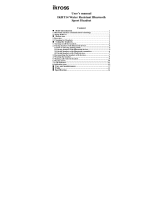Page is loading ...

Instruction Manual
InTunes Beats Wireless Neckband
21 4 53
Button Operations:
Bluetooth Connection :
3. Search for “pTron BT” in your available
Bluetooth device list and click to connect.
4. After successful connection you will hear
the voice prompt “pTron BT is Connected”.
Re-connection:
After turned ON, headset will reconnect to
the last paired device. If there's no prior
connection history, or if it fails to reconnect to
any device, the headset will enter standby
mode and wait for connection.
Connection Lost:
Auto-power Off:
When your phone turns off Bluetooth feature
or is out of wireless range, the headset will
enter into standby mode. If connection is not
restored within 5 minutes, the unit will Turn
OFF automatically.
The device will become automatic shut down
if there is no connection for 5 minutes or the
headset’s battery gets discharged. Once the
battery level of headset becomes low up-to
10% it will prompt as “Low Battery” and the
red light will flash in every 5sec.
The colors and specifications shown/men-
tioned in the user manual may differ from
the actual product. Images shown are for
representation purpose only. Other
product logos and company names
mentioned herein may be trademarks or
trade names of their respective owners.
Note: Keep the headset on charging when
you hear “Please Charge” voice prompt
Disclaimer:
Troubleshooting:
pT n
o
r
1. Turn ON the pTron Bluetooth Headset &
wait until it flashes Blue & Red Light alterna-
tively. That means the Bluetooth Headset in
“pairing Mode”.
2. Turn On the Bluetooth of your phone or
device.
3. Next Song: Long press "+" button
4. Previous Song: Long press "-" button
5. Play/Pause Music: Click once the
Power/Call Answer button
6. Volume Increase: Short Press the
volume “+” button in regular interval
7. Volume Decrease: Short Press the
Volume “-” button in regular interval
8. Call Receive/Hangup: Click once the
Power/Call Answer button
9. Reject Call: Press & hold the Power/-
Call Answer button for 2sec
10. Call Back/Redial: Double click the
Power/Call Answer button
11. Voice Assistant: Long press Power
On/Call Answer button for 2sec (for
3-Button Remote Contro)
Press Mic button Once (for 4-Button
Remote Control)
3. Device Connected but No Music/Calls:
Check the settings of your Bluetooth
connection and make sure that Call &
Music function must be activated.
4. Support/Compatibility: “
pTron BT
” is
compatible with all iOS/Android phones &
all other devices with Bluetooth function.
5. Neck Fitment: “
pTron BT
” Bluetooth
headset is completely flexible and can be
twisted or bent at any angles to fit into your
neck.
6. Water Resistant: “
pTron BT
” is IPX4
rating water resistant/sweat-proof & dust
proof so it can withstand against light
water drizzle or during gym/exercise.
Caution: Do not use the headset under-
water or in heavy rains.
1. Power On: Press & hold the Power/
Call Answer Button for 3sec to turn On the
headset. You will hear the voice prompt
“Power On”
2. Power Off:
Press & hold the Power/Call
Answer Button for 5sec followed by Red light
flashing for 3 times to turn Off the headset.
You will also hear the voice prompt “Power
Off”
.
1. Bluetooth Not Searching: If your phone
doesn’t find the “pTron BT” in your device
then make sure that it must be nearer to
the device at 1-Meter of range. And check
it must be flashing Blue & Red light alterna-
tively and if it is flashing only Blue light for
once in regular intervals that means unit is
already connected with some other device.
So first un-pair it from old device & make
new device.
2. Auto-disconnection: Charge the headset
100% & reconnect your device after
restarting your phone or the headset is in
standby mode for more than 5 minutes.
/