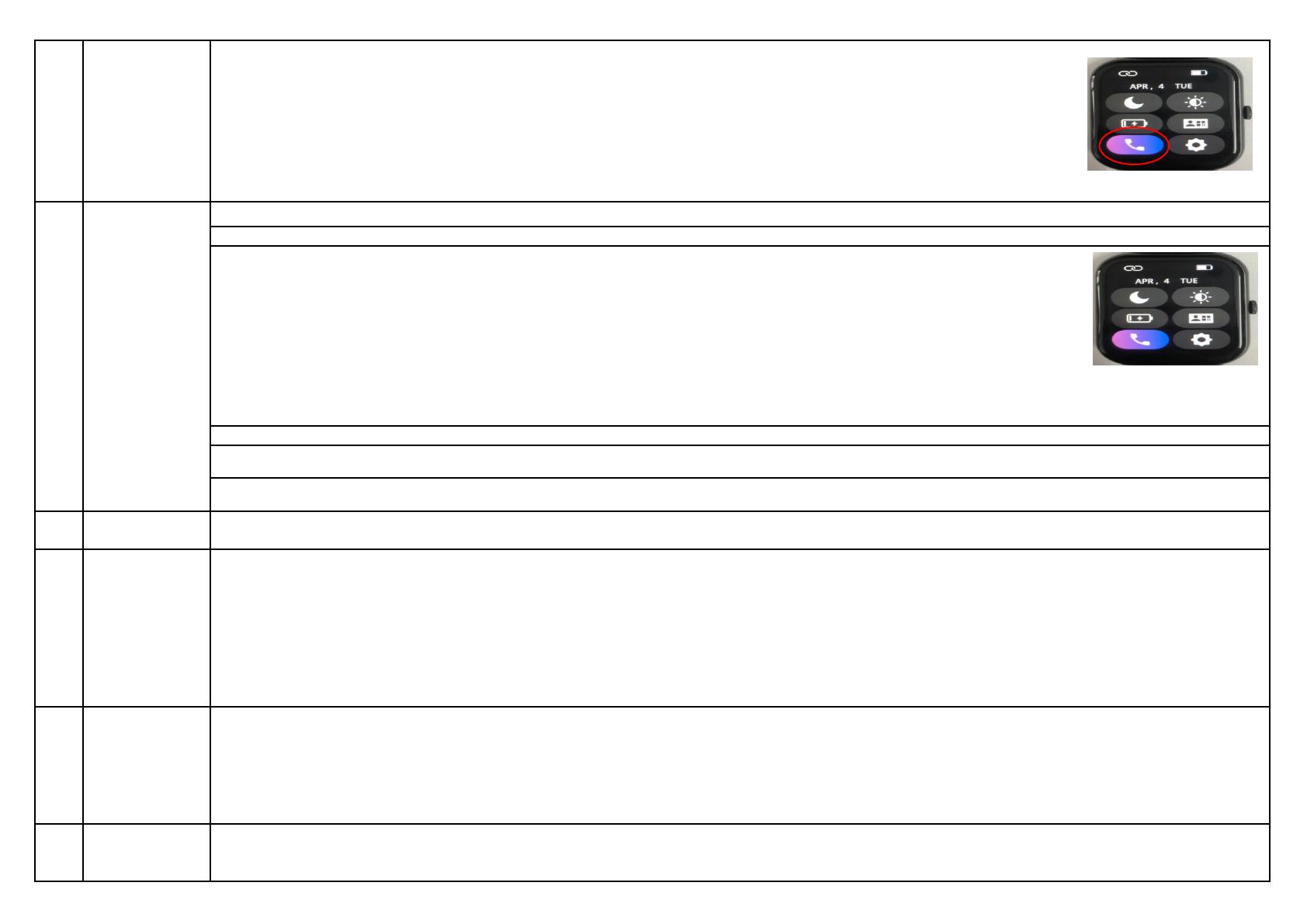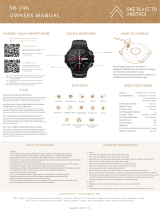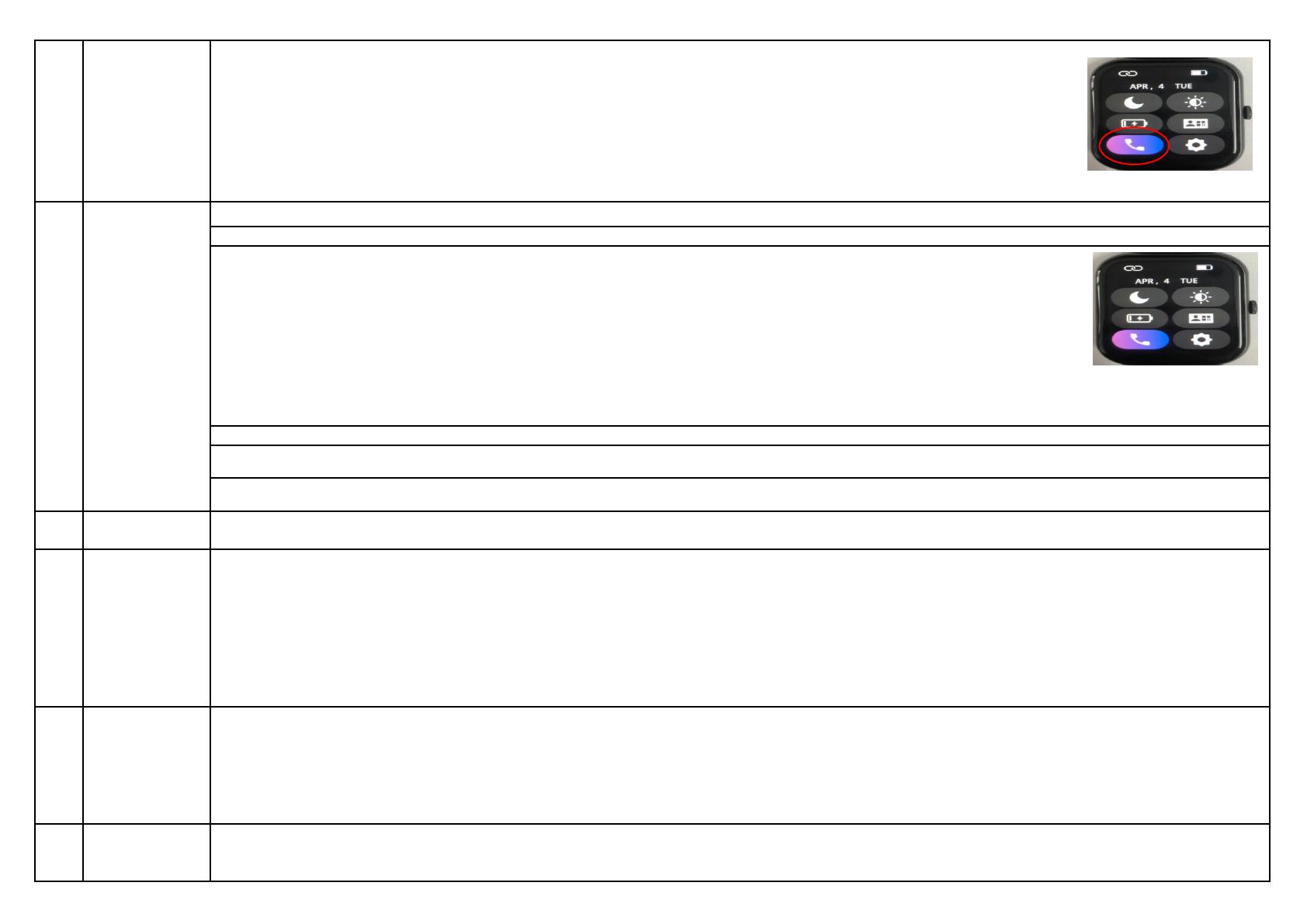
4Audio Connectivity
1. Press the crown button of the Smartwatch to awaken the smartwatch display.
2. Now, open the Bluetooth function on your smartphone.
3. Search for "pTron Watch5" in the available Bluetooth devices list.
4. Click and connect with "pTron Watch5".
5. Now, the smartwatch is connected with the mobile for calling & music purpose.
Important:
1. Call function must be on for Bluetooth connectivity
2. Keep the smartwatch closer to your mouth while making or receiving calls through this watch for clear voice capture.
5Screen Uses
This watch comes with a full touch control display, The screen can be navigated by Long touch/sliding left/right or sliding up/down.
A) Long touch on home screen to change the watch faces.
B) Slide Down to view Setting. Here, you will find DND,Brightness control, Power saving mode etc
1) Moon (DND) - This icon represents 'Do Not Diturb' mode. Whenever you turn this icon ON then all calls & notifications will
be turned off
2) Brightness control - You can set the watch's brightness according to your choice.
3) Low power Mode: This can be used to save the watch's battery power.
4) E-Card: You can add QR code to the app, which is shown here.
5) Phone call: You can turn on or off the audio feature.
6) Setting: Tap here to go setting option
C) Slide Up to view notifications/ message.
D) Slide Left to View: Favourite Option. You can choose your "favourite" option and add it here.
E) Slide right to to go Main menu
6Activity Activity is a feature that allows you to track physical activity such as steps taken, distance travelled, and calories burned. This information can be used to help you stay
motivated and on track with your fitness goals
7Phone Calls
1. After connecting the smartwatch with the phone, you can use the smartwatch to dial and to control the phone calls - making & answering calls.
2. You can save upto 8 contacts in the smartwatch through the mobile App.
Open the mobile App, go to setting option & then go to Favorite Contacts and there you can select 8 contacts in the address book. These selected contacts can be
displayed in the smartwatch.
Recent Call- From here, you can check your recent call history.
Dail Pad - You can dial a number and make a call using the dialpad.
Contacts - Mobile numbers that you have saved in the App can be seen here, and from here you can make calls on that number.
8Heart Rate
1. Tap on the Heart Rate function icon to start measuring your heart rate. The optical sensor at the backside of the dial will start flashing green light.
2.You can also view and check current data and min and max measured data.
Caution:
1) This smartwatch is not a medical device.
2) A Thin Transparent Protective Film Covers the Sensor at the Backside of the Dial, protecting the Sensor Glass from scratches.
3) Smartwatch giving reading for non-living objects is normal and common amongst most of the brands.
9Sleep
Wear the smartwatch properly while sleeping. It will provide you the data of slept hours
Important: Smartwatch will enter sleep mode automatically at 10:00 PM. It will only record the sleep status if it is more