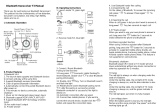Page is loading ...


②
Thank you for choosing Shark 08 helmet Bluetooth group
intercom headset, This is particularly designed for motorcycle
riders to meet their needs where motorcycle riders want to
fulfil group intercom, answer phone calls, listen to music, listen
to FM radio and receive GPS navigation with voice prompts and
other functions, They can have a clear, safe and comfortable
experience of the helmet Bluetooth group intercom headset.
Shark 08 comes out with Bluetooth which allows to
stabilize the operation system, noise cancellation with dual
intelligence and low power consumption. The earphone
equipped with 40MM high quality speakers and intelligent
pickup microphone. Shark 08 supports multiple devices
connected in order to achieve group intercoms and third-party
Bluetooth product pairing. It is a fashionable and compact,
energy-saving and environmentally friendly device. Shark 08
is a humanization design in one of the high-tech Bluetooth
group intercom headsets.
1. On/Off key 5. Multi-functional key
2. Indicator Light 6. M key
3. Headset Socket 7. Volume up/fast forward
4. Charging Socket 8. Volume reduction/fast rewind

③
Multi-language prompt sound voices.
Smart
Bluetooth is able to connect to other two devices (eg. mobile
phones, MP3, GPS).
allows you to enjoy Hi-Fi
music.
waterproof level.
hours
phone 33 hours listening to music, 500 hours standby.
Be able to pair with other brand intercoms (Universal Pairing).
Applicable people:
Motorcycle and bicycle riders; skiers; take-away riders;
electric vehicle people; construction and mining workers;
firefighters and traffic police, etc.

④
Power On / Off
Power on: press on hold 【on/off 】for 2 seconds, hear the
power on tone, alternately flashing red and blue lights (if
connected to Bluetooth will be blue slow flashing).
Power Off: Press on hold 【on/off 】for 4 seconds, hear the
powered off tone, the red light flashes twice, powered off is
complete.
Restore factory settings:
press and hold【on/off】for 7 seconds in the power on state,
the red light will flash slowly twice, accompanied by a "di" beep
to enter the restore factory settings, and then automatically
shut down.
---------------------------------------------------------------------------------
Answer incoming calls: when
there is an incoming call, short
press the [multi-function]key
to answer the call.
Automatically answer:
when an incoming call rings for
8 seconds without any operation, the headset will automatically
answer the call.
Reject: Press and hold the [multi-function]key for 2 seconds

⑤
when you hear an incoming call ring to reject the call.
End call:During a call, short press [multi-function]key to end
the call.
Last code redial: In standby mode, quickly double-click
【on/off】to automatically dial one of the last numbers dialed.
Cancel auto-answer:
If you do not need the
auto-answer function, you can
long press [multi-function]+[M]
to cancel or open the auto-answer
function (the initial state of the
default auto-answer); Indicator
status: flashing blue light three
times to open auto-answer flashing red light three times to
close auto-answer.
play/pause: in Bluetooth connection mode, press the
[multi-function]key once to control the music play / pause.
forward: Pressing the volume up button once to select the next
song.
Reverse: Pressing the volume down button once to return to
the previous music.
Long press the [volume up] key without releasing to
increase the volume, long press the [volume decrease] key
without releasing to decrease the volume.
volume adjustment is subject to what you want; the
highest volume has an alarm tone prompt.

⑥
①Turn on the radio: in standby mode, double-click
[multi-function]key to start the FM radio.
②After turning on the FM radio, each time you press the volume
up or decrease key, you can tune the station to select the station
(Note: often press [volume up/decrease] without letting go is to
enter the volume adjustment mode, at this time you can
increase the volume or decrease the volume).
③Turn off the radio:quickly double-click [multi-function]
key, the headset will switch back to the previous state.
Attention.
1、When the indoor signal is weak, in order to make the FM
radio work best, you can try to turn on the FM radio near the
window or in the open outdoor area.
2、In radio mode, when there is an incoming call, the headset
will automatically disconnect the radio and answer the phone,
and automatically return to the radio function when the call
ends.
The device has a multi-language prompt tone
selection.
In the power on state, press and hold【on/off】+
[volume up/down] keys to switch the language prompt
tone, each operation switches to the next language and
can be operated in a cycle.
---------------------------------------------------------------------------------

⑦
Place the device and the phone within a distance of 1 meter
in between.
Pairing phone method one:
1) Turn on Bluetooth: In the off state, long press【on/off】for
2 seconds, until the red and blue lights alternately flash, enter
the Bluetooth waiting connection state; if other devices have
been connected will enter the blue light slow flash, please reset
and turn on the phone again.
2) Search phone Bluetooth: In the state of alternating red and
blue lights, open the phone Bluetooth settings, search for
nearby Bluetooth devices, select "Shark Pro" connection pairing,
pairing success will be accompanied by a beep "Bluetooth is
connected", connected to Bluetooth successfully.
Note: If the device has a pairing record with the phone, the
device will automatically connect to the phone Bluetooth again,
no need to repeat the pairing (provided that the phone
Bluetooth is open).
Pairing phone method two:
After power on, in the standby state (blue light blinking),
you can also press and hold [multi-function]+【on/off】for 4

⑧
seconds, until the red and blue
lights alternately blink, enter the
Bluetooth waiting pairing state,
the phone search for the device
Bluetooth name "Shark Pro",
click connect to complete the
pairing.
This Bluetooth connection method is practical for
a) 120 seconds without Bluetooth pairing operation want to
connect again;
b) group intercom pairing success and then go to connect
phone Bluetooth;
c) music sharing operation when connecting cell phone
Bluetooth.
Placing two Bluetooth intercoms within 1 m.
Matching steps:
1) Two Bluetooth intercoms (A, B) are turned on at the same
time., red and blue lights alternately flashing (Note: connected
to the phone, navigation equipment Bluetooth will enter the
blue light slow flashing, does not affect the later intercom
operation);.
2) simultaneously long press A, B two intercom 【M】for 4
seconds, both become green light flashing fast, enter the
intercom pairing mode.
3) short press【M】of A again, hear the 'intercom search' prompt,
A green light long light into the search; A search to B, A

⑨
becomes blue light slow flashing; and B green light fast flashing
green light long light, B into the search for the third state, to B
green light becomes blue light slow flashing, and then press A
or B the [on/off ]to start intercom.
(When the B green light is always on, you can press【on/off】
to
force stop B to continue the search and enter the intercom in
advance).
Attention.
A)two helmet Bluetooth headset in the intercom pairing
success, no need to repeatedly pair, turn off the phone and then
turn it on again, short press【on/off】once to enter the intercom.
b)after successful pairing intercom, press the
[multi-function]+【on/off】to enter the Bluetooth search for
pairing phone Bluetooth, complete the phone Bluetooth
connection, any short press【on/off】of a device can enter the
voice intercom.
c)In the intercom process, environmental factors
inevitably disconnected, disconnected within 10 minutes will
be automatically connected back to the function, such as
beyond the automatic connection time, you can manually short
press【on/off】once manually back to connect to the intercom.
d) When intercom, click on【on/off】key to terminate the
intercom, click again to connect back to the intercom.
Placing multiple Bluetooth intercoms within 1 meter of

⑩
each other.
Pairing steps ( to 4 groups of intercom for example):
1) All Bluetooth intercom (1234) on at the same time, red and
blue lights alternately flashing (Note: connected phones,
navigation equipment Bluetooth will enter the blue light slow
flashing, does not affect the later intercom operation).
2) All intercoms in the power-on state and within 10 seconds
while long press [M] key for 4 seconds into the green light
flashing.
3) Short press one of the intercom [M] key(this device is
automatically defined as No.1), No.1 green light is always on to
enter automatic pairing mode; when connected to another
intercom (automatically become No.2), device No.1 blue light
slow flashing indicates successful connection; 1 second later
No.2 green light is always on to enter the search for the next
intercom, when connected to the third intercom (No.3), device
No.2 blue light slow flashing, After 1 second, the green light of
No.3 machine flashes fast and becomes green and long to enter
the search for No.4 , and then automatically form a network.
When all the intercom pairing success, all into the blue light
slow flashing, equipment pairing success.
4) All intercoms press【on/off】once at the same time and hear
a drop to indicate the formation of the loop group network,
enter the voice group intercom.
Note: After the group intercom network is completed,

⑪
double click [M] key, it will be reported "This equipment is * ".
Random pairing exists for one-step pairing, and manual
multi-population networking is available if manual sorting is
required.
1) to four people pairing, for example, all intercoms in the
boot, into the Bluetooth pairing state, red and blue lights
alternately flashing (Note: connected to the phone Bluetooth
will enter the blue light slow flashing, does not affect the later
intercom operation).
(2) the need to connect the Bluetooth intercom designated
sort, while long press [M] key of No.1 and No.2 to enter the
intercom pairing mode, enter the green flashing, and then short
press [M] key of machine No.1, machine No.1 green light
becomes green light long light into the Bluetooth search, and so
automatically complete the pairing, to be all become blue light
slow flashing to complete the 1&2 connection.
at the same time long press [M] key of No.2 and No.3 to enter
the intercom pairing mode, enter the green light fast flashing,
and then short press [M] key of No.2 once after the green light
of No.2 becomes green light long light to enter the Bluetooth
search, and so on automatically complete the pairing, wait until
both become blue light slow flashing to complete the 2&3
connection.
At the same time and then long press [M] key of No.3 and
No.4 to enter the intercom pairing mode, enter the green light
fast flashing, short press [M] key of No.3, after the green light of
No.3 becomes green light long light to enter the Bluetooth
search, and so on automatically complete the pairing, to be all
become blue light slow flashing to complete the 3&4
connection;.
Finally all hosts press【on/off】to enter the loop networking,
complete the multiplayer manual networking.

⑫
Attention
(a) group intercom pairing success, without repeated pairing,
while the power on, all devices at the same time press once [M]
key automatically resume group intercom.
(b) pairing intercom success, while pressing the
[multi-function]+【on/off】key to enter the Bluetooth search
can be directly paired with phone Bluetooth, complete phone
Bluetooth connection, at this time to resume intercom need to
press【on/off】key once;.
(c) After the intercom connection is complete, double-click [M]
key, the number will be reported "This equipment is * ".
(d) Shark 08 models support up to 8 people connected,
One-step pairing can automatically connect 6 devices, if you
need to add 7&8 , you need to manually operate 6 even 7, 7
even 8, the method refers to the manual network.
End/restart.
Group intercom end, double-click【on/off】to hang up the
intercom, long press【on/off】to shut down.
In the process of intercom, environmental factors inevitably
disconnected, disconnected within 10 minutes there is an
automatic reconnect function, such as beyond the automatic
reconnect time, you can manually short press【on/off】once, for
manual connection;.
Each time the group intercom network, it is recommended
that each machine to restore the factory settings before pairing.
Clear method: In the power-on state, press and hold【on/off】
for 7 seconds.
Due to the use of different environments, external
interference, multi-crowd intercom optimal use of the
number of people for the best four people, environmental
interference factors

⑬
from the use of various interference inevitably increased,
will affect the sense of customer experience.
Note:
When three or more people talk to each other in a
group, listening to songs/FM radio operation is not
available, but answering incoming calls or end-code
callback function exists.
Multi-mode intelligent mixing (for two-person
intercom use)
①When in two-person intercom, you can disconnect the
intercom by clicking 【on/off 】, and then short press
[multi-function]key to play music on the phone (already
connected to the phone Bluetooth case), or double click
[multi-function]key to open the FM radio.
②When in music mode/FM radio mode, short press 【on/off】
to resume intercom, directly switch to two people intercom
mode.
③When the intercom is in intercom, if the intercom is also
connected to the phone state, when a call comes in, the
intercom will automatically disconnect, switch to answer the
incoming call, and automatically resume intercom after the end
of the call; it takes about 5 seconds to automatically switch back
to intercom state from the phone call state.
Work priority order in multiple modes:
Phone > Intercom > Music > FM
---------------------------------------------------------------------------------------------------------
This pairing function only supports the use between two
different brand models by placing the two helmet Bluetooth

⑭
intercoms within a distance of 1 meter from each other.
Matching steps:
a) Power on: long press the Shark 08 intercom【on/off】for 2
seconds to hear the power on tone, red and blue lights
alternately flashing, enter the Bluetooth search mode.
b) Intercom pairing: another headset also enter pairing mode,
red and blue lights alternately flashing, at this time, while a
short press the Shark 08 【multi-function】+【on/off】
key, hear
the beep Bluetooth dating mode, wait for the connection can be.
c) intercom connection: hear the beep, the two machines
alternately flashing red and blue lights into a blue light slow
flashing indicates a successful connection, and then press the
Shark08 【on/off 】key, prompting the intercom has been
connected, the green light slow flashing into the voice intercom.
Sharing opens:
Restore the factory settings of the two devices, music sharing
must be initiated by the intercom to share to each other,,such as
the designated device A to share device B, that operation steps
are as follows.
1, A connected to the phone Bluetooth.
2, will A B two intercom pairing, need A search B, operation
method reference two people pairing intercom method.

⑮
3, after successful pairing, long press [multi-function]key for
4 seconds to enter the music sharing pairing, the green light is
always on; the host hears the music sharing tone, sharing
success.
Share Close:
During the music sharing process, press and hold the
[multi-function]key of A or B at any time, the music sharing
ends.
Attention
If two intercoms share successfully and turn off music sharing
normally, and want to share music again (without operating
shutdown), you can long press the [multi-function] key of A in
the listening state, and the green light of B will be on long to
enter sharing.
In standby mode, long press【multi-function】key for 2 seconds
to enter the voice wake up function.
You can also make a direct call to wake up (need to open the
phone settings).
Double-click 【on/off 】to redial the last number in the
non-intercom connection
Press and hold【on/off】for 7 seconds to clear the pairing

⑯
and restore the factory settings after the shutdown is complete
and clear the memory.
Level 1: Phone
Level 2: Bluetooth Intercom
Level 3: Music/FM radio
①Use the included screwdriver to loosen the screws on
the back clip and allow the clip to open to the proper level for
easy insertion into the lower edge of the helmet.
②Open the helmet liner, insert the Host back clip into the

⑰
proper position on the left side of the helmet and tighten the
screw (too tight can also damage the clip or the helmet)
③Slide the Bluetooth intercom into the headset clip slot
and make sure it locks securely.
④Open the helmet liner (ear position), clean the helmet
EPS surface, and paste a piece of speaker Velcro on each side
(need to install close to the helmet ear position to achieve the
best volume and sound).
⑤Paste the speaker on the surface of the fixed Velcro (the
speaker comes with a Velcro hook surface, the speaker with a
short line should be installed close to the host side), while
fixing the microphone, and properly organize the helmet liner
and headphone cable.
⑥Insert the headset plug into the headset jack of the
intercom, bundle the headset cable and complete the
installation.
You can mount the intercom directly to the edge of the
helmet using Velcro. Please see the pictures below.
① Separate the hook side of the Velcro and the gross side,
first paste the hook side to the Velcro clip, then insert the Velcro
clip into the host, handheld intercom, choose the appropriate
installation position on the helmet (note that the machine is
facing the correct direction), after the selected position, paste
the gross side of the Velcro to the position.
②Remove the Velcro clip from the intercom (already
attached to the Velcro hook side), use the hook side to align the

⑱
Velcro gross side of the sticker and make sure it is firmly
attached.
③Slide the intercom into the slot of the Velcro clip, snap it
in place and lock it.
④Open the helmet liner (ear position), clean the helmet
EPS surface, and paste a piece of horn Velcro on each side
(please install close to the ear position to achieve the best
volume sound).
⑤Paste the horn to the surface of the fixed Velcro (the
horn comes with a Velcro hook surface, and the horn with a
short line should be installed close to the host side), while
fixing the microphone, and finishing the helmet liner with the
headphone cable.
⑥Insert the headset plug into the headset jack of the
intercom, bundle the headset cable and complete the
installation.

⑲
First unplug the headset cable, and then a finger press the
middle of the back clip fixed snap (push to the side of the
helmet), so that the back clip snap hook and Bluetooth
intercom disengage, while pushing up the intercom, so that it
smoothly slide out of the back clip, complete the disassembly.
1. Bluetooth Device x1 6.Headphone Velcro x4
2. Microphone&headset x 1 7.USB Cable x 1
3. Velcro Clamp x 1 8.Screw Driver x1
4. Hook and loop fasteners x2 9.Manual x 1
5. Clamp x 1

⑳
Battery and charging instructions
1)Before using the Bluetooth intercom, please use the original
charging cable to charge the intercom, the small TYPE-C
connector on the charging cable connects to the USB charging
port of the Bluetooth intercom, and the large USB on the
charging cable connects to the following charging port for
power supply:
A, the USB port of the computer.
B. A mobile power supply whose output is DC 5V.
C. USB power adapter whose output is DC 5V.
2)When charging, the red LED is always on, and when fully
charged, the red light slowly goes out. It takes about 2 hours
from low battery to full charg
/