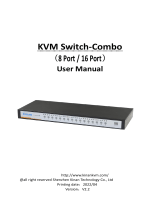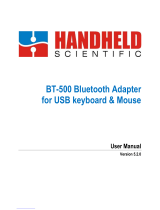4 Port User Manual
- 4 -
Hotkeys
*The factory default setting is no hotkey. If you need hotkey operation,
press the two white [ ] + [ ] key for 2 seconds. The hotkey will be
enabled after restart the KM0104.
Switch Keyboard, Mouse, Audio and USB
from port 1 to port 4
All PC exit the Cross-display mode
L_Ctrl + L_Ctrl + M +
(1~3)
1:Horizontal Cross-display mode
2:Vertical Cross-display mode
3:Surround Cross-display mode
The current PC exits the Cross-display
mode
Current PC (single-head display mode)
participates in the Cross-display mode
L_Ctrl + L_Ctrl + D +
(0~3)
The current PC (multi-head display
mode) participates in the Cross-display
mode, supporting up to 4 displays
Audio unlock (Switch Audio, Keyboard,
Mouse and USB)
L_Ctrl + L_Ctrl + A +
port#
Switch Audio only (not Keyboard,
Mouse and USB)
USB2.0 unlock (Switch USB2.0,
Keyboard, Mouse and Audio)
L_Ctrl + L_Ctrl + U
+port#
Switch USB2.0 only (not Keyboard,
Mouse and Audio)
Unlock and lock the broadcast mode,
concurrently control the keyboard and
mouse of the 4 connected computers
under the broadcast mode
L_Ctrl -> L_Shift -> Scroll