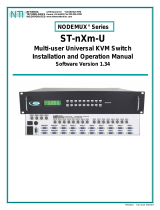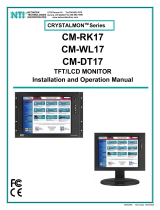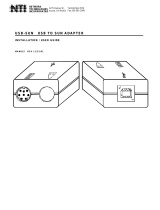Page is loading ...

1
PRIMUX-16X64
PRIMUX-8X32
KVM Matrix Switch via CATx
Quick Start Guide
PRIMUX
®
Series
H
A
-UNV PS/2 and USB Host
Adapter (sold separately)
PRIMUX-UZR
User Station (sold separately)
PRIMUX-16X64
(Front and Rear View)

2
What's in the Box
What's also needed (sold separately)
• NTI Host Adapter(s) HA-UNV PS2/USB Host Adapter (Includes a CT7038 USB-PS2 Adapter)/
HA-SUN-MTX SUN Host Adapter /
HA-RS-M Serial Host Adapter (see chart on page 7)
• NTI PRIMUX-UZR User Station
• CAT5/5e/6 unshielded twisted-pair cable(s) terminated with RJ45 connectors wired straight thru (pin 1 to pin 1, etc.)
Please Note: The PRIMUX User Station and Host Adapters used in conjunction with the PRIMUX Matrix Switch must all be
running firmware version 2.0 or later in order to be compatible with the PRIMUX Matrix Switch. For updated firmware with
instruction for upgrading, go to http://www.networktechinc.com/download/d-kvmswitch-cat5.html .
NTI PRIMUX-16X64 or 8X32
Cat5 KVM Matrix Switch
A
C Line Cord
Countr
y
Specific
Terminatin
g
Plu
g
Manual CD
Quick Start
Guide

3
Hardware Setup
1. Disconnect power from each CPU to be connected. (If your CPU fully supports hot-plugging, powering-down will not be necessary).
2. Plug the appropriate Host Adapter into the devices and video ports on the back of each CPU.
Rear View of Legacy SUN CPU
(Front View)
devices
video
Note: When hotplugging the
mouse and keyboard cables into
a PS/2 CPU, be sure to connect
the mouse cable first, then the
keyboard cable. Failure to
connect in this order may cause
the mouse to not be recognized
by the CPU.
(Front View)
Rear View of PS/2 CPU
15HD male
video connector
15HD female
video connector
6 pin miniDIN
female connectors
6 miniDIN
male connectors
PS/2 keyboard (purple)
USB-PS/2 Adapter
(mouse)
(Front View)
Rear View of USB CPU
15HD male
video connector
15HD female
video connector
USB Type A male
USB Type A
device port
PS/2 Keyboard Connector cannot be used
when the USB connector is plugged directly
into the USB CPU.

4
(Rear View)
CAT5 Cable
to Matrix Switch
Cable to CPU
3. Connect a CAT5 cable from the "OUT" port on each Host Adapter to a "CAT5" port on the PRIMUX KVM
Matrix Switch.
4. Connect the Terminating Plug (supplied with Host Adapter) to the "IN" port on each Host Adapter.
WARNING: Never connect the PRIMUX Host Adapter, User Station, or Matrix
Switch to an Ethernet card, Ethernet router, hub or switch or other Ethernet
RJ45 connector of an Ethernet device. Damage to devices connected to
the Ethernet may result.
NOTE: HA-SUN-MTX Host Adapters require the insertion of a Terminating Plug (included) into the "IN" port on the Host Adapter.
Be sure to insert this plug.
5. Connect the user keyboard and mouse to the proper "DEVICES" port(s) (USB or PS/2) on the PRIMUX-UZR User Station. (USB type
devices are shown in the following image.)
6. Connect the user monitor to the "MONITOR" port on the User Station.
!
Cat5
Monitor
SUN
Devices
PS/2
Devices
Mouse
Kybd
RS232
USB
Devices
5VDC
2A
NETWORK
TECHNOLOGIES
INCORPORATED
Tel:330-56 2-7070
Fax:330- 562-1999
1275 Da nner Dr
Auro ra, OH 44202
www.networktechinc.com
NTI
R
+
Rear View of PRIMUX-UZR User Station
Rear View of PRIMUX-UZR User Station
VGA
Multi-Scan
Monitor
USB
Mouse
USB Keyboard
(Rear View)
CAT5 Cable
to PRIMUX Switch
Cable to CPU
Terminating
Plug (Supplied)

5
7. Connect a Cat5 cable between the “Cat5” port on the User Station and a “User” port on the Matrix Switch.
Connect a Cat5 cable between the “OUT” port on each Host Adapter and a “CPU” port on the Matrix Switch.
8. Connect the AC adapter to the "5VDC" port on the User Station and the IEC line cord into the IEC port on the Matrix Switch.
9. Power-up the monitor, User Station and Matrix Switch.
10. Power-up the CPU(s).
(Rear View)
Cable to CPU
EXPANSION PORT
RS232
ETHERNET
1234USER
5678
USER
1
23
4
56
78
1718192021222324
9
10
11121314
1516
2526272829303132
CPU
CPU
NETWORK TECHNOLOGIES INC Tel:330-562-7070
1275 Danner Dr, Aurora, OH 44202 www.nti1.com
NTI
R
Rear View of PRIMUX-Matrix Switch
Cat5 cable
RJ45 male
connector
RJ45 male
connector
Terminating
Plug (Supplied)
RJ45 male
connector
RJ45 male
connector
Cat5 cable
Rear View of PRIMUX-UZR
EXPANSION PORT
RS232
ETHERNET
1234USER
5678
USER
1
23
4
56
78
1718192021222324
9
10
11121314
1516
2526272829303132
CPU
CPU
NETWORK TECHNOLOGIES INC Tel:330-562-7070
1275 Danner Dr, Aurora, OH 44202 www.nti1.com
NTI
R
Rear View of PRIMUX-Matrix Switch
Cat5
Monitor
SUN
Devices
PS/2
Devices
Mouse
Kybd
RS232
USB
Devices
5VDC
2A
NETW ORK
TECHNOL OGIES
INCORPO RATED
Tel:330-562-7070
Fax:330-562-1999
1275 Danner Dr
Aurora, OH 44202
www .networktechinc.com
NTI
R
+
Rear View of PRIMUX-UZR User Station
Rear View of PRIMUX-UZR User Station
Cat5
Monitor
SUN
Devices
PS/2
Devices
Mouse Kybd
RS232
USB
Devices
5VDC
2A
NETWORK
TECHNOLOGIES
INCORPORATED
Tel:330-562-7070
Fax:330-562-1999
1275 Danne r D r
Aurora, OH 44202
www .ne tworktec hinc. com
NTI
R
+
Rear View of PRIMUX-UZR User Station
5 VDC
AC
ADAPTER
Rear View of PRIMUX-UZR
Rear View of PRIMUX-UZR User Station
EXPANSION PORT
RS232
ET HE RNET
1234 USER
5
6
78
USER
1
23
4
5678
1718
19
2021222324
91011121314
1516
2526272829303132
CPU
CPU
NETWORKTECHNOLOGIESINC Tel :330-562-7070
1275 Danne r Dr, Auro ra, OH 44202 www. nti1.com
NTI
R
Rear View of PRIMUX-Matrix Switch
IEC Line Cord
AC Adapter

6
Initial Startup
Upon startup, the Command Mode On Screen Display (OSD) menu will be displayed, auto-logging you in as the administrative user
“root”. By default, the user “root” has full administrative rights and access to all Host Adapters and their connected CPUs.
To logout as a user, press <L> and the login screen will appear
If you logout and want to log back in as the administrator “root” either ;
A) type <root> at the user prompt and press <Enter> or <Tab>
type <nti> at the password prompt and press <Enter>
-or-
B) power-cycle the PRIMUX and be automatically logged-in as root
NOTE: In PRIMUX units with firmware version 1.9 and earlier, the administrator name was “ADMINISTRATOR” and the password
was “NTI” (all upper case letters). The PRIMUX must
be using version 2.0 and later to work with a PRIMUX Matrix Switch.
Configure User Station for Matrix Mode
The User Station must be configured for use with a Matrix Switch instead of as a Stand Alone unit before the Command Mode menu will
recognize any connected CPUs. From the Command Mode menu, enter the following key sequence:
<A>-<R>-<M>-<Spacebar>-<Y> , then power-cycle the User Station.
This sequence of key presses will open the Administration menu (A), then the User Station Configuration menu (R), select the Mode
configuration option (M), toggle the mode from Standalone (the default) to Matrix (Spacebar), and confirm the configuration change (Y).
You must power-cycle the User Station to establish communication with the Matrix Switch.
To return to the Command Mode menu, either press <Esc> twice, or <F10> once. Any connected CPUs should now be listed in the
Command Mode OSD menu as “PN:xxxxxxxx>” where xxxxxxxx is the part number of the Host Adapter (this number can be found on the
back side of the Host Adapter).
Menu sequence for Matrix Switch Mode

7
Make a Connection
From the Command Mode menu, to make connection to any Host Adapter,
press <Up arrow> or <Down arrow> to highlight and select the desired Host Adapter,
press <Enter> to connect to it.
-OR-
use the mouse to highlight the desired Host Adapter to connect to and left-click on it to connect.
Press <Esc> to exit Command Mode and use the connected CPU.
Press <Ctrl> + <`> to return to the Command Mode OSD menu.
Congratulations, you have successfully installed your PRIMUX Matrix Switch.
Host Adapter Ordering Chart
NTI # Application
HA-UNV PS2/USB CPU
HA-SUN-MTX Legacy SUN CPU
HA-RS-M Serial-Controlled Devices
To order CAT5/5e/6 cables, Host Adapters, or User Stations either visit our website at www.networktechinc.com or call us at 1-800-RGB-
TECH (800-742-8324) or 1-330-562-7070.
Please Note: The PRIMUX User Station and Host Adapters used in conjunction with the PRIMUX Matrix Switch must all be
running firmware version 2.0 or later in order to be compatible with the PRIMUX Matrix Switch. For updated firmware with
instruction for upgrading, go to
http://www.networktechinc.com/download/d-kvmswitch-cat5.html .
MAN106 Rev 6/17/2010
/