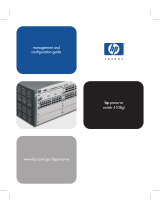iv
4 Using the Switch Console
Overview
. . . . . . . . . . . . . . . . . . . . . . . . . . . . . . . . . . . . . . . . . . . . . . . . . . . . . 4-1
Starting and Ending a Console Session
. . . . . . . . . . . . . . . . . . . . . . . . . 4-2
How To Start a Console Session: . . . . . . . . . . . . . . . . . . . . . . . . . . . . . . 4-2
How To End a Console Session: . . . . . . . . . . . . . . . . . . . . . . . . . . . . . . . 4-3
Main Menu Features
. . . . . . . . . . . . . . . . . . . . . . . . . . . . . . . . . . . . . . . . . . 4-4
Screen Structure and Navigation
. . . . . . . . . . . . . . . . . . . . . . . . . . . . . . . 4-6
Using Password Security
. . . . . . . . . . . . . . . . . . . . . . . . . . . . . . . . . . . . . . . 4-9
To set Manager and Operator passwords: . . . . . . . . . . . . . . . . . . . . . . 4-10
Rebooting the Switch
. . . . . . . . . . . . . . . . . . . . . . . . . . . . . . . . . . . . . . . . . 4-12
Using the Command Prompt
. . . . . . . . . . . . . . . . . . . . . . . . . . . . . . . . . . 4-14
5 Using HP TopTools To Monitor and Manage the Switch
Overview
. . . . . . . . . . . . . . . . . . . . . . . . . . . . . . . . . . . . . . . . . . . . . . . . . . . . . 5-1
SNMP Management Features
. . . . . . . . . . . . . . . . . . . . . . . . . . . . . . . . . . 5-2
SNMP Configuration Process
. . . . . . . . . . . . . . . . . . . . . . . . . . . . . . . . . . 5-3
Advanced Management: RMON and HP Extended RMON Support
5-4
RMON . . . . . . . . . . . . . . . . . . . . . . . . . . . . . . . . . . . . . . . . . . . . . . . . . . . . . 5-4
Extended RMON . . . . . . . . . . . . . . . . . . . . . . . . . . . . . . . . . . . . . . . . . . . . 5-4
6 Configuring the Switch
Overview
. . . . . . . . . . . . . . . . . . . . . . . . . . . . . . . . . . . . . . . . . . . . . . . . . . . . . 6-1
Configuration Features . . . . . . . . . . . . . . . . . . . . . . . . . . . . . . . . . . . . . . . 6-2
Support/Management URLs Feature
. . . . . . . . . . . . . . . . . . . . . . . . . . . . 6-3
Support URL . . . . . . . . . . . . . . . . . . . . . . . . . . . . . . . . . . . . . . . . . . . . . . . 6-3
Management Server URL . . . . . . . . . . . . . . . . . . . . . . . . . . . . . . . . . . . . . 6-4
IP Configuration
. . . . . . . . . . . . . . . . . . . . . . . . . . . . . . . . . . . . . . . . . . . . . . 6-5
Configuring IP Address from the Web Browser Interface . . . . . . . . . . 6-6
Configuring IP Address from the Switch Console . . . . . . . . . . . . . . . . 6-8
How IP Addressing Affects Switch Operation . . . . . . . . . . . . . . . . . . . . 6-9
DHCP/Bootp Operation . . . . . . . . . . . . . . . . . . . . . . . . . . . . . . . . . . . . . 6-10
Globally Assigned IP Network Addresses . . . . . . . . . . . . . . . . . . . . . . 6-14
Sraswb.book : SRASWTOC.FM Page iv Tuesday, June 30, 1998 12:20 PM