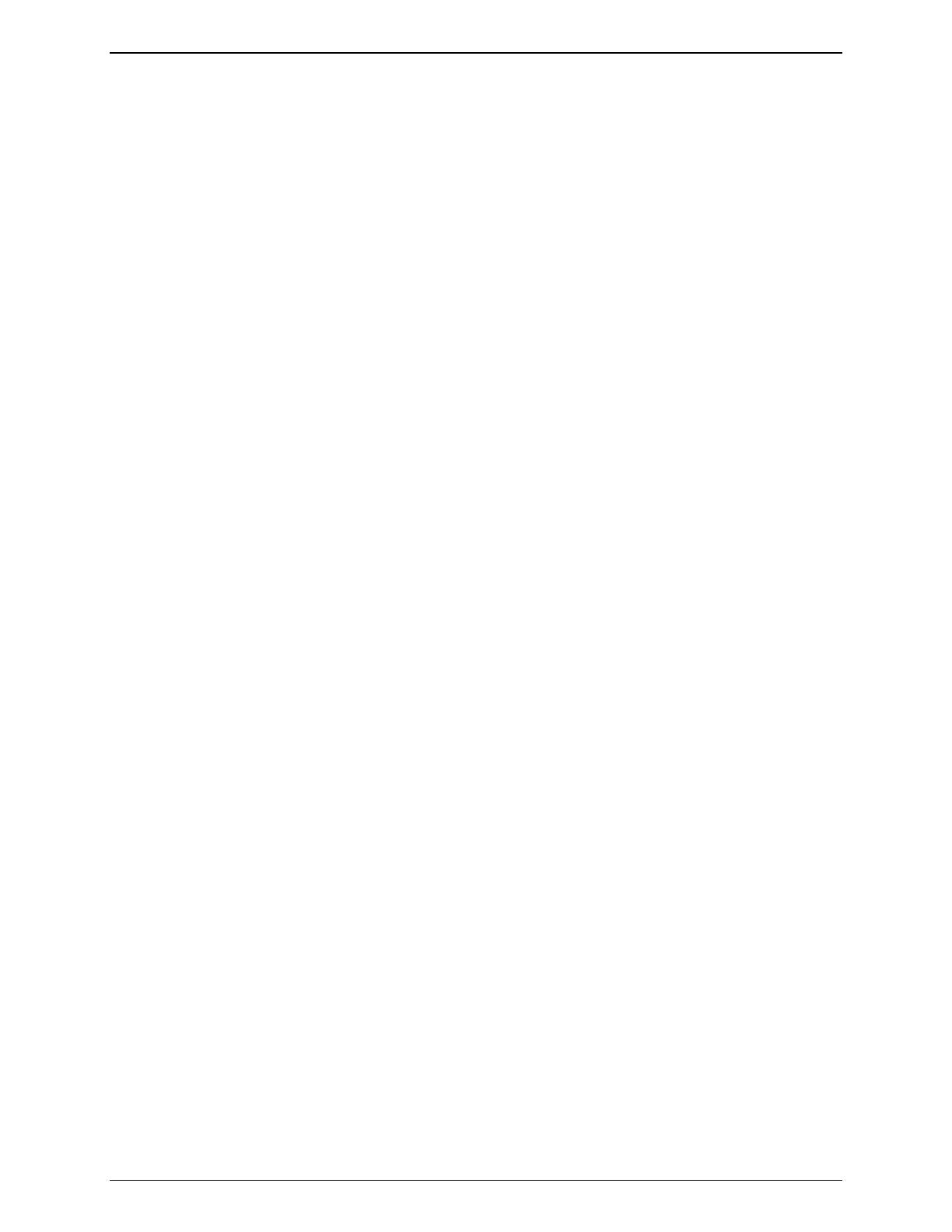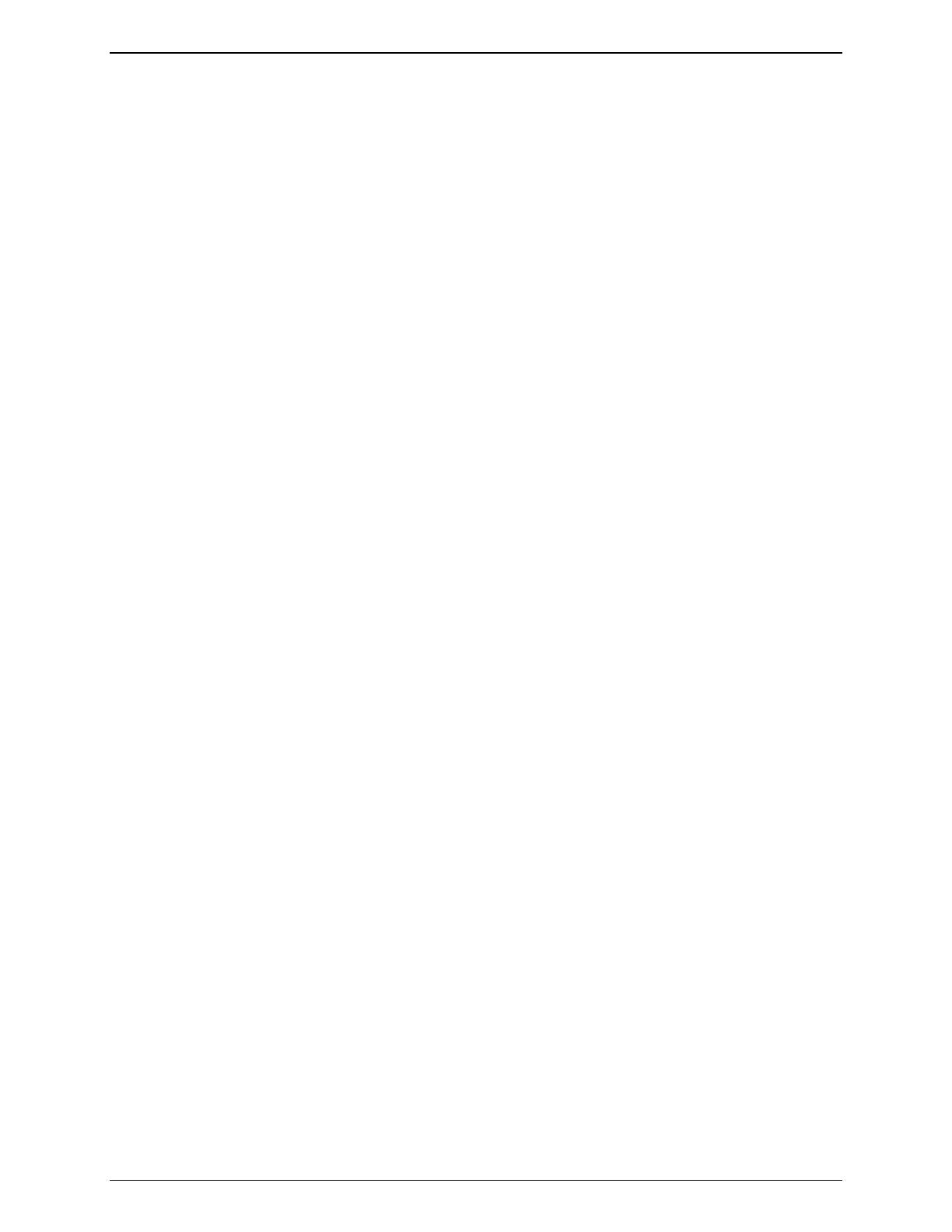
Contents
IRQ Settings ....................................................................................................................................... 37
Boot Priority ........................................................................................................................................ 37
Installing an Accessory Board ............................................................................................................ 38
Removing Accessory Boards ............................................................................................................. 41
Connecting Peripheral Devices .............................................................................................................. 41
Monitor, Keyboard, and Mouse .......................................................................................................... 42
Uninterruptible Power Supply (UPS) .................................................................................................. 42
Configuring the HP Server tc2110 .......................................................................................................... 43
HP Startup CD-ROM .............................................................................................................................. 43
Accessing the HP Startup CD-ROM................................................................................................... 43
Contents of the HP Startup CD-ROM................................................................................................. 44
NOS Installation.................................................................................................................................. 44
Diagtools............................................................................................................................................. 44
BIOS Setup Utility ................................................................................................................................... 44
Accessing the Setup Utility................................................................................................................. 45
Viewing the Summary Configuration Screen...................................................................................... 45
Menu Bar ............................................................................................................................................ 45
Using the Setup Screens.................................................................................................................... 46
Changing the System Date and Time ................................................................................................ 46
Setting Boot Passwords ..................................................................................................................... 47
SCSI Configuration Utility ....................................................................................................................... 48
4 Diagnostics ........................................................................................................................................... 49
Power-On Self Test (POST) ................................................................................................................... 49
No Error Messages Displayed............................................................................................................ 50
POST Error Messages ....................................................................................................................... 50
Clearing the CMOS and Passwords ....................................................................................................... 51
HP Server Diagtools ............................................................................................................................... 53
HP Diagtools Capabilities ................................................................................................................... 53
About Error Messages........................................................................................................................ 54
Advantages and Limitations of Hardware Diagnostics....................................................................... 54
HP Toptools ............................................................................................................................................ 54
5 Error Messages .................................................................................................................................... 55
Power-On Self Test (POST) Error Messages......................................................................................... 55
Beep Codes ............................................................................................................................................ 55
6 Troubleshooting .........................................................................................Error! Bookmark not defined.
Preventive Maintenance Procedures........................................................Error! Bookmark not defined.
Troubleshooting Checklist ........................................................................Error! Bookmark not defined.
Server Does Not Power On ..................................................................Error! Bookmark not defined.
Server Powers On, but Fails POST......................................................Error! Bookmark not defined.
Server Passes POST, but Does Not Function .....................................Error! Bookmark not defined.
BIOS Recovery .........................................................................................Error! Bookmark not defined.
BIOS Reset...........................................................................................Error! Bookmark not defined.
BIOS Update ........................................................................................Error! Bookmark not defined.
BIOS Recovery.....................................................................................Error! Bookmark not defined.
Password Problems..................................................................................Error! Bookmark not defined.
Resetting a Lost Password...................................................................Error! Bookmark not defined.
General Server Problems .........................................................................Error! Bookmark not defined.
No lights are on and no error message appears .................................. Error! Bookmark not defined.
“Operating system not found” message appears ................................. Error! Bookmark not defined.
iv