Page is loading ...

HP Server
Remote Management Card
User Guide
for
tc3100 and tc4100 Servers
Printed February 2002
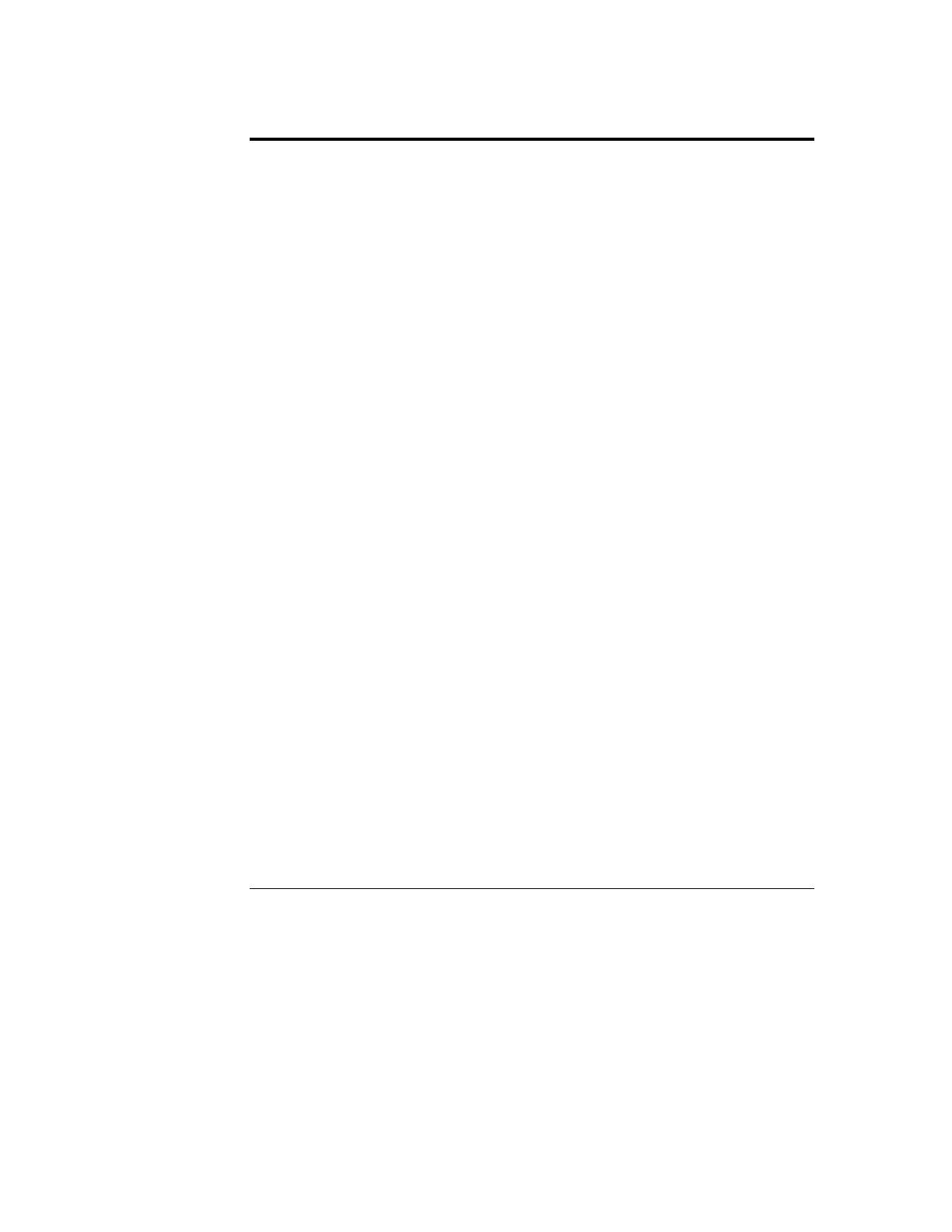
Notice
The information contained in this document is subject to change without notice.
Hewlett-Packard makes no warranty of any kind with regard to this material, including, but
not limited to, the implied warranties of merchantability and fitness for a particular
purpose. Hewlett-Packard shall not be liable for errors contained herein or for incidental or
consequential damages in connection with the furnishing, performance, or use of this
material. Hewlett-Packard assumes no responsibility for the use or reliability of its
software on equipment that is not furnished by Hewlett-Packard.
This document contains proprietary information that is protected by copyright. All rights
are reserved. No part of this document may be photocopied, reproduced, or translated to
another language without the prior written consent of Hewlett-Packard Company.
Microsoft and MS-DOS are U.S. registered trademarks of Microsoft Corporation. Windows
and Windows NT are trademarks of Microsoft Corporation. Netscape and Netscape
Navigator are registered trademarks of Netscape Communications Corporation in the
United States and other countries. Novell and NetWare are registered trademarks of
Novell, Inc. Pentium is a registered trademark of Intel Corporation. UNIX is a registered
trademark in the United States and other countries, licensed exclusively through X/Open
Company Limited. pcAnywhere is a trademark of Symantec Corporation. CompuServe is a
U.S. registered trademark of CompuServe, Inc. Sun, Sun Microsystems, the Sun Logo, and
Java are trademarks or registered trademarks of Sun Microsystems, Inc. in the United
States and other countries.
Hewlett-Packard Company
Network Server Division
Technical Communications/MS 45SLE
10955 Tantau Avenue
Cupertino, CA 95014-0770, USA
© Copyright 2002, Hewlett-Packard Company.
ii
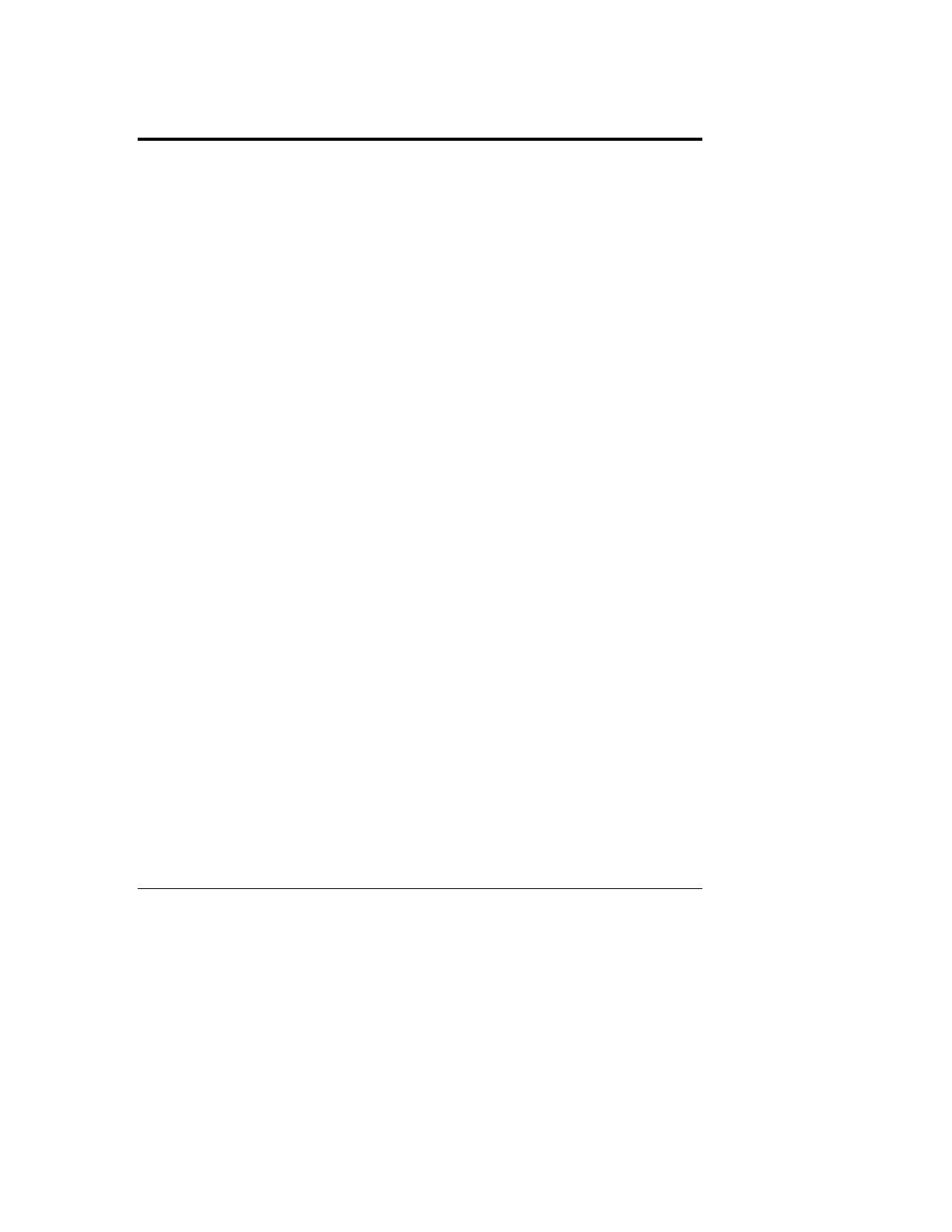
Contents
1 Quick Start ........................................................................................................1
2 Introducing the HP Server Remote Management Card ................................5
How the HP Server Remote Management Card Works ....................................6
Package Contents..............................................................................................7
Documentation ...................................................................................................7
Acronyms .......................................................................................................8
Who Should Use This Guide..............................................................................9
HP Server Remote Management Card Features and Functions.......................9
HP Server Remote Management Card System Requirements .......................12
Minimum Server Requirements ...................................................................12
Minimum Remote Client Requirements .......................................................13
Supported Web Browsers............................................................................14
3 Hardware Installation and Configuration ....................................................15
Preparing the HP Server Remote Management Card .....................................15
Connecting the 50-pin Ribbon Cable to the Remote Management Card....15
Installing the HP Server Remote Management Card in the Server .................16
Connecting the 50-pin Ribbon Cable to the Server .....................................17
Flashing the Server's System BIOS.................................................................18
Verifying Card Installation ................................................................................18
Self Test Power Up Sequence.....................................................................18
4 Setting Up the Remote Connection..............................................................21
Running the HP Server Remote Management Card BIOS Setup Program ....22
LAN Configuration........................................................................................23
PPP Configuration .......................................................................................24
Remote Boot Configuration..........................................................................24
Setting Up a LAN Connection ..........................................................................25
Remote Client Configuration (LAN) .............................................................26
Setting Up to Use an External Modem.............................................................26
Remote Client Configuration (PPP/Dial-Up Networking).............................27
5 Using the Remote Management Card Web Interface .................................33
Logging In to the HP Server Remote Management Card ................................33
Using the HP Server Remote Management Card Web Interface ....................36
iii

Contents
6 Windows Graphics Console Redirection Using pcAnywhere...................39
Installing pcAnywhere on the Server ...............................................................40
Installing pcAnywhere Server Software.......................................................40
Configuring pcAnywhere Server Software...................................................41
Installing pcAnywhere on the Remote Client ...................................................43
Installing pcAnywhere Remote Client Software (Modem Connection)........44
Configuring pcAnywhere Remote Client Software ......................................44
Using Windows Graphics Console Redirection ...............................................46
7 Troubleshooting.............................................................................................49
Problems with Installation ................................................................................49
Paging ..............................................................................................................49
Remote Client ..................................................................................................52
A Event Codes....................................................................................................55
B Tested Modems ..............................................................................................73
C Installing and Using TFTP.............................................................................75
Overview: What Is TFTP?............................................................................75
TFTP Requirements.....................................................................................77
Starting the TFTP Server.............................................................................77
Updating the HP Server Remote Management Card Firmware ..................77
Using the HP Server Remote Management Card Remote Boot Feature....78
D Technical Specifications ...............................................................................87
E LED Codes ......................................................................................................89
Failure Codes...............................................................................................90
F Keyboard Layouts..........................................................................................93
G Group Actions with HP Toptools..................................................................95
Integration with HP Toptools Device Manager. ...............................................95
Selecting the Correct Remote Management Cards .........................................95
Making a Custom Group ..................................................................................97
Accessing Custom Groups ..............................................................................97
H Software License, Warranty, Regulatory and Support...............................99
Hardware Product Limited Warranty................................................................99
Software Product Limited Warranty .................................................................99
HP Software License Agreement...................................................................100
Notice for USA ...............................................................................................102
iv
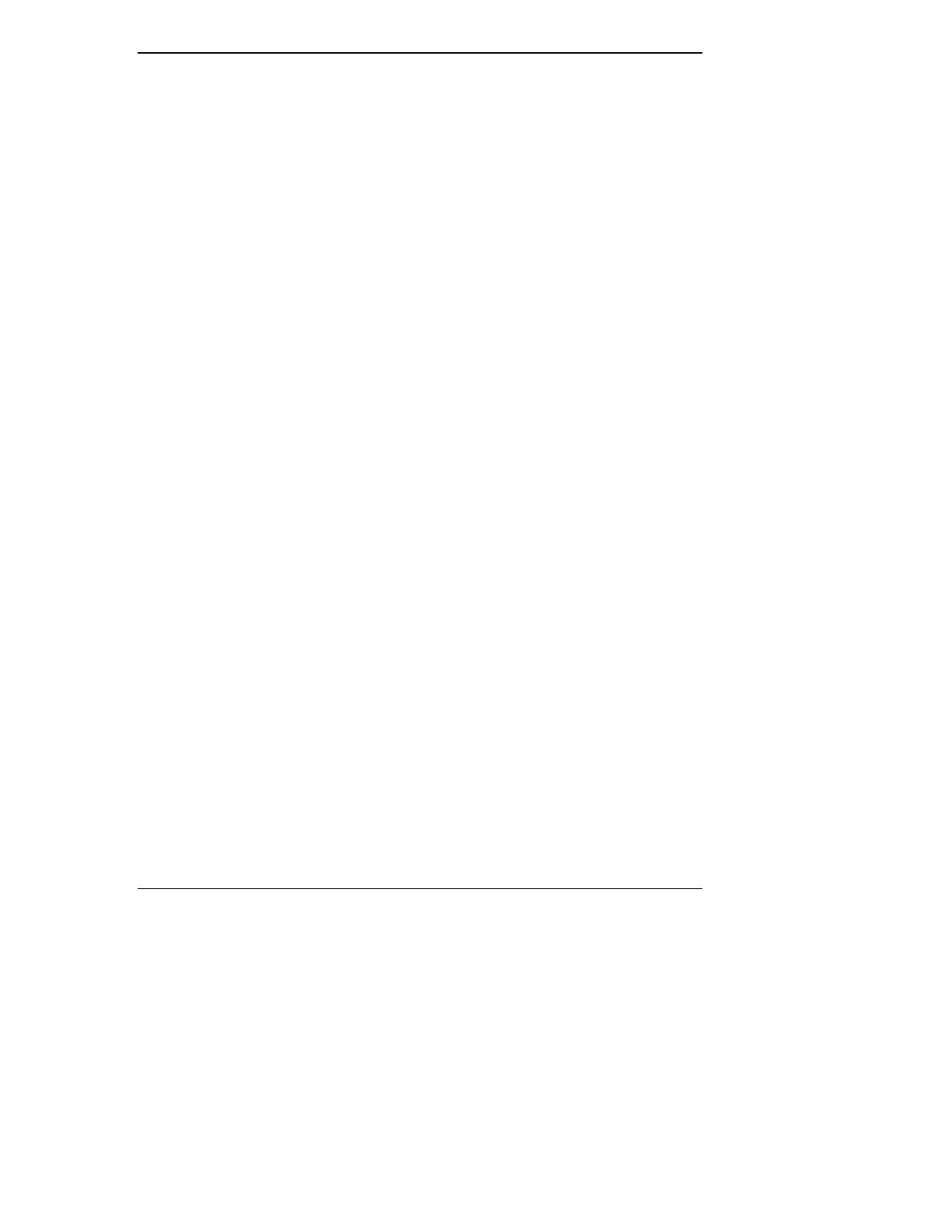
Contents
FCC Radio Frequency Emissions Statements ......................................... 102
Notice for Taiwan .......................................................................................... 103
DECLARATION OF CONFORMITY (US and EU)........................................ 104
Technical Support ......................................................................................... 105
U.S. and Canada ...................................................................................... 105
Europe....................................................................................................... 105
Other Countries......................................................................................... 106
I Installing the Visual Diagnostic Panel ...................................................... 107
The Visual Diagnostic Panel ......................................................................... 107
Installing the Diagnostic Panel in the tc3100 HP Server .............................. 108
Installing the Diagnostic Panel.................................................................. 108
Connecting the Cable ............................................................................... 108
Installing the Diagnostic Panel in the tc4100 HP Server .............................. 110
Installing the Diagnostic Panel.................................................................. 110
Connecting the Cable ............................................................................... 110
Index ................................................................................................................. 113
v
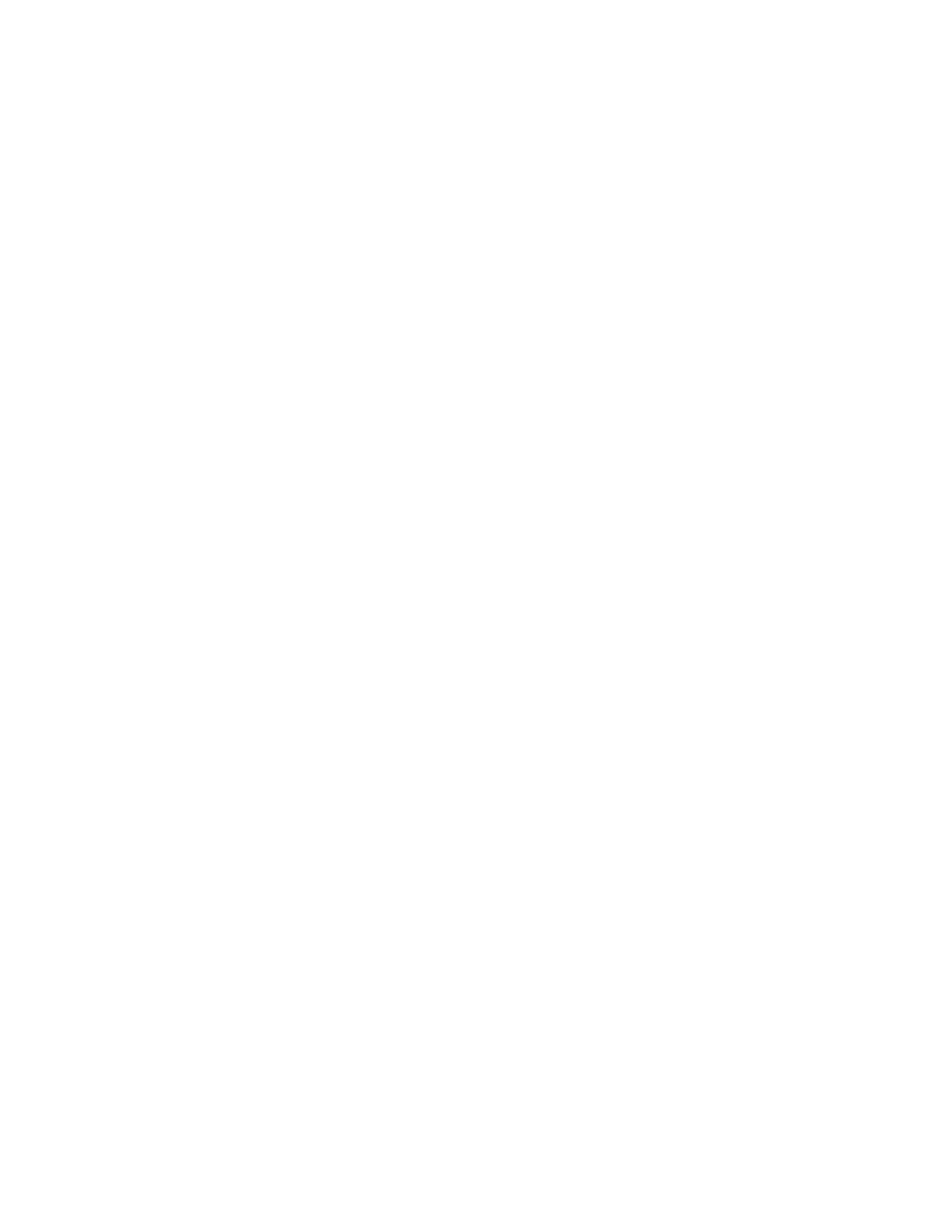
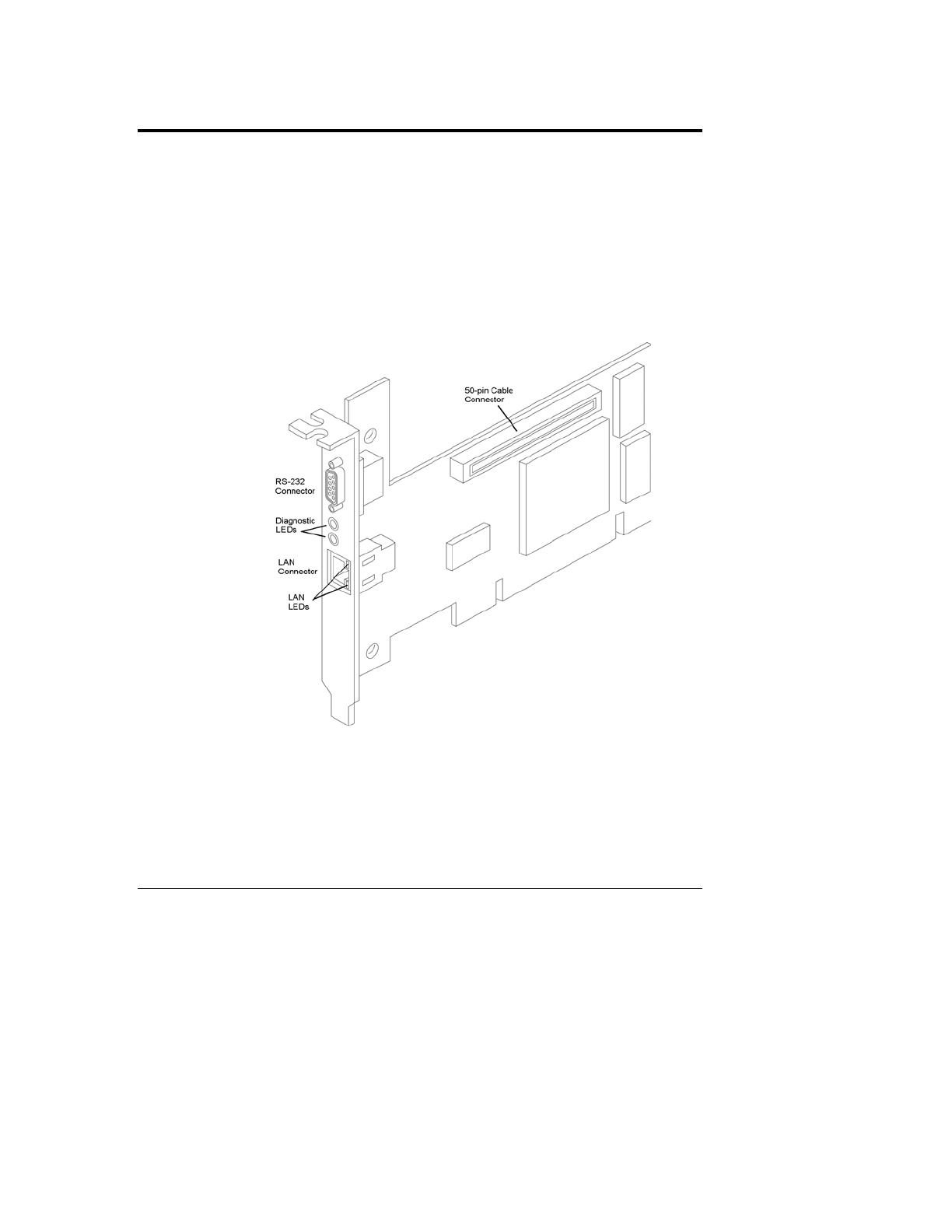
1 Quick Start
This chapter provides a quick overview of the steps required for setting up and
using the HP Server Remote Management Card. If you have experience setting up
computer hardware and software, you can use the following section as a brief
installation guide. Before installing the HP Server Remote Management Card, you
must already have completed initial installation and configuration of your HP
Server. For a brief overview of how the HP Server Remote Management Card
works, see Figure 2-1 before proceeding.
Before you begin, review the "HP Server Remote Management Card System
Requirements" section of Chapter 2.
Figure 1-1. The HP Server Remote Management Card PCI Card Connectors
Install and connect the Remote Management Card (see Chapter 3 for detailed
instructions):
1. Connect one end of the supplied 50-pin ribbon cable to the connector on
the HP Server Remote Management Card.
1

Chapter 1 Quick Start
2. Install the HP Server Remote Management Card in PCI slot 6.
3. Connect the free end of the 50-pin ribbon cable to the 50-pin connector on
the server's system board. The connector is keyed.
IMPORTANT After you have installed the HP Server Remote Management
Card, you must flash the server system BIOS. Flashing the
BIOS populates the sensor data repository on the Remote
Management Card. This is required to make environmental
data available to the Management Card’s web interface.
Install and connect the Diagnostic Card that was shipped with your HP Server
Remote Management Card (see Appendix I for detailed instructions):
Set up the remote connection (see Chapter 4 for detailed instructions):
1. Set up the LAN or modem connection that allows the HP Server Remote
Management Card to communicate with a remote client:
◊ For a LAN connection: Connect your dedicated 10/100Base-T
compatible LAN line to the card's RJ-45 LAN connector.
◊ For a modem connection: Connect a serial modem cable (not
provided) to the card's serial port and connect the other end to an
external modem.
2. Boot the server. During Power-On Self-Test, when prompted, press F3 to
enter the HP Server Remote Management Card BIOS setup program.
◊ If you plan on connecting to the HP Server Remote Management
Card via the LAN: Define card's TCP/IP properties (either use a
unique IP Address for the card, subnet mask, and gateway, or enable
DHCP and have your DHCP server assign these addresses for you).
◊ If you plan on connecting to the HP Server Remote Management
Card via modem: Define the card's PPP settings (modem initialization
string, IP address, subnet mask). Typically, you would leave the PPP
IP address and PPP subnet mask at the factory defaults since your PPP
connection does not interact with the site network.
3. Save the configuration and exit.
4. At a remote client running Microsoft Windows NT 4.0 or Windows 95, 98,
ME or 2000:
2

Chapter 1 Quick Start
If you plan to connect to the HP Server Remote Management Card via
the LAN:
◊ Verify that the client has TCP/IP software is installed and it is properly
configured for your LAN (client's IP address, subnet mask, and
gateway) by checking the TCP/IP protocol properties from the
Network program in the control panel.
◊ Verify your client's browser's proxy settings. If your site uses a proxy
server, enter the IP address of the HP Server Remote Management
Card in the browser's exceptions list to bypass it. If you are using
DHCP, reboot the server and run the HP Server Remote Management
Card BIOS setup program to see the assigned IP address.
And/or:
If you plan to connect to the HP Server Remote Management Card via
modem (PPP):
Verify your client's PPP settings. Double-click the "My Computer" icon on
your desktop and then double-click Dial-up Networking. Add an entry and
define its properties (modem, initialization string, server PPP and TCP/IP
setup, login script). If you wish to use server dialback, you may configure
it via the HP Server Remote Management Card web interface after you
first login.
5. Make your first remote connection using the HP Server Remote
Management Card's web interface (see next section).
Make your first remote connection (see Chapter 5 for detailed instructions):
From the remote client, connect to the HP Server Remote Management Card via
LAN or modem connection.
1. If you are using a modem (PPP) at the remote client (proceed to step 2 if
you are not), make your connection using the Dial-Up Networking
program. Once your connection has been established, proceed to step 2.
2. At the remote client, start your web browser software.
3. Enter the URL address of the HP Server Remote Management Card, which
should be one of the following:
◊ If connecting via LAN, enter either the card's IP address (for example:
http://xxx.xxx.xxx.xxx/), or a host name, if one has been assigned to
the HP Server Remote Management Card in your DNS server (for
example: http://cardname.companyname.com).
3

Chapter 1 Quick Start
◊ If connecting via modem, enter the card's PPP IP address that you
entered when you ran the HP Server Remote Management Card BIOS
setup (for example: http://xxx.xxx.xxx.xxx/).
Once you are connected, the HP Server Remote Management Card Identity
page is displayed in your browser window (see Figure 5-1).
4. Click the Configuration Tab. The login prompt is displayed.
5. In the User Name field, enter a valid administrator name. For your first
login, the factory default name is ADMIN.
6. At the password prompt, enter the password that belongs to the
administrator name. For your first login, the factory default password is
ADMIN.
NOTE The user ID and the access password for the HP Server Remote
Management Card software are case sensitive. To avoid a
potential security breach allowing someone to log in using the
defaults, your first task should be to set up an administrator for
the card. Under Configuration|User, create a new user assigned
to the "Administrator" group and assign a new password. Then
delete the default ADMIN user account.
7. Once logged into the HP Server Remote Management Card web interface,
create your user groups and set your communication and notification
preferences. If you have HP Toptools Device Manager, you can perform
some administration actions on multiple cards at once. See online help for
details (click the "?" button in the upper right corner of the browser
window).
You are now logged on to the HP Server Remote Management Card. For a
description of features, see the section, "HP Server Remote Management Card
Features and Functions," in Chapter 2.
4
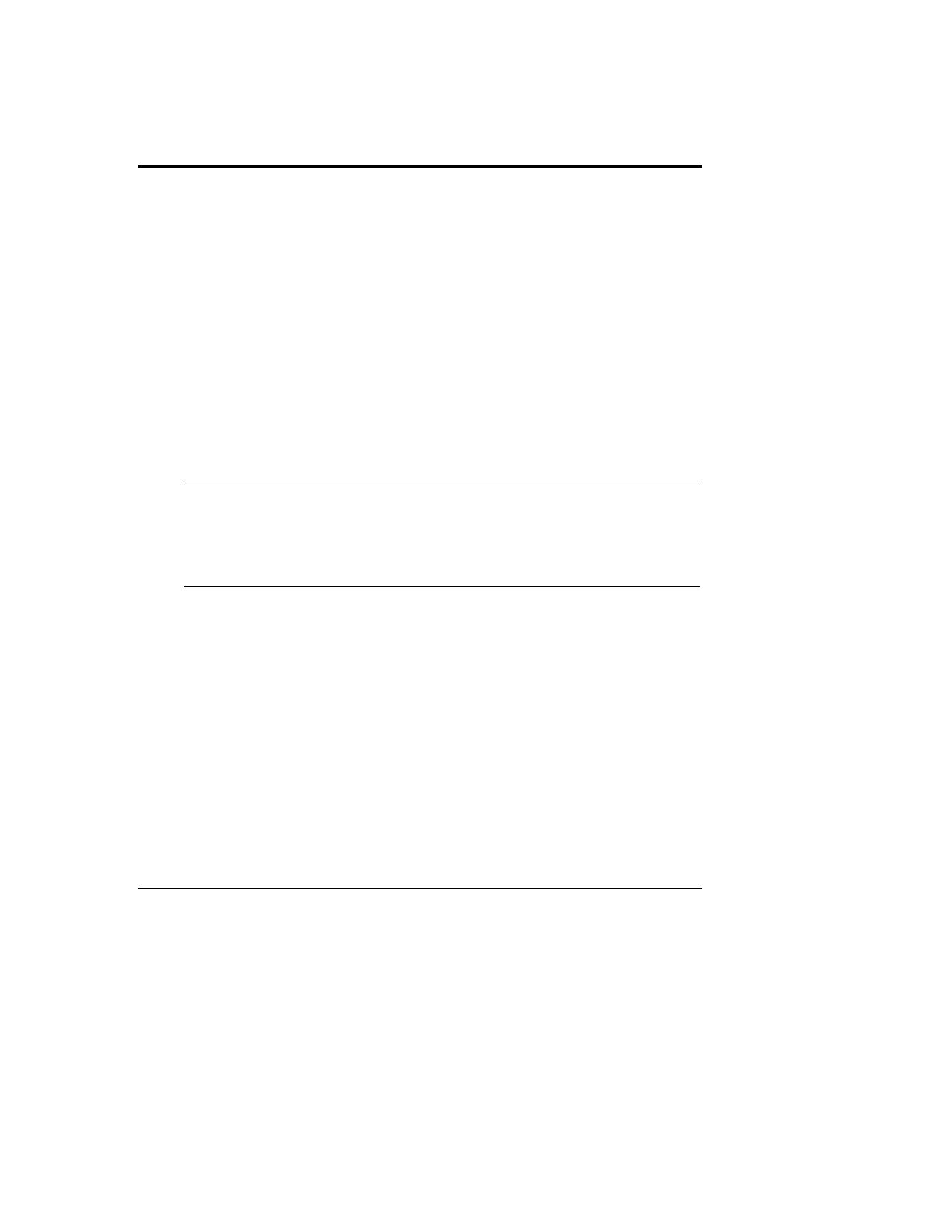
2 Introducing the HP Server Remote
Management Card
The HP Server Remote Management Card combines an intelligent PCI card and
integrated software that provides powerful remote server management.
Management capabilities include server status monitoring, configurable event
notification, and diagnostic features. The card's remote management capabilities
are accessed using standard web browser software. The HP Server Remote
Management Card consists of:
• HP Server Remote Management Card. A PCI card that plugs into your
HP Server. It includes an independent processor and draws power from the
server's PCI bus.
• A comprehensive management application stored in the board's
firmware. Using this software, the HP Server Remote Management Card
provides remote server control and management. Access to Intelligent
Platform Management Bus (IPMB), located on the server, provides for
monitoring, server power control and diagnostic features.
NOTE To provide complete independence from the server's Network
Operating System, the HP Server Remote Management Card is
accessed and controlled via a separate and independent
communication interface (LAN or RS-232) built onto the
product's PCI card.
• A platform-independent web-based graphical user interface. The HP
Server Remote Management Card web interface allows users to connect to
the card in the server and, using a standard web browser, run the stored
management application. Access to card functions may be controlled by
specifying user access privileges.
Note that using a "web" interface does not mean that the card may be
accessed by anyone on the Internet. Your company's firewall and proxy
servers prevent outside access to your local network or intranet. The
dialback capability also provides extra security when communicating with
the card via a dial-up modem.
5
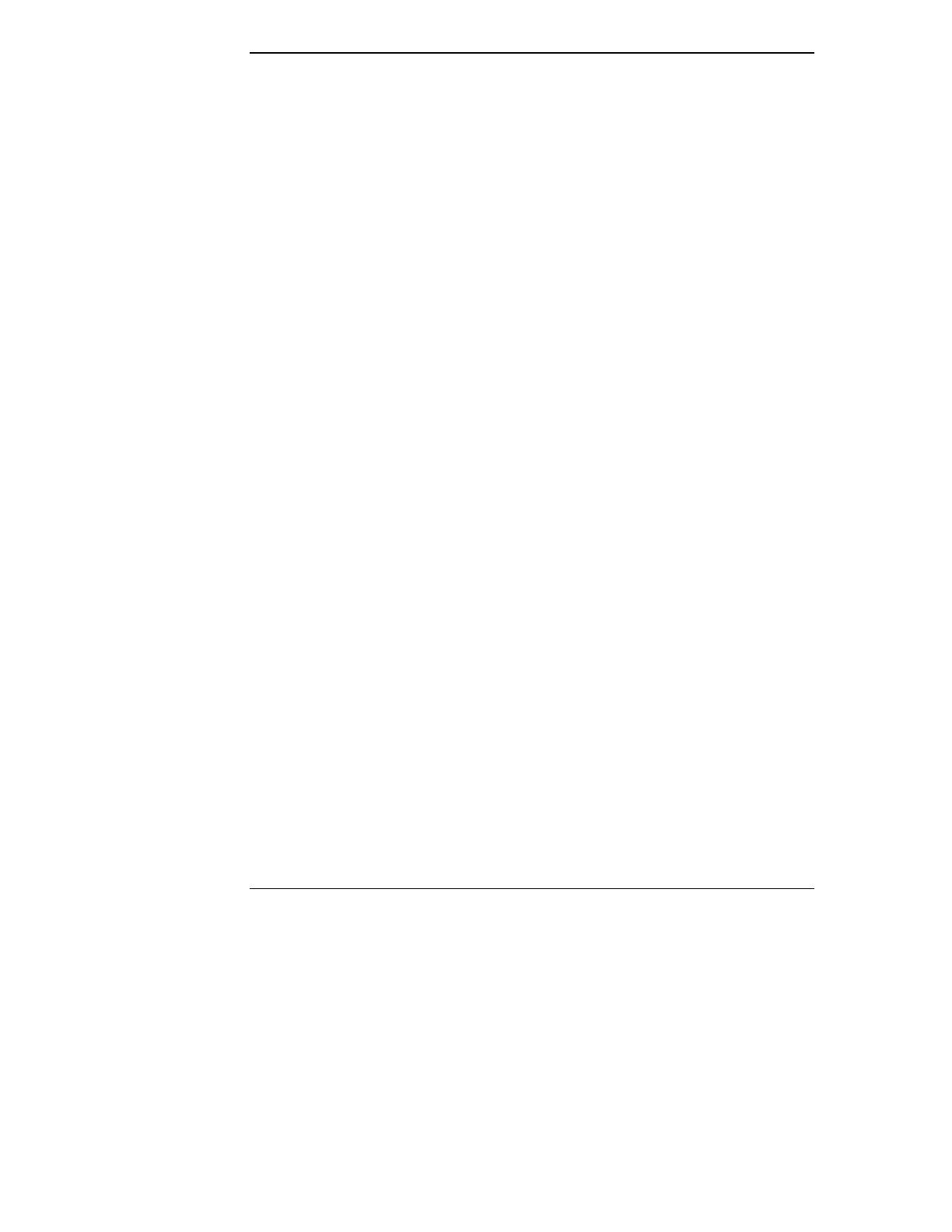
Chapter 2 Introducing HP Server Remote Management Card
How the HP Server Remote Management Card
Works
The HP Server Remote Management Card operates independent of the server. It
has its own processor chip, a serial and LAN port, and interface. These are
completely separate from the server and the server's Network Operating System
(NOS). The benefit to network administrators is comprehensive remote server
management, even in the event of a downed server. Thus, the HP Server Remote
Management Card frees system administrative staff from direct round-the-clock
server monitoring.
When the HP Server Remote Management Card detects a problem, it immediately
notifies the assigned administrator by sending a notification message that
identifies the server and the nature of the problem using one or more of the
following methods:
• E-mail (server ID and short text message identifying the problem)
• Numeric page (server ID and five-digit event code)
• Alphanumeric page (server ID and short text message identifying the
problem)
Regardless of location, an administrator can log in to the server using a standard
web browser and run the HP Server Remote Management Card software to
identify and, in many cases, correct server problems. See Figure 2-1.
6
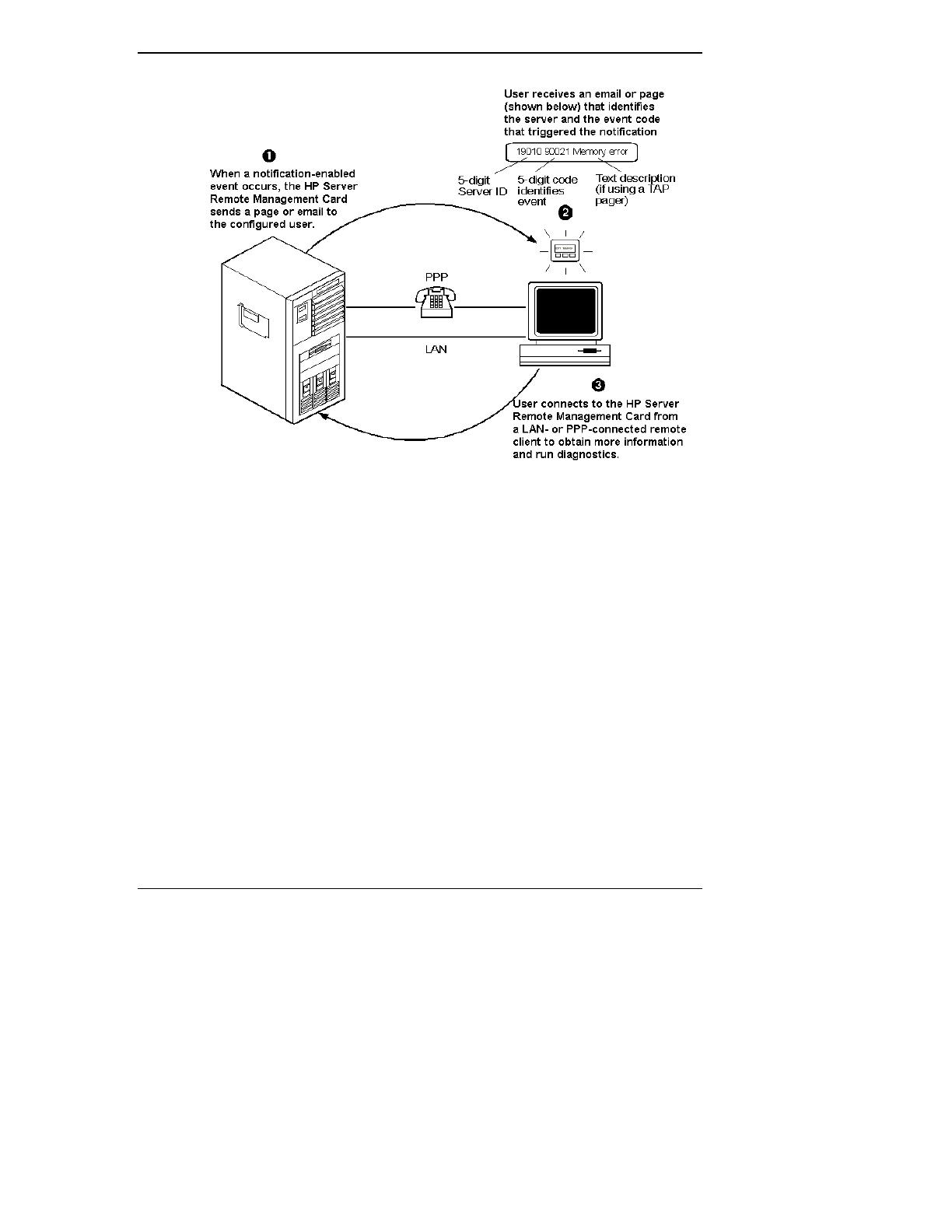
Chapter 2 Introducing HP Server Remote Management Card
Figure 2-1. The HP Server Remote Management Card Management Process
Package Contents
Your HP Server Remote Management Card product contains the following:
• An HP Server Remote Management Card
• An HP Netserver Navigator CD
• A 50-pin ribbon cable kit
• A visual diagnostic panel kit
• A visual diagnostic panel cable kit (tc3100 only)
Documentation
The HP Server Remote Management Card includes the following documentation:
• This guide, which describes how to install the HP Server Remote
Management Card and set it up to communicate with the server.
7

Chapter 2 Introducing HP Server Remote Management Card
• The HP Server Remote Management Card web interface online help,
which describes all aspects of the user interface including how to use the
HP Server Remote Management Card to manage your network server.
• pcAnywhere online documentation. The complete pcAnywhere User Guide
is in Adobe Acrobat PDF format on the HP Netserver Navigator CD in the
\util\pca32\xx\ subdirecory (where xx represents a two letter abbreviation
for your local language).
• The HP Server Remote Management Card README file located in the
\ttrc2\us directory of the HP Netserver Navigator CD, provides up-to-date
information that became available after this guide was printed.
NOTICE This and all other manuals describing the use of your HP
Server, its features, and its accessories may be found in your
HP Server Documentation CD-ROM, Accessory
Documentation CD-ROM, and on our web site:
http://www.hp.com (available under "technical support")
Refer to the web site for the latest revisions and product
updates.
Acronyms
The following acronyms designate hardware and software components that are
associated with the HP Server Remote Management Card installation or usage.
You will encounter these acronyms throughout this user guide.
• DHCP: The Dynamic Host Configuration Protocol provides a mechanism
through which computers using TCP/IP can obtain protocol configuration
parameters automatically through the network.
• IPMB: Intelligent Platform Management Bus. Name for the architecture,
protocol, and implementation of the industry-standard Intelligent Platform
Management Interface (IPMI) server management bus that interconnects
the server's system board and chassis instrumentation electronics. The HP
Server Remote Management Card connects to the IPMB via the 50-pin
ribbon cable, thus providing access to the server's event log, system
sensors and the server's front panel and reset controls.
• PPP: Point-to-Point Protocol. A standardized network protocol for dial-up
network connectivity.
8
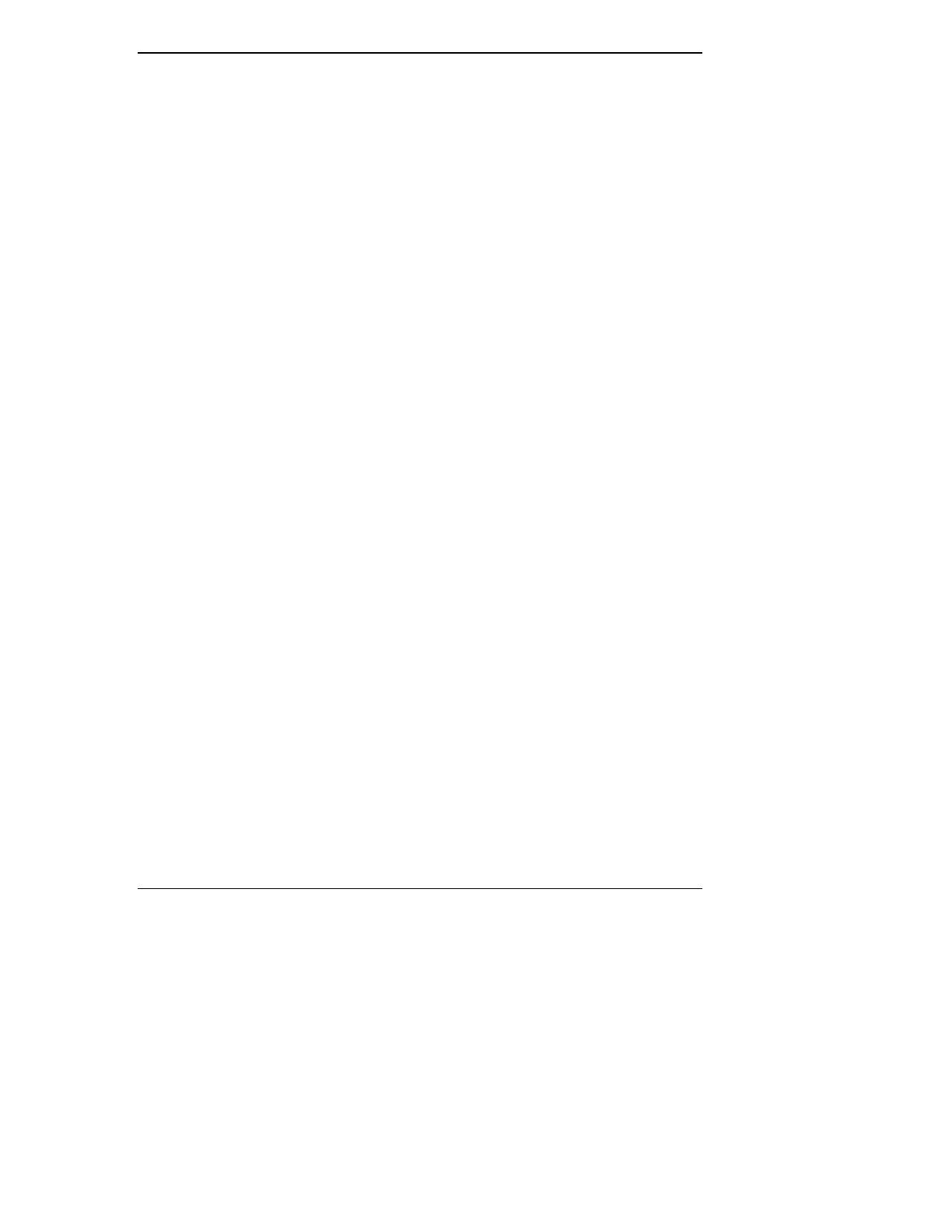
Chapter 2 Introducing HP Server Remote Management Card
• TFTP: Trivial File Transfer Protocol. This file transfer protocol allows
PUT and GET operations with absolute file names and does not require
user authentication. The HP Server Remote Management Card uses TFTP
to implement firmware updates and remote boots.
Who Should Use This Guide
This guide is designed for system administrators and people who are familiar with
installing, managing, and troubleshooting servers on a network. It assumes that
you are knowledgeable about using operating systems such as Microsoft
Windows 95, 98 or 2000 and Windows NT, using web browsers such as
Microsoft Internet Explorer and Netscape Communicator, and installing software
and hardware in PC systems.
HP Server Remote Management Card Features
and Functions
The HP Server Remote Management Card provides a wealth of server
management features that make it a powerful remote management tool. The HP
Server Remote Management Card works independently of the server's state and
network operating system. An on-board, web-based user interface is accessed via
communications ports (for modem or LAN) that are functionally independent
from the HP Server on which the HP Server Remote Management Card is
installed.
For security reasons, access privileges are mapped to user groups. In the
following chapters, all features and functions are described from an
administrator's point of view. However, subsets of the HP Server Remote
Management Card features and functions are also available for use by operators
and users.
Remote Management
Remote server console redirection. An administrator at a remote client
(connected to the server via a modem and or LAN) can view the server console
screen and take control of the keyboard
, performing operations as if seated at the
server. The HP Server Remote Management Card supports character-based server
console screens. Windows graphics console redirection is supported using
Symantec's pcAnywhere software (included on the HP Netserver Navigator CD).
Remote access to server power functions. An administrator at a remote client
has virtual control of the server's power states. He or she can reset the server with
a graceful shutdown (if the Server SNMP agent software is installed), a reboot, or
a complete power cycle. An administrator can also remotely power off the server
9

Chapter 2 Introducing HP Server Remote Management Card
if, for example, there has been a critical hardware failure. If text remote control is
enabled during server reboot, the actual bootup screens can be viewed at a remote
site.
Remote configuration. An administrator at a remote client can reconfigure the
HP Server Remote Management Card and change features such as notification
actions. An administrator can also change user and administrator permissions
without having to be at the server.
Management and Security
Remote management security. An administrator can assign access for up to 16
users, providing them with individual login identification, encrypted password,
and privileges. User privileges define the right to perform a specific action (for
example, powering down the server). Use management can thus be set up by an
administrator at a remote site without compromising network security. The HP
Server Remote Management Card login procedure is protected so that the
password is not sent across the LAN.
Dialback option. If a user is using modem communications, the HP Server
Remote Management Card may be configured for dialback. Dialback
authorization requires the user's ID. If the ID matches an entry in the user
database, the HP Server Remote Management Card initiates an automatic call-
back via the external modem connected to the card.
Server Performance Monitoring
The HP Server Remote Management Card monitors I/O performance by gathering
statistics on PCI bus usage. The following server operations and conditions are
monitored:
• Bus utilization. The ratio of use to total PCI cycles. This is an indicator of
the server's I/O load.
• Bus efficiency. The ratio of the amount of data transferred (throughput) to
total PCI data transfer capacity. This is an indicator of how effectively the
server's PCI devices are using the bus.
The HP Server Remote Management Card monitors the following conditions:
Environment monitoring. The HP Server Remote Management Card displays
sensor values for each sensor in the server. These include sensors for voltages,
temperatures, and fan speed.
Logging of server events. The HP Server Remote Management Card displays
the server's System Event Log (SEL) information for viewing by an administrator
at a remote client. This is the same event log available via Toptools when the
server is online.
10
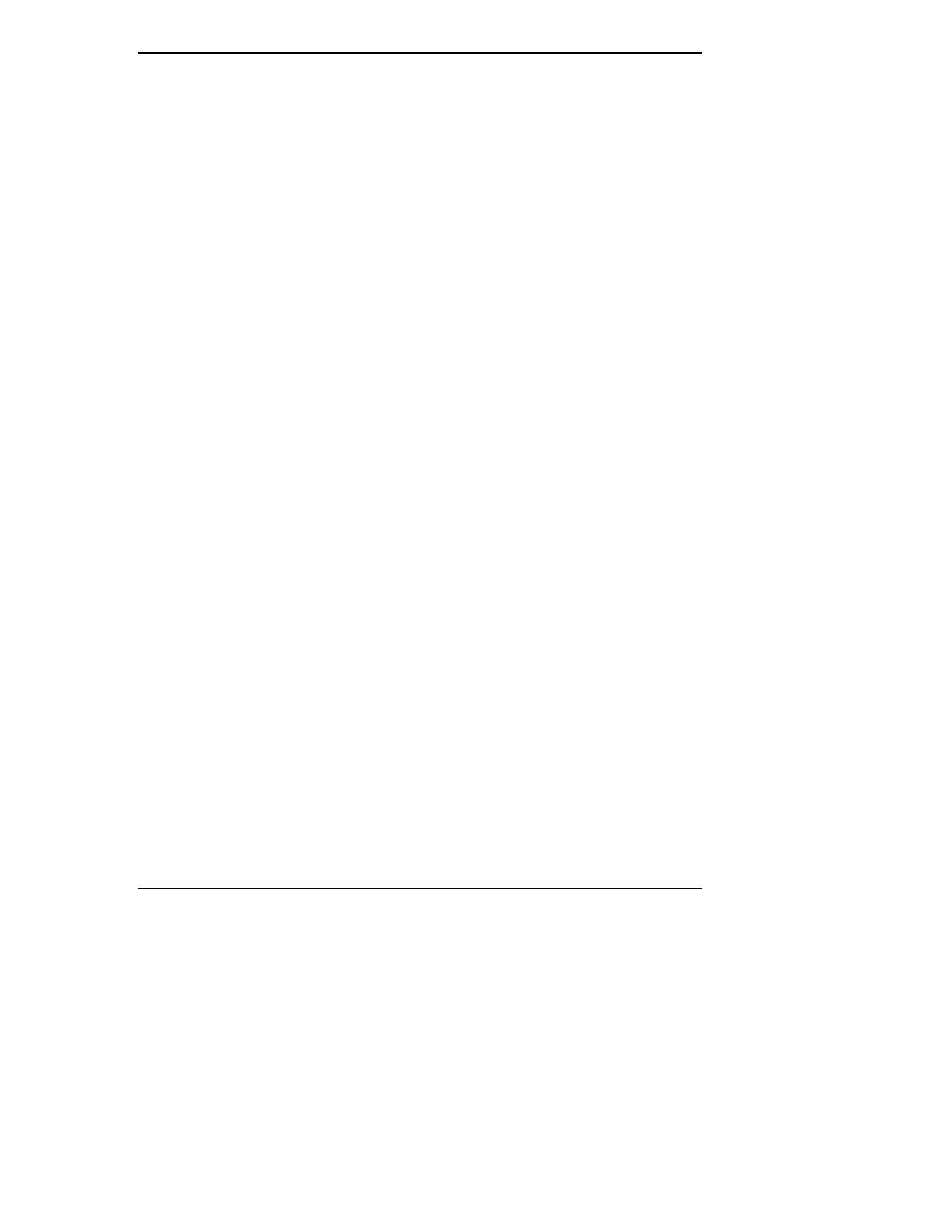
Chapter 2 Introducing HP Server Remote Management Card
Event notification. The HP Server Remote Management Card notifies designated
users when an event occurs that has been specified for notification. Using Remote
Control notification, an administrator's valuable time is freed from constant
surveillance of the server, and server downtime is kept to a minimum. The HP
Server Remote Management Card can send notification via email using the
Simple Mail Transfer Protocol (SMTP), numeric pager, or alphanumeric pager
using the Telocator Alphanumeric Protocol (TAP). An administrator can define
the notification path and enable or disable paging for any event group.
TAP paging allows the HP Server Remote Management Card to send meaningful
text notifications to designated pagers. If your mobile phone service provider
supports the TAP protocol, you can use the HP Server Remote Management Card
to send Short Message Service (SMS) notifications up to 160 characters in length
to your mobile phone.
Diagnostics
Memory diagnostics. If enabled, this function reads continuously through the
complete memory range at a defined maximum performance impact. Single bit
errors are logged and a session count is calculated.
Last screen before Automatic Server Restart (ASR). If the Server SNMP
agents software is installed, the HP Server Remote Management Card
automatically captures a snapshot of the server's screen (blue screen on Windows
NT servers) upon an ASR event, preserving error messages or other screen
activity that appeared before restart. An administrator can view the snapshot from
a remote client and use the screen contents to troubleshoot server problems.
Other Features
Automatic server shutdown on voltage or temperature emergencies. The HP
Server Remote Management Card can be configured to automatically shut down
your server if it detects an over-voltage or over-heating condition.
Remote floppy boot of the server. For remote reboot, the HP Server Remote
Management Card allows an administrator to specify a boot floppy image file
located on a TFTP server (see Appendix C for details). The HP Server in which
the HP Server Remote Management Card is installed automatically fetches this
boot image after a reset operation and executes the new boot image. Using this
feature, for example, an administrator can remotely update the HP Server's BIOS,
or remotely run server diagnostics.
Remotely upgrade firmware. The HP Server Remote Management Card
management program code is stored in Flash ROM on the HP Server Remote
Management Card. If it is necessary to upgrade the firmware, a newer revision of
the program code may be downloaded via a TFTP server to the programmable
11

Chapter 2 Introducing HP Server Remote Management Card
ROM (see Appendix C for details). When available, new firmware versions can
be obtained from the HP web site.
SNMP support. The HP Server Remote Management Card includes SNMP
support embedded in firmware on the Remote Control card. SNMP queries (MIB-
II) provide seamless integration with any SNMP management platform including
HP Toptools and HP OpenView. SNMP traps that occur during a server hang or
power down may be forwarded to a management console of your choosing. These
management solutions provide in-band (network connected) monitoring of your
servers.
DHCP support. DHCP is based on a client-server paradigm in which the HP
Server Remote Management Card contacts a DHCP server for configuration
parameters. The DHCP server is typically centrally located and operated by the
network administrator. The HP Server Remote Management Card can be reliably
and dynamically configured with parameters appropriate to the current network
architecture. These parameters are the IP address, subnet mask and default
gateway.
Integration with HP Toptools Device Manager. The HP Server Remote
Management Card fully integrates with the Toptools Device Manager product
(version 5.0 and above). Access to your HP Server Remote Management Card
may be done via accessing a server page of a server that has the HP Server
Remote Management Card installed, or through the Others list under
Devices|Device Types.
Group actions: If you use the HP Server Remote Management Card in a server
managed by HP Toptools Device Manager, you can perform “group actions” on
multiple HP Server Remote Management Cards by selecting all the cards you
want with your mouse and right-clicking. Group actions include adding and
deleting users, changing user passwords, viewing user configurations, replicating
card configurations, powering on and off the server, and updating card firmware.
CAUTION A special procedure is required when performing group
actions on tc3100 and tc4100 servers. This is presented in
Appendix G.
HP Server Remote Management Card System
Requirements
Minimum Server Requirements
To install and use the HP Server Remote Management Card, you will need:
12
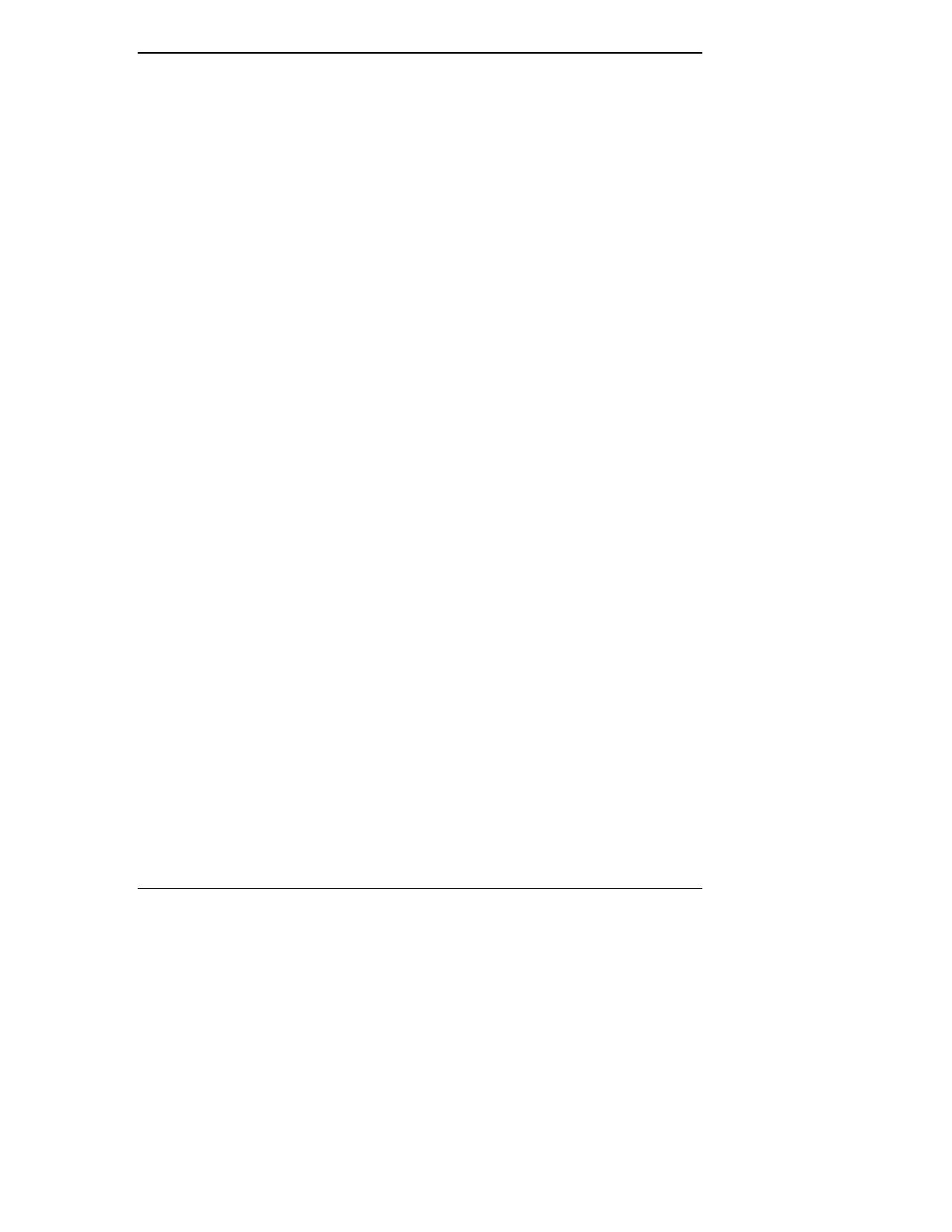
Chapter 2 Introducing HP Server Remote Management Card
• A tc3100 or tc4100 HP Server with PCI slot 6 available.
• The server must also have been initially set up with a Network Operating
System and the HP Server SNMP agents installed. The HP Server Remote
Management Card uses these agents to perform certain functions. If you
are not sure, refer to the HP Server SNMP agent installation instructions
available from the Information Assistant program on the HP Server
Documentation CD-ROM that came with your server.
• An external modem (required only for paging and dial-up remote access).
A list of tested modems is included in Appendix B.
• A dedicated 10/100Base-T compatible LAN connection (required for
email notification and LAN access) and a unique IP address for the HP
Server Remote Management Card (either fixed or DHCP).
• For HP Servers running Windows NT 4.0 or Windows 2000, full graphics
console redirection to the remote client is available using Symantec's
pcAnywhere (see Chapter 6, Setting Up Windows Graphics Console
Redirection Using pcAnywhere).
Minimum Remote Client Requirements
To access the HP Server Remote Management Card, you need the following:
• A personal computer with an Intel Pentium processor
• A VGA color display (800 X 600, greater than 256 colors minimum
resolution)
• Microsoft Windows 95 (with Service Pack 1), 98, 2000, ME or Windows
NT 4.0 (with service pack 3)
LAN Connection Requirements
To access the HP Server Remote Management Card via LAN, you need the
following:
• LAN connection with 10/100Base-T support
• Supported web browser (see below)
Dial-up (PPP) Connection Requirements
To access the HP Server Remote Management Card via modem, you need:
• A supported modem (refer to Appendix B) and phone line
13
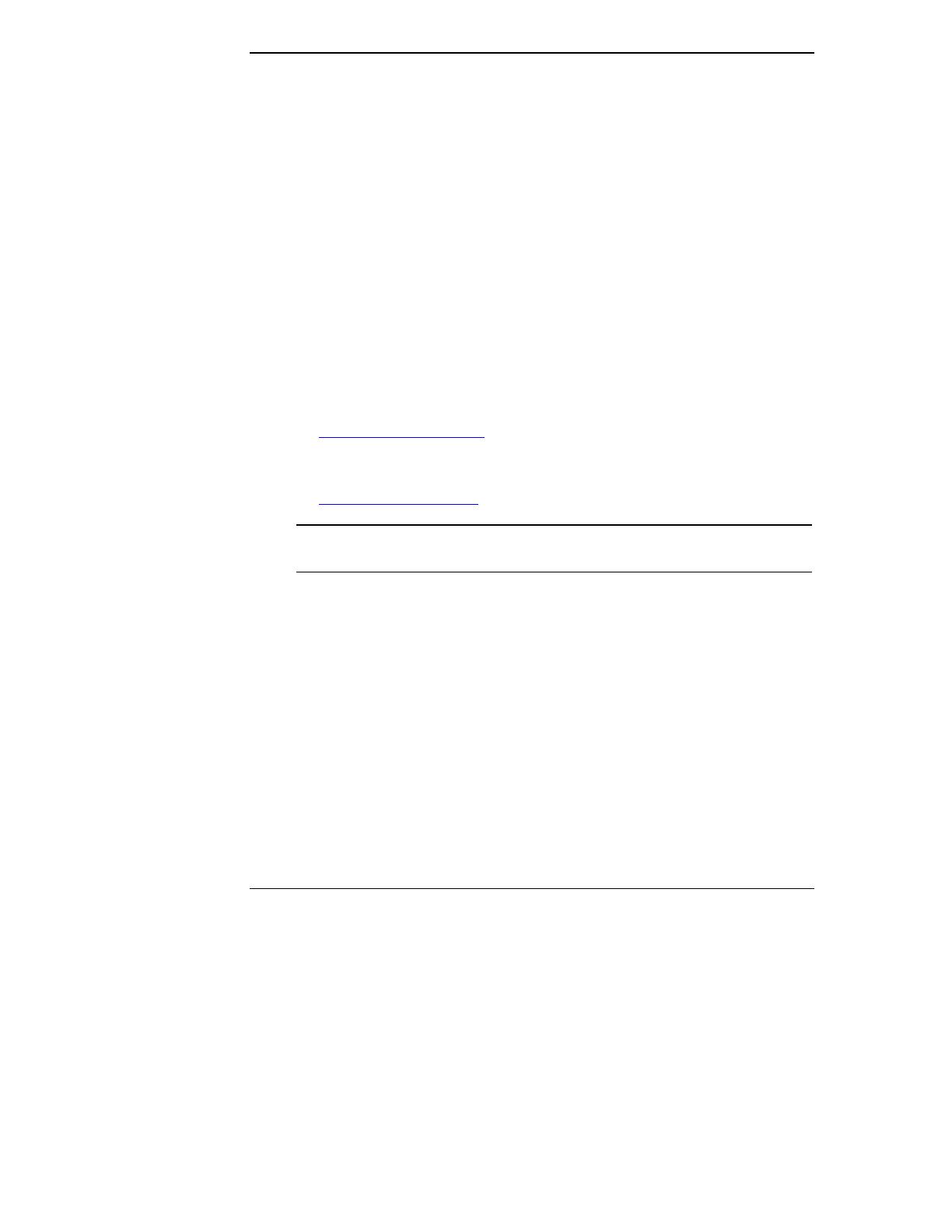
Chapter 2 Introducing HP Server Remote Management Card
• MS Windows NT or Windows 95, 98 ME or 2000 Dial-up Networking
installed. For non-Windows platforms, suitable PPP software installed.
• A supported web browser (see below)
• pcAnywhere Version 8.0 or above for Windows NT 4.0 and pcAnywhere
9.2 for Windows 2000 server console redirection and serial driver software
(included on HP Netserver Navigator CD)
• TCP/IP stack (included with Microsoft Windows software)
Supported Web Browsers
To access the HP Server Remote Management Card's web-based user interface, a
web browser must be installed at the remote client. Minimum browser
requirements are:
• Internet Explorer 4.01 with Service Pack 1 (version 4.72.3110.8, update
version SP1, as viewed from the "About Internet Explorer" option under
Help) or higher (downloadable from Microsoft's web site:
http://www.microsoft.com
)
• Netscape Communicator 4.5 (as viewed from the "About Communicator"
option under Help) or higher (downloadable from Netscape's web site:
http://www.netscape.com
)
NOTE Netscape 4.5 does not allow for independently resizing Java
applets inside HTML frames.
14
/