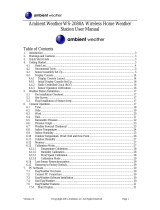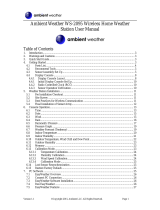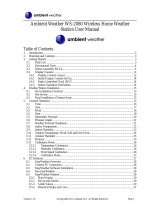Page is loading ...

Version 1.2 ©Copyright 2015, Ambient LLC. All Rights Reserved. Page 1
Ambient Weather WM-35 Handheld Wind Meter with
Temperature, Humidity, Barometer User Manual
Table of Contents
2. Introduction ..................................................................................................................................... 2
1.1 Parts List ................................................................................................................................. 2
3. Warnings and Cautions ................................................................................................................... 2
4. Getting Started ................................................................................................................................ 2
5. General Description ........................................................................................................................ 3
6. Operation ......................................................................................................................................... 4
6.1 Powering On and Off ............................................................................................................. 4
6.2 Display Modes ........................................................................................................................ 4
6.2.1 Wind Speed ........................................................................................................................ 5
6.2.2 Wind Chill .......................................................................................................................... 5
6.2.3 Relative Humidity .............................................................................................................. 6
6.2.4 Heat Index .......................................................................................................................... 6
6.2.5 Dew Point ........................................................................................................................... 7
6.2.6 Barometric Pressure ........................................................................................................... 7
6.2.7 Pressure Altitude ................................................................................................................ 8
6.3 Min/Max/Avg Mode ............................................................................................................... 8
6.4 Units of Measure .................................................................................................................... 9
6.5 Backlight Feature ................................................................................................................... 9
6.6 Hold Mode.............................................................................................................................. 9
6.7 Calibration Feature ................................................................................................................. 9
6.7.1 Wind Speed Calibration ..................................................................................................... 9
6.7.2 Temperature Calibration ................................................................................................... 10
6.7.3 Humidity Calibration ....................................................................................................... 10
6.7.4 Barometer Calibration ...................................................................................................... 10
6.7.5 Pressure Altitude Calibration ........................................................................................... 11
6.7.6 Special Calibration Notes ................................................................................................. 11
6.8 Low Battery Indicator .......................................................................................................... 13
7. Glossary of Terms ......................................................................................................................... 13
8. Specifications ................................................................................................................................ 14
8.1 General Specifications .......................................................................................................... 14
8.2 Measurement Specifications ................................................................................................. 14
9. Troubleshooting Guide .................................................................................................................. 15
10. Accessories ............................................................................................................................... 16
11. Liability Disclaimer .................................................................................................................. 16
12. Warranty Information ............................................................................................................... 16
13. Battery Recycle Statement ........................................................................................................ 17

Version 1.2 ©Copyright 2015, Ambient LLC. All Rights Reserved. Page 2
2. Introduction
Thank you for your purchase of the Ambient Weather WM-35 Wind Meter with Wind Speed,
Temperature, Humidity, Barometer, Wind Chill, Dew Point and Heat Index. The following user guide
provides step by step instructions for installation, operation and troubleshooting.
To download the latest manual and additional troubleshooting tips, please visit:
http://ambientweather.wikispaces.com/wm35
The WM-35 wind meter features:
Wind speed in mph, Km/h, m/s, ft/min or Knots
Beaufort wind scale bar graph
Wind Speed min/max/average selection
“Open Air” temperature and humidity sensors for fast response
Temperature display in degrees Fahrenheit or Celsius
Humidity
Wind Chill, Dew Point and Heat Index
Barometric Pressure
Pressure Altitude
LED backlight
Wind Speed HOLD feature
Low battery display
Lanyard included
Soft case included
Auto power off with override feature
Wind speed, temperature and humidity calibration
CE Certified & RoHS Compliant
1.1 Parts List
QTY
Item
1
Wind Meter
1
CR2032 3 Volt Lithium Battery
1
Lanyard
1
Soft Carrying Case
1
User Manual
3. Warnings and Cautions
Warnings:
This meter is accurate at low and mid-range air speeds. Consistent use at very high speeds
(example, from the window of a fast moving car) will damage the impeller’s bearing and
reduce accuracy.
This meter is not a personal safety device
4. Getting Started
1. Open the battery cover, as shown in Figure 1. Turn counter clockwise to open.
2. Inset the included 3V CR2032 lithium cell battery, with the (+) terminal up.

Version 1.2 ©Copyright 2015, Ambient LLC. All Rights Reserved. Page 3
3. Replace the cover by turning clockwise. All of the LED segments will briefly light up.
Figure 1
5. General Description
Figure 2
No
Description
1
Vane Impeller (wind speed)
2
Temperature and humidity sensors
3
LCD with backlight
4
Wind Speed Units and temperature selection button
5
Power button
6
Set button
7
Battery cover
8
Lanyard attachment point

Version 1.2 ©Copyright 2015, Ambient LLC. All Rights Reserved. Page 4
6. Operation
Figure 3
6.1 Powering On and Off
To power ON the meter, press the button. To save power, the meter will power off automatically
after 10 minutes.
To override the Auto Power Off, hold down the Set button and then press the button at the same
time. The power icon will remain on the display (upper left hand corner) until the batteries run
down or the meter is turned off.
To power OFF the meter, press and hold the button for two seconds.
6.2 Display Modes
Press and hold the SET button for two seconds to change the display modes:
Wind Speed -> Wind Chill -> Relative Humidity -> Heat Index -> Dew Point -> Barometric
Pressure -> Pressure Altitude

Version 1.2 ©Copyright 2015, Ambient LLC. All Rights Reserved. Page 5
6.2.1 Wind Speed
Figure 4
No
Description
1
Wind speed units: m/s, ft/min, knots, km/h, mph
2
MAX: Maximum wind speed recorded while in this mode
MIN: Minimum wind speed recorded while in this mode
AVG: Average wind speed recorded while in this mode
3
HOLD: Displayed when meter is on hold mode
4
Beaufort scale
5
Wind speed reading based on mode setting
6.2.2 Wind Chill
Figure 5
No
Description
1
Wind Chill temperature units: °C or °F
2
Max/Min/Avg wind chill temperature reading display
3
HOLD: Displayed when meter is on hold mode
4
Beaufort scale
5
Wind chill reading based on mode setting

Version 1.2 ©Copyright 2015, Ambient LLC. All Rights Reserved. Page 6
6.2.3 Relative Humidity
Figure 6
No
Description
1
Relative humidity units: %RH
2
Max/Min/Avg relative humidity reading display
3
HOLD: Displayed when meter is on hold mode
4
Beaufort scale
5
Relative humidity reading based on mode setting
6.2.4 Heat Index
Figure 7
No
Description
1
Heat Index Temperature units: °C or °F
2
Max/Min/Avg wind chill temperature reading display
3
HOLD: Displayed when meter is on hold mode
4
Beaufort scale
5
Heat index reading based on mode setting

Version 1.2 ©Copyright 2015, Ambient LLC. All Rights Reserved. Page 7
6.2.5 Dew Point
Figure 8
No
Description
1
Dew Point Temperature units: °C or °F
2
Max/Min/Avg dew point temperature reading display
3
HOLD: Displayed when meter is on hold mode
4
Beaufort scale
5
Dew Point reading based on mode setting
6.2.6 Barometric Pressure
Figure 9

Version 1.2 ©Copyright 2015, Ambient LLC. All Rights Reserved. Page 8
No
Description
1
Barometric pressure units: hpa, mbar, inHg
2
Max/Min/Avg dew pressure reading display
3
HOLD: Displayed when meter is on hold mode
4
Beaufort scale
5
Barometric pressure reading based on mode setting
6.2.7 Pressure Altitude
Figure 10
No
Description
1
Pressure Altitude units: m, ft
2
Max/Min/Avg density altitude reading display
3
Beaufort scale
4
Pressure altitude reading based on mode setting
6.2.7.1 Relative Altitude (Ascent)
To view the relative altitude, or the change in altitude since last calibrated (referred to as climb or
ascent / descent), press and hold the Units button for two seconds, and relative altitude will be
displayed. Press and hold the Units button again for two seconds to change back to Density Altitude.
6.3 Min/Max/Avg Mode
While the meter is powered up, press the button to view the maximum value recorded since the
meter was powered up. The MAX icon will be displayed.
Press the button again to view the minimum value recorded since the meter was powered up. The
MIN icon will be displayed.
Press the button again to view the average value recorded since the meter was powered up. The
AVG icon will be displayed.

Version 1.2 ©Copyright 2015, Ambient LLC. All Rights Reserved. Page 9
Press the button again to view the current measured value.
6.4 Units of Measure
Press the Units button to change the units of measure of the measurement currently displayed.
6.5 Backlight Feature
The backlight will automatically turn on then you press any button. The backlight will automatically
turn off after 10 seconds of inactivity to save battery life.
6.6 Hold Mode
The purpose of the Hold mode is to hold the measured value in the event you cannot read the display
when taking a measurement (example, inside a duct).
To enter the HOLD mode, press and hold the Units button for two seconds. The HOLD icon will be
displayed. To exit the HOLD mode, press and hold the Set button for two seconds, and the hold icon
will disappear.
NOTE: This function is different for altitude. Refer to Section 6.2.7.1 for details.
6.7 Calibration Feature
Note: Read Section 6.7.7 first before performing any calibration.
Note: Each time you enter the calibration mode for a particular measurement, it will display the default
measured value.
Note: Dew Point, Heat Index and Wind Chill are calculated parameters, and cannot be calibrated
directly, and are based on the calibrated temperature, humidity and wind speed measurements.
6.7.1 Entering the Calibration Mode
The calibration feature supports wind speed (Mode 1), temperature (Mode 2), humidity (Mode 3),
barometer (Mode 4) and density altitude (Mode 5) calibration.
With the meter powered off, press and hold the Units and button at the same time for one second to
enter the calibration mode.
6.7.2 Wind Speed Calibration
The wind speed calibration uses a multiplier, where:
Calibrated wind speed = Wind Speed Multiplier x Measured wind speed.
Example:
If the measured wind speed is 10 mph, and the calibrated wind speed is 13 mph, the Wind Speed
multiplier is 1.3, or:
13 mph = 1.3 x 10 mph

Version 1.2 ©Copyright 2015, Ambient LLC. All Rights Reserved. Page 10
With the meter powered off, press and hold the Units and then the button at the same time to enter
the calibration mode. The number “1” will be displayed.
Press the button to continue with the wind speed calibration.
x0.1 units of wind speed will flash. Press Set to adjust.
Press Units button and x1 units of wind speed will flash. Press Set to adjust.
To exit the calibration mode at any time, press the button, and the meter will power off.
6.7.3 Temperature Calibration
With the meter powered off, press and hold the Units button and then the button at the same time to
enter the calibration mode. Press the Units button, and the number “2” will be displayed.
Press the button to continue with the temperature calibration.
x0.1 units of temperature will flash. Press Set to adjust.
Press Units button and x1 units of temperature will flash. Press Set to adjust.
Press Units button and x10 units of temperature will flash. Press Set to adjust.
To exit the calibration mode at any time, press the button, and the meter will power off.
6.7.4 Humidity Calibration
With the meter powered off, press and hold the Units button and then the button at the same time to
enter the calibration mode. Press the Units button twice and the number “3” will be displayed.
Press the button to continue with the humidity calibration.
x0.1 units of humidity will flash. Press Set to adjust.
x1 units of humidity will flash. Press Set to adjust.
Press Units button and x10 units of humidity will flash. Press Set to adjust.
To exit the calibration mode at any time, press the button, and the meter will power off.
6.7.5 Barometer Calibration
With the meter powered off, press the Units button and then the button at the same time to enter the
calibration mode. Press the Units button three times and the number “4” will be displayed.
Press the button to continue with the barometer calibration.
x0.01 units of barometer will flash. Press Set to adjust.
Press Units button and x0.1 units of barometer will flash. Press Set to adjust.
Press Units button and x1 units of barometer will flash. Press Set to adjust.
Press Units button and x10 units of barometer will flash. Press Set to adjust.
To exit the calibration mode at any time, press the button, and the meter will power off.

Version 1.2 ©Copyright 2015, Ambient LLC. All Rights Reserved. Page 11
6.7.6 Pressure Altitude Calibration
With the meter powered off, press the Units button and then the button at the same time to enter the
calibration mode. Press the Units button four times and the number “5” will be displayed.
Press the button to continue with the density altitude calibration.
X1 units of density altitude will flash. Press Set to adjust.
Press Units button and x10 units of density altitude will flash. Press Set to adjust.
Press Units button and x100 units of density altitude will flash. Press Set to adjust.
Press Units button and x1000 units of density altitude will flash. Press Set to adjust.
To exit the calibration mode at any time, press the button, and the meter will power off.
6.7.7 Special Calibration Notes
6.7.7.1 Temperature
Temperature errors can occur when a sensor is placed too close to a heat source (such as your body
temperature).
To calibrate temperature, we recommend a mercury or red spirit (fluid) thermometer. Bi-metal (dial)
and digital thermometers (from other weather stations) are not a good source and have their own
margin of error. Using a local weather station in your area is also a poor source due to changes in
location, timing (airport weather stations are only updated once per hour) and possible calibration
errors (many official weather stations are not properly installed and calibrated).
Place the sensor in a shaded, controlled environment next to the fluid thermometer, and allow the
sensor to stabilize for 48 hours. Compare this temperature to the fluid thermometer and adjust the
console to match the fluid thermometer.
6.7.7.2 Humidity
Humidity is a difficult parameter to measure electronically and drifts over time due to contamination.
In addition, location has an adverse affect on humidity readings (measuring over dirt vs. lawn for
example).
Official stations recalibrate or replace humidity sensors on a yearly basis. Due to manufacturing
tolerances, the humidity is accurate to ± 5%. To improve this accuracy, the indoor and outdoor
humidity can be calibrated using an accurate source, such as a sling psychrometer or humidipack.
Another low cost method is the saturated salt test. For more information, visit:
http://ambientweather.wikispaces.com/wm35
6.7.7.3 Wind Speed
Impeller bearings (moving parts) wear over time. Without a calibrated source, wind speed can be
difficult to measure. We recommend using a calibrated wind meter (available from Ambient Weather)
and a constant speed, high speed fan, or an accredited wind tunnel. Do not attempt to calibrate in a
moving vehicle. The constant high speed may damage the impeller.

Version 1.2 ©Copyright 2015, Ambient LLC. All Rights Reserved. Page 12
6.7.7.4 Barometer
The most frequently asked question about the barometric pressure is ‘why do I need to calibrate the
barometer?’
The answer is based on how you use the meter, and your specific application. If you use it to hike or
travel, and your barometric pressure is changing due to altitude, you do not want to calibrate the
pressure and are likely interested in the measured or absolute pressure.
If you are tuning your race car at a track, or your RC plane, air density is important and this is based
on measured or absolute pressure.
If you are stationary, and use the barometer to monitor changes in the weather, then you are likely
interested in relative pressure, or barometer corrected to sea-level.
The following is a brief discussion on absolute (measured) pressure vs. relative (corrected to sea-level)
pressure.
The measured barometer is referred to as absolute pressure. This meter displays absolute pressure.
To compare pressure conditions from one location to another, meteorologists correct pressure to
sea-level conditions (referred to as relative pressure).
Because the air pressure decreases as you rise in altitude, the relative pressure (the pressure your
location would be at if located at sea-level) is generally higher than your absolute pressure.
Thus, your absolute pressure may read 28.62 inHg (969 mb) at an altitude of 1000 feet (305 m), but
the relative pressure is 30.00 inHg (1016 mb).
The standard relative pressure is 29.92 in Hg (1013 mb). This is the average relative pressure around
the world. Relative pressure conditions greater than 29.92 inHg (1013 mb) are considered high
pressure and less than are considered low pressure.
Most weather stations instruct you to find a reporting station near your location to identify the relative
pressure.
A good source is Wunderground.com.
If you correct your pressure to sea-level (relative pressure), if you change locations or altitude, you
will have to calibrate the relative pressure again.
6.7.7.5 Pressure Altitude
Altimeters are often misunderstood because they do not measure your actual position on the earth
(true altitude) such as a GPS, but measure the air pressure and predict the altitude based on this
measurement. This is referred to as “Pressure Altitude”.
Pressure Altitude is adversely affected by the true altitude and to a lesser extent, changes in the
weather, often referred to as barometric pressure changes.
Thus, your Pressure Altitude can change without changing your position. These changes can be as
great as a thousand feet (the changes due to weather are more pronounced at higher altitude).
To offset the difference between Pressure Altitude and True Altitude, you must calibrate the device at a

Version 1.2 ©Copyright 2015, Ambient LLC. All Rights Reserved. Page 13
known altitude, whenever convenient.
6.8 Low Battery Indicator
If the low battery indictor is present , or there is no LCD display, it is time to change the battery.
7. Glossary of Terms
Term
Definition
Accuracy
Accuracy is defined as the ability of a measurement to match the actual value of the
quantity being measured.
Beaufort Scale
The Beaufort Scale is an empirical measure for describing wind speed based mainly
on observed sea conditions (on land it is categorized by the physical effects it has on
vegetation and structures). Its full name is the Beaufort Wind Force Scale.
Dew Point
The dew point is the temperature at which a given parcel of humid air must be
cooled, at constant barometric pressure, for water vapor to condense into water. The
condensed water is called dew. The dew point is a saturation temperature.
The dew point is associated with relative humidity. A high relative humidity
indicates that the dew point is closer to the current air temperature. Relative
humidity of 100% indicates the dew point is equal to the current temperature and the
air is maximally saturated with water. When the dew point remains constant and
temperature increases, relative humidity will decrease.
Heat Index
The Heat Index, sometimes referred to as the apparent temperature, is a measure of
how hot it really feels when relative humidity is factored with the actual air
temperature.
To find the Heat Index temperature, look at the Heat Index chart below. As an
example, if the air temperature is 96°F and the relative humidity is 65%, the heat
index (how hot it feels) is 121°F.
IMPORTANT: Since heat index values were devised for shady, light wind
conditions, exposure to full sunshine can increase heat index values by up to 15°F.
Also, strong winds, particularly with very hot, dry air, can be extremely hazardous.
The Heat Index Chart shaded zone above 105°F shows a level that may cause
increasingly severe heat disorders with continued exposure or physical activity.
Heat Index is not calculated below 80°F.
Measured
Pressure or
Absolute
Pressure
Absolute pressure is the barometric pressure measured at your location. The
Absolute pressure is adversely affected by altitude, and to a lesser extent, changes in
the weather.
Pressure
Altitude
Pressure Altitude is the altitude in the International Standard Atmosphere (an
atmospheric model of how the pressure changes over a wide range of altitudes),
calculated from the measured air pressure.
Range
Range is defined as the amount or extent a value can be measured.
Resolution
Resolution is defined as the number of significant digits (decimal places) to which a
value is being reliably measured.
Sea-level
Pressure or
Relative
Pressure
Sea-level Pressure is the relative pressure measured at your location, compensated
to sea-level. To compare pressure conditions from one location to another,
meteorologists correct pressure to sea-level conditions.

Version 1.2 ©Copyright 2015, Ambient LLC. All Rights Reserved. Page 14
Term
Definition
True Altitude
True altitude is the elevation above mean sea level. To measure true altitude, you
must know your exact position on the earth, as measured by a GPS. An altimeter
measures pressure altitude.
The Beaufort Scale is displayed on the top and left side of the display, and is defined as follows:
No
Description
m/s
kts
mph
km/h
ft/min
0
Calm
0-0.2
0-1
0-1
0-1
0-58
1
Light air
0.3-1.5
1-3
1-3
1-5
59-314
2
Light breeze
1.6-3.3
4-6
4-7
6-11
315-668
3
Gentle breeze
3.4-5.4
7-10
8-12
12-19
669-1082
4
Moderate breeze
5.5-7.9
11-16
13-18
20-28
1083-1574
5
Fresh breeze
8.0-10.7
17-21
19-24
29-38
1575-2125
6
Strong breeze
10.8-13.8
22-27
25-31
39-49
2126-2735
7
Near gale
13.9-17.1
28-33
32-38
50-61
2736-3385
8
Gale
17.2-20.7
34-40
39-46
62-74
3386-4093
9
Strong gale
20.8-24.4
41-47
47-54
75-88
4094-4822
10
Storm
24.5-28.4
48-55
55-63
89-102
4823-5609
11
Violent storm
28.5-32.6
56-63
64-72
103-117
5610-6417
12
Hurricane force
〉32.6
>63
>72
>117
>6417
8. Specifications
8.1 General Specifications
Wind Speed Update Interval: 0.5 seconds
Temperature Update Interval: 0.1 seconds
Humidity Update Interval: 1 second
Power Source: 1 x 3V lithium cell (CR2032)
Battery Life: About 1 year under normal usage, accelerated if power on is overridden.
Dimensions (L x W x H): 1.6” x 0.75” x 4.5” (40 x 19 x 115 mm)
8.2 Measurement Specifications
The following table provides specifications for the measured parameters.
Measurement
Units
Range
Resolution
Accuracy
Wind speed
m/s
0 to 30
0.1
±5%
ft/min
0 to 5860
19
knots
0 to 55
0.2
km/h
0 to 90
0.3
mph
0 to 65
0.2
Wind chill
o
C
0 to 30m/s, -45 to 10
0.1
1
o
F
0 to 65 mph, -49 to 50
0.1
1.8
Temperature
o
C
-29 to 70
0.1
1
o
F
-20 to 158
0.1
1.8
Relative humidity
%RH
0 to 100
0.1
±3%
Heat index
o
C
0 to 100%RH,21.1 to 54.4
0.1
2
o
F
0 to 100%RH,70 to 130
0.1
3.6
Dew point
o
C
-29 to 70
0.1
2
o
F
-20 to 158
0.1
3.6

Version 1.2 ©Copyright 2015, Ambient LLC. All Rights Reserved. Page 15
Barometric
pressure
hpa
10 to 1100
0.1
1.5
mbar
10 to 1100
0.1
1.5
inHg
0.29 to 32.48
0.01
0.05
Altitude
m
-700 to 9000
1
12
ft
-6000 to 30000
1
50
Other specifications:
Battery
CR2032 2.0V
Operating temperature
-10 ~ 50°C (14 ~ 122℉)
Storage temperature
-10 to 60
o
C(14 to 140
o
F)
Operating humidity
10 to 90% RH
Storage humidity
≤ 75%
Current consumption
About 2.5mA (5mA with backlight on)
Weight
60g
9. Troubleshooting Guide
To download the latest manual and additional troubleshooting tips, please visit:
http://ambientweather.wikispaces.com/wm3
If your question is not answered here, you can contact us as follows:
1. Email Support: support@ambientweather.com
2. Technical Support: 480-346-3398 (M-F 8am to 4pm Arizona Time)
Problem
Solution
Impeller appears imbalanced.
It is normal for the impeller to oscillate as it comes to a
stop, and it is not imbalanced. The meter contains a very
small magnet that responds to the earth’s magnetic fields.
This does not affect the accuracy of the wind speed
readings and only appears when breaking or accelerating.
Vane is noisy at high speed.
This is normal for the vane to vibrate at high speed. Do
not operate above 67 mph. Above 67 mph, the meter will
display ---.
Display is dim or disappears.
The LCD display will not operate below approximately
14 °F. Use the warmth of your body or environment for
use in cold weather conditions, or Battery is dead.
Replace the battery.
1. The

Version 1.2 ©Copyright 2015, Ambient LLC. All Rights Reserved. Page 16
10. Accessories
The following software and hardware accessories are available for this weather station at
www.AmbientWeather.com .
Accessory
Description
Ambient Outdoors CR2032 3 Volt Lithium
Button Cell Battery
Standard CR2032 3 Volt Lithium Battery (1 battery)
11. Liability Disclaimer
Please help in the preservation of the environment and return used batteries to an authorized depot.
The electrical and electronic wastes contain hazardous substances. Disposal of electronic waste in
wild country and/or in unauthorized grounds strongly damages the environment.
Reading the “User manual” is highly recommended. The manufacturer and supplier cannot accept any
responsibility for any incorrect readings and any consequences that occur should an inaccurate reading
take place.
This product is designed for use in the home only as indication of weather conditions. This product is
not to be used for medical purposes or for public information.
The specifications of this product may change without prior notice.
This product is not a toy. Keep out of the reach of children.
No part of this manual may be reproduced without written authorization of the manufacturer.
Ambient, LLC WILL NOT ASSUME LIABILITY FOR INCIDENTAL, CONSEQUENTIAL,
PUNITIVE, OR OTHER SIMILAR DAMAGES ASSOCIATED WITH THE OPERATION OR
MALFUNCTION OF THIS PRODUCT.
12. Warranty Information
Ambient, LLC provides a 1-year limited warranty on this product against manufacturing defects in
materials and workmanship.
This limited warranty begins on the original date of purchase, is valid only on products purchased and
only to the original purchaser of this product. To receive warranty service, the purchaser must contact
Ambient, LLC for problem determination and service procedures.
Warranty service can only be performed by a Ambient, LLC. The original dated bill of sale must be
presented upon request as proof of purchase to Ambient, LLC.
Your Ambient, LLC warranty covers all defects in material and workmanship with the following
specified exceptions: (1) damage caused by accident, unreasonable use or neglect (lack of reasonable
and necessary maintenance); (2) damage resulting from failure to follow instructions contained in your
owner’s manual; (3) damage resulting from the performance of repairs or alterations by someone other
than an authorized Ambient, LLC authorized service center; (4) units used for other than hobbyist
use (5) applications and uses that this product was not intended and (6) extreme acts of nature, such as
lightning strikes or floods.
This warranty covers only actual defects within the product itself, and does not cover the cost of

Version 1.2 ©Copyright 2015, Ambient LLC. All Rights Reserved. Page 17
installation or removal from a fixed installation, normal set-up or adjustments, claims based on
misrepresentation by the seller or performance variations resulting from installation-related
circumstances.
13. Battery Recycle Statement
Recycle Batteries
Recycle your old batteries at one of the many collection sites in the U.S. and
Canada. To find the site nearest you, visit www.call2recycle.org or call
toll-free 1-877-2-RECYCLE.
/