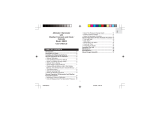Page is loading ...

User Manual
06MAR
12:38.28
THU
28.0 C888.2%

1.0 General Guide
Thank you for purchasing your new ADC.
We recommend reading this manual, and
practicing the operations before using your
ADC in the field.
The ADC is designed to provide you with
information essential to your needs. Data
such as temperature, wind speed, barometric
pressure, altitude and humidity are features
specific to four different ADC models: Wind,
Summit, Pro and JetSet.
Each ADC model is constructed to withstand
water submersion and is ideal for conditions
you endure during outdoor activities such as
hiking, climbing, hunting, kayaking, skiing,
and racing. Every ADC also includes current
time, daily alarm, chronograph and race
timer functions. ADCs are equipped with a
propeller and other precise sensors to
measure outdoor conditions.
WARNING !
!
!
Make sure that you fully understand the
functions and limitations of the ADC
before relying on it.
The ADC is an assisting device for the
outdoor user, and is not a substitute for
weather advisories from a weather
station. It is helpful to check the
readings provided by this product
periodically with those broadcasted by
the weather station.

2.0
Care and Maintenance
Prevent getting dirt in the ADC propeller. It
could clog the mechanism.
Avoid exposing this product to extreme heat
or extreme cold for an unreasonable amount
of time.
Avoid severe impacts to the ADC.
Store the ADC in a dry place when it is not in
use.
Clean the ADC with a soft moistened cloth
occasionally.
DO NOT expose the ADC to strong
chemicals such as gasoline and alcohol, as
they will damage this product.

3.0 Part description
Propeller
Infrared Port
(send data from this
product to PC via
this port)
Detachable
Belt Clip
[mode]
North Orientation
blade (RED)
Propeller
blades
[set]
[light]
[reset]
Buttons
Display
1st row
2nd row
3rd row
4nd row
06MAR
12:38.28
THU
06MAR
12:38.28
THU
28.0 C888.2%
28.0 C888.2%

[mode] Button
[set] Button
Press the mode button to select among the
major function modes
In function modes: Press and hold the mode
button to select setting display
In any setting display: Press the mode button to
select among different settings. Press and
hold the mode button to exit setting sequence.
In Current Time Mode: press the set button to
select the Daily Alarm Display.
In Daily Alarm Mode: Press the set button to
switch the daily alarm between ON and OFF.
In Chronograph Mode and Race Timer Mode:
Press the set button to start or stop the
counting.
In Lap Time Recall Mode: Press the set button
to select the available lap time(s).
In setting displays: press the set button to scroll
the through the settings.
4.0 Button Operation Summary 1
Note:
The button operations are
summarized in the following
paragraphs, for detail operating
instructions, please continue
reading.
[mode]
[set]

[reset] Button
[light] Button
In Chronograph Mode (counting): Press the
reset button to get Lap Time Display.
In Chronograph Mode (stop-counting): Press
the reset button to reset the display to zero.
In Timer Mode (stop-counting): Press the
reset button to reset the timer to target time.
In Lap Time Recall Mode: Press the reset
button to select the available lap time(s).
In setting displays: press the reset button to
scroll the through the settings.
In any functional mode/display, press the light
button once to turn ON the EL backlight for
about 3 seconds.
4.1 Button Operation Summary 2
[light]
[reset]
Note:
The button operations are
summarized in the following
paragraphs, for detail operating
instructions, please continue
reading.

5.0 Major Functional Modes
Current Time ModeWind Mode
Altitude Mode Data Log Mode
Barometer Mode
Temperature Mode
Daily Alarm Mode
Race Timer Mode
Chronograph Mode
Time Function
Major Functional Modes
[set]
[mode][mode][mode]
[mode] [mode]
[mode] [mode] [mode] [mode]
CHRONO
GRAPH
RACE TIMER
DAILY ALARM
00
0:00.00
0:10.00
12:00
BARO hPa
18.3 8.3
TEMP C8
18.2 13.2
28.31001.3 21.3
ON
DATALOG
r001-0023
2:10.30
06 MAR 2003
06MAR
28.0 C888.2%
12:38.28
THU
ALTITUDE m
734 80
144
WIND mph
Sensor Function

6.0
Functional Displays
Weather Forecast Display
Altitude Display
Barometer Display
!
!
!
!
!
!
Current Time Mode includes three different
displays: the Weather Forecast Display,
Altitude Display and Barometer Display.
The above displays rotate through every 5
seconds.
The current time, relative humidity and current
temperature appear on the 3rd and 4th row of
the display respectively.
In Weather Forecast Display, the weather
forecast symbol and day of week appear on
the 1st and 2nd row of the display respectively.
Check the coming 'Weather Forecast
Symbols' section below for more detail on the
means of the weather forecast symbols
The indicator ' ' appears on the 1st row
of the display. The altitude at the current
location appears on the 2nd row of the display.
The indicator ' ' appears on the 1st
row of the display. The current barometric
pressure appears on the 2nd row of the
display.
ALTITUDE
BAROMETER
Current Time Mode - Functional Displays
5 Seconds
5 Seconds5 Seconds
06MAR
ALTITUDE:
BAROMETER:
28.0 C8
28.0 C8
28.0 C8
88.2%
88.2%
88.2%
12:38.28
12:38.28
12:38.28
THU
57m
1001.3h Pa
Weather Forecast Display
Altitude Display
Barometer Display
Current Time Mode
Weather
Forecast
Symbol
Date
Mode
Indicator
Mode
Indicator
Current
Time
Day of week
Current
Altitude
Current
Barometric
Pressure
Current
Temperature

Current Time Mode - Setting the Current Time Mode
To Select Setting Display
The Setting Sequence
!
!
!
!
!
Setting the current time and date, and their
display formats, press and hold the [mode]
button for about 2 seconds to select the
setting display (the '12' indicator will start
flashing).
In setting display, press the [mode] button to
move the setting following the adjacent
diagram.
When the ' ' or ' ' digits starts flash,
press the [set] or [reset] button to switch
between ' ' (12 hour format) and ' ' (24
hour format). When the ' ' digits starts
flash on the display, press [set] or [reset]
button to reset the second to zero.
If one of the settings (minute, hour, year,
month, date) starts flash, press the [set] or
[reset] button to scroll through the setting
(hold down the button to scroll the setting at
a faster pace).
When the above settings finished, press and
hold the [mode] button for about 2 seconds
to exit the setting sequence.
12 24
12 24
second
year
12/24
minute
month
date
second
hour
hold
[mode]
hold
[mode]
[mode]
'12' changes to '24';
'24' changes to '12'.
reset Second to zero
[mode]
[mode]
[mode]
[set]
or [reset]
[set]
or [reset]
[mode]
[mode]
[mode]
[reset]
[set]
hold [reset]
hold [set]
Current Time Setting Sequence
Current Time Mode
scroll through
the settings by
increment
scroll
the setting at
a faster pace
scroll through
the settings by
decrement
scroll
the setting at
a faster pace
06MAR
12:38.28
THU
28.0 C888.2%
6.1

6.2
Weather Forecast Symbol
What Does the Weather Forecast Symbol
indicate
!
!
!
!
!
!
!
The ADC includes a weather forecast function
that predicts the weather for the next 12 hours.
The ADC will display the forecasted weather
by the weather forecast symbol. There are five
kind of weather forecast symbols, they are the
Sunny, Partial Cloudy, Cloudy, Rainy and
Stormy.
A 'Sunny' symbol generally indicates
improving weather or sunny weather ahead.
A 'Partial Cloudy' symbol generally indicates
slightly cloudy weather ahead.
A 'Cloudy' symbol generally indicates
deteriorating weather or cloudy weather
ahead.
A 'Rainy' symbol generally indicates adverse
weather or rainy weather ahead.
A 'Stormy' symbol generally indicates stormy
weather ahead.
06MAR
12:38.28
THU
Weather Forecast Display
Weather Forecast Symbols
Sunny Partial
Cloudy
Cloudy Rainy Stormy
Current Time Mode
Note:
! When the ADC has been reset or the battery
has been replaced, partial cloudy symbol will
be displayed. To get an accurate weather
forecasting, the ADC must stay at the same
altitude for over 12 hours.
Current Time Mode - Weather Forecast Symbols
28.0 C888.2%

Daily Alarm Display
To Select Daily Alarm between ON and OFF
Daily Alarm Sound
!
!
!
!
!
In Daily Alarm Mode, the display will show
the following:
1) The mode indicator ' ' appears
on the 1st row of the display.
2) The ' ' or ' ' status indicator appears
on the 2nd row of the display.
3) The alarm time (hour and minute) appears
on the 3rd row of the display.
To select the daily alarm between ON and
OFF, press the [set] button once.
When the daily alarm is ON, the Alarm ON
Indicator ' ' appear otherwise it is OFF.
When the daily alarm is ON, the product will
beep at the predefined alarm time for about
30 seconds.
When the beep sounds, it can be stopped
prematurely by pressing any of the buttons
except the [light] button.
DAILY ALARM
ON OFF
DAILY ALARM
12:00
ON
DAILY ALARM
OFF
Alarm ON Display
Alarm OFF Display
Daily Alarm Mode
Alarm ON/OFF
Status
Mode indicator
Alarm time
[set]
Alarm ON
Indicator
7.0 Daily Alarm Mode - Daily Alarm Display
--:--

scroll the
setting by
increment of 1
HourMinute
hold
[mode]
hold
[mode]
[mode]
[mode]
scroll
the setting
faster
scroll
the setting
faster
[reset]
[set]
hold
[reset]
hold [set]
Daily Alarm Mode
Setting Sequence
Daily Alarm Mode
scroll the
setting by
decrement of 1
DAILY ALARM
12:00
ON
7.1 Daily Alarm Mode - Setting the Daily Alarm Mode
To Select the Setting Display
The Setting Sequence
!
!
!
!
!
Setting the Daily Alarm Time, press and
hold the [mode] button for about 2 seconds
to select the setting display (the 'minute'
digits will start flashing).
In setting display, press the [mode] button to
move the setting between minute and hour
settings.
When one of the settings (minute and hour)
digits start to flash on the display, press the [set]
or [reset] button to scroll through the setting
(hold down the button to scroll the setting at a
faster pace).
When the setting finished, press and hold the
[mode] button to exit the setting sequence.
The setting display will change to Current Time
Mode automatically if no key-stoke has been
activated for about 1 minute.

CHRONO
GRAPH
00
0:00.00
3. Lap time
time
[set]
[set]
[set] [set] [set] [set]
[set]
010203040
[reset] [reset]
2. Accumulative
elapsed time
1. Elapsed time
300
20
10100
10010
Mode Indicator
Chronograph Time
(1/100 Second)
Chronograph
Time (minute)
Chronograph
Time (hour)
Chronograph
Time (second)
Chronograph Mode
(Zero Display)
Elapsed Time, Accumulative Elapsed Time and Lap Time
: Stop Counting : Counting
8.0 Chronograph Mode - Chronograph Display
Chronograph Function
Chronograph Display
!
!
!
!
1) Elapsed time,
2) Accumulative elapsed time
3) Lap time
In Chronograph Mode, the display will show
the following:
1)The mode indicator ' '
appears on the 1st and 2nd row of the
display.
2) The chronograph time (hours, minutes,
seconds) appears on the 3rd row of the
display.
3) The lap number and chronograph time
(1/100 second) appears on 4th row of the
display.
The display shows the 'Zero' display, if the
product or the chronograph has been reset.
The maximum counting range of the
chronograph is 99 hours, 59 minutes and
59.99 seconds. The chronograph can record
up to 50 laps.
CHRONOGRAPH
The ADC is equipped with a Chronograph
Mode, it can measure 3 different periods of
time. They are:

8.1 Chronograph Mode - Using the Chronograph
Chronograph Function
To Record a Lap Time
To Reset the Chronograph
!
!
!
!
!
In 'Zero' Display, press the [set] button once
to start the counting. When it is counting,
press the [set] button again to stop the
counting, and the elapsed time of which the
chronograph is counting will appear.
When the elapsed time is displaying, repeat
the key operations above to get the
accumulative elapsed time or press the
[reset] button to reset the chronograph.
Check the below 'To Reset the Chronograph'
section for more detail on how to reset the
chronograph.
When the chronograph is counting in the
previous operations, press the [reset] button
to display Lap Time Display for 10 seconds.
When the Lap Time is displaying, the
chronograph remains counting in the
background.
To reset the chronograph, to be ready for a
new operation, press the [reset] button once
when the chronograph has stopped counting.
The display will then return to 'Zero' Display.
CHRONO
GRAPH
00
0:00.00
CHRONO
RUNNING
01
0:00.00
CHRONO
RUNNING
011L
0:00.00
CHRONO
STOP
20
0:00.00
Note:
This diagram illustrates the
general flow among different
functional displays only, and
may NOT conform to fact in all
instances.
[set]
[set]
[reset]10 seconds
[reset]
Chronograph Mode
('Zero' Display)
Chronograph Mode
(Counting Display)
Chronograph Mode
(Lap Time Display)
Chronograph Mode
(Stop Counting Display)
counting
Lap Time
(the chronograph
is counting in the
background)
Lap No.
Elapsed Time
(the chronograph
is stop counting)

8.2 Chronograph Mode - Recall the Lap Time
To Recall the Lap Time
Chronograph Recall Display
!
!
!
!
In Stop Counting Display, press and hold
the [mode] button to select the Chronograph
Recall Display.
In Chronograph Recall Display, the total
elapsed time will appear. To recall the
individual lap time, press the [set] or [reset]
button to select the target lap time (hold
down the button to scroll the setting faster)
following the adjacent diagram.
In Chronograph Recall Display, press and
hold the [mode] button to return to the Stop
Counting Display.
In Chronograph Recall Display, the display
will show the following:
1) The mode indicator ' '
appears on the 1st and 2nd row of the
display.
2)The lap time (hours, minutes,
seconds) appears on the 3rd row of the
display.
3) The lap number and lap time (1/100
second) appears on the 4th row of the display.
CHRONO RECALL
CHRONO
STOP
CHRONO
RECALL
20 20
0:00.00 0:02.02
Select the lap time by
backward scrolling
(1 lap per step)
Select the lap time by
forward scrolling
(1 lap per step)
Select the lap time by
backward scrolling
(fast scrolling)
Select the lap time by
forward scrolling
(fast scrolling)
CHRONO
RECALL
CHRONO
RECALL
20 201L 2L
0:02.02 0:04.02
Lap Time Recall Display
(Lap 1 Time)
Lap Time Recall Display
(Lap 2 Time)
Next
Available
Lap Time(s)
hold
[mode]
[reset] [reset]
[set] [set]
[reset]
[set]
hold [reset]
hold [set]
Stop Counting Display Lap Time Recall Display
(Total Time)
Lap No.
Lap Time

9.0 Race Timer Mode - Race Timer Display
The Target Time
!
!
!
The ADC is equipped with a countdown timer to
keep track of a fixed period of time (target time).
The user can set a target time of up to 99 hours,
59 minutes 59 seconds.
Check the coming
section for more detail on how to set the
target time in Racer Timer Mode.
'Setting the Race Timer
Mode'
Race Timer Display
!
!
In Race Timer Mode, the display will show the
following:
1) The mode indicator ' ' appears
on the 1st row of the display.
2)The target time (hours, minutes,
seconds) appears on the 3rd row of the
display.
The maximum counting range of the Race
Timer is 99 hours, 59 minutes and 59
seconds.
RACE TIMER
beep
beep
3. Reset to
preset
target time
time
[set]
[set]
[set]
[set][set]
[set] [reset]
010203040
2. Multi-phases
down
counting
1. Single-phase
down
counting
30
30
30 30
0
20
20
20 0
Single/multi-down Counting & Reset
: Stop Counting : Counting
Race Timer Mode
RACE TIMER
0:10.00
Mode
Indicator
Target Time
(Hour, minute,
second)

9.1 Race Timer Mode - Setting the Race Timer Mode
To Select the Setting Display
Setting Sequence
!
!
!
!
!
Setting the target time in Race Timer Mode,
press and hold the [mode] button for about 2
seconds to select the setting display (the
second digits will start flashing).
In setting display, press the [mode] button to
move setting following the adjacent diagram.
When the one of the settings (second, minute,
hour) start to flash, press the [set] or [reset]
button to scroll through the settings (hold down
the button to scroll at a faster pace).
When the setting finished, press and hold the
[mode] button for about 2 seconds to exit the
setting sequence.
The setting display will change to Race Timer
Mode automatically if no key-stoke has been
activated for about 1 minute.
Race Timer Mode
RACE TIMER
0:10.00
scroll the
setting by
decrement of 1
scroll the
setting by
increment of 1
Minute
Hour
Second
hold
[mode]
hold
[mode]
[mode]
[mode]
scroll
the setting
faster
scroll
the setting
faster
[set]
[reset]
hold
[set]
[mode]
hold
[reset]
Race Timer Mode
Setting Sequence
scroll through
the settings by
increment
scroll
the setting at
a faster pace
scroll through
the settings by
decrement
scroll
the setting at
a faster pace

9.2 Race Timer Mode - Using the Race Timer
To Use the Race Timer
To Reset the Timer
Race Timer Alarm Sound
!
!
!
!
!
!
!
Once a target time has been set, press the
[set] button once to start the countdown.
When it is running, press the [set] button
again to stop the countdown.
The countdown time will be displayed
continuously throughout the operation.
To reset the timer to the preset target time
before the countdown reaches zero, press
the [reset] button once when the timer has
been stopped.
To set a new value for the target time, check
the previous 'Setting the Race Timer Mode'
section for more detail on how to set the
Racer Timer Mode.
At the last 10 minutes, the Alarm will beep
once for every minute.
At the last 10 seconds, the Alarm will beep
once for every second.
At zero, the Alarm will beep for about 2
seconds.
stop
counting
Counting Display
Stop-Counting Display
[set]
[set]
[reset]
29'59"
set the
target
time to
30 minute
beeps
Stop-Counting Display
Stop-Counting Display
Stop-Counting Display
RACE TIMER
RACE TIMER RACE TIMER
RUNNING
RACE TIMER
STOPPED
RACE TIMER
STOP
0:10.00
0:30.00 0:29.59
0:00.00
0:29.59
stop
counting
counting
Note:
This diagram illustrates the
general flow among different
functional displays only, and
may NOT conform to fact in all
instances.

Altitude Mode
ALTITUDE m
734 80
144
Wind Mode
18.3 8.3
WIND Km/H
21.3
Barometer Mode
BARO hPa
1001.3
Temperature Mode
TEMP C8
18.2 13.2
28.3
Sensor Functional Mode
10.0 Sensor Functions Mode - Manual Data Log Function
Data Log Function
To Log the Data Manually - Manual-Log
!
!
!
!
!
!
!
The ADC is equipped with a function to log
the sensor functional mode readings. They
are the current wind speed, ambient
temperature, barometric pressure and the
altitude at current location.
The record also includes the time and date
that data was logged.
The ADC can log data automatically or
manually. Check the 'Automatic Data Log'
section below for more detail on how to log
data automatically.
To log a data manually, press and hold the [set]
button for about 2 seconds in one of the
functional modes (Temperature, Wind Speed,
Barometer and Altimeter).
When two beeps sounds, the record is logged.
You can log another record at any desirable
moment as long as there is sufficient memory.
Check the coming ' '
section for more detail on how to review the
logged data.
Logged Record and Data
hold [set]
2 beeps
current
wind speed
ambient barometric
pressure
ambient
temperature
altitude at the
current location
Data (The Elements of a Data)
Record no. & Data no
Logging time & date

11.0 Wind Speed Mode - Before Using the Wind Speed Mode
How Wind Speed is Measured
Before and After Measuring a Wind Speed
To Measure Wind Speed
!
!
!
!
!
The ADC is equipped with a propeller that is
similar to a traditional aerovane.
When the propeller faces the wind, it
rotates and generates signal. This product
will pick up the signal and converts it into
wind speed.
Turn the ball-shape propeller by your thumb
and index finger until the propeller blades
are entirely exposed, and it is not sheltered
by the case.
Select Wind Speed Mode. Point the blades
directly towards the wind direction, and
make sure that the blades rotate freely.
When the wind passes through the propeller,
the blades rotate. The ADC starts to
measure, and shows the current, average
and maximum wind-speed readings.
! After a wind speed measurement, rotate the
propeller to a closed position to prevent dirt
from getting into it.
Propeller Closed Propeller Opened
the propeller
blades are entirely
exposed to air
display
Point the Propeller towards the wind direction
windwind
/