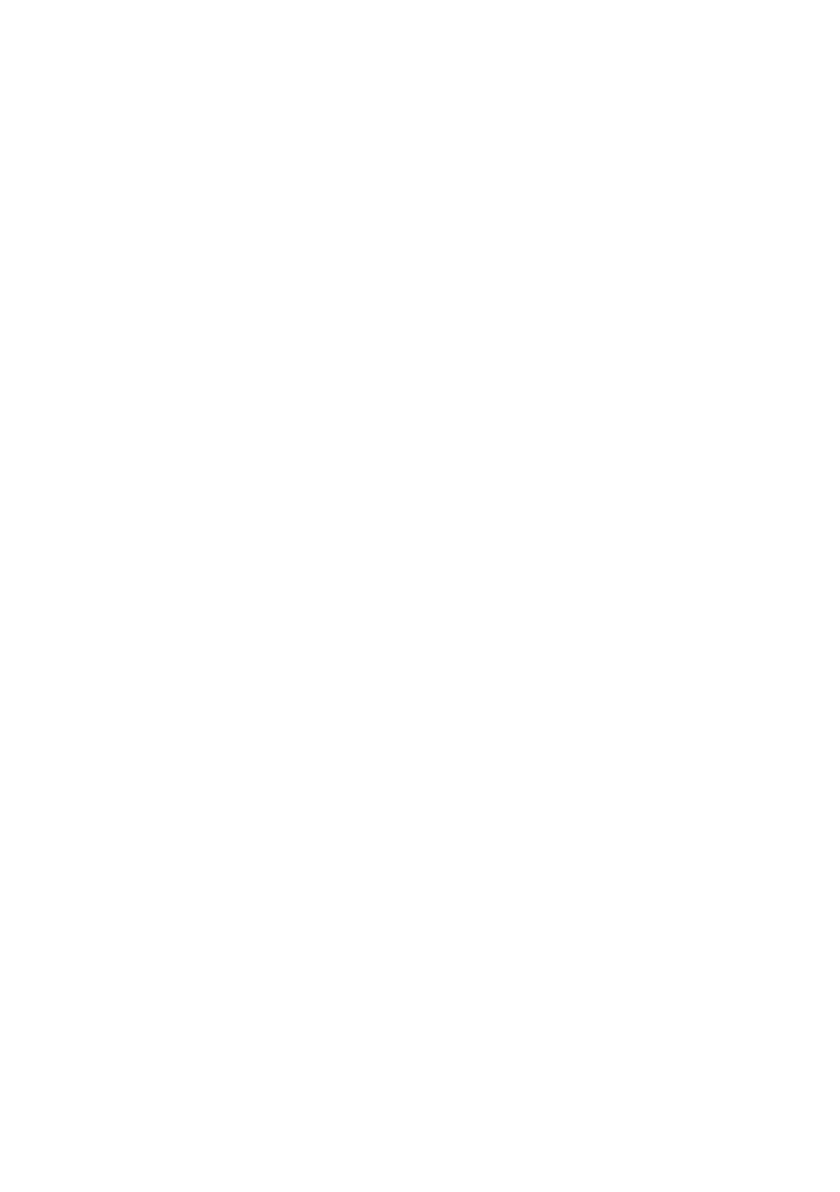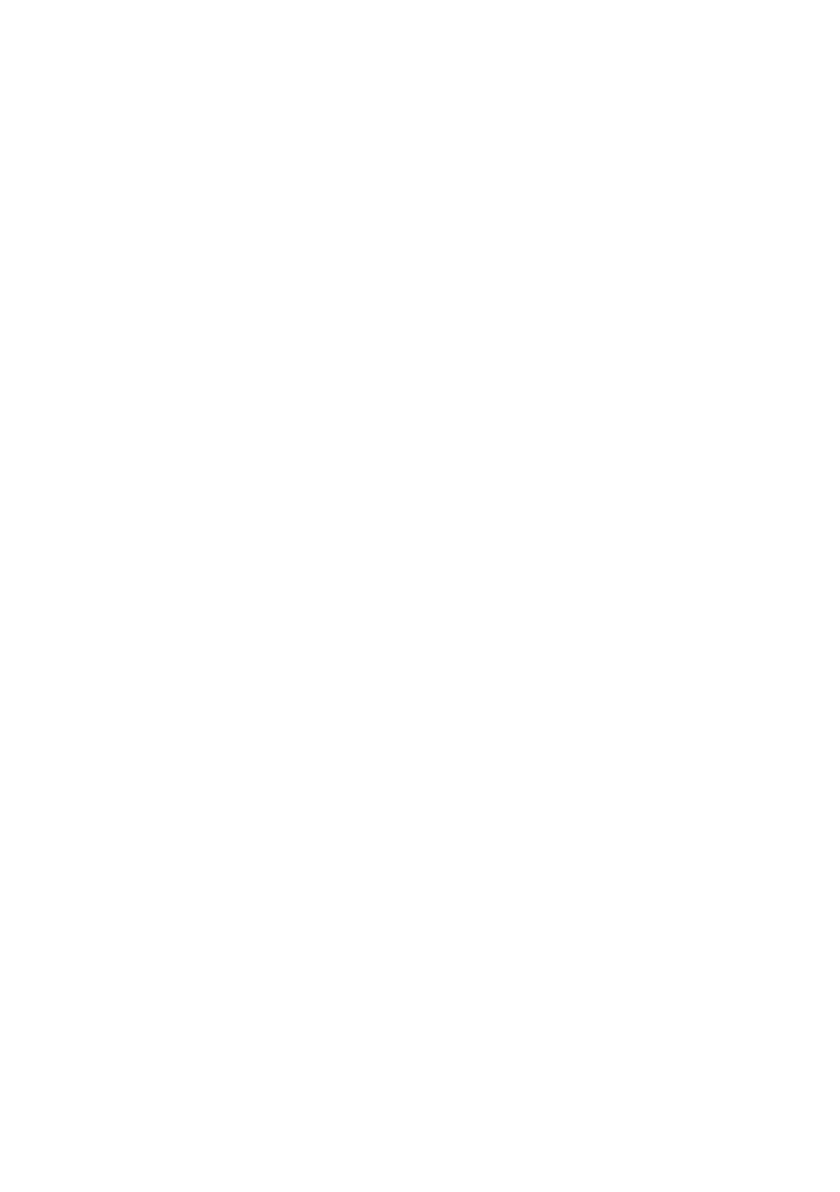
OkiLAN 8300e Network User’s Guide, C6000n and C6100 Series
Table of Contents - 4
System requirement . . . . . . . . . . . . . . . . . . . . . . . . . . .69
Windows . . . . . . . . . . . . . . . . . . . . . . . . . . . . . . . . . 69
Supported Browsers . . . . . . . . . . . . . . . . . . . . . . . . . 70
Supported Printers . . . . . . . . . . . . . . . . . . . . . . . . . . 70
Installation. . . . . . . . . . . . . . . . . . . . . . . . . . . . . . . . . . .71
Uninstallation . . . . . . . . . . . . . . . . . . . . . . . . . . . . . . . . .72
Printing Utility . . . . . . . . . . . . . . . . . . . . . . . . . . . . . . . .73
OKI LPR . . . . . . . . . . . . . . . . . . . . . . . . . . . . . . . . . . . .73
System Requirement . . . . . . . . . . . . . . . . . . . . . . . . . . .73
To install the OKI LPR utility . . . . . . . . . . . . . . . . . . . . . . .73
Uninstallation . . . . . . . . . . . . . . . . . . . . . . . . . . . . . . . . .75
Microsoft Windows. . . . . . . . . . . . . . . . . . . . . . . . .76
Overview . . . . . . . . . . . . . . . . . . . . . . . . . . . . . . . . . . . .76
Installation of TCP/IP Protocol . . . . . . . . . . . . . . . . . . . . .77
Windows 95/98/Me . . . . . . . . . . . . . . . . . . . . . . . . . . . .78
Windows NT 4.0 . . . . . . . . . . . . . . . . . . . . . . . . . . . . . .78
Windows 2000 . . . . . . . . . . . . . . . . . . . . . . . . . . . . . . .79
Windows XP . . . . . . . . . . . . . . . . . . . . . . . . . . . . . . . . .79
Network printer IP address configuration . . . . . . . . . . . . . .81
Windows 95/98/Me . . . . . . . . . . . . . . . . . . . . . . . . . . . .83
Windows NT 4.0 . . . . . . . . . . . . . . . . . . . . . . . . . . . . . .83
Oki LPR . . . . . . . . . . . . . . . . . . . . . . . . . . . . . . . . . . 83
Microsoft LPR . . . . . . . . . . . . . . . . . . . . . . . . . . . . . . 83
Windows 2000 . . . . . . . . . . . . . . . . . . . . . . . . . . . . . . .85
OKI LPR . . . . . . . . . . . . . . . . . . . . . . . . . . . . . . . . . . 85
Microsoft LPR . . . . . . . . . . . . . . . . . . . . . . . . . . . . . . 85
Port 9100. . . . . . . . . . . . . . . . . . . . . . . . . . . . . . . . . 86
IPP . . . . . . . . . . . . . . . . . . . . . . . . . . . . . . . . . . . . . 87
Windows XP . . . . . . . . . . . . . . . . . . . . . . . . . . . . . . . . .88
OKI LPR . . . . . . . . . . . . . . . . . . . . . . . . . . . . . . . . . . 88
Port 9100. . . . . . . . . . . . . . . . . . . . . . . . . . . . . . . . . 89
IPP . . . . . . . . . . . . . . . . . . . . . . . . . . . . . . . . . . . . . 90
Novell Netware IPX . . . . . . . . . . . . . . . . . . . . . . . . . . . . .92
NetBEUI Protocol . . . . . . . . . . . . . . . . . . . . . . . . . . . . . .92
Network Printer Settings . . . . . . . . . . . . . . . . . . . . . . 92
Windows 95/98/Me . . . . . . . . . . . . . . . . . . . . . . . . . . . .93
Windows NT 4.0 . . . . . . . . . . . . . . . . . . . . . . . . . . . . . .93
Windows 2000 . . . . . . . . . . . . . . . . . . . . . . . . . . . . . . .94
Windows XP . . . . . . . . . . . . . . . . . . . . . . . . . . . . . . . . .95
Printer driver configuration. . . . . . . . . . . . . . . . . . . . . . . .96
Novell NetWare . . . . . . . . . . . . . . . . . . . . . . . . . . .98