Page is loading ...

next level document solutions
Operator Guide
5222/5227
Network Interface

When ordering supplies or requesting service
for your copier, you will need to provide the
model and serial number of your machine.
Please take a moment to enter your model and
serial numbers here.
MODEL NUMBER: __________________________
SERIAL NUMBER: __________________________
To order supplies, call: ( )
To request service, call: ( )
Customer Vision® -
Our commitment to your
complete satisfaction
© Lanier Worldwide, Inc. 1999 November
Printed in the U.S.A.
As an Energy Star Partner, Lanier Worldwide,
Inc. has determined that this product meets the
Energy Star guidelines for energy efficiency.
Important:
Please read and understand this manual prior to using it. Pay special attention to the Safety
Information. Parts of this manual are subject to change without prior notice. In no event will the
company be liable for direct, indirect, special, incidental, or consequential damages as a result of
handling or operating the machine.
Trademarks:
Microsoft™, Windows™, and MS-DOS™ are registered trademarks of Microsoft Corporation.
PostScript™ is a registered trademark of Adobe Systems Incorporated.
Other product names used herein are for identification purposes only and might be trademarks of
their respective companies. We disclaim any and all rights in those areas.
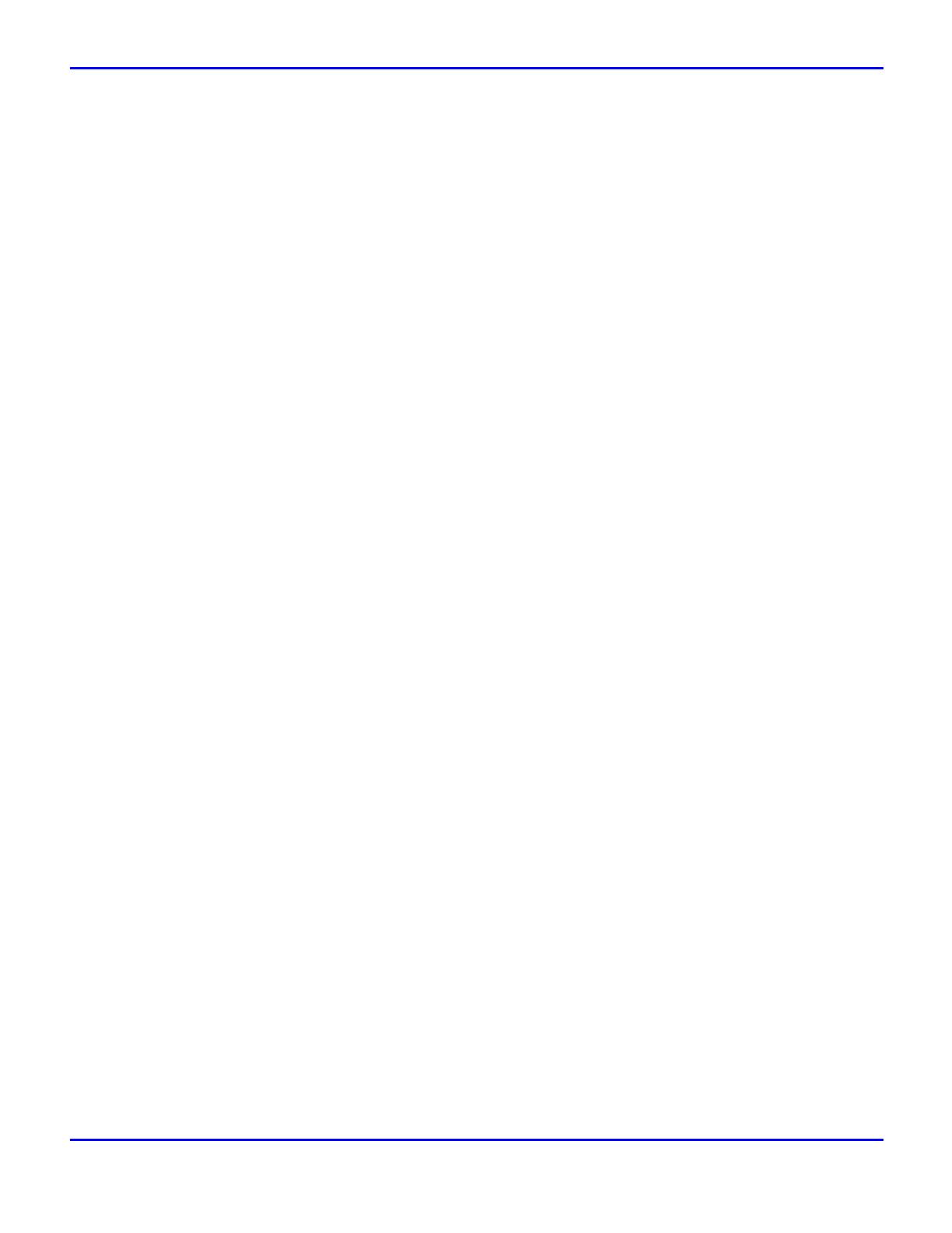
Table of Contents
i
Table of Contents
Chapter 1 - Introduction
Introduction .............................................................................................1-1
Features ......................................................................................1-1
Setting Up the Printer in a Network.............................................................1-2
Printing without Using a Print Server ...............................................1-2
Printing with a Windows NT Server .................................................1-3
Printing as a NetWare Print Server ..................................................1-4
Chapter 2 - Windows 95/98 Configuration
Configuring Windows 95/98 ......................................................................2-1
Preparing to Use the TCP/IP Protocol for Printing ..............................2-2
Preparing to Use the NetBEUI Protocol for Printing ............................2-3
Installing the Multi Direct Print Application .......................................2-4
Setting Up the Printer Driver ...........................................................2-5
Uninstalling the Multi Direct Print Application ...................................2-6
Chapter 3 - Windows NT 4.0 Configuration
Preparing for a Network Connection ............................................................3-1
Preparing to Use the TCP/IP Protocol for Printing ..............................3-2
Preparing to Use the NetBEUI Protocol for Printing ............................3-3
Installing the Multi Direct Print Application .......................................3-4
Setting Up the Printer Driver ...........................................................3-5
Unistalling the Multi Direct Print Application ..................................... 3-6
Setting Up a Client Computer .....................................................................3-7
Windows 95/98 ............................................................................3-7
Windows NT 4.0 ..........................................................................3-8
Configuring LPR Port Printing .....................................................................3-9
Chapter 4 - NetWare Configuration
Installing the NIC Setup Tool ......................................................................4-1
Installing the PRINTER MANAGER FOR ADMINISTRATOR ..................4-1
Running the NIC Setup Tool ...........................................................4-2
Quick Setup Using the NIC Setup Tool Wizard..............................................4-3
Netware 3.x - Advanced Settings ............................................................... 4-6
Setting Up as Print Server ..............................................................4-6
Setting Up as Remote Printer ..........................................................4-8
Netware 4.x, 5- Advanced Settings...........................................................4-11
Setting Up as Print Server ............................................................ 4-11
Setting Up as Remote Printer ........................................................4-14
Setting Up a Client Computer ...................................................................4-17
Windows 95/98 ..........................................................................4-17
Windows 3.1x ............................................................................ 4-18

Table of Contents
ii
Chapter 5 - Macintosh Configuration
Configuring Macintosh .............................................................................. 5-1
Changing to EtherTalk ................................................................... 5-1
Configuring the Printer .................................................................. 5-2
Changing Printer Name .................................................................. 5-2
Changing Zone ............................................................................. 5-2
Chapter 6 - Additional Functions
Multi Direct Print...................................................................................... 6-1
Select Printer ............................................................................... 6-1
Network ...................................................................................... 6-3
Configuring NIC with Web Browser ............................................................ 6-4
Going to the Top Page .................................................................. 6-5
Assigning IP Address with ARP+PING ........................................................ 6-7
Remote Maintenance by Telnet (mshell) ...................................................... 6-8
Operation Flow ............................................................................ 6-8
Command List .............................................................................. 6-9
SNMP ....................................................................................................6-16
Understanding Displayed Information .........................................................6-17
Print Job Information ...................................................................6-17
Print Log Information ...................................................................6-18
Network Statistical Information .....................................................6-19
Configuring Network Interface Card ...............................................6-20
Message List ..........................................................................................6-22
System Log Information ...............................................................6-22
Precautions ............................................................................................6-27
Connecting a Dial Up Router to a Network ......................................6-27
When Printing PostScript from Windows ........................................6-27
When Printing with Netware .........................................................6-27
When Using DHCP .......................................................................6-28
When Using the NIC Setup Tool ....................................................6-29
Network Configuration Page .....................................................................6-30
Chapter 7 - Specifications
Agency Certifications ............................................................................... 7-1
Specifications .......................................................................................... 7-2
Index
Index of Network Interface Terms ................................................................I-3
Warranty
New Machine Warranty and Limitation of Liability .......... inside back cover

Chapter 1
Introduction

Introduction
Introduction 1 - 1
Introduction
Note: The procedures written in this manual assume that you are a network
administrator. Be sure to consult your network administrator before doing any
configuration.
Note: Refer to the manual that comes with the printer for information on
physically installing the Network Interface Board and cabling.
Features
•
Support for 100BASE-TX and 10BASE-T
•
The Network Interface Board is compatible with NetWare (IPX/SPX), Windows NT
(TCP/IP, NetBEUI), Windows 95/98 (TCP/IP, NetBEUI),and Macintosh (AppleTalk)
protocols. This allows you to use the printer in a network that uses different protocols
and operating systems.
•
A computer used as a dedicated print server is not required, because the Network
Interface Board can be configured as a NetWare print server.
•
The Network Interface Board can connect the printer to the network without requiring
its own power supply as the Network Interface Board is installed inside the printer.
This manual contains detailed instructions on configuring your printer for using as a network
printer. The actual procedures may differ depending on your network environment. Use the
procedures for your network environment.

Setting Up the Printer in a Network
1 - 2 Introduction
Setting Up the Printer in a Network
Printing without Using a Print Server
You do not have to use a print server. The actual procedure differs depending on your operating
system.

Setting Up the Printer in a Network
Introduction 1 - 3
Printing with a Windows NT Server
Note: For instructions on setting up TCP/IP or NetBEUI in a Windows NT
environment, refer to Chapter 3.
When Windows NT Server or Workstation is the operating system being used on the print
server, TCP/IP or NetBEUI protocols are used.

Setting Up the Printer in a Network
1 - 4 Introduction
Printing as a NetWare Print Server
The actual procedures for configuring your printer may differ depending on the version of
NetWare.
•
NetWare 3.x
•
NetWare 4.x,
The actual procedures for configuring your client computer may differ depending on the operating
system.
•
Windows 95/98
•
Windows 3.1x
The Network Interface Board allows you to set up your printer in a NetWare environment as a
print server or a remote printer. A dedicated NetWare print server is not required. If a dedicated
print server is being used, you should configure your printer as a remote printer.

Setting Up the Printer in a Network
Introduction 1 - 5
Configure as Remote Printer
The actual procedures for configuring your printer may differ depending on the version of
NetWare.
•
NetWare 3.x
•
NetWare 4.x, 5
The actual procedures for configuring your client computer may differ depending on the operating
system.
•
Windows 95/98
•
Windows 3.1

Setting Up the Printer in a Network
1 - 6 Introduction
Notes:

Chapter 2
Windows 95/98
Configuration

Windows 95/98 Configuration
Chapter Overview
This chapter covers:
•“Preparing to Use the TCP/IP Protocol for Printing” on page 2-2
•“Preparing to Use the NetBEUI Protocol for Printing” on page 2-3
•“Installing the Multi Direct Print Application” on page 2-4
•“Setting Up the Printer Driver” on page 2-5
•“Uninstalling the Multi Direct Print Application” on page 2-6

Configuring Windows 95/98
Windows 95/98 Configuration 2 - 1
Configuring Windows 95/98
The Multi Direct Print Application supports the TCP/IP protocol and the NetBEUI protocol.
Consult your network administrator before selecting the protocol.
Limitation
When you use the NetBEUI protocol, you cannot print to a printer which is located on the other
side of a router.
Note: You can use both TCP/IP and NetBEUI protocols in a computer. To use
both protocols you must first install them.
You can use your printer as a network printer with Windows 95 and Windows 98 using the
Multi Direct Print application, and TCP/IP or NetBEUI protocols. This chapter explains how to
configure your printer and Windows.

Configuring Windows 95/98
2 - 2 Windows 95/98 Configuration
Preparing to Use the TCP/IP Protocol for Printing
Configuring the Printer
Configure your printer to use the TCP/IP protocol.
•
Confirm that the TCP/IP protocol is set to be active. (The factory default is active)
•
Assign an IP address and make other settings required for using the TCP/IP
protocol.
For more information on how to make the above settings, refer to the Operator Guide for your
printer.
Note: After setting the IP address, use the PING command to confirm that it has
been set correctly.
1. Click [Start], point to [Programs], and then click [MS-DOS Prompt].
2.
Enter the following. (Example IP address is 192.168.15.16)
C:> ping 192.168.15.16
If the address has been configured correctly, the following message appears.
Reply from 192.168.15.16: bytes=32 time<10ms TTL=32
If the address has been configured incorrectly, the following message appears.
Request timed out.
Configuring a Windows 95/98 Computer
Follow these steps to configure a Windows 95/98 computer to use the TCP/IP protocol.
1
Double-click the [Network] icon of [Control Panel], and confirm that “TCP/IP” is in the
[The following network components are installed] box of [Configuration] tab.
•
If TCP/IP is not installed, click [Add] of [Configuration] tab, and install it.
2
Configure the TCP/IP protocols with the appropriate IP address, subnet mask and other
settings.
•
Confirm with your network administrator that the settings are correct.
To use the TCP/IP protocol to print, the network must be configured as described below.

Configuring Windows 95/98
Windows 95/98 Configuration 2 - 3
Preparing to Use the NetBEUI Protocol for Printing
Configuring the Printer
Configure your printer to use the NetBEUI protocol.
•
Confirm that the NetBEUI protocol is set to be active. (The factory default is active.)
For more information on how to make the above settings, refer to the Operator Guide for your
printer.
Configuring a Windows 95/98 Computer
Install the NetBEUI protocol into a Windows 95/98 computer, and configure NetBEUI as the
default protocol.
1
Double-click the [Network] icon in the [Control Panel], and confirm that “NetBEUI” is in
the [The following network components are installed] list of [Configuration] tab.
•
If NetBEUI is not installed, click [Add] of [Configuration] tab, and install it.
2
Configure the NetBEUI protocol as the default protocol. Click the [Configuration] tab,
select “NetBEUI” in the [The following network components are installed] list, and click
[Properties]
3
Click the [Advanced] tab, select [Set this protocol to be the default protocol], and click
[OK].
4
Click [OK] to close the [Network] dialog.
5
After confirming the message to restart, click [Yes]
.
To use the NetBEUI protocol to print, the network must be configured as described below.

Configuring Windows 95/98
2 - 4 Windows 95/98 Configuration
Installing the Multi Direct Print Application
1
Insert the CD-ROM that comes with the printer into your computer's CD-ROM drive.
•
If the installer starts automatically, you can use it to install Multi Direct Print, and set up
the printer driver, and then go to procedure 6.
2
Open [Control Panel], and double click the [Add/Remove Programs] icon.
3
In the [Install/Uninstall] tab, click [Install].
4
Click [Next >].
5
Enter the name of the CD-ROM drive in the [Command line for installation pro-gram] box,
followed by “:\NETWORK\MDP\DISK1\SETUP” (do not include the quotation marks),
and then click [Finish].
Note: An example would be “D:\NETWORK\MDP\DISK1\SETUP” when the
drive letter is “D”.
6
After the [Welcome] dialog appears, click [Next >].
7
After the [Setup Complete] dialog appears, click [Yes, I want to restart my computer now.],
and click [Finish].
•
The computer restarts, and Multi Direct Print can now be used. If you select “No”, be
sure to restart the computer manually before starting Multi Direct Print for the first time.
Follow these instructions to install Multi Direct Print.
Preparation:
You must restart the computer after installing Multi Direct Print. Be sure to close all
applications before beginning the installation process.
Note: You must install Multi Direct Print and the appropriate printer driver in
order to print. If you print, using the TCP/IP protocol, to be able to browse the
printer via the network, PRINTER MANAGER FOR CLIENT needs to be
installed. If the installer starts automatically with the AutoRun program, you
can install both of these programs. For more information on how to install these
programs, refer to the Operator Guide for your printer.

Configuring Windows 95/98
Windows 95/98 Configuration 2 - 5
Setting Up the Printer Driver
1
1
Install the printer drivers.
•
If the printer drivers have already been installed, you can proceed to the next step.
•
Any port can be selected during the installation, however, LPT1 is recommended.
2
In the [Printers] window, highlight the icon of the printer you want to use by clicking it. On
the [File] menu, click [Properties].
3
Click the [Details] tab, and then click [Add Port].
4
In the [Add Port] box, click [Other], and select [LAINER Multi Direct Print] by clicking it,
and then click [OK]
•
The [Select Printer] dialog appears, and the printers which can print with TCP/IP are
displayed.
•
Limitation:
If PRINTER MANAGER FOR CLIENT is not installed in your computer,
printers which can print with TCP/IP are not displayed.
•
The printers which have replied to a broadcast from the computer are listed here. To
print to a printer that is not on this list, or to directly enter the port name, highlight
[New
Printer]
by clicking it, and click
[Next >]
, and then enter the port name with procedure
7
.
5
To print using the NetBEUI protocol, click [NetBEUI].
6
Select the printer you want to use by clicking it, and click [Next >].
•
You can identify the “Printer Name” and “Address” on the “configuration page” printed
by the printer.
7
Confirm that the Port name of the printer is correct, and click [Next >].
•
If you did not select a printer with procedure 6, you must enter the Port name.
Using Multi Direct Print to print is not possible until the printer driver is in-stalled and the
correct port selected.
Preparation:
The target printer must be turned on before starting the installation process.

Configuring Windows 95/98
2 - 6 Windows 95/98 Configuration
Inputting Port Name for use with TCP/IP Protocol
Enter the IP address of the Network Interface Board into the [IP address] box.
•
You can enter the host name or a domain name instead of an IP address into the [Host
Name] box.
•
Limitation: You cannot use a host name that begins with “%%”.
•
When you use DHCP to assign IP addresses to Network Interface Boards, you can use a
printer name (Current Host name on the network configuration page) as the host name.
Inputting Port Name for use with NetBEUI Protocol
Print a configuration page, and confirm the Network path name.
•
For information on printing a configuration page, refer to the Operator Guide for your
printer.
Enter the printer's Network path name in form of “%%Computer name \Share name”. Do not enter
“\\” as head characters but “%%”.
8
Confirm the port name in the [Port Name] box, and click [Finish].
9
In the [Printer Ports] dialog, click [Close].
10
Confirm that the port name is displayed in the [Print to the following port(s)] box and ' mark
is inside the check box. Then click [OK].
•
Configuration is complete.
•
When you print, the printing procedure is no different. When you select the printer
configured here, the computer automatically uses Multi Direct Print.
Uninstalling the Multi Direct Print Application
1
Open [Control Panel], and double click the [Add/Remove Programs] icon.
2
With [Install/Uninstall] tab, select [Lanier Multi Direct Print] by clicking it, and click [Add/
Remove].
3
After a confirmation message appears, click [Yes].
•
UninstallShield removes all of the components of the Multi Direct Print application.
4
When the uninstallation is complete, restart your computer.
/

