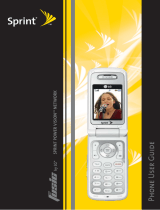Page is loading ...

SCP
-
8500
USER GUIDE
Printed in Malaysia
1AH6P1P0614--


Table of Contents
1. Safety Guidelines . . . . . . . . . . . . . . . . . . . . . . . . . . . . . . . . . . . . . . . . . .2
Safety . . . . . . . . . . . . . . . . . . . . . . . . . . . . . . . . . . . . . . . . . . . . . . . . . . . . . . . . . . . . . . .2
2. The Basics . . . . . . . . . . . . . . . . . . . . . . . . . . . . . . . . . . . . . . . . . . . . . . . . .6
Front View of Your Phone . . . . . . . . . . . . . . . . . . . . . . . . . . . . . . . . . . . . . . . . . . .6
Viewing the Display Screen . . . . . . . . . . . . . . . . . . . . . . . . . . . . . . . . . . . . . . . . . .9
Turning Your Phone ON and OFF . . . . . . . . . . . . . . . . . . . . . . . . . . . . . . . . . . . .12
Using the Battery . . . . . . . . . . . . . . . . . . . . . . . . . . . . . . . . . . . . . . . . . . . . . . . . . . .13
Navigating Through Phone Menus . . . . . . . . . . . . . . . . . . . . . . . . . . . . . . . . . .15
Displaying Your Phone Number . . . . . . . . . . . . . . . . . . . . . . . . . . . . . . . . . . . . .15
Making and Answering Calls . . . . . . . . . . . . . . . . . . . . . . . . . . . . . . . . . . . . . . . .16
Entering Text . . . . . . . . . . . . . . . . . . . . . . . . . . . . . . . . . . . . . . . . . . . . . . . . . . . . . .25
3. Menu Navigation . . . . . . . . . . . . . . . . . . . . . . . . . . . . . . . . . . . . . . . . .30
Viewing the Menus . . . . . . . . . . . . . . . . . . . . . . . . . . . . . . . . . . . . . . . . . . . . . . . . .30
4. Your Phone’s Settings . . . . . . . . . . . . . . . . . . . . . . . . . . . . . . . . . . . . .32
Sound Settings . . . . . . . . . . . . . . . . . . . . . . . . . . . . . . . . . . . . . . . . . . . . . . . . . . . . .32
Display Settings . . . . . . . . . . . . . . . . . . . . . . . . . . . . . . . . . . . . . . . . . . . . . . . . . . . .36
Location Settings . . . . . . . . . . . . . . . . . . . . . . . . . . . . . . . . . . . . . . . . . . . . . . . . . . .41
Messaging Settings . . . . . . . . . . . . . . . . . . . . . . . . . . . . . . . . . . . . . . . . . . . . . . . . .42
Airplane Mode . . . . . . . . . . . . . . . . . . . . . . . . . . . . . . . . . . . . . . . . . . . . . . . . . . . . .44
TTY Use . . . . . . . . . . . . . . . . . . . . . . . . . . . . . . . . . . . . . . . . . . . . . . . . . . . . . . . . . . .44
Phone Setup Options . . . . . . . . . . . . . . . . . . . . . . . . . . . . . . . . . . . . . . . . . . . . . . .45
5. Security . . . . . . . . . . . . . . . . . . . . . . . . . . . . . . . . . . . . . . . . . . . . . . . . . . .49
Accessing the Security Menu . . . . . . . . . . . . . . . . . . . . . . . . . . . . . . . . . . . . . . . .49
Using Your Phone’s Lock Features . . . . . . . . . . . . . . . . . . . . . . . . . . . . . . . . . . .49
Restricting Calls . . . . . . . . . . . . . . . . . . . . . . . . . . . . . . . . . . . . . . . . . . . . . . . . . . . .51
Using Special Numbers . . . . . . . . . . . . . . . . . . . . . . . . . . . . . . . . . . . . . . . . . . . . .51
Erasing the Phone Content . . . . . . . . . . . . . . . . . . . . . . . . . . . . . . . . . . . . . . . . . .52
Resetting the Browser . . . . . . . . . . . . . . . . . . . . . . . . . . . . . . . . . . . . . . . . . . . . . .52
Resetting My Favourites . . . . . . . . . . . . . . . . . . . . . . . . . . . . . . . . . . . . . . . . . . . .53
Resetting Your Picture Message Account . . . . . . . . . . . . . . . . . . . . . . . . . . . . .53
Restoring Default Settings . . . . . . . . . . . . . . . . . . . . . . . . . . . . . . . . . . . . . . . . . .53
Resetting Your Phone . . . . . . . . . . . . . . . . . . . . . . . . . . . . . . . . . . . . . . . . . . . . . .53
Lost or Stolen Phones . . . . . . . . . . . . . . . . . . . . . . . . . . . . . . . . . . . . . . . . . . . . . . .54
Security Features for Internet . . . . . . . . . . . . . . . . . . . . . . . . . . . . . . . . . . . . . . .54
6. Call History . . . . . . . . . . . . . . . . . . . . . . . . . . . . . . . . . . . . . . . . . . . . . . .55
Viewing History . . . . . . . . . . . . . . . . . . . . . . . . . . . . . . . . . . . . . . . . . . . . . . . . . . .55
Call History Options . . . . . . . . . . . . . . . . . . . . . . . . . . . . . . . . . . . . . . . . . . . . . . . .55
Making a Call From Call History . . . . . . . . . . . . . . . . . . . . . . . . . . . . . . . . . . . . .56
Saving a Phone Number From Call History . . . . . . . . . . . . . . . . . . . . . . . . . . .56
Prepending a Phone Number From Call History . . . . . . . . . . . . . . . . . . . . . .57
Erasing Call History . . . . . . . . . . . . . . . . . . . . . . . . . . . . . . . . . . . . . . . . . . . . . . . .57

7. Contacts . . . . . . . . . . . . . . . . . . . . . . . . . . . . . . . . . . . . . . . . . . . . . . . . . .58
Displaying the Contacts List . . . . . . . . . . . . . . . . . . . . . . . . . . . . . . . . . . . . . . . . .58
Adding a New Contacts Entry . . . . . . . . . . . . . . . . . . . . . . . . . . . . . . . . . . . . . . .58
Assigning a Group Entry . . . . . . . . . . . . . . . . . . . . . . . . . . . . . . . . . . . . . . . . . . . .58
Finding Contacts Entries . . . . . . . . . . . . . . . . . . . . . . . . . . . . . . . . . . . . . . . . . . . .59
Contacts Entry Options . . . . . . . . . . . . . . . . . . . . . . . . . . . . . . . . . . . . . . . . . . . . .60
Adding a Phone Number to a Contacts Entry . . . . . . . . . . . . . . . . . . . . . . . . .61
Editing a Contacts Entry’s Phone Number . . . . . . . . . . . . . . . . . . . . . . . . . . . .61
Erasing a Contacts Entry From the List . . . . . . . . . . . . . . . . . . . . . . . . . . . . . . .62
Assigning Speed Dial Numbers . . . . . . . . . . . . . . . . . . . . . . . . . . . . . . . . . . . . . .62
Editing a Contacts Entry . . . . . . . . . . . . . . . . . . . . . . . . . . . . . . . . . . . . . . . . . . . .62
Assigning an Image to a Contacts Entry . . . . . . . . . . . . . . . . . . . . . . . . . . . . . .63
Selecting a Ringer for an Entry . . . . . . . . . . . . . . . . . . . . . . . . . . . . . . . . . . . . . . .63
Secret Contacts Entries . . . . . . . . . . . . . . . . . . . . . . . . . . . . . . . . . . . . . . . . . . . . .64
Dialling Services . . . . . . . . . . . . . . . . . . . . . . . . . . . . . . . . . . . . . . . . . . . . . . . . . . .64
8. Personal Organiser . . . . . . . . . . . . . . . . . . . . . . . . . . . . . . . . . . . . . . .65
Using Your Phone’s Calendar . . . . . . . . . . . . . . . . . . . . . . . . . . . . . . . . . . . . . . .65
Using Your Phone’s Tools . . . . . . . . . . . . . . . . . . . . . . . . . . . . . . . . . . . . . . . . . . .73
File Manager . . . . . . . . . . . . . . . . . . . . . . . . . . . . . . . . . . . . . . . . . . . . . . . . . . . . . . .76
Personal Information Management . . . . . . . . . . . . . . . . . . . . . . . . . . . . . . . . . .78
Downloading Through the Web Wirelessly . . . . . . . . . . . . . . . . . . . . . . . . . . .79
Using Application Manager . . . . . . . . . . . . . . . . . . . . . . . . . . . . . . . . . . . . . . . . .81
9. Voice Services . . . . . . . . . . . . . . . . . . . . . . . . . . . . . . . . . . . . . . . . . . . .82
Using Voice-Activated Dialling . . . . . . . . . . . . . . . . . . . . . . . . . . . . . . . . . . . . . .82
Managing Voice/Call Memos . . . . . . . . . . . . . . . . . . . . . . . . . . . . . . . . . . . . . . . .83
Setting the Recording Guard . . . . . . . . . . . . . . . . . . . . . . . . . . . . . . . . . . . . . . . .85
Setting the Recording Mode . . . . . . . . . . . . . . . . . . . . . . . . . . . . . . . . . . . . . . . . .86
Setting the Audio Quality . . . . . . . . . . . . . . . . . . . . . . . . . . . . . . . . . . . . . . . . . . .86
Setting the Storage Location . . . . . . . . . . . . . . . . . . . . . . . . . . . . . . . . . . . . . . . .86
Setting Up Screen Call . . . . . . . . . . . . . . . . . . . . . . . . . . . . . . . . . . . . . . . . . . . . . .87
10. microSD Card . . . . . . . . . . . . . . . . . . . . . . . . . . . . . . . . . . . . . . . . . . . .89
Using Your Phone’s microSD Card and Adapter . . . . . . . . . . . . . . . . . . . . . . .89
microSD Settings . . . . . . . . . . . . . . . . . . . . . . . . . . . . . . . . . . . . . . . . . . . . . . . . . . .93
microSD Files . . . . . . . . . . . . . . . . . . . . . . . . . . . . . . . . . . . . . . . . . . . . . . . . . . . . . .94
Backing Up Your Contacts Data to the microSD Card . . . . . . . . . . . . . . . . . .94
Setting Up the Digital Print Order Format . . . . . . . . . . . . . . . . . . . . . . . . . . . .95
Connecting Your Phone to Your PC . . . . . . . . . . . . . . . . . . . . . . . . . . . . . . . . . .97
11. Messaging . . . . . . . . . . . . . . . . . . . . . . . . . . . . . . . . . . . . . . . . . . . . . .99
New Messages . . . . . . . . . . . . . . . . . . . . . . . . . . . . . . . . . . . . . . . . . . . . . . . . . . . . .99
Displaying Messages . . . . . . . . . . . . . . . . . . . . . . . . . . . . . . . . . . . . . . . . . . . . . . .99
Sending a Text Message . . . . . . . . . . . . . . . . . . . . . . . . . . . . . . . . . . . . . . . . . . . .100
Creating Folders for Messages . . . . . . . . . . . . . . . . . . . . . . . . . . . . . . . . . . . . . .101
Erasing Messages . . . . . . . . . . . . . . . . . . . . . . . . . . . . . . . . . . . . . . . . . . . . . . . . .102

12. Built-in Camera . . . . . . . . . . . . . . . . . . . . . . . . . . . . . . . . . . . . . . . .103
Taking Pictures . . . . . . . . . . . . . . . . . . . . . . . . . . . . . . . . . . . . . . . . . . . . . . . . . . .103
Using the Settings & Info Menu . . . . . . . . . . . . . . . . . . . . . . . . . . . . . . . . . . . .108
Recording Videos . . . . . . . . . . . . . . . . . . . . . . . . . . . . . . . . . . . . . . . . . . . . . . . . .110
Storing Pictures and Videos . . . . . . . . . . . . . . . . . . . . . . . . . . . . . . . . . . . . . . . .113
Sending a Picture Message . . . . . . . . . . . . . . . . . . . . . . . . . . . . . . . . . . . . . . . . .116
Managing Pictures/Videos . . . . . . . . . . . . . . . . . . . . . . . . . . . . . . . . . . . . . . . . .118
Printing Pictures Directly From Your Phone . . . . . . . . . . . . . . . . . . . . . . . . .121
13. Media Player . . . . . . . . . . . . . . . . . . . . . . . . . . . . . . . . . . . . . . . . . . .123
Your Multimedia Channel Options . . . . . . . . . . . . . . . . . . . . . . . . . . . . . . . . .123
Accessing Your Media Player’s Channel Listings . . . . . . . . . . . . . . . . . . . . .123
Playing a Video or Audio Clip in Your Phone . . . . . . . . . . . . . . . . . . . . . . . .123
Multimedia FAQs . . . . . . . . . . . . . . . . . . . . . . . . . . . . . . . . . . . . . . . . . . . . . . . . .127
14. Bluetooth . . . . . . . . . . . . . . . . . . . . . . . . . . . . . . . . . . . . . . . . . . . . . . .128
Using Bluetooth . . . . . . . . . . . . . . . . . . . . . . . . . . . . . . . . . . . . . . . . . . . . . . . . . .128
Turning Bluetooth On and Off . . . . . . . . . . . . . . . . . . . . . . . . . . . . . . . . . . . . .128
Using the Bluetooth Settings Menu . . . . . . . . . . . . . . . . . . . . . . . . . . . . . . . . .129
Bluetooth Profiles . . . . . . . . . . . . . . . . . . . . . . . . . . . . . . . . . . . . . . . . . . . . . . . . .132
Pairing Bluetooth Devices . . . . . . . . . . . . . . . . . . . . . . . . . . . . . . . . . . . . . . . . .133
Using the Trusted Devices Options . . . . . . . . . . . . . . . . . . . . . . . . . . . . . . . . .134
Printing Data via Bluetooth . . . . . . . . . . . . . . . . . . . . . . . . . . . . . . . . . . . . . . . .135
Sending Data via Bluetooth . . . . . . . . . . . . . . . . . . . . . . . . . . . . . . . . . . . . . . . .136
15. Service Features . . . . . . . . . . . . . . . . . . . . . . . . . . . . . . . . . . . . . . .137
Using Voicemail . . . . . . . . . . . . . . . . . . . . . . . . . . . . . . . . . . . . . . . . . . . . . . . . . .137
Responding to Call Waiting . . . . . . . . . . . . . . . . . . . . . . . . . . . . . . . . . . . . . . . .138
Making a Three-Way Call . . . . . . . . . . . . . . . . . . . . . . . . . . . . . . . . . . . . . . . . . . .139
Accessing Mobile Chatrooms . . . . . . . . . . . . . . . . . . . . . . . . . . . . . . . . . . . . . .139
Web . . . . . . . . . . . . . . . . . . . . . . . . . . . . . . . . . . . . . . . . . . . . . . . . . . . . . . . . . . . . .139
Email . . . . . . . . . . . . . . . . . . . . . . . . . . . . . . . . . . . . . . . . . . . . . . . . . . . . . . . . . . . .142
Getting to Know Telecom Mobile Broadband . . . . . . . . . . . . . . . . . . . . . . .143
Exploring the Telecom Music Store . . . . . . . . . . . . . . . . . . . . . . . . . . . . . . . .143
16. Warranty Information . . . . . . . . . . . . . . . . . . . . . . . . . . . . . . . . . .144
Warranty . . . . . . . . . . . . . . . . . . . . . . . . . . . . . . . . . . . . . . . . . . . . . . . . . . . . . . . . .144
Index . . . . . . . . . . . . . . . . . . . . . . . . . . . . . . . . . . . . . . . . . . . . . . . . . . . . . . .147


SCP-8500
User Guide
Note: Due to possible updates with the phone software, this
printed guide may not include the most current instructions for
your phone.
For further information on Telecom Mobile services, please visit
www.telecom.co.nz/mobile or call *123.

1. Safety Guidelines
Safety
Maintaining Your Phone’s Peak Performance
To maximise performance, do not touch the bottom portion
of your phone, where the internal antenna is located, while
using the phone.
Avoid exposing your phone and accessories to rain or liquid
spills. If your phone does get wet, immediately turn the
power off and remove the battery.
Do not expose your phone to direct sunlight for extended
periods of time (such as on the dashboard of a car).
Using Your Phone While Driving
Talking on your phone while driving (or operating the phone
without a hands-free device) is prohibited in some jurisdictions.
Laws vary as to specific restrictions.
Let the person you are speaking to know you are driving; if
necessary, suspend the call in heavy traffic or hazardous
weather conditions.
Do not take notes or look up phone numbers while driving.
Following Safety Guidelines
To operate your phone safely and efficiently, always follow any
special regulations in a given area. Turn your phone off in areas
where use is forbidden or when it may cause interference or
danger.
Using Your Phone Near Other Electronic Devices
Most modern electronic equipment is shielded from
radiofrequency (RF) signals. However, RF signals from mobile
phones may affect inadequately shielded electronic equipment.
RF signals may affect improperly installed or inadequately
shielded electronic operating systems and/or entertainment
systems in motor vehicles. Check with the manufacturer or their
representative to determine if these systems are adequately
shielded from external RF signals. Also check with the
2 1. Safety Guidelines

manufacturer regarding any equipment that has been added to
your vehicle.
Consult the manufacturer of any personal medical devices, such
as pacemakers and hearing aids, to determine if they are
adequately shielded from external RF signals.
Note: Always turn off the phone in health care facilities and request
permission before using the phone near medical equipment.
Turning Off Your Phone Before Flying
Turn off your phone before boarding any aircraft. To prevent
possible interference with aircraft systems, ask permission from
a crew member to use your phone while the plane is on the
ground.
Turning Off Your Phone in Dangerous Areas
To avoid interfering with blasting operations, turn your phone
off when in a blasting area or in other areas with signs indicating
two-way radios should be turned off. Construction crews often
use remote-control RF devices to set off explosives.
Turn your phone off when you are in any area that has a
potentially explosive atmosphere. Although it is rare, your
phone and accessories could generate sparks. Sparks can cause
an explosion or fire, resulting in bodily injury or even death.
These areas are often, but not always, clearly marked. They
include:
Fuelling areas such as petrol stations.
Below deck on boats.
Fuel or chemical transfer or storage facilities.
Areas where the air contains chemicals or particles such as
grain, dust, or metal powders.
Any other area where you would normally be advised to turn
off your vehicle’s engine.
Note: Never transport or store flammable gas, liquid or explosives in the
compartment of your vehicle that contains your phone or accessories.
1. Safety Guidelines 3

Restricting Children’s Access to Your Phone
Your phone is not a toy. Do not allow children to play with it as
they could hurt themselves and others, damage the phone, or
make calls that increase your telephone bill.
Protecting Your Battery
The guidelines listed below help you get the most out of your
battery’s performance.
Use only approved batteries, AC adapters, and chargers.
These chargers are designed to maximise battery life. Using
other batteries or chargers voids your warranty and may cause
damage.
In order to avoid damage, charge the battery only in
temperatures that range from 0º C to 45º C.
Do not use the battery charger in direct sunlight or in high
humidity areas, such as the bathroom.
Never dispose of the battery by incineration.
Keep the metal contacts on top of the battery clean.
Do not attempt to disassemble or short-circuit the battery.
Do not store the battery in high temperature areas for long
periods of time. It is best to follow these storage rules:
Less than one month:
-20º C to 60º C
More than one month:
-20º C to 45º C
Disposal of Lithium Ion (Li-Ion) Batteries
For safe disposal options of your Li-Ion batteries, please ensure
that disposal of this is in accordance with the law and regulation.
Do not dispose of the battery in fire; the cell may explode.
Do not open or puncture the battery; the released electrolyte
is corrosive and may cause damage to the eyes and skin.
Special Note: Be sure to dispose of your battery properly. In some
areas, the disposal of batteries in household or business trash
may be prohibited.
Note: For safety, do not handle a damaged or leaking Li-Ion battery.
4 1. Safety Guidelines

Cautions
Any changes or modifications to your phone not expressly
approved in this document could void your warranty for this
equipment and void your authority to operate this equipment.
Only use approved batteries and chargers. The use of any
unauthorised accessories may be dangerous and void the phone
warranty if the said accessories cause damage or a defect to the
phone.
Although your phone is quite sturdy, it is a complex piece of
equipment and can be broken. Avoid dropping, hitting, bending
or sitting on it.
1. Safety Guidelines 5

2. The Basics
Front View of Your Phone
1. Earpiece
19. Side Camera Key
2. Main Screen (display)
10. SPEAKER Key
3. Side Volume Key
4. Navigation Key
5. Charger Jack
7. MENU/OK Key
8. Camera Key
9. TALK Key
6. Softkey (left)
20. Camera Lens
21. LED
Indicator
23. Speaker
24. Battery
11. Internal Antenna
12. Microphone
18. microSD Card Slot
17. Softkey (right)
16. Headset Jack
15. BACK Key
14. END/POWER Key
13. Keypad
22. Outer
Screen
6 2. The Basics

Key Features
1. Earpiece lets you hear the caller and automated prompts.
2. Main Screen (display) displays all the information needed to
operate your phone, such as the call status, the Contacts list,
the date and time, and the signal and battery strength.
3. Side Volume Key allows you to adjust the ringer volume in
standby mode (with the phone open) or adjust the voice
volume during a call. To mute the ringer during an incoming
call, press the Side Volume key up or down. The Side Volume
key can also be used to scroll up or down to navigate through
the different menu options. Press and hold to make a voice
dial or redial with the phone closed.
4. Navigation Key allows you to scroll through menus quickly and
easily. These keys can also be reassigned to create customised
shortcuts. Default settings are: Right: Web, Left: Media Player,
Up: Messaging and Down: My Content.
5. Charger Jack connects the phone to the phone charger
(included).
6. Softkey (left) lets you select softkey actions or menu items
corresponding to the bottom left line on the Main Screen.
7. MENU/OK Key lets you access the phone’s menus and select the
highlighted choice when navigating through a menu.
8. Camera Key lets you access the Pictures menu and take
pictures and videos.
9. TALK Key allows you to place or receive calls, answer Call
Waiting, use Three-Way Calling, or activate voice dial.
10. SPEAKER Key lets you place or receive calls in speakerphone
mode.
11. Internal Antenna facilitates reception and transmission. To
maximise call performance, do not obstruct the internal
antenna area. (See page 16.)
12. Microphone allows other callers to hear you clearly when you
are speaking to them.
13. Keypad lets you enter numbers, letters, and characters, and
navigate within menus. Press and hold keys 2-9 for speed
dialling.
2. The Basics 7

14. END/POWER Key lets you turn the phone on or off, end a call,
or return to standby mode. While in the main menu, it returns
the phone to standby mode and cancels your input. When you
receive an incoming call, press to enter silent mode and mute
the ringer.
15. BACK Key deletes characters from the display in text entry
mode. When in a menu, pressing the BACK key returns you to
the previous menu.
16. Headset Jack allows you to plug in a stereo headset (not
included) for convenient, hands free conversations. CAUTION!
Inserting an incorrect accessory into the accessory jack may
damage the phone.
17. Softkey (right) lets you select softkey actions or menu items
corresponding to the bottom right line on the Main Screen.
18. microSD Card Slot lets you use the microSD card (included) to
expand the memory of your phone. (See “Using the microSD
Card” on page 89.)
19. Side Camera Key lets you access the camera and video mode
and take pictures and videos.
20. Camera Lens, as part of the built-in camera, lets you take
pictures and videos.
21. LED Indicator shows your phone’s connection and charging
status at a glance.
22. Outer Screen lets you monitor the phone’s status and see who
is calling without opening the phone.
23. Speaker lets you hear the different ringers and sounds. You
can mute the ringer when receiving incoming calls by
pressing , , or the side keys. The speaker also lets you
hear the caller’s voice in speakerphone mode.
24. Battery powers your phone (Lithium-Ion battery included).
See page 13 for details on charging and recharging.
8 2. The Basics

Viewing the Display Screen
This list identifies the symbols you will see on your display
screen.
indicates your current signal strength. The more lines
you have, the stronger your signal.
indicates your phone cannot find a signal.
indicates the call is on hold.
indicates a call is in progress.
indicates Internet access is dormant. (Voice calls can still
be made or received.)
indicates Internet access is active.
indicates Internet access is disabled.
indicates EVDO service is available.
indicates EVDO service is inactive.
indicates you have missed voice calls.
indicates you have scheduled events or call alarms.
indicates you have alarm clock and/or countdown
notifications.
indicates you have new text messages.
indicates you have new picture messages.
indicates you have new voicemail messages.
indicates you have urgent messages.
indicates you have two or more different types of missed
alerts (missed voice calls and other missed alarm clocks,
call alarms, or scheduled events).
indicates the Bluetooth feature is enabled (blue icon).
indicates the handset is connected to a Bluetooth device
(green icon).
indicates the handset is discoverable by another
Bluetooth device.
indicates the handset is communicating with a Bluetooth
device.
2. The Basics 9

indicates the handset is connected to/communicating
with a Bluetooth device via Hands-free Profile (HFP).
indicates the handset is connected to/communicating
with a Bluetooth device via Advanced Audio Distribution
Profile (A2DP).
indicates the handset is connected to/communicating
with a Bluetooth device via both Hands-free Profile (HFP)
and Advanced Audio Distribution Profile (A2DP).
indicates your access to a secure site.
indicates the level of your battery charge. The more bars
you see, the more power you have left. (The icon is
animated while the battery is charging.)
indicates your battery is charging in “Power Off” state.
indicates all the sound settings (except for applications)
are off and the vibrate feature is set.
indicates volume level 1 to 8 and vibrate feature are set.
indicates a beep sounds once when you receive a phone
call or message, etc.
indicates a beep sounds once when you receive a phone
call or message, etc. and vibrate feature is set.
indicates all ringer settings are off.
indicates all ringer settings are off and the vibrate feature
is set.
indicates all the sound settings are off.
indicates the Location Service of your phone is enabled.
indicates the Location Service of your phone is disabled.
indicates you have a new voice message when Screen
Call is activated.
indicates the Screen Call auto setting is enabled.
indicates the Alarm Clock and/or Countdown is set.
indicates your phone is in TTY mode.
indicates the speakerphone mode is set to on.
indicates a call is in progress using the Bluetooth device.
indicates the wired car kit device is set to on.
10 2. The Basics

indicates the wired headset device is set to on.
indicates a microSD card is inserted in your phone.
indicates you have alert messages from Java applications
activated in the background.
2. The Basics 11

Turning Your Phone ON and OFF
Turning Your Phone On
Press .
Once your phone is on, it displays “Looking for service...” which
indicates that your phone is searching for a signal. When your
phone finds a signal, it automatically enters standby mode. At
this point, you are ready to begin making and receiving calls.
If your phone is unable to find a signal, a Power Save feature is
automatically activated. When a signal is found, your phone
automatically returns to standby mode.
In Power Save mode, your phone searches for a signal
periodically without your intervention. You can also initiate a
search for service by pressing any key (when your phone is
turned on).
Tip: The Power Save feature helps to save your battery power when you
are in an area where there is no signal.
Turning Your Phone Off
Press and hold for two seconds until you see the
powering down animation on the display screen.
Your screen remains blank while your phone is off (unless the
battery is charging).
12 2. The Basics

Using the Battery
Installing the Battery
To install, insert the battery into the opening on the back of
the phone and gently press down until the latch snaps into
place .
Removing the Battery
Warning! Do not handle a damaged or leaking Li-Ion battery as you can
be burned.
1. Make sure the power is off so that you do not lose any stored
numbers or messages.
2. Push up on the battery release latch and lift the battery up
and away from the phone .
Charging the Battery
Your phone comes with a rechargeable battery. You should
charge the battery as soon as possible so you can begin using
your phone.
Keeping track of your battery’s charge is important. If your
battery level becomes too low, your phone automatically turns
off and you will lose all the information you were just working
on. For a quick check of your phone’s battery level, glance at the
battery charge indicator located in the upper-right corner of
your phone’s display screen. If the battery charge is getting too
2. The Basics 13

low, the battery icon appears and the phone displays a
warning message.
Always use an approved travel charger or vehicle power adapter
to charge your battery.
Warning! Using the wrong battery charger could cause damage to your
phone and void the warranty.
Using the Phone Charger
1. Plug the charger into a wall outlet.
2. Plug the other end of the charger into the charger jack on the
side of your phone (with the battery installed).
Charging when your phone is turned on:
The battery icon appears as follows while charging.
→→→
The battery icon turns to when charging is
completed.
Charging when your phone is turned off:
The battery icon appears, and the message
“BATTERY CHARGING--Power Off--” is shown on the
display while charging. When the battery is completely
discharged, it may take several minutes until the message
is shown on the display. The battery icon turns to ,
and the message changes to “CHARGING COMPLETE--
Power Off--” when charging is completed.
Tip: Be sure to watch your phone’s battery strength indicator and charge
the battery before it runs out of power.
Note: You can also charge your phone’s battery with a USB cable (not
included). Simply plug one end of the USB cable into your phone and the
other end into a free USB port on your desktop or laptop computer. (If
your battery has been completely run down, it cannot be charged via the
USB cable.)
14 2. The Basics
/