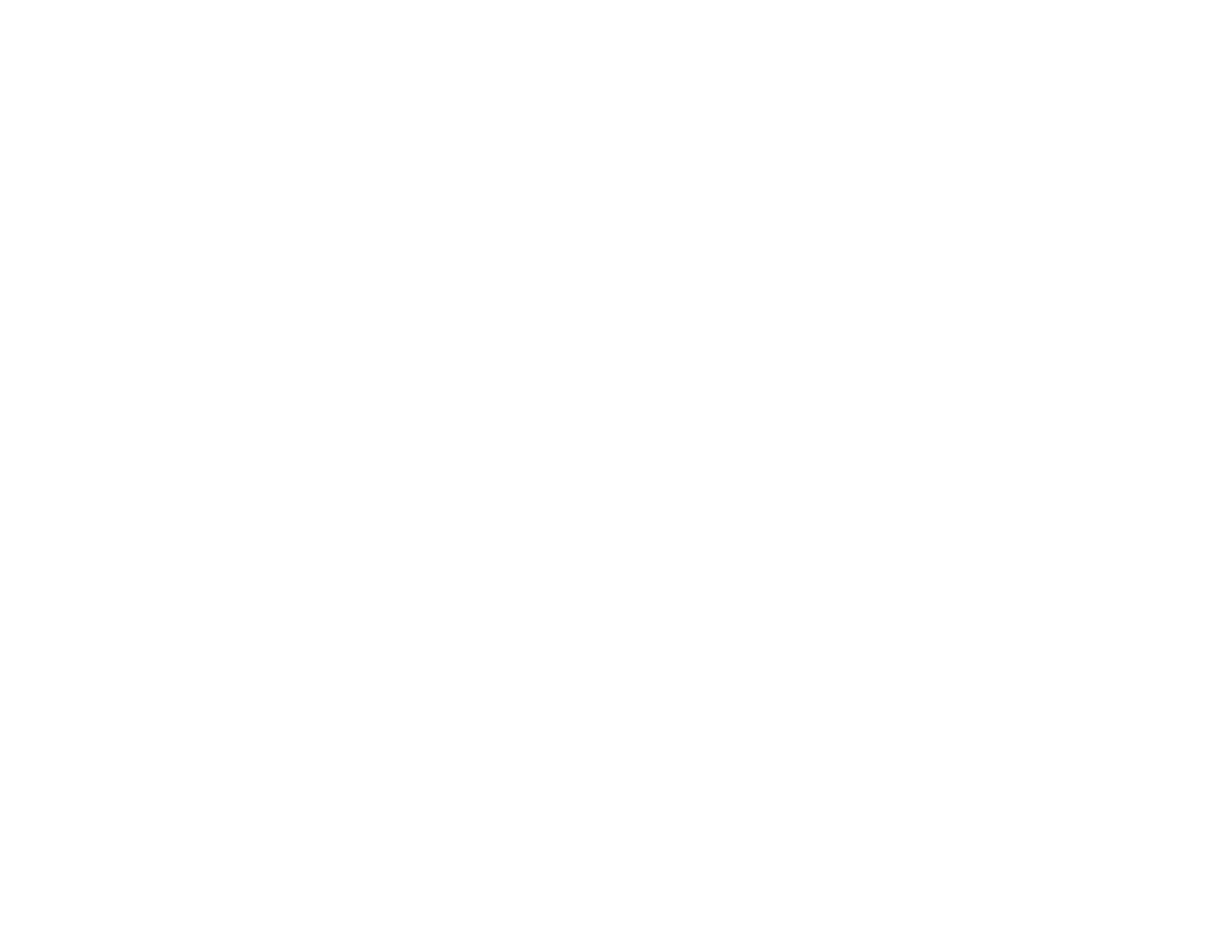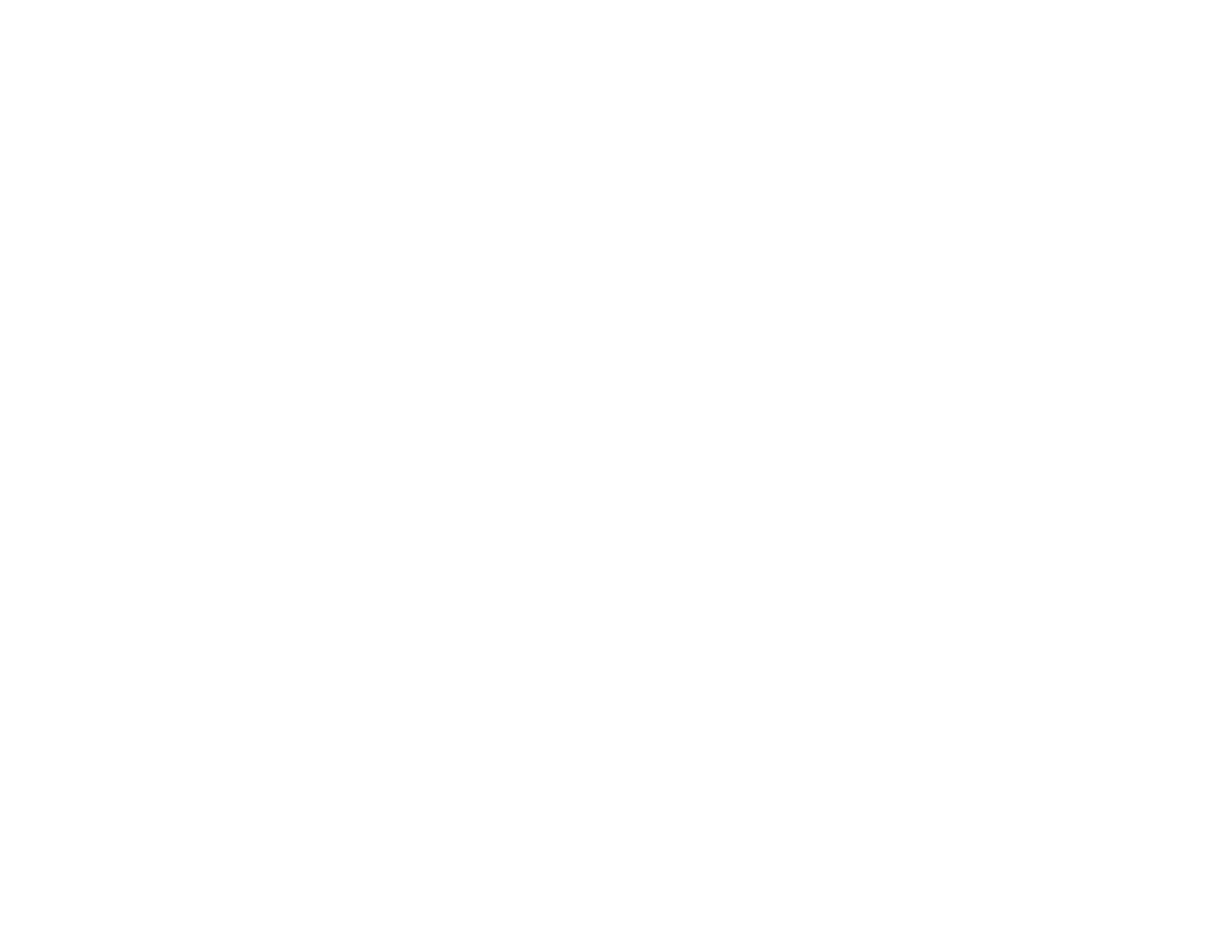
12
Received Fax is Not Printed ........................................................................................................ 330
Solving USB Device Problems ......................................................................................................... 331
Cannot View or Print from a USB Device..................................................................................... 331
Cannot Save Files on a USB Device ........................................................................................... 331
Cannot Transfer Files To or From a USB Device......................................................................... 332
Uninstall Your Product Software....................................................................................................... 332
Uninstalling Product Software - Windows.................................................................................... 332
Uninstalling Product Software - Mac............................................................................................ 333
Where to Get Help............................................................................................................................ 334
Technical Specifications ........................................................................................................................ 336
Windows System Requirements ...................................................................................................... 336
Mac System Requirements .............................................................................................................. 337
Paper Specifications ........................................................................................................................ 338
Printable Area Specifications ........................................................................................................... 339
Automatic Document Feeder (ADF) Specifications .......................................................................... 340
Scanning Specifications ................................................................................................................... 341
Fax Specifications ............................................................................................................................ 341
Ink Pack Specifications .................................................................................................................... 342
Dimension Specifications ................................................................................................................. 343
Electrical Specifications ................................................................................................................... 343
Environmental Specifications ........................................................................................................... 344
Interface Specifications .................................................................................................................... 344
External USB Device Specifications................................................................................................. 344
Network Interface Specifications ...................................................................................................... 345
Safety and Approvals Specifications ................................................................................................ 346
Notices ..................................................................................................................................................... 348
Important Safety Instructions............................................................................................................ 348
General Product Safety Instructions ............................................................................................ 348
Ink Pack Safety Instructions ........................................................................................................ 350
Wireless Connection Safety Instructions ..................................................................................... 351
LCD Screen Safety Instructions................................................................................................... 351
Telephone Equipment Safety Instructions ................................................................................... 351
FCC Compliance Statement............................................................................................................. 352