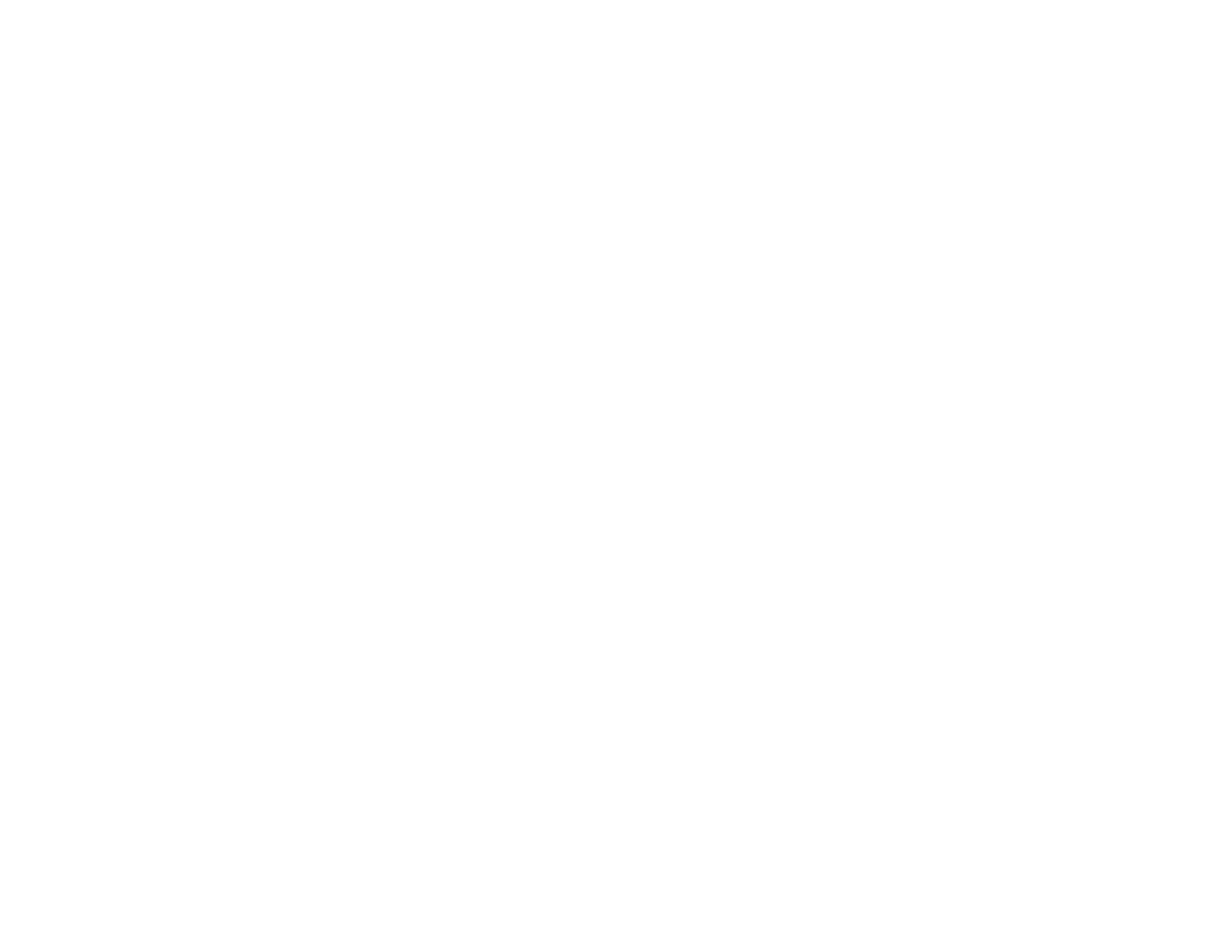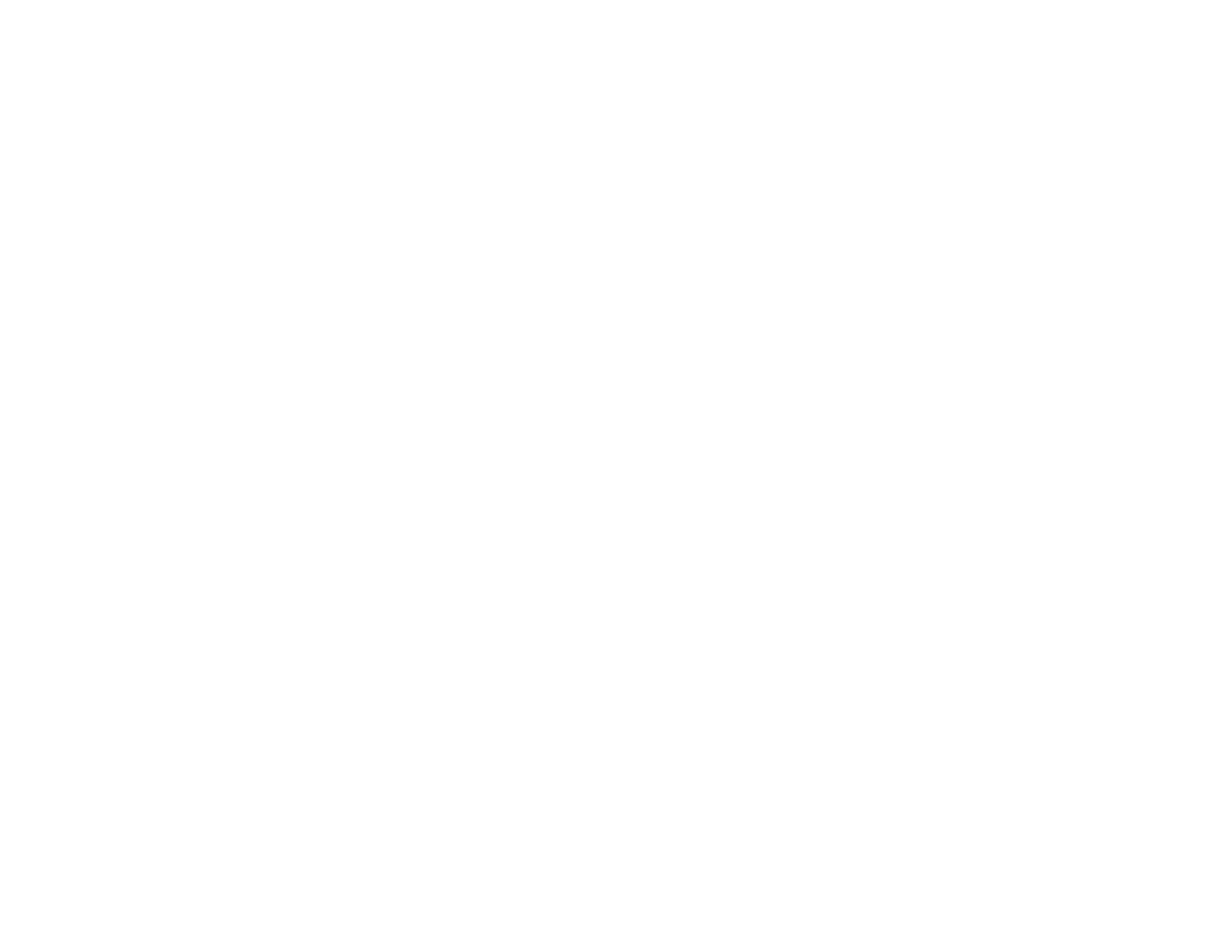
13
Sent Fax Quality is Poor .............................................................................................................. 367
Sent Fax is Received in an Incorrect Size ................................................................................... 368
Received Fax Quality is Poor ...................................................................................................... 368
Received Fax is Not Printed ........................................................................................................ 368
Solving USB Device Problems ......................................................................................................... 369
Cannot View or Print from a USB Device..................................................................................... 369
Cannot Save Files on a USB Device ........................................................................................... 369
Cannot Transfer Files To or From a USB Device......................................................................... 370
Uninstall Your Product Software....................................................................................................... 370
Uninstalling Product Software - Windows.................................................................................... 370
Uninstalling Product Software - Mac............................................................................................ 371
Where to Get Help............................................................................................................................ 372
Technical Specifications ........................................................................................................................ 375
Windows System Requirements ...................................................................................................... 375
Mac System Requirements .............................................................................................................. 376
Paper Specifications ........................................................................................................................ 376
Printable Area Specifications ........................................................................................................... 378
Automatic Document Feeder (ADF) Specifications .......................................................................... 379
Scanning Specifications ................................................................................................................... 380
Fax Specifications ............................................................................................................................ 380
Ink Pack Specifications .................................................................................................................... 381
Dimension Specifications ................................................................................................................. 382
Electrical Specifications ................................................................................................................... 383
Environmental Specifications ........................................................................................................... 383
Interface Specifications .................................................................................................................... 384
External USB Device Specifications................................................................................................. 384
Network Interface Specifications ...................................................................................................... 384
Safety and Approvals Specifications ................................................................................................ 386
PostScript Fonts............................................................................................................................... 388
PCL Fonts ........................................................................................................................................ 389
PCL Mode 5 Symbol Sets ................................................................................................................ 391
Notices ..................................................................................................................................................... 395
Important Safety Instructions............................................................................................................ 395