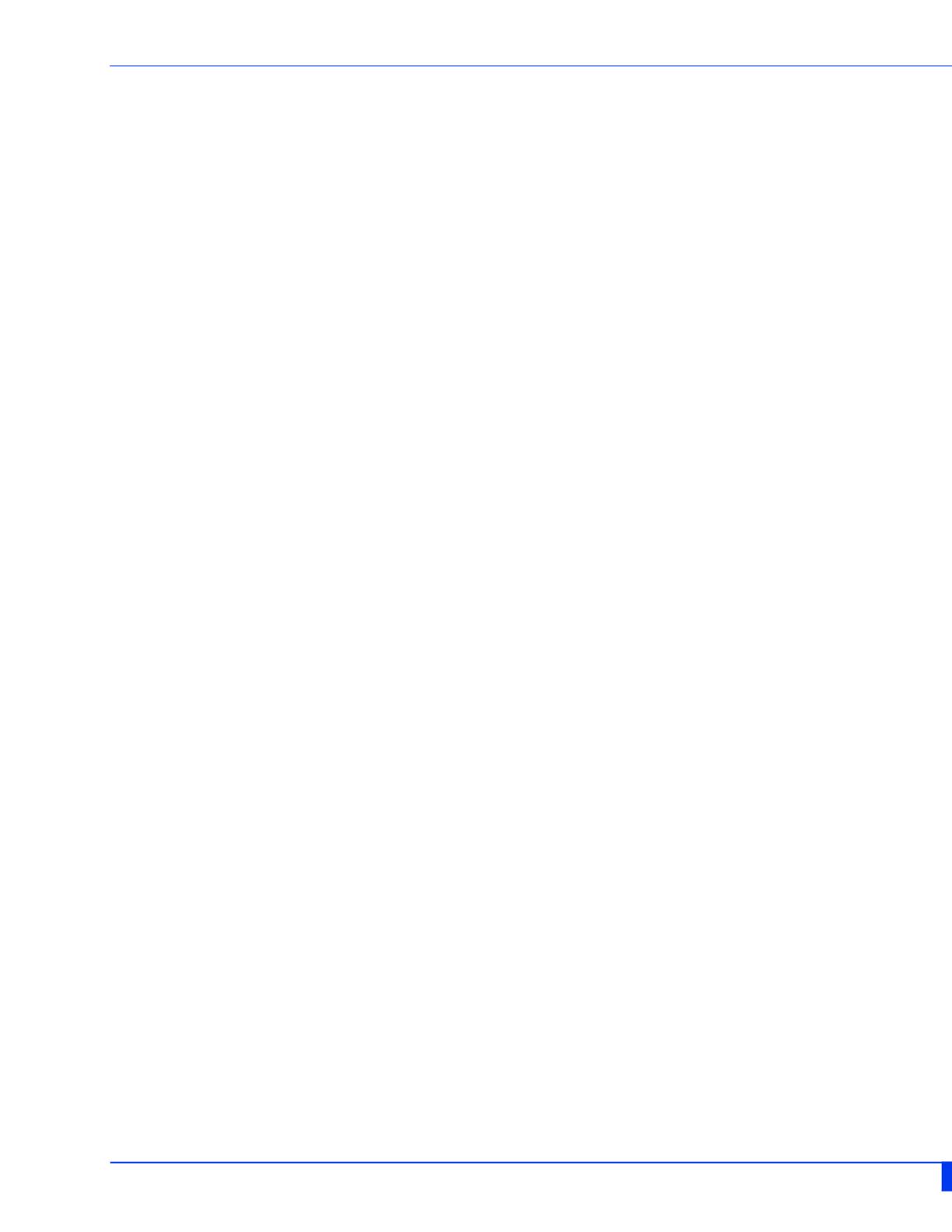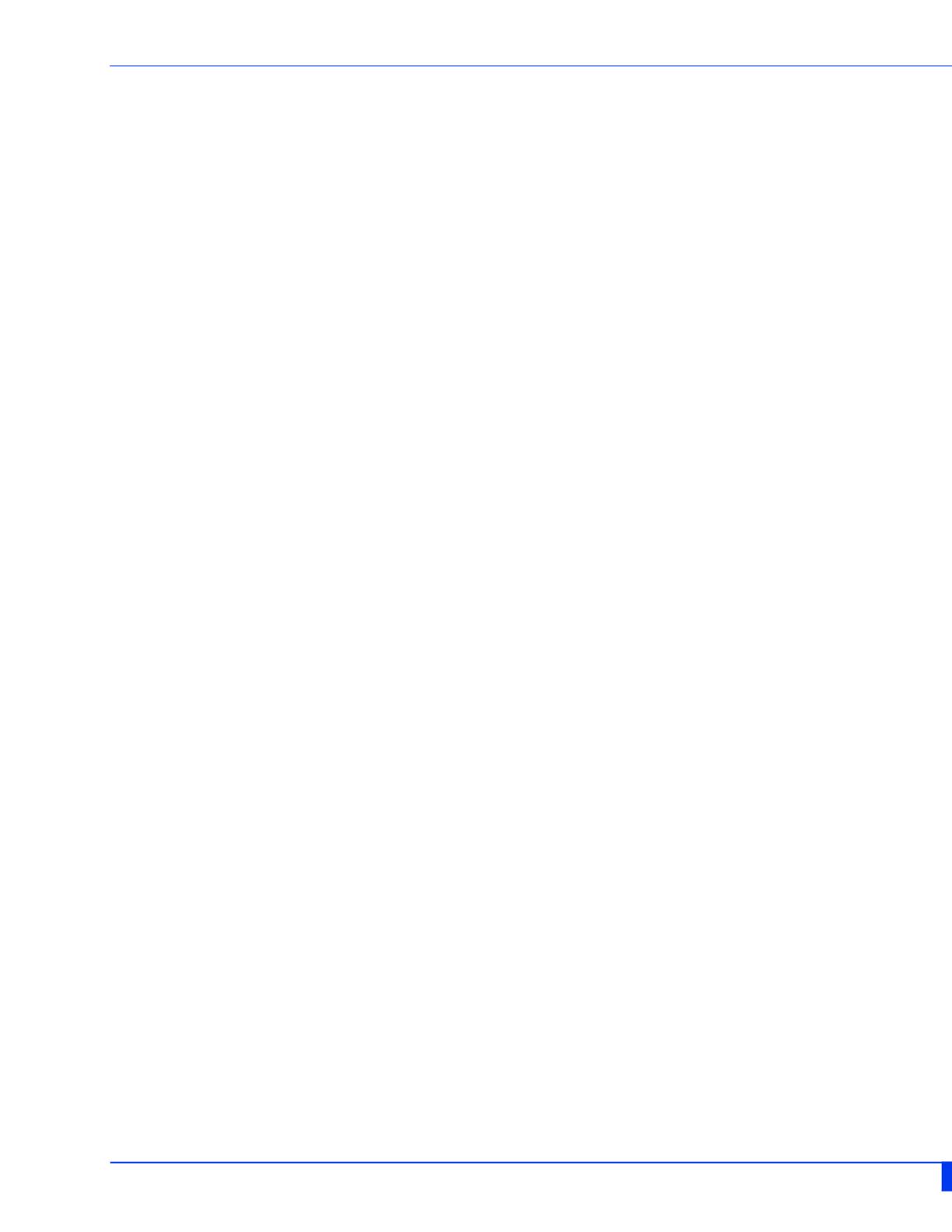
Installation 14
IDS-509F Hardware Installation Guide
Installation
This chapter discusses the following topics:
• Cautions and Warnings
• Terminal Block-Power Connectors
• Grounding the IDS Switch
• Connecting Power to the IDS Switch
• Wiring the Relay Alarm
• Connecting the Console Port
• RJ45 Console Port
• Resetting the Password
• Connecting Destination Ports
• Configuring the IDS Switch
Cautions and Warnings
General Cautions and Warnings
Warning: Power sources must be off prior to beginning the power connection steps. Read the installa-
tion instructions before you connect the unit to its power source.
Warning: Ensure that the voltage and current ratings of the intended power source are appropriate for
the IDS switch as indicated on the product label.
Warning: Ensure that the installation and electrical wiring of the equipment is performed by trained
and qualified personnel and that the installation complies with all local and national electrical codes.
Warning: This unit should be installed in a restricted access location where access can only be gained
by service personnel or users who have been instructed about the reasons for the restrictions applied to
the location and about any precautions that shall be taken; and access is through the use of a tool or
lock and key, or any means of security, and is controlled by the authority responsible for the location.
Warning: If the unit is installed vertically in a living or office environment, the device must be operated
exclusively in switch cabinets with fire protection characteristics in accordance with EN-60950-1
Warning: The working voltage inputs are designed for operation with Safety extra low Voltage (SELV).
Connect only to SELV circuits with voltage restrictions in line with IEC/EN 60950-1.
Hazardous Location Warnings
Warning: This equipment shall be installed in an enclosure that provides a degree of protection not less
then IP54 in accordance with EN-60079-15 and accessible only by the use of a tool.
Warning: The equipment shall only be used in an area of not more than pollution degree 2, as defined
in IEC 60664-1.
Warning: These devices are open-type devices that are to be installed in an enclosure with tool remov-
able cover or door, suitable for the environment.
Warning: This equipment is suitable for use in Class 1, Division 2, Groups A, B, C, D, or only non hazard-
ous locations.
Warning: WARNING-EXPLOSION HAZARD - Do not disconnect equipment unless power has been
removed or the area is known to be non-hazardous.
Warning: WARNING-EXPLOSION HAZARD - Substitution of any components on this switch may impair
suitability for Class 1, Division 2.
Warning: Transient protection shall be provided that is set at a level not exceeding 140% of the peak
rated voltage value at the supply terminals to the equipment.
Warning: Ensure power has been removed at the source of the alarm circuit prior to proceeding with
the connections to the alarm relay.
Warning: Ensure that voltage and current supplied by the alarm circuits are within the stated Alarm
Relay specifications.
Warning: In hazardous location installations, failure to remove from the source prior to completing the
wiring connections to the alarm relay could cause an electrical arc resulting in a possible explosion.