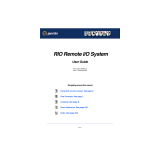Page is loading ...

IDS-305 Hardware Installation Guide
Managed Industrial Ethernet Switches
Updated: September 2016
Revision 1.00
Document Part#: 5500373-10
www.perle.com

IDS-305 Hardware Installation Guide
THE SPECIFICATIONS AND INFORMATION REGARDING THE PRODUCTS IN THIS GUIDE ARE SUBJECT TO CHANGE
WITHOUT NOTICE. ALL STATEMENTS, INFORMATION, AND RECOMMENDATIONS IN THIS GUIDE ARE BELIEVED TO BE
ACCURATE BUT ARE PRESENTED WITHOUT WARRANTY OF ANY KIND, EXPRESS OR IMPLIED. USERS MUST TAKE
FULL RESPONSIBILITY FOR THEIR APPLICATION OF ANY PRODUCTS.
This equipment has been tested and found to comply with the limits for a Class A digital device, pursuant to part 15 of the FCC
rules. These limits are designed to provide reasonable protection against harmful interference when the equipment is operated in a
commercial environment. This equipment generates, uses, and can radiate radio-frequency energy and, if not installed and used in
accordance with this hardware guide may cause harmful interference to radio communications. Operation of this equipment in a
residential area is likely to cause harmful interference, in which case users will be required to correct the interference at their own
expense.
Modifications to this product not authorized by Perle could void the FCC approval and negate your authority to operate the product.
Perle reserves the right to make changes without further notice, to any products to improve reliability, function, or design.
Perle, the Perle logo, and IDS Switch are trademarks of Perle Systems Limited.
©2016. Perle Systems Limited.

Table of Contents
Preface . . . . . . . . . . . . . . . . . . . . . . . . . . . . . . . . . . . . . . . . . . . . . . . . . . . . . . . . . . . . . . . . . . . . . . . . . . . . . . . . . . . . . . . . . . . . . . . . . . . . . . . . 2
Overview . . . . . . . . . . . . . . . . . . . . . . . . . . . . . . . . . . . . . . . . . . . . . . . . . . . . . . . . . . . . . . . . . . . . . . . . . . . . . . . . . . . . . . . . . . . . . . . . . . . . . .3
Switch Model View . . . . . . . . . . . . . . . . . . . . . . . . . . . . . . . . . . . . . . . . . . . . . . . . . . . . . . . . . . . . . . . . . . . . . . . . . . . . . . . . . . . . . . . . . . . .4
LED Indicators . . . . . . . . . . . . . . . . . . . . . . . . . . . . . . . . . . . . . . . . . . . . . . . . . . . . . . . . . . . . . . . . . . . . . . . . . . . . . . . . . . . . . . . . . . . . . . . . .5
Ports . . . . . . . . . . . . . . . . . . . . . . . . . . . . . . . . . . . . . . . . . . . . . . . . . . . . . . . . . . . . . . . . . . . . . . . . . . . . . . . . . . . . . . . . . . . . . . . . . . . . . . . . . .7
Port Status Indicators . . . . . . . . . . . . . . . . . . . . . . . . . . . . . . . . . . . . . . . . . . . . . . . . . . . . . . . . . . . . . . . . . . . . . . . . . . . . . . . . . . . . . . . . . .8
Installation . . . . . . . . . . . . . . . . . . . . . . . . . . . . . . . . . . . . . . . . . . . . . . . . . . . . . . . . . . . . . . . . . . . . . . . . . . . . . . . . . . . . . . . . . . . . . . . . . . . .9
Cautions and Warnings . . . . . . . . . . . . . . . . . . . . . . . . . . . . . . . . . . . . . . . . . . . . . . . . . . . . . . . . . . . . . . . . . . . . . . . . . . . . . . . . . . . . 9
Terminal Block-Power Connectors . . . . . . . . . . . . . . . . . . . . . . . . . . . . . . . . . . . . . . . . . . . . . . . . . . . . . . . . . . . . . . . . . . . . . . . . .10
Connecting the Console Port . . . . . . . . . . . . . . . . . . . . . . . . . . . . . . . . . . . . . . . . . . . . . . . . . . . . . . . . . . . . . . . . . . . . . . . . . . . . . .11
Connecting Destination Ports . . . . . . . . . . . . . . . . . . . . . . . . . . . . . . . . . . . . . . . . . . . . . . . . . . . . . . . . . . . . . . . . . . . . . . . . . . . . .12
Resetting the Switch . . . . . . . . . . . . . . . . . . . . . . . . . . . . . . . . . . . . . . . . . . . . . . . . . . . . . . . . . . . . . . . . . . . . . . . . . . . . . . . . . . . . . .13
Booting the Switch . . . . . . . . . . . . . . . . . . . . . . . . . . . . . . . . . . . . . . . . . . . . . . . . . . . . . . . . . . . . . . . . . . . . . . . . . . . . . . . . . . . . . . .14
Fast Setup Mode . . . . . . . . . . . . . . . . . . . . . . . . . . . . . . . . . . . . . . . . . . . . . . . . . . . . . . . . . . . . . . . . . . . . . . . . . . . . . . . . . . . . . . . . . .14
Password Recovery . . . . . . . . . . . . . . . . . . . . . . . . . . . . . . . . . . . . . . . . . . . . . . . . . . . . . . . . . . . . . . . . . . . . . . . . . . . . . . . . . . . . . . .14
Configuring the IDS Switch . . . . . . . . . . . . . . . . . . . . . . . . . . . . . . . . . . . . . . . . . . . . . . . . . . . . . . . . . . . . . . . . . . . . . . . . . . . . . . . .15
Appendix A - Technical Specifications . . . . . . . . . . . . . . . . . . . . . . . . . . . . . . . . . . . . . . . . . . . . . . . . . . . . . . . . . . . . . . . . . . . . . . . . .16
Appendix B - Labels . . . . . . . . . . . . . . . . . . . . . . . . . . . . . . . . . . . . . . . . . . . . . . . . . . . . . . . . . . . . . . . . . . . . . . . . . . . . . . . . . . . . . . . . . .18
Appendix C - Mechanical Drawings . . . . . . . . . . . . . . . . . . . . . . . . . . . . . . . . . . . . . . . . . . . . . . . . . . . . . . . . . . . . . . . . . . . . . . . . . . .19
Appendix D - IDS DIN Rail and Wall Mounting . . . . . . . . . . . . . . . . . . . . . . . . . . . . . . . . . . . . . . . . . . . . . . . . . . . . . . . . . . . . . . . . .20
Appendix E - IDS Maintenance . . . . . . . . . . . . . . . . . . . . . . . . . . . . . . . . . . . . . . . . . . . . . . . . . . . . . . . . . . . . . . . . . . . . . . . . . . . . . . . .22
Appendix F - Cables and Connectors . . . . . . . . . . . . . . . . . . . . . . . . . . . . . . . . . . . . . . . . . . . . . . . . . . . . . . . . . . . . . . . . . . . . . . . . . .23

2
IDS-305 Hardware Installation Guide
Preface
Audience
This guide is for the network or computer technician responsible for installing Perle IDS-305 series
switches. We assume that you are familiar with the concepts and terminology of Ethernet and local area
networks.
Purpose
This document describes the hardware and physical characteristics of the Perle IDS switch. It covers
hardware features as well as installation and operation of the switch. This document does not cover how
to configure your Perle IDS switch. Information to configure your Perle IDS switch can be found in the
Perle IDS User’s Guide
Package Contents
• IDS switch with attached DIN rail mounting bracket
• Quick Start Guide
Document Conventions
This document contains the following conventions:
Most text is presented in the typeface used in this paragraph. Other typefaces are used to help you
identify certain types of information. The other typefaces are:
Note: Means reader take note: notes contain helpful suggestions.
Caution: Means reader be careful. In this situation, you might perform an action that could result in
equipment damage or loss of data.
Warning: IMPORTANT SAFETY INSTRUCTIONS
Means danger. You are in a situation that could cause bodily injury. Before you work on any equipment,
be aware of the hazards involved with electrical circuitry and be familiar with standard practices for
preventing accidents. Only qualified personnel should connect power to this unit.

3
IDS-305 Hardware Installation Guide
Overview
This chapter discusses the following topics:
• LED Indicators
• Switch Model View
•Ports
• Port Status Indicators
The table below gives a brief overview of the models covered in this guide. For more details and for the
most up-to-date list of models, please refer to the product pages at www.perle.com.
Standard Models Port 1-5 Temp
IDS-305 10/100/1000Base-T (RJ45) Standard
IDS-305-XT 10/100/1000Base-T (RJ45) Industrial

4
IDS-305 Hardware Installation Guide
Switch Model View
IDS-305

IDS-305 Hardware Installation Guide
LED Indicators
P (Power Inputs)
Sys (System Status)
Alr (Alarm)
BC (Backup Coupling)
State Description
Green P1 and P2 Power inputs within specifications
Yellow P1 or P2 Providing power within specifications
Red
Neither P1 or P2 providing power within specifications
State Description
Green - blinking (after power on) System booting
Green - solid System ready/operating normally
Green - blinking slowly Fast Setup Mode activated/port available
Green - blinking fast Fast Setup Mode activated/no port available
Red
Hardware fault or firmware load error
State Description
Off No alarms configured
Green - solid Alarms configured, but no alarms detected
Red - solid
Alarm condition detected
Red - blinking
Alarm condition detected and Alarm Relay activated
State Description
Off Backup Coupling not enabled
Green - solid Backup Coupling Link enabled

LED Indicators 6
IDS-305 Hardware Installation Guide
RM (Ring Master)
State Description
Off Ring Master not activated
Green - solid Ring Master Active, redundant port blocked. Coupling Link
enabled
Green - flashing Ring Master unable to establish a ring due to missing link on
one of the Ring ports
Yellow - solid Ring Master Active, redundant port unblocked - indicates a
break in the Ring

7
IDS-305 Hardware Installation Guide
Ports
10/100/1000Base-T Ports
These ports provide the standard gigabit Ethernet interface. They provide speeds of 10/100 or
1000 Mb/s through twisted pair (UTP) cables of up to 100 meters (328ft) in length.
RJ-45 Console Port
This is a console management port which will provide access to the switch management function using
our industry standard CLI command set. This port has an RJ-45 connector. See RJ-45-Console Port Pin-
outs for pinouts.
Power Connector
The power input connector has provisions for dual inputs. Two independent power sources can be used
to power the switch. If one power input fails, the other power input will power the switch.
Alarm Relay Connector
The Alarm Relay can be energized by the software or hardware under certain conditions. It can then be
used to trigger an external alarm circuit such as a light or sounding device. This connector provides a
Normally Closed (NC) dry contact on the connector block.

8
IDS-305 Hardware Installation Guide
Port Status Indicators
Ethernet Port Status Indicators
Port Link / Speed (Green and Yellow LEDs)
State Description
Green 1000 Mbps
Green / Yellow 100 Mbps
Yellow 10 Mbps
On solid Port Link
Random blinking Port Link and Activity
Slow blinking Error disabled
Rapid blinking Port in Fast Setup Mode

IDS-305 Hardware Installation Guide
Installation
This chapter discusses the following topics:
• Cautions and Warnings
• Terminal Block-Power Connectors
• Grounding the IDS Switch
•Connecting Power to the IDS Switch
• Wiring the Relay Alarm
•Connecting the Console Port
•RJ45 Console Port
• Resetting the Password
• Connecting Destination Ports
• Configuring the IDS Switch
Cautions and Warnings
General Cautions and Warnings
Warning: Power sources must be off prior to beginning the power connection steps. Read the installa-
tion instructions before you connect the unit to its power source.
Warning: Ensure that the voltage and current ratings of the intended power source are appropriate for
the IDS switch as indicated on the product label.
Warning: Ensure that the installation and electrical wiring of the equipment is performed by trained
and qualified personnel and that the installation complies with all local and national electrical codes.
Warning: This unit should be installed in a restricted access location where access can only be gained
by service personnel or users who have been instructed about the reasons for the restrictions applied to
the location and about any precautions that shall be taken; and access is through the use of a tool or
lock and key, or any means of security, and is controlled by the authority responsible for the location.
Warning: If the unit is installed vertically in a living or office environment, the device must be operated
exclusively in switch cabinets with fire protection characteristics in accordance with EN-60950-1
Warning: The working voltage inputs are designed for operation with Safety extra low Voltage (SELV).
Connect only to SELV circuits with voltage restrictions in line with IEC/EN 60950-1.
Hazardous Location Warnings
Warning: This equipment shall be installed in an enclosure that provides a degree of protection not less
then IP54 in accordance with EN-60079-15 and accessible only by the use of a tool.
Warning: The equipment shall only be used in an area of not more than pollution degree 2, as defined
in IEC 60664-1.
Warning: These devices are open-type devices that are to be installed in an enclosure with tool remov-
able cover or door, suitable for the environment.
Warning: This equipment is suitable for use in Class 1, Division 2, Groups A, B, C, D, or only non hazard-
ous locations.
Warning: WARNING-EXPLOSION HAZARD - Do not disconnect equipment unless power has been
removed or the area is known to be non-hazardous.
Warning: WARNING-EXPLOSION HAZARD - Substitution of any components on this switch may impair
suitability for Class 1, Division 2.
Warning: Transient protection shall be provided that is set at a level not exceeding 140% of the peak
rated voltage value at the supply terminals to the equipment.
Warning: Ensure power has been removed at the source of the alarm circuit prior to proceeding with
the connections to the alarm relay.
Warning: Ensure that voltage and current supplied by the alarm circuits are within the stated Alarm
Relay specifications.

Installation 10
IDS-305 Hardware Installation Guide
Warning: In hazardous location installations, failure to remove from the source prior to completing the
wiring connections to the alarm relay could cause an electrical arc resulting in a possible explosion.
Warning: Power supply of the equipment must be rated appropriately (see Appendix for specifications)
with limited power. Limited power means complying with one of the following requirements.
Class 2 circuit according to Canadian Electrical Code, Part 1, C22.1
Class 2 circuit according to National Electrical Code, NFPA-70
Limited Power Supply (LPS) according to EN/IEC 60950-1;
Limited-energy circuit according to EN/IEC 61010-1
Warning: If this equipment is used in a manner not specified by the manufacturer, the protection pro-
vided by the equipment may be impaired.
Warning: In case of malfunction or damage, no attempts at repair should be made. Do not dismantle
the product. All repairs need to be made by a qualified Perle representative.
Warning: Explosion hazard. Do not remove or replace lamps, fuses or plug-in modules (as applicable)
unless power has been disconnected or the area is free of ignitable concentrations.
Warning: Explosion hazard. Do not disconnect while the circuit is live or unless the area is free of ignit-
able concentrations.
Terminal Block-Power Connectors
Grounding the IDS Switch
Caution: Minimum temperature rating of the cable to be connected to the field wiring terminals is
105° C.
If your installation requires additional grounding, follow this procedure.
Grounding the chassis requires the following items:
• One grounding lug (not provided)
• One 12 AWG (3.31 mm²) wire (not provided)
1 Attach the ground wire to the grounding lug; follow the instructions from the ground lug
manufacturer.
2 Attach the grounding lug to the chassis and secure with the grounding screw provided.

Installation 11
IDS-305 Hardware Installation Guide
Connecting Power to the IDS Switch
The IDS switch has two power inputs that can be connected simultaneously to provide redundant
power. If one power source fails the other source acts as a backup, and automatically powers the switch.
Conductors suitable for use in an ambient temperature of 98
o
C must be used for the Power Supply Ter-
minals.
1 Ensure the power source is off prior to connection.
2 Strip 2x12-20AWG (3.31 mm² - 0.52 mm²) twisted pair copper wires 7-8 mm.
3 Loosen the terminal block screws and connect positive (+) / negative (-) wires into the +/-
terminals.
4 Tighten terminal screws (0.5Nm torque). Ensure the wires are securely fastened.
5 Re-insert the Terminal Block connector if removed. Turn on power source. Check LED indicators in
the guide for power status.
6 Connect P2 (power source 2, beginning at Step 1).
7 Ensure that there is one individual conductor for each clamping point.
Wiring the Relay Alarm
The IDS switch has a Normally Closed (NC) relay with terminals located on the top panel of the unit. The
IDS switch can be connected to an external powered device such as a siren or light for visual or audible
notification of an alarm status.
1 Ensure the power source is off prior to connection.
2 Strip 2x12-20AWG (3.31 mm² -0.52 mm²) twisted pair copper wires 7-8 mm.
3 Loosen the terminal block screws and connect wires into the terminals.
4 Tighten terminal screws. Ensure the wires are securely fastened.
5 Re-insert the Terminal block connector if removed.
6 Turn on power source.
Connecting the Console Port
The IDS switch can be fully configured and managed from the console port. The console port provides
direct access to the Command Line Interface (CLI). See Console Port and RJ45-Console Port Pinouts for
proper console port pinouts.
RJ45 Console Port
The console port uses a shielded cable with an 8-pin female connector (with DTE pinouts).
Front View
1 Connect an RJ45 cable to the IDS switch console port (RJ45) and the other end of the cable to a
COM port on your PC.
2 Choose Start > Control Panel > Systems or equivalent on the Windows Operating System you are
using.

Installation 12
IDS-305 Hardware Installation Guide
3 Click the Hardware tab and choose Device Manager, Expand the Ports(COM & LPT) section. This will
expand the drop down to show the number of com ports on your system. Connect the cable to one
of these ports (probably com1 or com2).
4 Start an terminal-emulation program (such as Putty or SecureCRT) on the COM port where you have
connected the cable PC.
5 Configure this COM port within the terminal emulation program with the following parameters:
•9600 baud
•8 data bits
•1 stop bit
•No parity
•None (flow control)
6 Connect power to the switch as described in Connecting Power to the IDS Switch.
7 The PC will display the bootloader sequence.
8 When the booting (see Booting, Resetting the Switch) of the IDS is completed, press Enter to
display the setup prompt.
Warning: If you connect or disconnect the console cable with the power applied to the switch or any
device on the network, an electrical arc can occur. This could cause an explosion when installed in a haz-
ardous location. Ensure the power is removed from all devices prior to making the cable connection.
Connecting Destination Ports
Data Port Connections
By default all of the 10/100/1000 ports will automatically set themselves up to match the speeds of all
attached devices. If auto negotiation is not supported by one or more attached devices, the ports can
be configured to operate at fixed speeds and duplex settings.
Warning: In hazardous location installations, failure to remove the power from the source prior when
completing the wiring connections to the Ethernet ports could cause an electrical arc resulting in a pos-
sible explosion.
To connect to 10Base-T, 100Base-TX or 1000Base-T follow these steps:
1 When connecting to devices, workstations, servers or routers connect a straight through Ethernet
cable to a 10/100/1000 RJ45 connector on the front of the IDS switch. Gigabit Ethernet requires
CAT5 or better.
2 Once the device is connected and link is established the link LEDs will turn on. These LEDs will
indicate whether you have a 10,100 or 1000 Mb/s link to the switch. See. (LED Indicators) for more
details.
Note: It may take a few seconds for the device to become active. By default the IDS switch will have
Rapid Spanning Tree (RSTP) protocol enabled. This protocol will first check the network for any cabling
loops prior to bringing the port up, in order to prevent network disruptions.

Installation 13
IDS-305 Hardware Installation Guide
Resetting the Switch
The Reset/Fast Setup button is located near the bottom of the switch. A small tool such as a paper clip is
needed to access the recessed button.
Soft Reset
To reset/restart the switch you can perform a soft reset. Press and immediately release the reset button
to perform a soft reset.
Hard Reset
Hard Reset performs a power-off for the switch without requiring a disconnection of power. Once
powered off, the switch can be powered back on by pressing the reset switch again or by disconnecting
power at source and re-applying. Press and hold the reset button for at least 8 seconds. The switch will
perform a complete power down and stay in the powered off state. Press the reset button to power the
switch on.
Reset to Factory Default Configuration
The IDS-305 can be reset to the Factory default configuration. When this is done, all configuration, user
IDs, passwords and security certificates are deleted. The start-up and backup software are unaffected.
Follow this procedure:
• Power off the switch
• Press and hold the reset button
• While continuing to hold the reset button, apply power to the switch
• ALR LED will go on after power up; when it goes out; release the reset button
The switch is now reset to factory default configuration.
LED Behavior
PWR The PWR LED will remain solid yellow during the boot process. Once the
system software has been loaded the PWR LED will reflect the status of
the power inputs.
LED Behavior
ALL All LEDs will be off after 8 seconds.

Installation 14
IDS-305 Hardware Installation Guide
Booting the Switch
When first applying power to the IDS switch, it will startup and go through the boot process. The LEDs
will behave according to the table below.
Fast Setup Mode
This mode allows you to perform initial configuration of the switch using your Web browser. Fast Setup
Mode can be activated when the switch is in Factory Default Mode. This mode assigns an IP address to
the switch and to a connected PC to permit configuration. Your switch will be shipped to you in Factory
default mode. See the Quick Start Guide that came with your IDS switch on how to connect to your
switch for the first time.
Password Recovery
When the switch is not in factory default the "Fast Setup Mode" sequence will activate Password
recovery.
Note: The password recovery feature can be disabled in the software.
LED Behavior
PWR Yellow during the booting process. Once the system software has been
loaded, the PWR LED will reflect the status of the power inputs.
SYS Green blinking - Boot process underway.
LED Behavior
PWR
Press and hold the Reset/FS button. Release button when LED changes from
Red to Yellow.
Port Link / Speed Rapid blinking on the first available RJ-45 port to which the PC can be
connected.
LED Behavior
ALR
On solid - during reset process
Off - to indicate that reset has completed

Installation 15
IDS-305 Hardware Installation Guide
Configuring the IDS Switch
The IDS switch can be configured, operated and monitored using any of the following methods. See the
IDS User’s Guide for more details.
CLI
A familiar text-based Command Line Interface that is based on accepted industry standard syntax and
structure. The CLI can be accessed from the console port. Once a valid IP address is configured on the
switch, Telnet or SSH can also be used to access the switch for administration purposes. See the IDS
Command Line Reference Guide for more information.
Web Device Manager
The Perle Web Device Manager is an embedded Web based application that provides an easy to use
browser interface for managing the switch. This interface provides the ability to configure and manage
the switch. This is accessible through any standard desktop web browser. Requires switch to have a valid
IP address.
Fast Setup
This utility provides the ability to do either an initial setup (out of the box) or a recovery setup. In order
to use this utility a PC must be connected to one of the switches data ports and the function is activated using
the reset button on the front panel.
SNMP
The switch can be managed with an SNMP compatible management station that is running platforms
such as HP Openview or Perle’s PerleVIEW NMS.

IDS-305 Hardware Installation Guide
Appendix A - Technical Specifications
This appendix provides the technical specification for the IDS-305(-XT) switches.
Specifications
Dual input terminal block 9.6 to 60 VDC
SELV, limited-energy per 61010-1 cl.9.4
Models Rated Voltage Max. Rated
(CLASS 2) Current
Alarm Relay Output
IDS - 305(-XT) 9.6 Vdc 0.350A
18-30Vac, 50/60Hz 0.33A
1.0A at 24Vdc
0.5A at 48Vdc
Rated Cable Temperatures
IDS-305
IDS-305(-XT)
>74°C
>90°C
Overload Current Protection Fuse
Reverse Polarity Protection Yes
Weight 610 grams
Interfaces
10/100/1000Base-T (RJ45) Industry standard RJ-45 connector
Console RJ-45 connector
LED Indicators PWR - Power Inputs
SYS - System Status
ALR - Alarm
BC - For Future Use
RM - For Future Use
Ports 1-5G/Y - Link/Activity/Speed
Reset/FS (Fast Setup) switch Inset on front panel
Terminal Block Rated at 105°C (221°F)
Environmental
Operating Temperature
Commercial Models (IDS-305)
Industrial Models (IDS-305-XT)
-10°C to 60°C (14°F to 140°F)
-10°C ≤ TAMB ≤ to 60°C
-40°C to 75°C (-40°F to 167°F)
-40°C ≤ TAMB ≤ 75°C
Storage Temperature
Commercial Models (IDS-305)
Industrial Models (IDS-305-XT)
-25°C to 75°C (-13°F to 167°F)
-40°C C to 85°C (-40°F to 185°F)
Operating Humidity 5% to 90% non-condensing
Storage Humidity 5% to 95% non-condensing
Operating Altitude Up to 3,048 m (10,000 ft)
IP Ingress Protection IP20

Appendix A - Technical Specifications 17
IDS-305 Hardware Installation Guide
Note: The safety certifications apply only to ambient temperatures under 60°C (140°F). However, the IDS
switch can function in the environmental conditions listed above.
Contacting Technical Support
Contact information for the Perle Technical Assistance Center (PTAC) can be found at the link below.
A Technical Support Query may be made via this webpage.
www.perle.com/support_services/support_request.shtml
Warranty / Registration
This product is covered by the Perle Ethernet Switches Warranty. Details can be found at:
https://www.perle.com/support_services/warranty.shtml
Regulatory Approvals
Standard Safety cUL 60950-1, EN 60950, EN/IEC 60950
Industrial Safety UL 61010-1, UL 61010-2-201
EN 61010-1, EN 61010-2-201
EMI/EMC FCC 47 Part 15 - Class A
CISPR22:2008 / EN55022:2010 Class A CISPR
24:2010/EN55024:2010
Standard emissions FCC 47 Part 15 Class A CISPR
22:2008/EN55022:2010(Class A)
CISPR 24:2010EN 55024:2010
Hazloc (Hazardous locations) ANSI/ISA 12.12.01 Class1 Division 2
Groups A-D A TEX Class 1 Zone 2
Minimum EMC and Immunity EN/IEC 61000-4-2(ESD); Contact
discharge +/- 6kV
Air Discharge +/- 8kV
EN/IEC 61000-4-4(EFT);
DC power line, +/- 2kV,
Data line +/- 4kV
EN/IEC 61000-4-5(SURGE);
DC power line Line/Line +/- 4kV,
Line/Earth +/- 2kV,
Data line/earth +/- 2kV
EN/IEC 61000-4-6 (CS);
150kHz to 80 MHz: 10V
EN/IEC 61000-4-8 (Magnetic Field)
EN/IEC 61000-6-2 (General Immunity)
Laser Safety EN 60825-1:2007 FDA/CDRH 21
CFR1040.10/CFR1040.11
IEEE Compliance 802.3-10BaseT
802.3u-100Base-TX
802.3x-Flow Control
802.3z-1000BaseLX
802.3ab-1000BaseTX

18
IDS-305 Hardware Installation Guide
Appendix B - Labels
IDS-305
IDS-305-XT
/