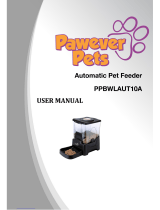Page is loading ...

PLEASE READ THIS ENTIRE GUIDE BEFORE BEGINNING.
Operating Guide
Model Number
PFD00-14574

2 Customer Care Center 1-800-732-2677
IMPORTANT SAFETY INFORMATION
Explanation of Attention Words and Symbols used in this guide
This is the safety alert symbol. It is used to alert you to potential personal injury hazards.
Obey all safety messages that follow this symbol to avoid possible injury or death.
WARNING indicates a hazardous situation which, if not avoided, could
result in death or serious injury.
CAUTION, used without the safety alert symbol, indicates a hazardous
situation which, if not avoided, could result in harm to your pet.
NOTICE is used to address safe use practices not related to personal injury.
• Do NOT immerse control panel in water. Base unit should NOT be submerged in water at
any time, as this may damage electronic components.
• Do NOT place anything on top of the pet feeder. The unit starts automatically. Keep clear.
• Dispose of all packaging materials properly. Some items may be packed in polybags; these
bags could cause suffocation; keep away from children and pets.
• Do NOT allow small children to play with, in or around pet feeder.
• To reduce the risk of injury, close supervision is necessary when an appliance is used by or
near children.
• Intended for use with dogs or cats only.
• Do NOT use this pet feeder with puppies, kittens, dogs or cats not able to reach the food
tray or with any physical disability.
• Do NOT use outdoors. FOR INDOOR HOUSEHOLD USE ONLY. Check operation frequently
to be sure the pet feeder is dispensing properly.
• For dry food use only.
• DO NOT use wet, canned or moist food.
• Pet feeder should be placed on a level surface.
• Before leaving for extended time, always replace batteries with new batteries.
• Do NOT place any foreign object in the pet feeder.
• Do NOT disassemble the pet feeder other than components as instructed in this operating
guide.
• To protect against electric shock, if using power cord do not place power cord or plug in
water or other liquids.
• Only use attachments recommended or sold by the manufacturer.
• Do not unplug by pulling on power cord. To unplug, grasp the plug, not the power cord.
• Do not operate any appliance if it has a damaged power cord or plug, or if it is
malfunctioning or has been damaged. Call the Customer Care Center immediately for further
instructions.
• For a portable appliance - To reduce the risk of electrical shock, do not place or store an
appliance where it can fall or be pulled into a tub or sink.
• Always unplug any appliance when not in use, before putting on or taking off parts and before
cleaning. Never pull on the electrical power cord to remove the plug from the wall outlet.
• Do not use an appliance for anything other than its intended use.

www.petsafe.net 3
• If the plug of this device gets wet, turn off the electricity to that wall outlet. Do not attempt to
unplug.
• Examine this appliance after installation. Do not plug in if there is water on the Power Cord
or plug.
• To avoid tripping, always position power cord out of the way of foot trafc.
• Do not allow pets to chew on or swallow any parts. If you are concerned about the power
cord, purchase a cord conduit (a hard plastic protector) at any hardware store to protect the
power cord.
• Do not attempt repairs on the pet feeder yourself.
• If an extension cord is necessary, an extension cord with a proper rating should be used.
• Do not use pet feeder for anything other than intended use. The use of attachments not
recommended or sold by the manufacturer may cause an unsafe condition. Do not modify
the pet feeder.
• Do not install or store pet feeder where it will be exposed to weather or temperatures below
40° F.
• Do not lift pet feeder by lid, hopper, bowl or bowl holder. Lift and carry feeder using both
hands and hopper base, while keeping unit in upright position.
• Read and observe all important notices listed on the pet feeder and in the packaging.
SAVE THESE INSTRUCTIONS

4 Customer Care Center 1-800-732-2677
Thank you for choosing the PetSafe
®
brand. You and your pet deserve a companionship that
includes memorable moments and a shared understanding together. Our products and training
tools promote a lifestyle of protection, teaching, and love—essentials that inuence memories
for a lifetime. If you have any questions about our products or training your pet, please visit our
website at www.petsafe.net or contact our Customer Care Center at 1-800-732-2677.
PRODUCT WARRANTY
To get the most protection out of your warranty, please register your product within 30 days
at www.petsafe.net. By registering and keeping your receipt, you will enjoy the product’s
full warranty and should you ever need to call the Customer Care Center, we will be able to
help you faster. Most importantly, PetSafe
®
will never give or sell your valuable information to
anyone. Complete warranty information is available online at www.petsafe.net.
Table of Contents
Components ........................................................................................................................ 5
How the System Works ....................................................................................................... 5
Features, Controls and Indicators ....................................................................................... 6
Key Denitions .................................................................................................................... 6
Icons Quick Guide ............................................................................................................... 8
5-Button Navigation Quick Guide ....................................................................................... 9
Specications ...................................................................................................................... 9
OPERATING GUIDE........................................................................................................... 10
Prepare and Assemble Feeder .......................................................................................... 10
Remove From Package ................................................................................................. 10
Clean Removable Parts ................................................................................................. 10
Assemble Feeder ........................................................................................................... 11
Initial Setup ........................................................................................................................ 12
Time Setup ..................................................................................................................... 12
Feeding Schedule Setup ............................................................................................... 13
Fill with Food ................................................................................................................. 14
Operating Mode. ............................................................................................................... 15
Button Lock ................................................................................................................... 15
Slow Feed Mode ............................................................................................................ 15
Immediate Feed Mode ................................................................................................... 15
Pause Feed Mode .......................................................................................................... 15
View/Change Time ......................................................................................................... 16
Set-Up Mode ................................................................................................................. 16
Care and Cleaning ............................................................................................................. 17
Power Adapter Operation .................................................................................................. 18
Troubleshooting ................................................................................................................. 19
Replacement Parts and Accessories ................................................................................ 20
Customer Care International ............................................................................................. 21
Terms of Use and Limitation of Liability ............................................................................ 21
Compliance ....................................................................................................................... 21
Warranty ............................................................................................................................ 22

www.petsafe.net 5
Components
Note:
Bowl and bowl holder are shipped inside feeder.
How the System Works
With its stylish and advanced design, the Healthy Pet Simply Feed
™
gives you peace of mind
knowing your pet is fed the right portion at the right time whether you are home or away---all
while complementing your home décor. Using an innovative conveyor, the Healthy Pet Simply
Feed
™
consistently controls the food dispensed for your pet, per the portion and schedule
you set. Setup is quick with the dog or cat feeding schedules, with preset meal portions
dispensed twice a day. The user option allows you to customize your feeding schedule for up
to 12 meals each day, giving you the best way to manage your pet’s feeding routine. This is
especially useful if specialized, smaller portions are required more frequently each day. Fewer
rells are needed with the 24-cup capacity hopper, which is translucent for monitoring the
food level. Additionally, the unique Slow Feed option is a perfect solution to help with a pet
that gulps or eats too fast by slowly dispensing each meal. A scheduled meal can easily be
dispensed at the touch of a button with the Immediate Feed option. The Pause Feed option
temporarily stops the feeder from dispensing food until pause is removed. This is useful if you
want to skip a meal or if going away with your pet for a few days. Programming is easy using
the LCD screen and 5-Button Navigation. Ideally, through collaboration with your veterinarian
on portions and feeding frequency, the Healthy Pet Simply Feed
™
aids you with your pet’s
proper weight management by providing a consistent, portion-controlled feeding routine for a
healthier, happier pet!

6 Customer Care Center 1-800-732-2677
Features, Controls and Indicators
Key Definitions
5-Button Navigation: Group of 5 buttons on control panel with up arrow key, down arrow
key, left arrow key, right arrow key, and enter/select key used to navigate LCD screen to
program feeder.
Battery Compartment: Located on bottom of feeder hopper base and holds 4 D-cell
alkaline batteries.

www.petsafe.net 7
Battery Cover: Covers and protects the battery compartment.
Bowl Holder: Removable plastic piece which attaches to feeder hopper base and is used to
hold stainless steel bowl in place.
Button Lock: The 5-Button Navigation automatically locks after 2 minutes of inactivity and
the lock icon appears on LCD screen.
Cat Mode: Default feeding schedule for a cat. Feeder is automatically scheduled to two
1/4-cup (59 ml) meals per day at 8 am (08:00) and 5 pm (17:00).
Control Panel: Area on front of feeder with the 5-Button Navigation and LCD screen.
Conveyor: Moves food through hopper at 1/8-cup increments and dispenses food through
food chute into stainless steel bowl.
Dog Mode: Default feeding schedule for a dog. Feeder is automatically scheduled to two
2-cup (473 ml) meals per day at 8 am (08:00) and 5 pm (17:00).
Food Chute: Opening in hopper base and conveyor where food passes through and
dispenses into stainless steel bowl.
Food Grade: Material approved to come in direct contact with food without harming the
food or changing the color, odor or taste.
Hopper: Holds dry or semi-moist pet food with a 24-cup capacity.
Hopper Base: Holds hopper and bowl. Main part of feeder with the control panel.
Hopper Lid: Fits on top of hopper to cover the pet food.
Hopper Release Button: Allows hopper to be removed for cleaning.
Immediate Feed Mode: Allows next scheduled meal to be dispensed using 5-Button
Navigation.
LCD Screen: Liquid crystal display screen to visually display text and images to easily
program the pet feeder. Located in the control panel on the hopper base.
Meal Number: Indicates which meal is being programmed. Up to 12 meals can be scheduled.
Meal Size: Indicates portion for meal being programmed or portion for next scheduled meal.
Can be set to cups if using 12 hour time format or milliliters if using 24 hour time format.
Minimum meal size is 1/8-cup (30 ml) and maximum meal size is 4-cups (946 ml).
Pause Feed Mode: Allows feeding schedule to be temporarily stopped without the need to
reprogram or disable power. No food will be dispensed until pause is removed. Picks up as
programmed with next scheduled meal when pause is removed.
Power Connector: For connecting the pet feeder to the power adapter (sold separately).
Serial Number: Unique identication number assigned to each pet feeder during
manufacturing and is located inside the battery compartment.
Slow Feed Mode: Slows down rate conveyor dispenses food into bowl. Each scheduled
meal is slowly dispensed over a 15 minute period. This is useful for a pet that gulps or eats
too quickly, causing them to get sick. If Slow Feed is set, it applies to all scheduled meals.
Stainless Steel Bowl: Catches dry pet food when dispensed from feeder food chute with
5-cup capacity.
Time Indicator: Displays the current time or time of next scheduled meal. Can be set to 12
hour or 24 hour format.
Note:
If time is set to 12 hour format, meal size is automatically set to cups. If time is
set to 24 hour format, meal size is automatically set to milliliters.
User Mode: Allows feeding schedule to be customized by setting number of meals (up to
12 each day), meal times and meal sizes (from 1/8-cup (30 ml) up to 4 cups (946 ml).

8 Customer Care Center 1-800-732-2677
Icon and Button Quick Guides
ICONS QUICK GUIDE
ICON FUNCTION
05:30 pm
18:00
TIME INDICATOR - Displays current time or time of next scheduled
meal. Can be set to 12 hour or 24 hour format.
BUTTON LOCK INDICATOR - Displays when 5-Button Navigation
is disabled. Buttons automatically lock when not in use.
BATTERY INDICATOR - Displays when D-cell alkaline batteries are
in use and life status.
POWER ADAPTER INDICATOR - Displays when power adapter is
connected to pet feeder.
2
MEAL NUMBER INDICATOR - Displays which meal is being
programmed. Up to 12 meals can be scheduled.
1-1/8 cup
30 ml
MEAL SIZE INDICATOR - Displays portion for meal number being
programmed or portion for next scheduled meal to be dispensed.
Can be set to cups if using 12 hour time format or milliliters if using
24 hour time format.
dog
DOG - Feeding schedule is set to default dog, which is two 2-cup
(473 ml) meals per day at 8 am (08:00) and 5 pm (17:00).
cat
CAT - Feeding schedule is set to default cat, which is two ¼-cup
(59 ml) meals per day at 8 am (08:00) and 5 pm (17:00).
usr
USER MODE - Feeding schedule is set to user mode with
customized meal numbers, times and portions.
SLOW FEED INDICATOR - Displays if feeder is set to Slow Feed
Mode, which dispenses all scheduled meals at a slower rate over a
15 minute period.
PAUSE FEED INDICATOR - Feeding schedules are suspended and
feeder will not dispense food until pause is removed.
IMMEDIATE FEED - Push to immediately dispense next scheduled
meal. Only one meal in a row can be immediately fed. A meal must
be automatically dispensed before immediate feed can be used again.
TIME - Push to view current time or push and hold to set clock.

www.petsafe.net 9
5-BUTTON NAVIGATION QUICK GUIDE
BUTTON DESCRIPTION SETUP MODE FUNCTION OPERATING MODE FUNCTION
UP Increases Selection View Time/Change Time (hold
for 5 seconds)
DOWN Decreases Selection Pause Feed to temporarily
suspend meals
LEFT Moves Right to Left
through editable elds on
the LCD screen
Enter/Exit Slow Feed Mode
RIGHT Moves Left to Right
through editable elds on
the LCD screen.
Immediate Feed
ENTER Press to program Setup
settings to feeder.
Returns to Setup Mode to
change feeding schedule (hold
for 5 seconds)
ENTER + UP N/A Unlock 5- Button Navigation
ENTER + LEFT N/A Prepares conveyor with food
Specifications
Programming
• Three feeding schedule options available:
Dog -Feeder is preset to (2) 2-cup (473 ml) meals per day at 8 am (08:00) and 5 pm (17:00),
Cat -Feeder is preset to (2) 1/4-cup (59 ml) meals per day at 8 am (08:00) and 5 pm (17:00),
User -allows feeding schedule to be customized by setting number of meals, meal times,
and meal sizes.
• Up to 12 meal times can be set each day (every 24 hours) within 15 minute increments.
• Meal portions adjustable from 1/8-cup up to 4-cups (30 ml up to 946 ml), in 1/8-cup (30 ml)
increments.
• Slow Feed Mode – slowly dispenses scheduled food portion over a 15 minute period to help
prevent pet from gulping or eating too fast.
• Immediate Feed – dispenses next scheduled meal with the touch of a button using 5-Button
Navigation. Programming then picks up with scheduled meal after the meal dispensed.
• Pause Feed Mode – temporarily stops feeding schedule and will not dispense food until
pause is removed. When paused is removed it picks up with next scheduled feeding.
Food Types
• Use only dry or semi-moist dog or cat food.
• Do NOT use canned, wet or moist dog or cat food.
Capacity
• Hopper holds approximately 24-cups of dry or semi-moist food.
• Bowl holds up to 5-cups of dry or semi-moist pet food.
• Conveyor dispensing capacity is 1/8-cup (30 ml) increments.
Power
• Requires 4 D-cell alkaline batteries. Batteries NOT included.
• Estimated battery life is 1 year.
• Optional power adapter available (sold separately, see “Replacement Parts & Accessories”,
page 20).

10 Customer Care Center 1-800-732-2677
OPERATING GUIDE
Prepare and Assemble Feeder
1A.
Remove From Package
After removing feeder from box and packaging, remove
components located inside feeder hopper. Open lid by
pulling back nger latch then lifting lid up using nger
grips. Remove all components from packaging.
Dispose of all packaging materials
properly. Some items may be
packed in polybags; these bags
could cause suffocation; keep
away from children and pets.
1B.
Clean Removable Parts
All parts which contact pet food are made of BPA-free, food grade materials and should
be cleaned prior to initial use. These parts easily remove for cleaning. The washable parts
are: stainless steel bowl, bowl holder, hopper lid, hopper and conveyor. The stainless
steel bowl, bowl holder, hopper lid and hopper are dishwasher safe. Only clean the
conveyor by hand-washing using cool or warm soapy water. These washable parts can be
submerged in water. Rinse and let all parts air dry completely before assembling feeder.
Stand conveyor upright with front chute on at surface for best drying results. DO NOT
use hot water, submerge the hopper base in water or clean conveyor in an
automatic dishwasher.
Do NOT immerse control panel in water. Base unit should NOT be
submerged in water at any time, as this may damage electronic
components.
To Remove Hopper: Press hopper release button on
back of feeder then lift to remove.
To Remove
Conveyor: Pull
back red conveyor
latch to unlock. Lift
to remove.
Step 1

www.petsafe.net 11
1C.
Assemble Feeder
Before assembling feeder, make sure all parts are clean and completely dry. DO NOT
program or use buttons until feeder is completely assembled. DO NOT ll with food until
instructed in Step 2C.
To Install Batteries:
Push in and lift tabs
to remove battery
compartment
door on bottom
of feeder. Install
4 D-cell alkaline
batteries into
battery
compartment,
matching battery
outlines. Replace
battery door.
To Install Conveyor: Before installing conveyor, align
one lip on conveyor belt with alignment arrows on side
of conveyor housing. Install conveyor by rst aligning
food chute on conveyor front with food chute on front
of hopper base. Lower back of conveyor and align with
gear in hopper base. Push red conveyor latch to lock
in place.
Note:
If conveyor is not installed correctly, red latch
will not lock and conveyor will move up and down.
Also if conveyor belt is not aligned as instructed,
incorrect meal sizes will be dispensed. Ensure
conveyor is installed properly before installing hopper.

12 Customer Care Center 1-800-732-2677
To Install Hopper:
Align back food
chute on hopper
over conveyor
agitator. Ensure
conveyor agitator is
inside back chute
and lower hopper
into base. Gently
push hopper until
release button
snaps into place.
Note:
If hopper
is not installed
correctly with agitator inside back food chute, agitator can break. Also incorrect meal
sizes or no food at all will be dispensed.
To Install Bowl:
Slide tabs on bowl
holder into slots on
front of feeder until
tabs lock into place.
Insert bowl into
holder by placing
back of bowl under
food chute and
tilting front of bowl
forward, sliding
under lip on holder.
Lower back of bowl
into place.
Initial Setup
2A.
Time Setup:
The feeder automatically enters into Setup Mode after batteries are installed or power is
connected. The LCD will show a blinking 12 to set time format.
Note:
If time is set to 12 hour format, meal size measurement is automatically set to
cups. If time is set to 24 hour format, meal size measurement is automatically set to
milliliters.
To Set Time:
1. After powering feeder, the LCD will show a blinking
12 for time format setup. Use UP or DOWN buttons
to scroll to select 12 hour or 24 hour time format.
Press RIGHT button to set time.
12 Hour Format:
1. For 12 hour format, the screen will show 12:00 AM
with the hour eld blinking. Use UP or DOWN
buttons to scroll through numbers to set current
hour with current AM or PM. Press RIGHT button to
move to minute eld.
Step 2

www.petsafe.net 13
2. Use UP or DOWN buttons to scroll through numbers to set current minute. After
current minute is set, press RIGHT button to setup feeding schedule.
24 Hour Format:
1. For 24 hour format, the screen will show 0:00 with
the hour eld blinking. Use UP or DOWN buttons to
scroll through numbers to set current hour. Press
RIGHT button to move to minute eld.
2. Use UP or DOWN buttons to scroll through numbers to set current minute. After
current minute is set, press RIGHT button to setup feeding schedule.
2B.
Feeding Schedule Setup:
After pressing RIGHT button in Time Setup, the LCD screen shows the time just set and
blinks the word dog prompting for the feeding schedule to be set. The Healthy Pet Simply
Feed
™
has three feeding schedule options: default dog (dog), default cat (cat) or a user
option to customize the schedule for your pet (usr).
dog: Default feeding schedule for a dog. Feeder is preset to (2) 2-cup (473 ml) meals per
day at 8 am (08:00) and 5 pm (17:00).
cat: Default feeding schedule for a cat. Feeder is preset to (2) 1/4-cup (59 ml) meals per
day at 8 am (08:00) and 5 pm (17:00).
usr: User option allows the feeding schedule to be customized by setting number of
meals, meal times and meal sizes. Up to 12 meals can be scheduled each day (within a
24 hour period). The meal times can be set in 15 minute increments. Meal sizes can be
set in 1/8-cup (30 ml) increments, with a minimum portion of 1/8-cup (30 ml) to a
maximum portion of 4-cups (946 ml).
To Set Default Feeding Schedule (Dog or Cat):
1. After pressing
the RIGHT
button when
Time Setup is
complete, the
LCD screen
shows the time set and blinks the word dog. Press UP or DOWN buttons to scroll to
dog or cat to select desired default feeding schedule.
2. Once desired option is displayed, press RIGHT or ENTER button to select and enter
Operating Mode (see “Operating Mode” page 15 for more details). The LCD screen
will then display the time and size of next scheduled meal.
To Set Custom Feeding Schedule (User):
1. To set your own feeding schedule, press UP or
DOWN buttons to scroll to usr.
2. Press RIGHT or ENTER button to enter
customizable meal menu. This is shown by the
number 1 blinking at top of LCD screen, which is
meal 1. The time indicator of 8:00 AM (08:00 if set
to 24 hour format) should show in middle of screen
and meal size of 2 cup (473 ml if set to 24 hour
format) should show in lower left corner of screen. If a different meal was previously
setup, then the time and size of that meal will display.

14 Customer Care Center 1-800-732-2677
3. Press RIGHT button to move to the hour eld to set the time for meal 1.
4. Use UP or DOWN buttons to set hour for meal 1. If in 12 hour time format, set hour
with desired AM or PM setting. Press RIGHT button to move to minute eld.
5. Use UP or DOWN buttons to set minute. Each meal time can be set in 15 minute
increments. Press RIGHT button to move to meal size eld.
6. Use UP or DOWN buttons to set desired meal size. Meal size can be adjusted in
1/8-cup (30 ml) increments, with a minimum portion of 1/8-cup (30 ml) to maximum
portion of 4-cups (946 ml).
7. Press RIGHT button to move back to meal number
eld. Use UP button to move to next meal, which is
meal 2. The LCD screen should show time of 5:00 PM
(17:00 if in 24 hour format) and meal size of 2 cup,
unless a different meal was previously setup. To
schedule a second meal, press RIGHT button to
move to hour eld to set time. Repeat steps 4 through 7 for as many meals (up to 12)
you want to schedule.
Note:
Up to 12 meals can be scheduled. For any of the 12 meal options you do
not want to schedule, leave the meal size fields blank or set to “--- cup” or “--- ml”.
8. After programming desired number of meals, return to the meal number eld. Press and
HOLD ENTER button for 5 seconds to program feeding schedule and enter Operating
Mode (see “Operating Mode” page 15 for more details). The LCD screen will then
display the time and size of next scheduled meal.
2C.
Fill With Food:
Do NOT use outdoors. FOR INDOOR HOUSEHOLD USE ONLY.
Check operation frequently to be sure the pet feeder is dispensing
properly. For dry food use only. DO NOT use wet, canned or moist
food. Pet feeder should be placed on a level surface.
Do not install or store pet feeder where it will be exposed to weather or
temperatures below 40° F.
Place feeder in desired location. Fill feeder hopper with dry or semi-moist pet food,
allowing room to replace lid.
To Replace Lid: Align front tab on lid into slot behind
the control panel. Lower back of lid and push down
until lid latch snaps into place.
To Prepare Conveyor with Food: If buttons are
locked, press ENTER and UP buttons AT SAME
TIME to unlock. Next press ENTER and LEFT
buttons AT SAME TIME to prepare feeder conveyor
to dispense food. Release buttons when you hear
conveyor moving and lling each section with food
getting ready for the rst scheduled meal. Pieces
of food may be dispensed into the bowl. Pour any
dispensed food back into hopper. Every time the
hopper is empty or almost empty and is relled with food, the conveyor must be prepared.
Note:
If conveyor is not prepared as instructed, no meal or incorrect meal sizes
will be dispensed. Ensure conveyor is properly prepared with food every
time hopper is refilled.
Example Meal:

www.petsafe.net 15
Operating Mode
When you enter Operating Mode, the LCD screen will display the time and size of the next
scheduled meal. The additional modes available in Operating Mode are: Slow Feed Mode,
Immediate Feed Mode, and Pause Feed Mode. Also you can unlock the 5-Button Navigation,
view the current set time, change the time or time format and return to Setup Mode to change
the feeding schedule.
Button Lock
After 2 minutes of inactivity, the 5-Button Navigation will
lock to prevent it from accidentally being used. The lock
icon will show in the upper left corner indicating the buttons
are locked.
To Unlock Buttons:
1. Press ENTER and UP buttons AT SAME TIME to unlock the 5-Button Navigation. The
lock icon will disappear from the LCD screen.
Slow Feed Mode
Slow Feed Mode. Slow Feed Mode slows down the rate the conveyor dispenses food into the
bowl. The conveyor slowly dispenses each meal over a 15 minute period. This mode is
applied to all scheduled meals. This is useful if you have a pet that tends to eat their food too
quickly, which causes them to get sick.
To Set Slow Feed Mode:
1. If buttons are locked, press ENTER and UP
buttons AT SAME TIME to unlock.
2. Press the LEFT button. The Slow Feed icon (turtle)
will appear in the lower right corner.
To Cancel Slow Feed Mode:
1. If buttons are locked, press ENTER and UP buttons AT SAME TIME to unlock.
2. Press the LEFT button. The Slow Feed icon will disappear from LCD screen.
Immediate Feed Mode
If you wish to feed your pet before the next scheduled meal, you can use Immediate Feed
Mode. This immediately dispenses the next scheduled meal with a push of a button. The
feeder keeps track of this activity and two consecutive meals CANNOT be immediately fed.
Another immediate feeding cannot be given until the scheduled meal-after-next is dispensed
as programmed.
To Set Immediate Feed Mode:
1. If buttons are locked, press ENTER and UP buttons AT SAME TIME to unlock.
2. Press the RIGHT button and the feeder will immediately dispense the next meal
scheduled. The LCD screen will display the meal-after-next that is scheduled.
Pause Feed Mode
The Healthy Pet Simply Feed
™
allows scheduled meals to be temporarily stopped without the
need to reprogram or disable power by setting feeder to Pause Feed Mode. While in Pause
Feed Mode, the hopper will not dispense any food into bowl. Also Pause Feed Mode is used
during cleaning to keep the feeder conveyor in sync with the feeding schedule. Pause Feed
Mode must be canceled for the feeder to resume dispensing the scheduled meals.
To Set Pause Feed Mode:
1. If buttons are locked, press ENTER and UP buttons
AT THE SAME to unlock.
2. Press the DOWN button and the LCD screen will
display “
ll
” indicating Pause Feeding Mode is set.

16 Customer Care Center 1-800-732-2677
To Cancel Pause Feed Mode:
1. If buttons are locked, press ENTER and UP buttons AT SAME TIME to unlock.
2. Press the DOWN button until the pause indicator “
ll
” is removed from the LCD screen
and displays the next scheduled meal.
View/Change Time
While in Operating Mode you can view the time set during the Initial Setup steps. Also you
can change the time or time format if you move to a different time zone or country or during
Daylight Saving Time.
To View Time:
1. If buttons are locked, press ENTER and UP buttons AT SAME TIME to unlock.
2. Press the UP button and the time will display on the LCD screen. DO NOT HOLD
button for 5 seconds or more, or you will enter the time setup menu.
To Change Time Format:
1. If buttons are locked, unlock by pressing and holding ENTER and UP buttons AT
SAME TIME.
2. Press and HOLD the UP button for 5 seconds. The time setup menu will display with
the hour eld blinking.
3. Press LEFT button and LCD screen will display a blinking 12. Use UP and DOWN
buttons to scroll to select 12 hour or 24 hour format. Use steps 3 and 4 under “To
Change/Set Time” below to set the current hour and minute.
To Change/Set Time:
1. If buttons are locked, press ENTER and UP buttons AT SAME TIME to unlock.
2. Press and HOLD the UP button for 5 seconds. The time setup menu will display with
the hour eld blinking.
3. Use UP or DOWN buttons to scroll through numbers to set current hour with current
AM or PM if in 12 hour format. Press RIGHT button to move to minute eld.
4. Use UP or DOWN buttons to scroll through numbers to set current minute. After current
minute is set, press ENTER or RIGHT button to program new time.
Setup Mode
If you wish to change, add or remove a scheduled meal, you will need to return to Setup
Mode. You can even adjust meals if you are set to the default dog or default cat feeding
schedule.
Note:
The default dog and cat options are intended as quick setup for first time use.
The only way to return to a default feeding schedule is to remove batteries or power
adapter from feeder, wait 10 seconds and reinstall. This will take you back through the
Initial Setup steps.
To Return to Setup Mode:
1. While in Operating Mode, press and HOLD the ENTER button for approximately 5
seconds. The LCD screen will return to the meal menu and display the rst meal
currently scheduled.
2. See steps 2 through 8 under “To Set Custom Feeding Schedule (User)” page 13 for
details on changing the meal settings.
To Exit Setup Mode:
1. After programming desired number of meals, return to meal number eld. Press and
HOLD ENTER button for 5 seconds to program feeding schedule. This returns feeder
to Operating Mode and the screen will display the next scheduled meal.

www.petsafe.net 17
Care and Cleaning
The Healthy Pet Simply Feed
™
comes apart for easy cleaning. The washable parts are:
stainless steel bowl, bowl holder, hopper lid, hopper and conveyor. The stainless steel bowl,
bowl holder, hopper lid and hopper are dishwasher safe. Only clean the conveyor by
hand-washing using cool or warm soapy water. These washable parts can be submerged
in water. Rinse and let all parts air dry completely before assembling feeder. DO NOT use
hot water, submerge the hopper base in water or clean the conveyor in an automatic
dishwasher.
Do NOT immerse control panel in water. Base unit should NOT be
submerged in water at any time, as this may damage electronic
components.
To Clean Feeder:
1. If you have any food in the feeder, press UP and ENTER buttons AT SAME TIME to
unlock 5-Button Navigation. Next run the “To Prepare Conveyor with Food” cycle (see
page 14) by pressing the ENTER and LEFT buttons AT SAME TIME. This will dispense
any food remaining in the conveyor and hopper into the bowl. Repeat the “To Prepare
Conveyor with Food” until no more food is dispensed or just a few pieces of food are
dispensed from the feeder.
2. Set feeder to PAUSE FEED MODE. This keeps the
conveyor in sync with the feeding schedule when
reassembled.
3. Remove stainless steel bowl from bowl holder by
rst lifting up back of bowl and then front.
5. Remove lid by pulling back nger latch then lifting
up using nger grips (see “Remove From Package” page 10).
6. Remove hopper by pressing hopper release button on back of feeder then lift to remove
(see “Clean Removable Parts” page 10).
7. Remove conveyor by pulling back red conveyor latch to unlock. Lift to remove (see
“Clean Removable Parts” page 10).
8. Remove conveyor crumb catcher by gently
pressing in sides and pulling down.
9. Remove bowl
holder by
releasing one tab
on inside of
feeder base
using a nger nail
or screw driver
while gently
pulling down on
same side of
bowl holder from
the outside.
Release other
tab and pull
down other side
of bowl holder.

18 Customer Care Center 1-800-732-2677
10. The stainless steel bowl, bowl holder, hopper lid and hopper are dishwasher safe. The
conveyor must only be washed by hand. Submerge conveyor and crumb catcher in
cool or warm soapy water and hand-wash. Use a cleaning brush or toothbrush to clean
food debris and residue from conveyor belt. Rinse and let air dry completely. Stand
conveyor upright with front chute on at surface for best drying results.
11. Make sure all parts are completely dry. Reinstall crumb catcher on conveyor.
Reassemble feeder ensuring conveyor is aligned and installed correctly (see
“Assemble Feeder” page 11).
12. After reassembling, make sure to cancel PAUSE FEED MODE (see “Pause Feed
Mode” page 150.
13. After relling with food, make sure to push ENTER and LEFT buttons AT SAME TIME
to prepare feeder conveyor to dispense food. You should hear the conveyor moving
and lling each section with food getting ready for the rst scheduled meal.
Power Adapter Operation
The Healthy Pet Simply
Feed
™
is battery
operated, but has a
power adapter
connection located on
the back of the feeder
(power adapter sold
separately, see
“Replacement Parts
and Accessories” page
20). If the power
adapter is used to operate the feeder, the batteries function as a back-up power source in
case of a power loss. When power adapter is being used as power source, the power adapter
icon will appear at the top of the LCD screen.

www.petsafe.net 19
Troubleshooting
The answers to these questions should help you solve most problems you may have with the
pet feeder. If they do not, please contact our Customer Care Center at 1-800-732-2677.
TROUBLESHOOTING
PROBLEM SOLUTION
5-Button Navigation is locked/
buttons do not work.
• Buttons automatically lock after 2 minutes of inactivity.
To unlock 5-Button Navigation, press UP and ENTER
buttons AT SAME TIME.
Hopper lid is not tting properly. • Ensure conveyor agitator is positioned inside back food
chute on hopper with release button locked in place (see
“To Install Hopper” page 12).
• Check conveyor is installed with food chute and gear
aligned correctly inside hopper base, and conveyor latch
is locked in place (see “To Install Conveyor” page 11).
Hopper is not tting properly. • Ensure conveyor agitator is positioned inside back food
chute on hopper with release button locked in place (see
“To Install Hopper” page 12).
• Check conveyor is installed with food chute and gear
aligned correctly inside hopper base, and conveyor latch
is locked in place (see “To Install Conveyor” page 11).
Red conveyor latch will not
lock.
• Check conveyor is installed with food chute and gear
aligned correctly inside hopper base (see “To Install
Conveyor” page 11).
Not dispensing meal sizes
programmed or no food at all.
• Ensure hopper is lled with food.
• Check if feeder is in Pause Feed Mode. Feeder will not
dispense food until pause is removed (see “Pause Feed
Mode” page 15).
• Make sure feeder is not in Setup Mode. Feeder must be
in Operating Mode to dispense food (see “Setup Mode”
page 16)
• Ensure you are only using dry or semi-moist food.
• Check if LCD screen is showing an error.
• Ensure conveyor agitator is positioned inside back food
chute on hopper with release button locked in place (see
“To Install Hopper” page 12).
• Conveyor belt may not have been aligned properly when
installed, conveyor may be out of sync with motor or the
“prepare conveyor with food” cycle may not have been
run when relling hopper with food. Empty food, remove
hopper and conveyor. Reinstall conveyor (see “To Install
Conveyor” page 11). Press ENTER and LEFT buttons
AT SAME TIME to cycle the conveyor. Remove conveyor
again and align lip on conveyor with arrows on side of
conveyor housing (see “To Install Conveyor” page 11).
Reinstall conveyor and hopper. Rell with food. Press
ENTER and LEFT buttons AT SAME TIME until conveyor
starts moving and lling with food.
• Meal size/portion may be slightly off due to type of dry
or semi-moist food being used. Try adjusting meal sizes
accordingly (for example, if feeder is dispensing 1/8-cup
less than programmed, increase meal sizes by 1/8-cup).

20 Customer Care Center 1-800-732-2677
Dispensing extra meals. • For any of the 12 meal options you do not want to
schedule, leave meal size eld blank or set to “--- cup”
or “--- ml”. Return to Setup Mode by pressing and
holding ENTER button for 5 seconds. Use buttons to
check each of the 12 meals and ensure meal sizes are
set to “--- cup” or “--- ml” for any meals you do not
want scheduled (see “To Set Custom Feeding Schedule
(User)” page 13).
Dispensing food slowly. • Check if Slow Feed mode is set on feeder with Slow
Feed indicator displayed in lower right corner of LCD
screen. When set, Slow Feed applies to all scheduled
meals (see “Slow Feed Mode” page 15).
• Ensure you are using only dry or semi-moist food.
Not dispensing meals at
scheduled times.
• Remember that meals can only be scheduled within 15
minute increments (for example: 5:00, 5:15, 5:45 or
6:00 pm).
• Check clock to ensure time is set correctly (see “View/
Change Time” page 16).
Error Screen F01
• Ensure conveyor agitator is positioned inside back food
chute on hopper with release button locked in place (see
“To Install Hopper” page 12). All scheduled feedings will
stop until error is cleared. To clear error, press ENTER
button. Once cleared, feeder will pick up with next
scheduled meal.
• Jammed motor. All scheduled feedings will stop until
error is cleared. To clear error, press ENTER button.
Once cleared, feeder will pick up with next scheduled
meal.
• If F01 error repeats or continues, disassemble and clean
feeder, ensuring to thoroughly clean conveyor (see “Care
and Cleaning” page 17).
Error Screen F02
• Switch or motor obstruction or error. Contact Customer
Care (see “Customer Care International” page 21).
Replacement Parts and Accessories
Replacement parts or accessories for your pet feeder can be purchased by visiting
www.petsafe.net or by contacting our Customer Care Center at 1-800-732-2677.
Part Description Replacement Part Number
Power Adapter PAC00-15035
Hopper Lid PAC00-15033
Bowl and Bowl Holder Kit PAC00-15034
Battery Door, Hopper Door and Conveyor
Cover Kit
PAC00-15036
/