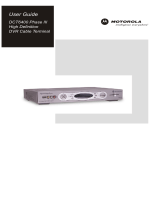Page is loading ...


DCT3080 User Guide
i
REPAIRS
If you find the unit in need of repair, call Motorola Support at 1-866-668-2271 or
1-866-MOT-BCS1
IMPORTANT SAFETY INSTRUCTIONS
1 Read these instructions.
2 Keep these instructions.
3 Heed all warnings.
4 Follow all instructions.
5 Do not use this apparatus near water.
6 Clean only with a dry cloth.
7 Do not block any ventilation openings. Install according to the
manufacturer’s instructions.
8 Do not install near any heat sources, such as radiators, heat
registers, stoves, or other apparatus (including amplifiers) that
produce heat.
9 Do not defeat the safety purpose of the polarized or grounding-type
plug. A polarized plug has two blades with one wider than the
other. A grounding type plug has two blades, and a third grounding
prong. The wide blade or the third prong is provided for your safety.
If the provided plug does not fit into your outlet, consult an
electrician for replacement of the obsolete outlet.
10 Protect the power cord from being walked on or pinched,
particularly at plugs, convenience receptacles, and the point where
they exit from the apparatus.
11 Only use attachments/accessories specified by the manufacturer.
12 Unplug this apparatus during lightning storms or when unused for
long periods of time.
13 Refer all servicing to qualified service personnel. Servicing is
required when the apparatus has been damaged in any way, such
as the power-supply cord or plug is damaged, liquid has been
spilled, or objects have fallen into the apparatus, the apparatus has
been exposed to rain or moisture, does not operate normally, or
has been dropped.

DCT3080 User Guide
ii
Regulatory Information
Federal Communications Commission Radio and Television Interface Statement for a Class ‘B’
Device
This equipment has been tested and found to comply with the limits for a Class B digital device,
pursuant to part 15 of the FCC Rules. These limits are designed to provide reasonable protection
against harmful interference in the residential installation. This equipment generates, uses, and can
radiate radio frequency energy and, if not installed and used in accordance with the instructions, may
cause harmful interference to radio communications. However, there is no guarantee that interference
will not occur in a particular installation.
If the equipment does cause harmful interference to radio or television reception, which can be
determined by turning the equipment off and on, the user is encouraged to try to correct the interference
by one of the following measures:
x Increase the separation between the equipment and the affected receiver
x Connect the equipment on a circuit different from the one the receiver is on
x Ensure that the cover plate for the security card is secured and tight
Changes or modification not expressly approved by the party responsible for compliance could void the
user’s authority to operate the equipment.
Declaration of Conformity
According to 47 CFR, Parts 2 and 15 for Class B Personal Computers and Peripherals; and/or CPU
Boards and Power Supplies used with Class B Personal Computers, Motorola, Inc., 6450 Sequence
Drive, San Diego, CA 92121, 1-800-225-9446, declares under sole responsibility that the product
identifies with 47 CFR Part 2 and 15 of the FCC Rules as a Class B digital device. Each product
marketed is identical to the representative unit tested and found to be compliant with the standards.
Records maintained continue to reflect the equipment being produced can be expected to be within the
variation accepted, due to quantity production and testing on a statistical basis as required by 47 CFR
2.909. Operation is subject to the following condition: This device must accept any interference received,
including interference that may cause undesired operation. The above named party is responsible for
ensuring that the equipment complies with the standards of 47 CFR, Paragraphs 15.101 to 15.109.
Canadian Compliance
This Class B digital device complies with Canadian ICES-003. Cet appareil numérique de la classe B est
conforme à la norme NMB-003 du Canada. The Class B digital apparatus meets all requirements of the
Canadian Interface Causing Equipment Regulations.

DCT3080 User Guide
iii
Software License
IMPORTANT: PLEASE READ THIS SOFTWARE LICENSE (“LICENSE”) CAREFULLY BEFORE YOU
USE ANY SOFTWARE, FIRMWARE, AND RELATED DOCUMENTATION (“SOFTWARE”) PROVIDED
WITH MOTOROLA’S DIGITAL CABLE RECEIVER OR HOME THEATER SYSTEM (EACH SHALL BE
REFERRED TO IN THIS LICENSE AS A “RECEIVER”). BY USING THE RECEIVER AND/OR USING
ANY OF THE SOFTWARE, YOU INDICATE YOUR ACCEPTANCE OF EACH OF THE TERMS OF
THIS LICENSE. UPON ACCEPTANCE, THIS LICENSE WILL BE A LEGALLY-BINDING AGREEMENT
BETWEEN YOU AND MOTOROLA. THE TERMS OF THIS LICENSE APPLY TO YOU AND TO ANY
SUBSEQUENT USER OF THIS SOFTWARE.
IF YOU DO NOT AGREE TO ALL OF THE TERMS OF THIS LICENSE (I) DO NOT USE THE
SOFTWARE AND (II) RETURN THE RECEIVER AND THE SOFTWARE (COLLECTIVELY,
“PRODUCT”), INCLUDING ALL COMPONENTS, DOCUMENTATION, AND ANY OTHER MATERIALS
PROVIDED WITH THE PRODUCT, TO YOUR POINT OF PURCHASE OR SERVICE PROVIDER, AS
THE CASE MAY BE, FOR A FULL REFUND.
The Software includes associated media, any printed materials, and any “on-line” or electronic
documentation. Software provided by third parties may be subject to separate end-user license
agreements from the manufacturers of such Software. The Software is never sold. Motorola licenses the
Software to the original customer and to any subsequent licensee for personal use only on the terms of
this License. Motorola and its third party licensors retain the ownership of the Software.
You may:
USE the Software only in connection with the operation of the Product.
TRANSFER the Software (including all component parts and printed materials) permanently to another
person, but only if the person agrees to accept all of the terms of this License. If you transfer the
Software, you must at the same time transfer the Product and all copies of the Software (if applicable) to
the same person or destroy any copies not transferred.
TERMINATE this License by destroying the original and all copies of the Software (if applicable) in
whatever form.
You may not:
(1) Loan, distribute, rent, lease, give, sublicense, or otherwise transfer the Software, in whole or in part,
to any other person, except as permitted under the TRANSFER paragraph above. (2) Copy or translate
the User Guide included with the Software, other than for personal use. (3) Copy, alter, translate,
decompile, disassemble, or reverse engineer the Software, including but not limited to modifying the
Software to make it operate on non-compatible hardware. (4) Remove, alter, or cause not to be
displayed any copyright notices or startup message contained in the Software programs or
documentation. (5) Export the Software or the Product components in violation of any United States
export laws.
The Product is not designed or intended for use in on-line control of aircraft, air traffic, aircraft navigation,
or aircraft communications; or in design, construction, operation, or maintenance of any nuclear facility.
MOTOROLA AND ITS THIRD PARTY LICENSORS DISCLAIM ANY EXPRESS OR IMPLIED
WARRANTY OF FITNESS FOR SUCH USES. YOU REPRESENT AND WARRANT THAT YOU SHALL
NOT USE THE PRODUCT FOR SUCH PURPOSES.
Title to this Software, including the ownership of all copyrights, mask work rights, patents, trademarks,
and all other intellectual property rights subsisting in the foregoing, and all adaptations to and
modifications of the foregoing, shall at all times remain with Motorola and its third party licensors.
Motorola retains all rights not expressly licensed under this License. The Software, including any
images, graphics, photographs, animation, video, audio, music, and text incorporated therein is owned
by Motorola or its third party licensors and is protected by United States copyright laws and international
treaty provisions. Except as otherwise expressly provided in this License, the copying, reproduction,
distribution, or preparation of derivative works of the Software, any portion of the Product, or the
documentation is strictly prohibited by such laws and treaty provisions. Nothing in this License
constitutes a waiver of Motorola’s rights under United States copyright law.
This License and your rights regarding any matter it addresses are governed by the laws of the
Commonwealth of Pennsylvania, without reference to conflict of laws principles. THIS LICENSE SHALL
TERMINATE AUTOMATICALLY if you fail to comply with the terms of this License.

DCT3080 User Guide
iv
Motorola is not responsible for any third party software that is provided as a bundled application, or
otherwise, with the Software or that is downloaded to, or otherwise installed on, the Product.
U.S. GOVERNMENT RESTRICTED RIGHTS
The Product and documentation is provided with RESTRICTED RIGHTS. The use, duplication or
disclosure by the Government is subject to restrictions as set forth in subdivision (c)(1)(ii) of The Rights
in Technical Data and Computer Software clause at 52.227-7013. The contractor/manufacturer is
Motorola, Inc., Connected Home Solutions, 101 Tournament Drive, Horsham, PA 19044.
Contact Us
For technical support for your cable terminal, call Motorola Support at
1-866-668-2271 or 1-866-MOT-BCS1.
For questions about your cable TV service, call your service provider.
For Motorola consumer cable products, education, and support:
http://broadband.motorola.com/consumers/home_entertainment.asp
For an overview of high-definition television (HDTV):
http://broadband.motorola.com/consumers/hdtv
Copyright © 2006 Motorola, Inc.
All rights reserved. No part of this publication may be reproduced in any form or by any means or used
to make any derivative work (such as translation, transformation, or adaptation) without written
permission from Motorola, Inc.
Motorola reserves the right to revise this publication and to make changes in content from time to time
without obligation on the part of Motorola to provide notification of such revision or change. Motorola
provides this guide without warranty of any kind, either implied or expressed, including but not limited to
the implied warranties of merchantability and fitness for a particular purpose. Motorola may make
improvements or changes in the product(s) described in this manual at any time.
MOTOROLA and the Stylized M Logo are registered in the US Patent & Trademark Office. Dolby Digital
manufactured under license from Dolby Laboratories Licensing Corporation. Dolby, ProLogic, and the
double-D symbol are registered trademarks of Dolby Laboratories. This device incorporates a copyright
protection technology that is protected by U.S. patents and other intellectual property rights. Use of the
copyright protection technology is granted by Macrovision for home and other limited pay-per-view uses
only, unless otherwise authorized by Macrovision. Reverse engineering or disassembly is prohibited.
Macrovision is a registered trademark of Macrovision Corporation. HDMI, the HDMI logo and
High-Definition Multimedia Interface are trademarks or registered trademarks of HDMI Licensing LLC.
All other product or service names are the property of their respective owners.

DCT3080 User Guide
1
CONTENTS
IMPORTANT SAFETY INSTRUCTIONS i
Regulatory Information ii
Declaration of Conformity ii
Canadian Compliance ii
Software License iii
Contact Us iv
Introduction 3
Overview 4
Front Panel 4
Rear Panel 6
Operation 8
Turning Power On and Off 8
Changing Channels 8
Adjusting the Volume 8
Interactive Program Guide 8
Digital Video Recorder (DVR) 9
Setting up Your Cable Terminal For optimal viewing 11
On-Screen Graphics 14
Connecting Your Cable Terminal 14
Video Connection Options 15
Important Safety Considerations 15
Connecting to an A/V Receiver – Audio Only 16
Connecting to a Stereo TV 18
Connecting to a Stereo TV and Stereo VCR 20

DCT3080 User Guide
2
Connecting to an A/V Receiver, TV, and VCR 22
Recording Your Connections 24
Data Devices 26
Troubleshooting 27

DCT3080 User Guide
3
INTRODUCTION
Congratulations on receiving a Motorola
®
DCT3080 DVR Cable
Terminal. Motorola has merged the extraordinary features of digital cable –
the seemingly endless programming options, interactive program guides,
video on demand (VoD), and commercial free, CD quality music – with
the flexibility of a dual-tuner digital video recorder (DVR)
The DCT3080 is also capable of tuning and presenting HDTV
programming. The unit employs a process called “down-converting” to
allow high-definition programming to be viewed in standard definition
format.
The DCT3080 contains a hard drive for hours of DVR functionality,
providing the ability to watch and recording programs simultaneously.
This User Guide introduces the basic features, outlines important
safeguards, and provides options for integrating your cable terminal into
your entertainment system. Please take a few moments to read through
this User Guide. The configuration diagrams, on-screen menu
description, and troubleshooting section will help you make the most of
your home entertainment experience.
To determine which digital cable features are provided in your area,
please check with your cable operator. They will be happy to provide
instructions for these optional services.

DCT3080 User Guide
4
OVERVIEW
Front Panel
The front panel controls provide functional navigation if the remote
control is lost or is temporarily out of service. Certain functions, such as
those requiring a numeric entry, require a remote control.
Figure 2-1
Front panel

DCT3080 User Guide
5
Table 2-1
Front panel
Key Feature Function
1
INFO Displays the current channel and program
information (not supported by all applications)
2
LED DISPLAY Displays the channel number or time of day. The
indicators are:
MSGS — the DCT3080 has received messages for
you to read
ON — the DCT3080 is powered on
RECORD — the DVR is recording
REMOTE — the remote control is in use
3
OPTION Reserved for future use
4
CURSOR Moves the cursor around the program guide and
menu screens
5
POWER Turns the unit on or off
6
MENU Displays the main menu
7
GUIDE Displays the program guide
8
SELECT Selects menu options or programs from the program
guide
9
CHANNEL Changes the channel

DCT3080 User Guide
6
Rear Panel
The rear panel contains an unswitched power outlet; connectors for
video, audio, and RF cabling; data output; and modem and data interface
connectors. Some connectors (USB, ETHERNET) might not be enabled
and require the support of application software.
Figure 2-2
Rear panel

DCT3080 User Guide
7
Table2-2
Rear panel connections
Key Item Function
1
RF IN F-type coaxial cable input
2
RF OUT RF video output
3
SPDIF Coaxial Dolby
®
Digital or PCM audio output
4
S-VIDEO
S-Video high-quality video output to a VCR or TV
that accepts S-Video
5
VIDEO OUT RCA-type video output to a VCR or TV
6
AUDIO OUT L and R (left and right) RCA-type stereo audio
output jacks
7*
ETHERNET Ethernet 10/100Base-T input
8
OPTICAL SPDIF Optical digital Dolby Digital audio or PCM audio
output
9*
USB USB 2.0 connector for devices such as keyboards,
joysticks, scanners, disk storage, PCs, printers, or
digital cameras
10
SATA Connector for optional external hard drive
11
AC power AC power connector:
x The bottom plug is an input for the AC power
cord
x The top plug is an unswitched power outlet for
a device such as a TV or VCR
* These connectors (USB and ETHERNET) might not enabled and might
require the support of the application software

DCT3080 User Guide
8
OPERATION
Turning Power On and Off
Press POWER on the front panel to turn the cable terminal on or off. When
using the remote control, be sure it is in cable mode by pressing
CABLE
before pressing
POWER.
Changing Channels
You can change channels in two ways:
x Press
CHANNEL S or T on the cable terminal front panel, or
press
CHANNEL + or - on the remote control to step through the
channel selection.
x Enter the number of the channel you wish to view using the number
keys on the remote control.
Adjusting the Volume
Press VOLUME + or – on the remote control to adjust the volume. When
you adjust the volume, the volume scale is displayed on the screen.
Press
MUTE on the remote control to turn the sound off and on again.
For best audio quality, use the remote control to set the cable terminal to
approximately ¾ of the maximum volume level, and then adjust the audio
levels on external devices such as your TV or audio/visual (A/V)
Receiver.
Interactive Program Guide
The interactive program guide (IPG) displays information about TV
programs and enables you to access features such as Parental Control
or Pay-Per-View. IPGs can vary with each cable provider. Refer to your
IPG manual for detailed instructions.

DCT3080 User Guide
9
DIGITAL VIDEO RECORDER (DVR)
The DCT3080 contains a hard drive for the DVR to record standard- and
high-definition TV programs.
A standard VCR records and plays analog video. DVR records and plays
digital video. Unlike an analog tape, the hard drive allows simultaneous
recording and playback.
A DVR offers the ability to control your viewing experience by pausing
(time-shifting) live TV and providing trick playback modes (pause, fast
forward, slow forward, fast rewind, slow rewind). You may experience a
slight delay between time-shifted and live TV.
With the DCT3080, you can:
Record Programming
Record hours of TV programming. The total hours of recorded content
depend on your hard drive capacity.
Maintain a Personal Program Library
Maintain a personal library of recorded programming, accessed using the
interactive program guide (IPG).
Control Live TV
Pause, rewind, or fast-forward live TV.
Simultaneously Watch Two Programs
Watch two programs and easily switch between them using the
SWAP
key on your remote control, dependent upon program guide support.
Simultaneously Watch and Record
Record one program in the background while viewing another live
broadcast at the same time.
Simultaneously Record Two Shows
Record two programs from two different channels at the same time.
Simultaneously Record Two Shows and Watch a Recorded Program
Watch a recorded program while recording up to two other programs at
the same time. You can also easily switch between viewing the
pre-recorded program and either of the programs you’re recording
currently.

DCT3080 User Guide
10
The following illustrates the approximate recording capacity of the
DCT3080 with its 80GB hard drive. Note that the storage capacity is
determined by the actual data rate of the program and the DVR
application installed on the unit.
Digital SD Digital HD
Recording capacity (hours)
25-35 7-12

DCT3080 User Guide
11
SETTING UP YOUR CABLE TERMINAL FOR OPTIMAL VIEWING
For the best viewing, follow the settings below:
1 Power off the DCT3080, and then immediately press the MENU key
on the front panel. If the TV is on, the on-screen menu lists the
settings you can configure:
USER SETTINGS
> TV TYPE 4:3 PAN/SCAN
YPbPr OUTPUT 480I
4:3 OVERRIDE off
CLOSED CAPTION DISABLED
SERVICE SELECTION
ANALOG CC1
DIGITAL PRIMARY LANGUAGE
FONT SIZE AUTO
FONT COLOR AUTO
FONT OPACITY AUTO
FONT EDGE TYPE AUTO
FONT EDGE COLOR AUTO
BACKGROUND COLOR AUTO
BACKGROUND OPACITY AUTO
SETTINGS AUTO
RESTORE ALL DEFAULTS
2 Use the remote control or the cursor keys on the front panel to
navigate the on-screen menus:
x Press the ɰ and ɲ keys to highlight the setting you wish to
change.
x Press the ɱ key to select an option.
x To exit the setting and move to another setting, press the ɰ or
ɲ key.
If the User Settings menu does not display on the TV screen, the TV may
not support the default video output setting. Use the front panel LED to

DCT3080 User Guide
12
adjust the settings as described in “There is no video on the TV screen”
in “Troubleshooting.”
The User Settings menu options are:
Setting Description
TV Type
Sets the aspect ratio. The front panel display indicates the
type you select. Defaults to 4:3 PAN/SCAN. Options are 16:9
for widescreen TVs or 4:3 LETTERBOX or 4:3 PAN/SCAN
for standard TVs.
4:3 LETTERBOX fits widescreen programming on the
screen by placing black bars at the top and bottom.
4:3 PAN/SCAN fills the screen by cropping the left and
right edges of widescreen programming.
YPbPr Output
Not user-configurable on the DCT3080.
4:3 Override
Not user-configurable on the DCT3080.
Closed Caption
Turns closed captions off or on. The front panel display
indicates the status of the closed captions. Defaults to
DISABLED. Options are ENABLED or DISABLED.
Service
Selection
Analog: Not configurable on the DCT3080.
Digital: PRIMARY LANGUAGE, SECONDARY
LANGUAGE, 3, 4, 5, or 6. The default is PRIMARY
LANGUAGE.
Font Size
Sets the font size for closed captions. Defaults to AUTO.
Options are AUTO, STANDARD, LARGE, or SMALL.
Font Style
Sets the font style. Defaults to AUTO. Options are AUTO,
MONO SERIF, PROPORTION SERIF, MONO NO SERIF,
PROPORTION NO SERIF, CASUAL, CURSIVE, or SMALL.
Font Color
Sets the font color. Defaults to AUTO. Options are AUTO,
WHITE, BLACK, RED, GREEN, BLUE, YELLOW,
MAGENTA, or CYAN.
Font Opacity
Sets the opacity. Defaults to AUTO. Options are AUTO,
TRANSPARENT, TRANSLUCENT, SOLID, or FLASHING.
Font Edge Type
Sets the edge appearance — AUTO, NONE, RAISED,
DEPRESSED, UNIFORM, LEFT SHADOWED, or RIGHT
SHADOWED. The default is AUTO.

DCT3080 User Guide
13
Setting Description
Font Edge Color
Sets the edge color — AUTO, WHITE, BLACK, RED,
GREEN, BLUE, YELLOW, MAGENTA, or CYAN. The default
is AUTO.
Background
Color
Sets the background color for closed captions. Defaults to
AUTO. Options are AUTO, WHITE, BLACK, RED, GREEN,
BLUE, YELLOW, MAGENTA, or CYAN.
Background
Opacity
Sets the background opacity for closed captions. Defaults to
AUTO. Options are AUTO, TRANSPARENT,
TRANSLUCENT, SOLID, or FLASHING.
Settings
Sets the default settings for closed captions (AUTO) or the
settings you have configured (USER). Defaults to AUTO.
Options are AUTO or USER.
Restore All
Defaults
To reset all User Settings to their defaults, select this option
and press the Ź key.
To exit the menu and save your settings, press the POWER or MENU key.

DCT3080 User Guide
14
ON-SCREEN GRAPHICS
The DCT3080 can generate on-screen graphics that overlay the video
programming or fill the entire television screen. Common examples
include on-screen menus (such as the User Setting menu), closed
captions, and interactive program guides. The cable terminal overlays
these graphics whenever you display a menu, enable closed captions, or
scroll through a program grid.
On-screen graphics are available on all DCT3080 video outputs.
CONNECTING YOUR CABLE TERMINAL
This section describes connecting the cable terminal to your home
entertainment system.
Instructions and diagrams are included for connections to:
x A/V Receiver – Audio
x Stereo TV
x Stereo TV and Stereo VCR
x A/V Receiver, TV, and VCR
Before you move or change components on your entertainment system,
review the following:
x For basic cable connections, use 75-ohm coaxial cables equipped
with F-type connectors.
x Disconnect power from the cable terminal before connecting or
changing cable connections.
CAUTION!
Do not place anything on top of the cable terminal, especially other home
entertainment components. Be sure to provide adequate ventilation to prevent
overheating.

DCT3080 User Guide
15
Video Connection Options
The DCT3080 offers the following video outputs:
Standard
Composite video, S-Video, or RF coaxial
To determine the available inputs on your TV, check the manual supplied
with the TV or the TV itself.
Use the following guidelines to determine the best video connection for
your home entertainment system:
x S-Video – standard definition only
If your TV has an S-Video input, use S-Video. S-Video is the
highest quality standard-definition video output on the DCT3080.
x Composite video – standard definition only
If your TV does not have an S-Video input, use the composite
video (
VIDEO) output.
x RF coaxial – standard definition only
If your TV only has a coaxial RF input, connect it to the DCT3080
RF OUT connector.
Important Safety Considerations
Follow these important safety guidelines when positioning and
connecting your cable terminal:
x Do not block the slots and openings
x Do not place anything on top of the cable terminal
x Do not position the cable terminal in an enclosed space that would
restrict airflow around the unit
/