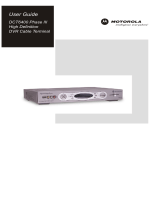VIP 1003
INSTALLATION MANUAL

2 3
Declaration of Conformity
We Motorola, Inc.
Teknikringen 20
SE 583 30 Linköping, Sweden
declare under our sole responsibility that the product to which this declaration relates are in conformity with
the following directives:
EMC Directive 2004/108/EC
Low Voltage Directive 2006/95/EC
WEEE Directive 2002/96/EC
RoHS Directive 2002/95/EC
according to the following standards:
EN55022, EN55024, EN60950.
Caring for the Environment by Recycling
When you see this symbol on a Motorola product, do not dispose of the product with
residential or commercial waste.
Recycling your Motorola Equipment
Please do not dispose of this product with your residential or commercial waste. Some
countries or regions, such as the European Union, have set up systems to collect and
recycle electrical and electronic waste items. Contact your local authorities for informa-
tion about practices established for your region. If collection systems are not available,
call Motorola Customer Service for assistance.
Please recycle this document.
WARNING
TO REDUCE THE RISK OF FIRE OR ELECTRICAL SHOCK, DO NOT EXPOSE THIS
APPLIANCE TO RAIN OR MOISTURE.
IMPORTANT SAFETY INSTRUCTIONS
•
Read these instructions.
•
Keep these instructions.
•
Heed all warnings.
•
Follow all instructions.
•
Do not use this apparatus near water.
• Clean only with dry cloth.
•
Install in accordance with the manufacturer’s
instructions.
•
Do not install near any heat sources such as
radiators, heat registers, stoves, or other apparatus
(including amplifiers) that produce heat.
•
Battery pack or batteries installed shall not be
exposed to excessive heat such as sunshine, fire
or the like.
•
Do not defeat the safety purpose of the polarized or
grounding-type plug. If the provided plug does not
fit into your outlet, consult an electrician for replace-
ment of the obsolete outlet.
•
Protect the power cord from being walked on
or pinched, particularly at plugs, convenience
receptacles, and the point where they exit from the
apparatus.
•
Use only attachments and accessories specified by
the manufacturer.
•
Unplug this apparatus during lightning storms or
when unused for long periods of time.
•
Refer all servicing to qualified service personnel.
Servicing is required when the apparatus has been
damaged in any way, such as when the power-
supply cord or plug is damaged, liquid has been
spilled or objects have fallen into the apparatus, the
apparatus has been exposed to rain or moisture,
does not operate normally, or has been dropped.
POWER SUPPLY
•
Keep distances around the power supply for
sufficient ventilation.
•
No naked flame sources, such as lighted candles,
should be placed near the apparatus.
•
Do not expose the power supply to dripping or
splashing and do not place objects filled with
liquids, such as vases, on the power supply.
•
Ensure that the mains plug remains readily
operable.
CAUTION
TO PREVENT ELECTRICAL SHOCK, DO NOT USE THIS PLUG WITH AN EXTENSION CORD, RECEPTACLE,
OR OTHER OUTLET UNLESS THE BLADES CAN BE FULLY INSERTED TO PREVENT BLADE EXPOSURE.
The lightning flash with arrowhead within an equilateral triangle is intended to alert the user to
the presence of uninsulated dangerous voltage within the product’s enclosure that may be of
sufficient magnitude to constitute a risk of electric shock.
The exclamation point within an equilateral triangle is intended to alert the user to the pres-
ence of important operating and maintenance (servicing) instructions in the literature accompa-
nying the product.
Repairs
If you find the unit in need of repair, contact your system operator for repair or replacement.
© 2009 Motorola, Inc. All rights reserved. No part of this publication may be reproduced in any form or by
any means or used to make any derivative work (such as translation, transformation, or adaptation) without
written permission from Motorola, Inc.
MOTOROLA and the Stylized M logo are registered in the US Patent and Trademark Office. All other prod-
uct or service names are the property of their respective owners.
Motorola reserves the right to revise this publication and to make changes in content from time to time
without obligation on the part of Motorola to provide notification of such revision or change. Motorola
provides this guide without warranty of any kind, implied or expressed, including, but not limited to, the im-
plied warranties of merchantability and fitness for a particular purpose. Motorola may make improvements
or changes in the product(s) described in this manual at any time.

4 5
PREPARING THE REMOTE
CONTROL FOR USE
In order to prepare your remote control for use,
insert the batteries.
Carefully place the terminals (+ and -) of the
batteries as indicated on the back of the battery
compartment.
YOUR VIP
1003
PACKAGE
Enclosed material
The following material should be present in your package.
AC adaptor Installation guide
IP set-top box
Remote control
with 2 AAA batteries
Ethernet
cable
SCART
cable
PLACEMENT
Do not cover
Do not place anything on top of the set-top box, instead leave a free space
of 20 cm above it for proper ventilation and cooling.
When using the remote control, point it to the IR-receiver in the center of
the front panel. Make sure that there is no obstacle between the remote
control and the set-top box, such as for example a table.
For best reception of the IR-signals from the remote control to the set-top
box, make sure to place the set-top box close to the edge of the shelf.

6 7
Rear panel
The marking plate is located
on exterior of the bottom of
the apparatus.
VIP1003 OVERVIEW
Front panel of models without display
Connecting to broadband
Connect one end of the Ethernet cable to the connector marked
ETHERNET on the rear panel of the set-top box and the other end to a hub
or the Ethernet wall connector provided by your broadband operator.
Connecting to the TV set
Connect one end of the enclosed SCART cable to the SCART connector
marked TV on the set-top box and the other end to your TV set.
Both analog audio and standard definition video are sent to the TV set
through this connection.
INSTALLING
Indicator LED:s
• Green light - the set-top box is operational.
• Flashing green light - the set-top box receives
a signal from the remote control or a keyboard.
• Red light - the set-top box is in stand-by mode.
IR receiver
Receives signals from remote control
and keyboard.
ETHERNET
for broadband
connection
SCART (TV)
for connection to TV set
(analog Standard Definition video)
SPDIF
for connection to digital
audio equipment
HDMI
for connection to TV set
(digital High Definition video)
USB
for connection
to external devices.
POWER
for connection of
external power supply
Broadband
wall outlet
or hub
TV

8 9
Using the HDMI connector
If your TV set has a HDMI connector, you can connect it to the HDMI
connector on the set-top box with a HDMI cable (not included) to
receive digital high definition video and digital audio.
Optional:
Connecting High definition Video
Optional:
Connecting to external audio
Digital audio: Using the SPDIF connector
Connect an RCA cable (not included) to the SPDIF connector on the
set-top box and connect the other end to your stereo or TV set.
If your TV set is HDTV compatible, you can connect the set-top box to
the TV set using the HDMI connector instead of the SCART connector to
receive and display HDTV, i.e. skip installation step
and replace it with
installation step .
If you want to use an external source to play audio such as a stereo or
home cinema equipment.
INSTALLING INSTALLING
TV Stereo/
HiFi system

10 11
Connecting to power
When all other cables are connected, connect the power cord to
the power connector on the set-top box and to mains power.
Connecting to power
DISPLAYING PICTURE
To display the signal from the set-top box
on the TV set, switch to an external input.
(On some TV sets this is done automati-
cally.) There is often a button on the TV re-
mote control for this purpose. Otherwise,
see your TV User’s Guide for instructions.
An example of
what the input
symbol may look
like.
For instructions on how to obtain a copy of any
source code being made publicly available by
Motorola related to software used in this Motorola
set-top box you may send your request in writing
to:
Motorola, Inc.
OSS Management
2450 Walsh Avenue
Santa Clara, CA 95051
USA
The Motorola website opensource.motorola.com
also contains information regarding Motorola’s use
of open source.
Motorola has created the opensource.motorola.com
to serve as a portal for interaction with the software
community-at-large.
To view additional information regarding licenses,
acknowledgments and required copyright notices
for open source packages used in this Motorola
set-top box, please navigate to the Open Source
Notices section in the user interface.
OPEN SOURCE SOFTWARE INFORMATION
INSTALLING NAVIGATING USING THE REMOTE
CONTROL
The navigation buttons (the inner ring comprised
by four arrow buttons and an OK button) are
used to move around on Service portal pages
and in menus, and to select the highlighted
alternative.
The navigation buttons are also used to navigate
web pages, as the buttons of the inner ring will
move the indicator between the different links.
Use the OK button to select links to be opened.
The scroll buttons, the outer ring, are used when a web page contains
more information than can be displayed on a TV screen.
For information about the functionality of the other buttons on the remote
control, please see the information provided by your IPTV provider.
NOTE:
The remote control distributed by your service provider may differ
from the standard Motorola remote control.
NOTE:
Do not use an AC adaptor other than
the one that is supplied with the
product. Doing so may cause fire or
seriously damage the set-top box.

STARTING UP
Motorola, Inc.
Teknikringen 20
SE 583 30 Linköping, Sweden
http://www.motorola.com
11/09
When the set-top box is connected to the
TV set, Ethernet and power, you will see
an image similar to the one to the right on the TV screen.
The set-top box is now connecting to the network and downloading the
software needed. Please wait until the loading is finished.
Five circles will indicate the download progress during the start up of the
system. From the start, all circles are dark grey. As the set-top box search-
es for software or is processing downloaded software, one circle at a time
starts blinking yellow. When software is being downloaded, a progress bar
of ten small dots appear and the corresponding circle blinks green.
When each of the five steps in the start up process is completed, the
corresponding circle turns green. When all circles are green, the system is
ready to run. If the software in any of the steps could not be loaded, the
circle representing this step turns red and remaining steps are cancelled.
TROUBLE SHOOTING
If you encounter any problems during start up, please note which of the
circles (1 - 5) that has not turned green before you contact your support
personnel.
ON-LINE HELP
When your set-top box is up and running, please see the instructions
provided by your IPTV provider on how to reach the services and how to
access the User’s Guide.
-
 1
1
-
 2
2
-
 3
3
-
 4
4
-
 5
5
-
 6
6
-
 7
7
Ask a question and I''ll find the answer in the document
Finding information in a document is now easier with AI
Related papers
-
Motorola VIP 1903 T Owner's manual
-
Motorola VIP1920 Installation guide
-
Motorola VIP1002E Installation guide
-
Motorola DCT6400 Series User manual
-
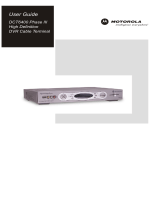 Videovox Pro DCT6400 Phase III User manual
Videovox Pro DCT6400 Phase III User manual
-
Motorola DCT6400 Phase III User manual
-
Motorola QIP64xx Series User manual
-
Motorola QIP27 Series User manual
-
Motorola SET-TOP BOX VIP1216 Installation guide
-
Motorola SET-TOP BOX VIP1216 User manual