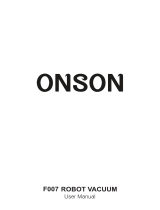www.BISSELL.com
2
IMPORTANT SAFETY INSTRUCTIONS
READ ALL INSTRUCTIONS BEFORE USING YOUR ROBOT VACUUM.
When using an electrical appliance, basic precautions should always be followed, including the following:
This model is for household use only.
SAVE THESE INSTRUCTIONS
WARNING
›› Plastic film can be dangerous. To avoid danger of suocation, keep away from children.
›› Do not plug in your vacuum cleaner UNTIL you are familiar with all instructions and
operating procedures.
›› To reduce the risk of electrical shock, turn power switch o and disconnect plug from
electrical outlet BEFORE performing maintenance or troubleshooting checks.
WARNING
TO REDUCE THE RISK OF FIRE,
ELECTRIC SHOCK, OR INJURY:
» Do not use outdoors or on wet surfaces.
» Do not allow to be used as a toy. Close
attention is necessary when used by or
near children.
»
Do not use for any purpose other than
described in this User’s Guide. Use only
manufacturer’s recommended attachments.
» Do not charge with damaged cord or
plug. If appliance is not working as it
should, has been dropped, damaged, left
outdoors, or dropped into water, have it
repaired at a qualified technician.
» Do not pull or carry by cord, use cord
as a handle, close a door on cord, or pull
cord around sharp edges or corners. Do
not run appliance over cord. Keep cord
away from heated surfaces.
» Do not unplug by pulling on cord. To
unplug, grasp the charger, not the cord.
» Do not handle charger, docking station or
robot vacuum cleaner with wet hands.
» Do not put any object into openings. Do
not use with any opening blocked; keep
openings free of dust, lint, hair, and any-
thing that may reduce air flow.
» Keep hair, loose clothing, fingers, and all
parts of body away from openings and
moving parts.
» Do not use to pick up flammable or com-
bustible materials (lighter fluid, gasoline,
kerosene, etc.) or use in areas where they
may be present.
» Do not use in an enclosed space filled
with vapors given off by oil base paint,
paint thinner, some moth proofing sub-
stances, flammable dust, or other explo-
sive or toxic vapors.
» Do not use to pick up toxic material (chlo
-
rine bleach, ammonia, drain cleaner, etc.).
» Do not pick up anything that is burning or
smoking, such as cigarettes, matches, or
hot ashes.
» Do not use without filter in place.
» Use only on dry, indoor surfaces.
» Keep appliance on a level surface.
» Do not carry the robot vacuum cleaner
while it is running.
» Place the cords from other appliance out
of the area to be cleaned.
» Do not operate the vacuum in a room
where an infant or child is sleeping.
» Do not operate the vacuum in an area
where there are lit candles or fragile
objects on the floor to be cleaned.
»
Do not operate the vacuum in a room
that has lit candles on furniture that the
vacuum may accidentally hit or bump into.
»
Do not allow children to sit on the vacuum.
» Prevent unintentional starting. Ensure
the switch is in the off-position before
connecting to battery pack, picking up or
carrying the appliance. Do not carry the
appliance with your finger on the switch.
» Disconnect the battery pack from the
appliance before making any adjust-
ments, changing accessories, or storing
appliance. Such preventive safety
measures reduce the risk of starting the
appliance accidentally.
» Recharge only with the charger specified
by the manufacturer. A charger that is
suitable for one type of battery pack
may create a risk of fire when used with
another battery pack.
» Use appliances only with specifically des-
ignated battery packs. Use of any other
battery packs may create a risk of injury
and fire.
» When battery pack is not in use, keep it
away from other metal objects, like paper
clips, coins, keys, nails, screws or other
small metal objects, that can make a
connection from one terminal to another.
Shorting the battery terminals together
may cause burns or a fire.
» Under abusive conditions, liquid may be
ejected from the battery; avoid contact.
If contact accidentally occurs, flush with
water. If liquid contacts eyes, additionally
seek medical help. Liquid ejected from
the battery may cause irritation or burns.
» Do not use a battery pack or appliance
that is damaged or modified. Damaged or
modified batteries may exhibit unpredict-
able behavior resulting in fire, explosion or
risk of injury.
» Do not expose a battery pack or appli-
ance to fire or excessive temperature.
Exposure to fire or temperature above
130 degrees C may cause explosion.
» Having servicing performed by a qual-
ified repair person using only identical
replacement parts. This will ensure that
the safety of the product is maintained.
» For use only with battery pack.
» For use only with charger.
» Do not modify or attempt to repair the
appliance or the battery pack.
This product contains a Lithium Ion
rechargeable battery. According to Federal
and State regulations, removal and proper
disposal of Lithium Ion
batteries is required.
For disposal
instructions see the
instructions on page 6.
WARNING