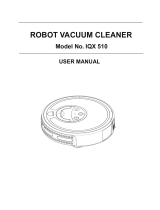Page is loading ...

Use’s Manual
RC 520A
A
iBOT
Robotic Vacuum Cleaner

T
able o
f
Contents
En
g
lish
SAFETY
A
DVISORY
------------------------------------------------------------------
2
Safety
Precautions
Battery
Precautions
SPECIAL
FEATURES
-----------------------------------------------------------------
3
MAJOR
COMPONENTS
AND
ATTACHMENTS
---------------------------------
4
MAJOR
COMPONENTS
OF
DOCKING
STATION
------------------------------
6
CONTROL
PANEL
&
REMOTE
CONTROL
---------------------------------------
7
CONTROL
PANEL
OF
DOCKING
STATION
------------------------------------
10
INSTALLATION
GUIDE
------------------------------------------------------------
11
Install
The
Docking
Station
Installation
of
Side
Brushes
Dust
Paper
Installing and Removing the Battery
CHARGING
THE
BATTERY
-----------------------------------------------------
-
-
-
16
GENERAL
OPERATION
-------------------------------------------------------------
17
Preparation
for
Operation
Basic
Operation
Manual
work
Schedule
work
Stop
operation
Safety
Device
CLEANING
AND
MAINTENANCE
----------------------------------------------
18
Maintenance
Clean
The
Dustbin
Clean
The
Intake
Clean
Side
Brushes
TROUBLESHOOTIN
G
AND FAQ
-------------------------------------------------
2
2
1

Safety
A
dvisory
En
g
lish
Read through the safety instructions in this Operation Manual before
operating this product and keep this manual handy for future reference.
Observe the basic safety rules to prevent any occurrence of accident.
Safety precautions
1. Read the Operation Manual before use.
2. The unit is for indoor use only.
3. Keep the vacuum away from water, as water
may damage the unit.
4. Before operating the vacuum remove any loose articles on the floor such
as clothes, paper, loose cables and extension cords as well as making
sure to lift curtains and drapes off the floor to avoid any possible accident.
5. Never stand on the vacuum.
6. Never use the vacuum to
clean lighted cigarette butts or hot ashes.
7. Never use the vacuum to clean combustible or highly volatile liquids.
8. Make sure exit doors leading outdoors are closed.
9. During operation, care should be taken to avoid the heat vent from
becoming clogged during operation. This could damage the vacuum.
10. If the cleaner is damaged or
does not function normally, do not use it.
11. T he power should be turned off and the battery removed if the unit will no
t
be used for a long period of time.
Battery precautions
1. The battery is rechargeable. Use only the adaptor equipped with the uni
t
Do not use the adaptor with any other unit.
2. Use only the battery supplied with your vacuum.
3. Do not use the battery if the cable or plug is damaged.
4. Never touch the adaptor, plug or cable with wet hands.
5. If the vacuum requires cleaning, unplug the unit and take out the battery.
6. If you need to dispose the unit, the battery must be taken out
of the unit.
7. Turn off the unit before taking out the battery.
8. Rec
y
cle and dis
p
ose the waste batter
y
p
ro
p
erl
y
.
2

Features
En
g
lish
Congratulations! You have made a wise choice to own this RC 520A (RVC) Roboti
c
Vacuum Cleaner with Docking Station.
This revolutionary automatic vacuum cleaner with a remote control and dust paper
make it ideal for cleaning floors of wood floor, tile, synthetic plastic tile and ceramic
tile. RC 520A is definitely an automatic house helper. Once the RC 520A starts
working, it runs in four courses of movement, random -->spiral --> along the wall -->
spiral--> "Z" type--> spiral and finally returns to random. Its movements can cover
most parts of the room.
The side brushes are excellent for sweeping dust and hair into the dust bin. After
finishing one round of the program, the unit will run the four courses of movement
repeatedly to work continuously until the battery is running low or the preset clean
time is done.
These movements ensure a thorough cleaning of the room.
With the remote control, the unit can also run in single mode of random, spiral, alon
g
the wall and Z-type by pushing a button on the remote control (refer to P. 9) for your
desire.
With the docking station, when the battery is running low or the preset schedule is
done, the unit is programmed to return to the docking station automatically for
charging.
Random
Spiral
A
long the wall
Spiral
"Z"
T
ype
Spiral
3

Package Contents
En
g
lish
1. Robotic Cleane
r
2. Docking station
3. Rechargeable battery
4. Dusting holder
5. Side brushes - 2
6. Adaptor (DC 30V 1000mA)
7. Remote control
8. Dust bin filter
9. Dust paper - 3
10. Multi-language user manual (on CD-ROM
11. Multi-language quick guide
1. 2. 3.
4. 5. 6.
7. 8. 9.
10. 11.
4

Name o
f
Parts
En
g
lish
IR receive
r
Dust full indicato
r
Vacuum switch
Cove
r
Selection button
Bumpe
r
Heat vent
DC jack
Contact points
Anti-cliff senso
r
Powe
r
switch
A
nti-cliff senso
r
with
adjustable window
Side brush
A
nti-cliff senso
r
Wheel
Removable
sensor switch
5
Control panel
Caster
Intake Valve

Docking Station
En
g
lish
1. Docking station
2. Mounting Bracket
3. Screws - 2
Control Panel
Socket fo
r
adapto
r
Hook Slot
6

Control Panel
En
g
lish
Time switch button
Vacuum Switch button
IR receive
r
Dust full indicato
r
LED Dis
p
la
y
Displayon
screen
Indication
Powe
r
on mode: If the unit is not switched to cleaning
mode
within
15
sec,
it
will
switch
to
conservation
mode.
Conservationmode:
T
wo dots flashing.
Charging mode: Unit is in Chargingstate.
Charging mode: Batteryisfullycharged.
60-minute working mode:The time
r
willcount down
while
the
unit
is
working.
30-minute working mode:The time
r
willcount down
while
the
unit
is
working.
Docking mode: The unitissearchingfo
r
docking
station
for
charging.
Battery Low: Batteryneedsto becharged.
A
utocut-offmode:The unit is being liftedup off the
floor.
Wheels jammed o
r
b
atterylow with not enough
power
to
return
to
docking
station.
The battery is not correctly installed.
Table 1
7

Control Panel
En
g
lish
2. The Selection Button - “Function”:
Sequence of
“FUNCTION” butto
n
pressed
1
st
Press
“TIME” indicator
“60” LED
is on.
Function
60-minute working time with
dockin
g
function ON
(
Note1
)
2
nd
Press
3
rd
Press
“30” LED
is on.
“00” LED
is on.
30-minute working time with
docking function ON
Stop
Note1: Dockin
g
function on: The unit will return to the dockin
g
station to char
g
e the batter
y
.
Table 2
3. Cleanin
g
Mode Switchin
g
:
【CLEANING MODE】
CLEANING TIME
CLEANINGMODE INDICATOR:
* FLASHING: LOW VACUUM MODE
* SOLID: HIGH VACUUM MODE
* OFF: MOPPING MODE (VACUUM OFF)
Press Vacuum button on remote control to switchthe cleaning mode between
LOW - HIGH - MOP
4. Dust Full Indicator: When the “Dust Full Indicator” lights up, the dust bin needs
cleaning (refer to p.18).
8

Remote Control
En
g
lish
IR
A
uto
Spiral
Vacuum switch
Random
A
long the wall
Docking
“Z” type
Forward
Stop
Turn Left
Turn Right
Backward
1. Two "AAA" batteries required.
2. Button functions:
Ke
y
Pressed
AUTO
FORWARD
LEFT
RIGHT
STOP
BACKWARD
VACUUM
DOCKING
SPIRAL
RANDOM
ALONG THE
WALL
Z TYPE
Action
Refer to Table 2 for pressing AUTO button.
Move forward with vacuum on and will stop when bumper encounter
any obstacle or by pressing “STOP” button.
Turn left: Press and hold the button to make it turn left continuously.
Turn right: Press and hold the button to make it turn right continuously.
Stop the unit immediately.
The unit moves backward for 20 cm. The unit doesn't have the back anti-
cliff sensor to prevent it from falling from stairs when moving backward.
Switch the vacuum power or turn off vacuum and sweeper (with mop
function on only).
Search the docking station for recharge.
Move in spiral pattern with vacuum on until the bumper encounters an
obstacle or stairs, then the unit will
continue operate to in AUTO mode
with 60 minutes working time or until battery low.
Operate in random mode continuously with 60 minutes working time or until
the battery low.
Operates he along-the-wall mode continuously with 60 minutes working
time or until the battery low.
Operates in Z type mode continuously with 60 minutes
working time or
until the batter
y
low.
9

Docking Station
En
g
lish
Present Time Setting
Battery Indicator
Hou
r
Minute
Da
y
of Week
Completed setting
for time of cleaning
1 2 3 4
Function of buttons
1. “Set”: Press Set to switch between setting the present time and the working schedule.
A
. Set present time:
Press “SET” once, “SET CLK” will flash.
Press “Select” to switch among time setting modes of Hour, Minute, and Week.
Press “+” and “-” to adjust amount.
B. Set working schedule:
Press “SET” twice, “ ” on the left side of the screen will flash.
Press “Select” to switch between “Hour”/ “Minute” / “Week” for the setting. If the time
setting been done before, the screen will show “--:--”, press “+” and “-” to adjust the
digits.
2. “+” and “-” : Press to adjust the amount.
Format of schedules:
a. Work everyday (Su ~ Sa).
b. Five days a week (Mo ~ Fr).
c. Six days a week (Mo
~ Sa).
d. Two days a week (Su and Sa).
e. Once a week.
When the unit is successfully docked at the docking station, the batter
y
indicato
r
on
the LCD display of the docking station will flash and the LED display on the unit will
run in circular motion to indicate the unit is in charging state.
10
With “ ” shown on the LCD display indicates the working schedule is completed.

Docking Station
En
g
lish
INSTALL
THE
DOCKING
ST
A
TION
1. Tea
r
off
the
adhesive
tape from the back of the docking station mounting
bracket
in
Fig.
1.
Affix
the
mounting
bracket
to
the
wall,
and
keep
both
sides
of
the
wall
where the
docking
station
is
mounted
free
of
obstacles.
The distance
to
the
left
and
to
the
right
of
the
docking
station
should
be
at
least 100
cm
and
30
cm
In
Fig.
2.
2. Remove the docking
station from the mounting bracket then plug in
the
DC
jack
and
store
the
excess
cord
in
the
back
of
the
docking
station.
3.
It
is
best
to
secure
the
dockin
g
station to the wall with the
enclosed
screws
.
Fi
g
. 1
Fi
g
. 2
11

n
T
esting
En
g
lish
Proof
Test
Try
one
of
these methods
to
test
the
installation
of
the
docking
station. If
the
vacuum
does not go
back
to
the
docking
station
and
charge
successfully,
then
adjust
the
docking
station
to
the
proper
height.
1. Test
the
unit: Press
down the selection button, do not release, and
turn on
the
power
switch
of
the
unit,
when
the
unit
begins
to
move,
release
the
selection
button.
The
unit
will
switch
the
mode
to
return
to
the
Docking
Station
for
charging (see
Fig.3).
2. Test
by
remote
control: Turn
on
the
power
switch
of
the
unit,
press
the
button
"Docking"
on
the
remote
control,
the
unit
will
return
to
the
docking
station
for
charging (see
Fig.4).
Fig. 3
Selection switch
“Keep pressing”
Fi
g
. 4
Press " Docking "
Powe
r
switch on
12

Insert the Battery
En
g
lish
1. Before
inserting
o
r
removing the batte
r
y
,
t
urn o
f
f
the powe
r
switch.
2. Press
and
slide
out
the
cover
in
the
direction
of
the
arrows
as
shown
in
Fig.5.
3. Insert
(unplug
if
removing)
the
battery
plug
into
the
socket
(
note
the direction)
as
shown
in
Fig.6.
4. Place
the
battery
in
the
battery
compartment
and
close
the
battery
cover.
Make
sur
e
the
cover
snaps
into
the
slot.
Fi
g
. 5
Fi
g
.6
Batter
y
socket
13

Side Brush Installation
En
g
lish
14
Put the brushes in the holders then mount the brush as shown in Fig.5. and Fig.6.
Fi
g
. 5
Fi
g
. 6
Side
brush
PUSH
DOWN!
Holder

Dust Paper Installation
En
g
lish
DUST
P
A
PER
NOTE:
Do not use the mopping function on carpet.
At the same time you should remove the side brushes to prevent any
dama
g
e to them.
Installing the Dust Paper
1. Insert the border of the dust paper into the grip slot of the dust paper holder
as shown in Fig.10.
2. Put the two bolts of the dust mopping paper holder in the two holes (inside
the two big wheels) and click the holder on the bottom of the cleaner as
shown in Fig.11.
Fi
g
.10
Gri
p
slot
Dust pape
r
specially for cleaner
Dust holde
r
Fi
g
. 11
Dust Holde
r
locks into the small hole
15

Battery Charging
En
g
lish
1. Before charging, make sure the battery is installed correctly.
2. There are two ways to charge the battery:
A
. Make sure the docking station is installed properly, place the unit in the docking
station as shown in fig.12, and make sure the contact points at the back of the uni
t
is connected with the contact plate of the docking station.
B. Plug the DC end of the adaptor into DC jack on the side of the unit first, and then
plug the AC end of the adaptor into the AC power outlet on the wall. (Connect the
adaptor to the unit first before
connecting to the AC power outlet.) Refer to Fig.13.
Fi
g
. 12
Fi
g
. 13
DC
j
ac
k
A
dapto
r
plug
3. Fo
r
a ne
w
batter
y
o
r
if the batter
y
has not been used for ove
r
3 months, the battery
should be charged for 12 hours before operation.
4. It takes at most 6~7 hours to fully charge the battery.
5. During the charging state, the LED display on the control panel will flash in a circula
r
motion clockwise.
6. The LED display on the control panel will show FL when the battery is fully charged.
16

General Operation
En
g
lish
Preparation fo
r
Operation
1. Install
the
docking
station,
side
brushes
and
battery
as have been
explained.
2.
Turn
on
the
power
switch
on
the
side
of
the
unit,
and
charge
the
batte
r
for
eight
hours prior
to
the
first
operation.
3.
To
ensure
the
best
efficiency
of
the
unit,
remove
any
clothes,
paper,
cable, extension
cable
scattered
on
the
floor,
roll
up
the
curtains
and
drapes
if
any
to
avert
the
possible
accident.
Basic
operation
Manua
l
work
1.
Press
the
AUTO
on
the
remote
control
or
press
FUNCTION
on
the
unit.
(FUNCTION
will
work
only
while
the
unit
is
not
connected
to
the
docking
station
)
and
select
the
work
time:
“60”
or
“30”.(refer
to
table
2.)
2.
After
two
seconds,
the
unit
will
begin
cleaning
automatically.
3.
After
the
work
is
completed,
the
unit
will
emit
a
warning
buzz
and
stop
or
return
to
the
docking
station
depending
on
the
function
selected (refer
to
table
1). If the LED
display
shows
Lo
(battery
low)
at
the
same
time,
the
unit
will
emit
a
buzz
every
minute
until
you
switch
off
the
power
switch,
the
battery is exhausted
or
returned
to
the
docking
station.
Workin
g
Time
1. Set
up
the
schedule
according
to
the
manual
of
CONTROL
PANEL
O
F
DOCKING
STATION.(refer
to
page
9.)
2. The
unit
will
work
accordin
g
to the schedule set.
Stop
operation
1. To
stop
the
operation
of
the
unit
immediately,
you
can
turn
off
the
power
switch, lift
the
unit
off
the
floor, and the
unit
will
stop
after
three
seconds
or
press
“STOP”
on
the
remote
control.
2. If
you
want
the
unit
continue
to
work,
place
the
unit
on
the
floor
and
pres
s
the “AUTO”
button
on
the
remote
control.
17

General Operation
En
g
lish
Safet
y
Devices
1.
The
unit
will
STOP
when
it is
lifted
up
from
the
floor.
2.
The
unit
will
STOP
if the
wheels
are
jammed
for
more
than
10
seconds.
3.
Adjustable
anti-cliff
sensors
(refer
to
p.5).
I
f the distance between the
stair and the ground is shorter than usual (around 2-3cm),
you can
adjust the windows of both "Anti-cliff" sensors.
T
he
windows
are
adjustable
according
to
the
height
of
the
step
and
the
color
of
the
floor.
The
windows
have
four
settings:
3,2,1,0.
The
default
setting
is
“3”.
The
smaller
the
number
is,
the
shorter
distance
can
be
detected. You can
adjust
the
windows
if
necessary
.The
scale
of
the
windows
must
be
the
same
in
order
the
unit
to
function
normally.
4. If the color of the floor is dark (e.g. Black), it means the reflectivity of
the floor will confuse RC 320A and it might move backward
continuously. Under this circumstance, open the window position to
the max (’2’ or ‘3’ positions).
5.
Removable
back
sensors
switch
is
to
increase
or
restrict
the
mobility
of
the
unit
and
they can
be
removed
or
added
based
on
the
condition
of
the
environment.
18

Maintenance and Cleaning
En
g
lish
Maintenance
The operation and maintenance of the cleaner is very simple. Clean the dust and dir
t
left in the dustbin and on the filter. It is not necessary to clean the intake and the sid
e
brushes every time.
Clean the Dust bin
1. Press on the positions as indicated in Fig.14.
2. Release the dust bin from the grip slot and take out the dust bin as shown in Fig.15
3. Open the upper cover of the dust bin as shown in Fig.16.
4. Lift up and take out the filter as shown in Fig.17.
5. Throw away the dust and dirt from the
dust bin as shown in Fig.18.
6. Rinse the dustbin with tap water as shown in Fig.19, it is not necessary to wash
it every time.
7. Clean the filter with a toothbrush as shown in Fig.20. The filter should be changed
every three months, if used frequently. If the filter is broken, replace with a new one
immediately. A
broken filter may cause damage to the unit.
8. Dry thoroughly, replace the filter and the dust bin lid as shown in Fig.21.
9. Replace the dust bin and ensure it is fastened correctly as shown in Fig.22.
19
Fi
g
. 14
Fi
g
. 15
Grip slot for the dust bin.
/