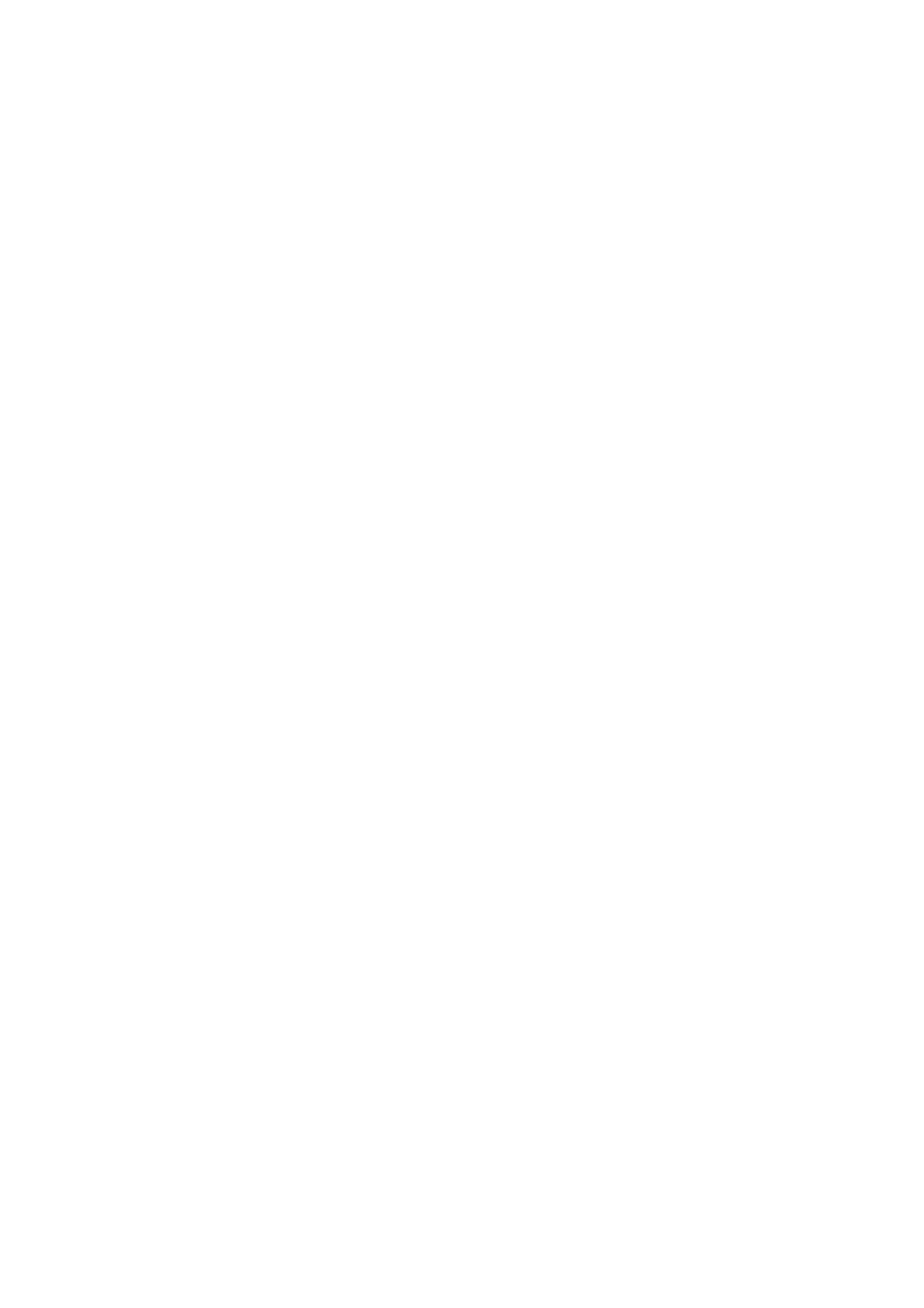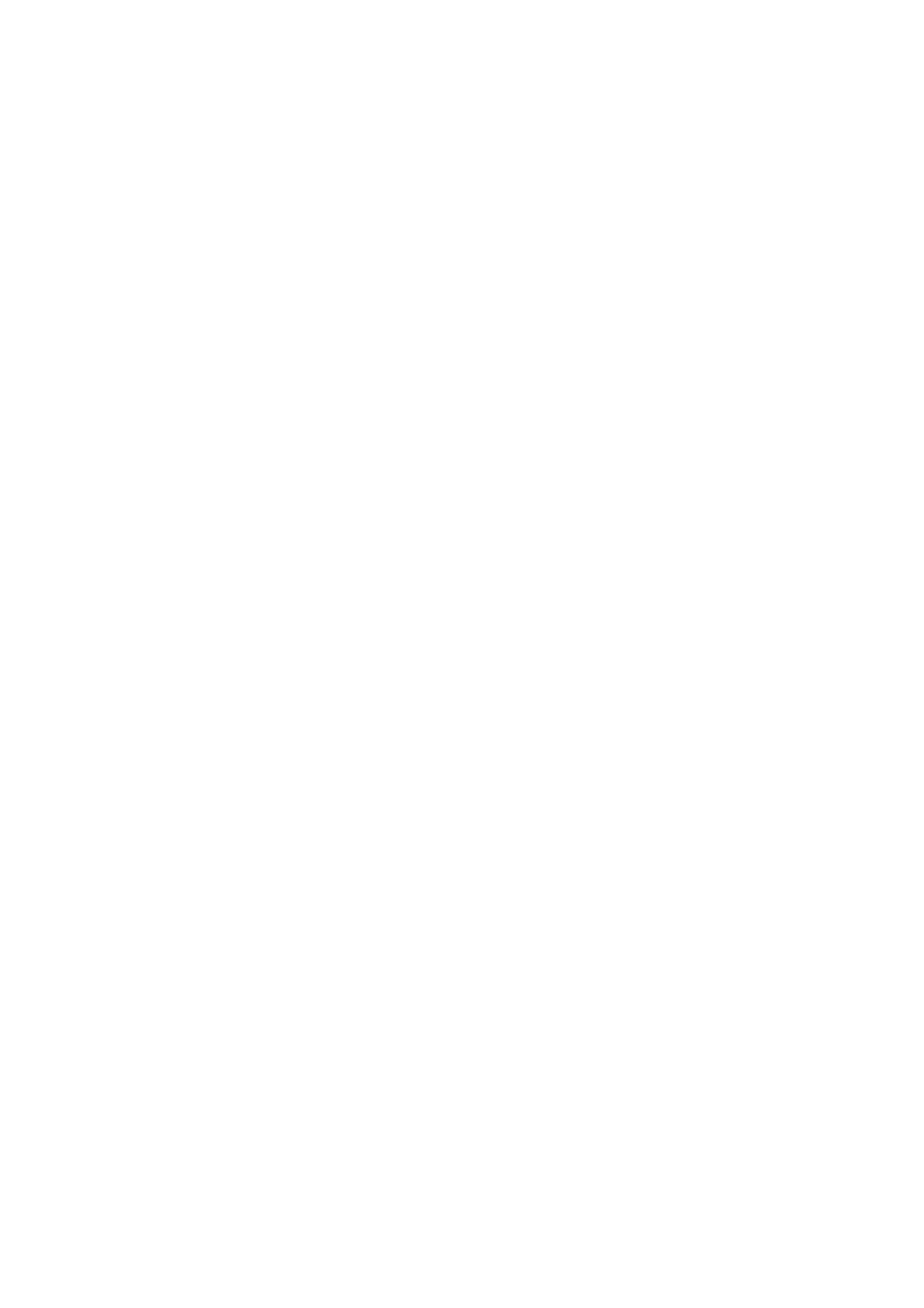
Note
This manual is to describe the general concept and architecture of Remote Administration Software for THINTUNE Thin
Clients THINTUNE Manager. Please make sure to have ready your THINTUNE manual as well. It is the nature of remote
administration software that lots of settings are already described in the THINTUNE manual. Therefore this manual
considers THINTUNE Manager settings only. Some sections of this manual will refer to according sections of the
THINTUNE manual with more detailed descriptions. THINTUNE documentation is available at www.thintune.com.
1 Functionality
THINTUNE Manager in a new version completely was redesigned and now is applicable for LICA and THINTUNE Thin
Clients with a firmware release of 2.4.16 and above. THINTUNE Manager is a typical two tier Client/Server application
with two components where one is server component and the other the client module. The server component which is
THINTUNE OS Management Server is installed as a typical NT-service. THINTUNE Management Console is the client
module and is installed as an application and basically offers you the GUI. This architecture allows you to start remote
administration on either one or more client workstations.
Basically the principle of remote administration is to group terminals which offers you to completely rebuild the logical
hierarchy of an enterprise. Each group will be assigned with TC configurations where you will be able to of course change
assignments for individual Thin Clients even if the are in the same group. One special feature of THINTUNE Manager is to
let you build sub-groups!
1.1 THINTUNE OS Management Server
THINTUNE OS Management Server Service is not only to establish communications to THINTUNE clients but to
assign configuration data to all Thin Clients while the boot procedure. This service basically manages both: all Thin
Clients which are available and their configuration as well. Since communication between THINTUNE terminals
and THINTUNE OS Management Server are established automatically, there is no further configuration needed on
at individual THINTUNE client. All communication runs in Layer 3 which automatically lets you detect all
THINTUNE clients in the local (physical) subnet. Of course this automatic detection of Thin Clients is not available
once communications between the terminals and THINTUNE OS Management Server Service is running through
routers or firewalls. To offer remote administration for remote terminals via firewalls or routers you either have the
choice to manually enter the IP address of the THINTUNE OS Management Server into the terminal (Global
Network Settings), or to set up an independent server for THINTUNE OS Management in each subnet. Installation
of independent management servers especially is useful if there are either lots of terminals to remotely be
administered or if you want to use Wake on Lan with THINTUNE Manager. For more information please refer to
the THINTUNE manual.
Page 4