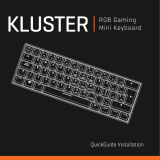Page is loading ...

Setup Guide | Guide d’installation
Ultrathin Keyboard Mini

2
Contents
English. . . . . . . . . . . . . . . . . . . . 3
Français . . . . . . . . . . . . . . . . . . . 11
Español . . . . . . . . . . . . . . . . . . 19
Português . . . . . . . . . . . . . . . . . 27
www.logitech.com/support
. . . . . . . . . . . . . . . . . . . . . . . . . . . . . . 35

English 3
Know your product
1. Protective cover
2. iPad mini holder
3. Keyboard
4. Function keys
5. Bluetooth® light
6. Status light
7. Bluetooth connect button
8. On/O switch
9. Documentation
10. Micro-USB charging cable
Setup Guide | Guide d’installation
Ultrathin Keyboard Mini
4 5 6
9
1
2
7
8
3
10

4 English
Set up your product
1. Turn on the Keyboard:
• Bluetooth discovery starts automatically
and continues for 15 minutes.
The Bluetooth light blinks.
• If the Status light briefly turns red,
charge the batteries. For more
information, see “Charge the batteries.”
2. Make sure your iPad mini’s Bluetooth
feature is on. Select Settings >
Bluetooth > On.
3. Select “Ultrathin Keyboard Mini”
on the iPad mini’s Devices menu.
4. If your iPad mini requests a PIN,
enter the code using the Keyboard
and not your iPad mini’s virtual keyboard.
After the Bluetooth connection
is made, the Bluetooth light turns on,
and then it turns o.
5. Place the iPad mini landscape
on the Keyboard.

English 5
Charge the keyboard battery
1. Plug one end of the micro-USB cable
into the charging port, and the other end into
a USB port on your computer.
Alternatively, you can use a 5V USB charger,
such as that provided with your iPad mini,
providing the power output rating is at least
500mA.
The status light blinks green as the battery
charges.
2. Charge the battery until the Status light turns
solid green.
Battery information:
• A fully charged battery provides about
3 months of power when the Keyboard
is used about 2 hours a day.
• Charge the battery when the Status light
briefly turns red after the Keyboard turns on.
• When not in use, turn o the Keyboard
to conserve battery power.
• The Keyboard enters sleep mode
if powered on and not used. Press any key
to wake.
USB

6 English
Visit Product Central
There’s more information and support
online for your product. Take a moment
to visit Product Central to learn more about
your new Keyboard.
Browse online articles for setup help,
usage tips, or information about
additional features.
Connect with other users in our Community
Forums to get advice, ask questions,
and share solutions.
At Product Central, you’ll find a wide
selection of content:
• Tutorials
• Troubleshooting
• Support community
• Online documentation
• Warranty information
• Spare parts (when available)
Go to www.logitech.com/support/
ultrathinkeyboardmini

English 7
Use your product
Product features
Home
Displays the iPad mini Home screen
Fn + 1 = Lock screen
Locks or unlocks the iPad mini
screen
Fn + 2 = Siri
Siri lets you use your voice to send
messages, schedule meetings,
place phone calls, and more
Fn + 3 = Search
Note: Available only for iPad mini
with iOS 6 or earlier.
Fn + 4 = Switch language
Switches the keyboard language
Fn + 5 = Virtual keyboard
Shows/hides the virtual keyboard
Fn + 6 = Slide show
Note: Available only for iPad mini
with iOS 6 or earlier.
Fn + 7 = Previous track
Fn + 8 = Play/Pause
Fn + 9 = Next track
Fn + 0 = Mute
Fn + dash = Volume down
Fn + plus = Volume up
Fn + X = Cut
Fn + C = Copy
Fn + V = Paste
Fn + Left cursor = Select left
Selects text on the left,
word by word
Fn + Right cursor = Select right
Selects text on the right,
word by word
Fn + Space bar =
Switch applications
Note: Function keys To use, press and hold the Fn key, and then press a key listed above.

8 English
Status light indications
Light Description
Blinking green The battery is charging.
Solid green The battery is fully charged (100%).
Red Battery power is low (less than 10%). Recharge the battery.
Bluetooth light indications
Light Description
Blinking Fast: The keyboard cover is in discovery mode, ready for pairing.
Slow: The keyboard cover is trying to reconnect to your iPad mini.
Solid Bluetooth pairing or reconnection is successful.
Storing the iPad mini for travel
1. Lift the iPad mini from the Keyboard.
2. Rotate the iPad mini, with the screen side
down, so the Home button is on the right.
3. Place the iPad mini on to the Keyboard.
A magnetic clip holds the iPad mini
in position.

English 9
Connecting to a dierent iPad mini
1. Make sure the Keyboard is turned on.
2. Check that your iPad mini’s Bluetooth feature
is on. Select Settings > Bluetooth > On.
3. Press the Bluetooth Connect Button.
The Keyboard is discoverable for 3 min.
4. Select “Ultrathin Keyboard Mini”
on the iPad mini’s Devices menu.
5. If your iPad mini requests a PIN,
enter the code using the Keyboard
and not your iPad mini’s virtual keyboard.
After the Bluetooth connection
is made, the Bluetooth light turns on,
and then it turns o.
6. Place the new iPad mini on the Keyboard.
Troubleshooting
The Keyboard does not work
• Press any key to wake the Keyboard
from sleep mode.
• Turn the Keyboard O and then back On.
• Recharge the internal batteries. For more
information, refer to “Charge the batteries.”
• Re-establish the Bluetooth connection
between the Keyboard and iPad mini.
• Verify that iPad mini’s Bluetooth feature
is turned on.
• Choose “Ultrathin Keyboard Mini”
from the Devices menu on your iPad mini.
The Bluetooth light turns on after
the Bluetooth connection is made.
What do you think?
Please take a minute to tell us.
Thank you for purchasing our product.
www.logitech.com/ithink

10 English
Battery disposal at product end of life
1. Pry o top cover of keyboard
with screwdriver.
2. Detach battery from circuit board
and remove battery.
3. Dispose of your product and its battery
according to local laws.
3
1 2

35
www.logitech.com/support/ultrathinkeyboardmini
Argentina +00800-555-3284
Brasil +0 800-891-4173
Canada +1 866-934-5644
Chile 1230 020 5484
Colombia 01-800-913-6668
Latin America +1 800-578-9619
Mexico 01.800.800.4500
United States +1 646-454-3200
0452-13-3229
MODELO: Y-R0038
( 0 1 ) 0 7 8 9 8 9 4 0 4 7 4 9 1 2
/