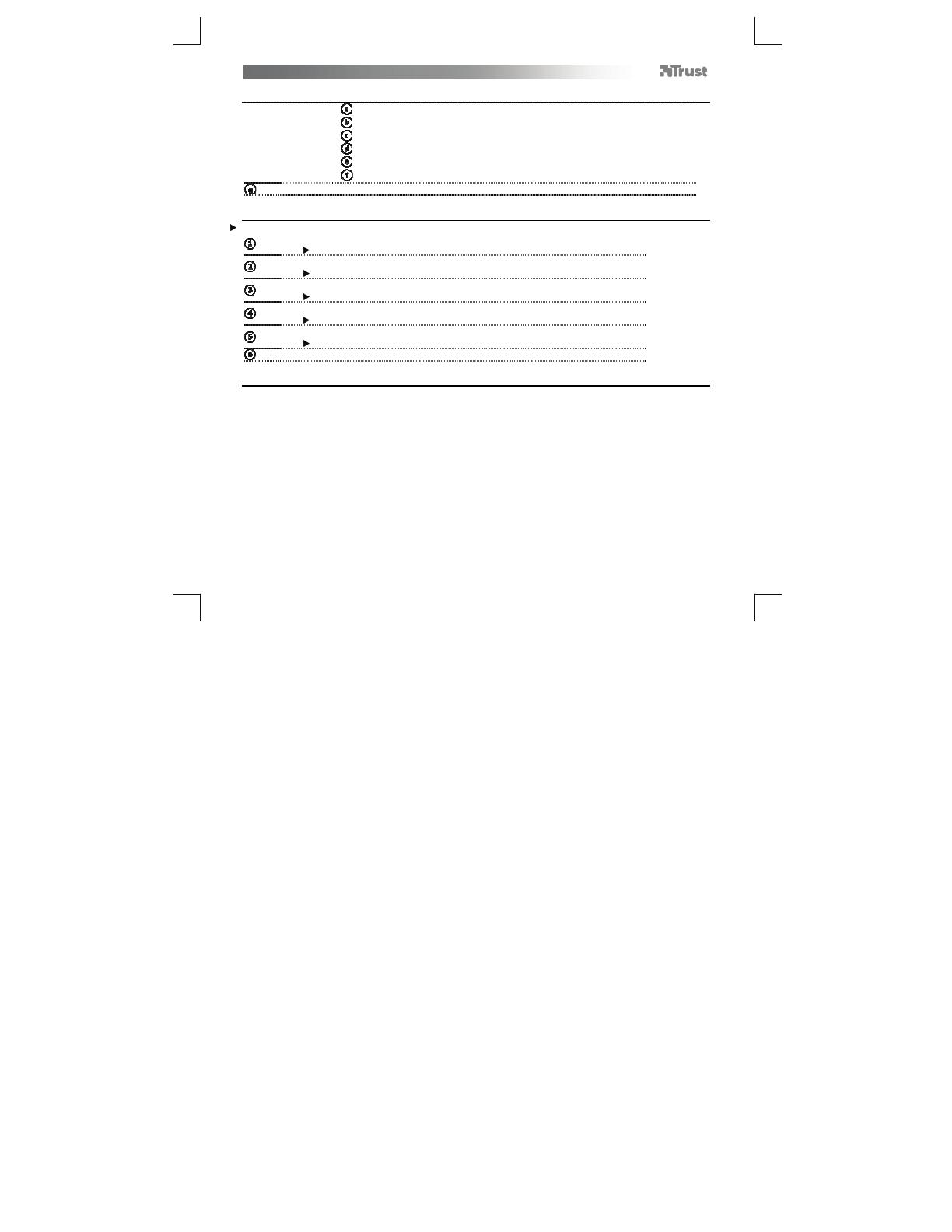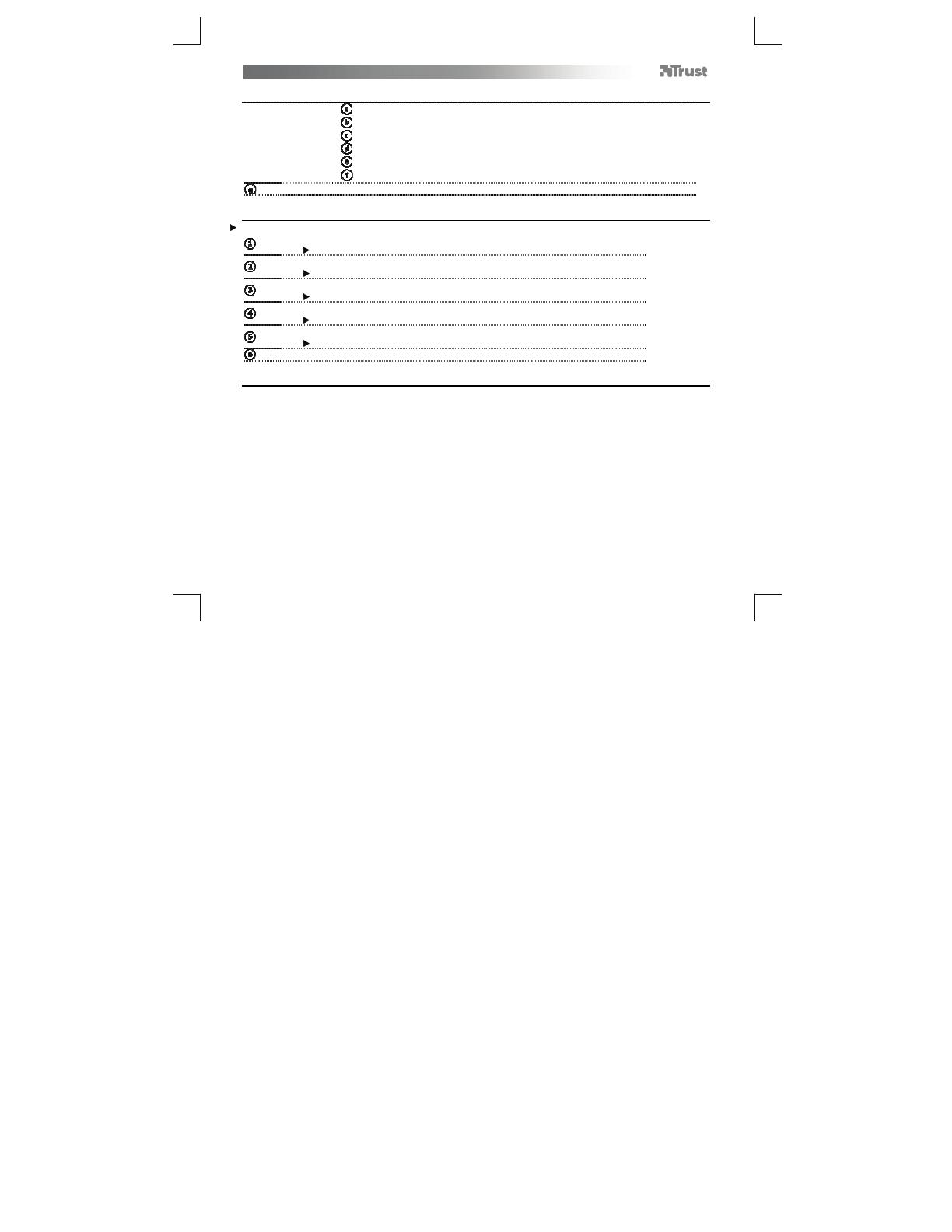
Folio stand with Bluetooth Keyboard for iPad – User’s Manual
2
Package contents (Package contents)
Keyboard:
Mini-USB (charge) connector
Pair button
On/Off switch
Bluetooth indicator
Charge indicator
Battery indicator
Mini-USB (charge) cable
Pairing (Pairing)
To pair the keyboard with your iPad,
Switch On the keyboard
The Power and Bluetooth indicators light for 5 seconds.
Press the Pair button for 3 seconds
The Bluetooth indicator blinks.
Open your iPad’s Bluetooth Settings
Tap Settings, General, Bluetooth
ap the “Bluetooth Keyboard” line in the list of detected devices
Devices are detected only if Bluetooth is On (blue)
our iPad will display a passkey
A unique passkey is generated every time you pair your devices
ype the passkey on the keyboard, and press Enter
Charging (Charging)
When the Battery Indicator is On permanently, the keyboard is running out of battery.
To charge the keyboard, use the mini-USB cable to connect it to one of your computer’s USB port, or to any
device that has a USB charging port.
During the charge, the Charge Indicator remains On until the charge is complete.