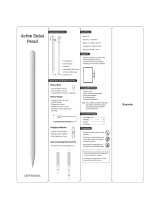Page is loading ...

KNOW YOUR PRODUCT
Holder of iPad
Microphone hole
Any Angle stand
Magnetic spine to
connect iPad
Keyboard LED
Shortcut keys
Keyboard
Keyboard
power button
Micro USB
charging port
iPad volume up/down
iPad power button
Holder for stylus
or digital pencil
SLIM COMBO
Setup guide
English

SETTING UP THE CASE
1. Insert iPad into iPad holder, and press down
until it clicks into place. Make sure the camera
and microphone match up to the openings on
the iPad holder.
2. If you have a stylus or digital pencil, slide it into
the holder on the side of the case.
ESTABLISHING THE CONNECTION
To pair your keyboard case with your iPad:
1. Switch on the power button. If the LED status
light is red, charge the keyboard.
2. On your iPad, make sure Bluetooth
®
is on.
– Select Settings > Bluetooth > On.
– Select “iPad” from the Devices menu.
3. Press the Bluetooth
®
connect button on the keyboard
for 2 seconds until the status light blinks.
The keyboard is discoverable for 3 minutes.
4. If your iPad requests a PIN, enter it using the keyboard
(not on the iPad), then press ENTER.
5. When a successful connection is made, the status
light stays on for a short time, then turns o.
FOUR VERSATILE
MODES
1. Typing mode
Pull out the stand
on the back of the iPad
holder to the desired angle.
Attach the keyboard,
and place the iPad case
on a at surface to start
typing.
2. Viewing mode
Detach the keyboard.
Pull out the stand on
the back of the iPad holder
to the desired angle.
4. Reading mode
Detach the keyboard.
Close the stand on
the back of the iPad holder,
and hold in portrait
orientation for the optimum
reading position.
3. Studio mode
Detach the keyboard.
Pull out the stand on the
back of the iPad holder until
the iPad is in a comfortable
drawing position.
2s
ON
20-70°
English

DETACHING YOUR iPAD
1. To detach your iPad from the case, lay it on
a at surface.
2. Press down on one corner of the iPad holder
to release one side of the iPad; repeat on the
opposite corner.
3. Lift the iPad from the bottom to release it
from the case.
SHORTCUT KEYS
LED LIGHT INDICATORS
LED Behavior Status
Blinking green Battery is charging
Solid green Battery is fully charged (100%)
Red Battery level is low (less than 10%), recharge the battery
Blinking white Fast: Keyboard is in discovery mode, ready for pairing
Slow: Keyboard is trying to reconnect to iPad
Solid white Bluetooth
®
pairing or reconnection is successful
ctrl
shift
Home
Switch
language
Keyboard
brightness
down
Keyboard
brightness
up
Search Virtual
keyboard
Previous
track
Play/
pause
Next
track
Mute Volume
down
Volume
up
Bluetooth Battery
check
Lock
screen
English

CHARGING THE BATTERY
If the status light is red, the keyboard folio battery
needs to be charged.
1. Plug one end of the micro-USB cable into the
charging port and the other end into a USB port
on your computer.
Alternatively, you can use a USB charger, provided
the power output rating is no more than 5V-500mA.
The status light blinks green as the battery charges.
2. Charge the battery until the status light turns
solid green.
BATTERY DISPOSAL
1. Pry o top cover of keyboard with screwdriver.
2. Detach battery from circuit board and remove
battery.
3. Dispose of your product and battery according
to local laws.
BATTERY INFORMATION
•
A fully charged battery provides about 3 months
of use when the keyboard is used about two hours
a day.
•
Charge the battery if the status light turns red
briey after the keyboard turns on.
•
When not in use, turn o the keyboard to conserve
battery power.
•
The keyboard enters sleep mode automatically
if not used for a while in the typing position.
Press any key to wake it.
Battery
English

© 2018 Logitech, Logi and the Logitech Logo are trademarks or registered trademarks of
Logitech Europe S.A. and/or its aliates in the U.S. and other countries.
© 2018 Logitech, Logi et le logo Logitech sont des marques commerciales ou déposées de
Logitech EuropeS.A. et/ou de ses sociétés aliées aux États-Unis et dans d’autres pays.
WEB-621-001166.002
/