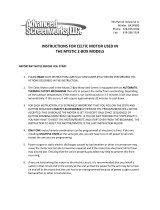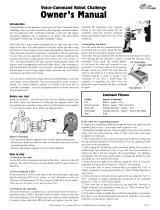Table of Contents
viii RC700 / RC90 option TP1 Rev.6
Operation
1 Teaching Procedure 27
1.1 Jog Operation .............................................................................................. 27
1.2 Teaching ...................................................................................................... 28
1.3 Direct Teaching ........................................................................................... 29
2 TEACH Mode 31
2.1 Jog & Teach ................................................................................................ 32
2.1.1 Specifying Point Number ................................................................ 32
2.1.2 Specifying Jog Mode ...................................................................... 32
2.1.3 Specifying Jog Speed ..................................................................... 33
2.1.4 Jog key ........................................................................................... 33
2.1.5 Executing Step Jog ........................................................................ 34
2.1.6 Executing Continuous Jog.............................................................. 34
2.1.7 ON/OFF .......................................................................................... 34
2.1.8 Motor ON/OFF ................................................................................ 34
2.1.9 Executing Return to Home ............................................................. 34
2.1.10 Teaching ......................................................................................... 35
2.1.11 Saving Point File............................................................................. 36
2.1.12 Loading Point File ........................................................................... 37
2.2 Switch to TEST mode .................................................................................. 37
2.3 Robot ........................................................................................................... 38
2.3.1 Changing Robot Number ................................................................ 38
2.3.2 Changing the numbers of Arm, Tool, Local, ECP .......................... 38
2.4 Motion Command ........................................................................................ 39
2.4.1 6-Axis robots ................................................................................... 40
2.4.2 Robots except 6-Axis robots .......................................................... 40
2.5 I/O Command .............................................................................................. 41
2.5.1 Switching Input/Output Status Display ........................................... 41
2.5.2 Output Bit ON/OFF ......................................................................... 41
2.6 Jog Distance ................................................................................................ 42
2.6.1 Changing Jog Distance .................................................................. 42
2.6.2 Default ............................................................................................ 42
2.7 Point Editor .................................................................................................. 43
2.7.1 Specifying Point Number ................................................................ 43
2.7.2 Changing Point Label ..................................................................... 43
2.7.3 Changing Coordinate Data and Pose Flag .................................... 44
2.7.4 Deleting Point Data ........................................................................ 44