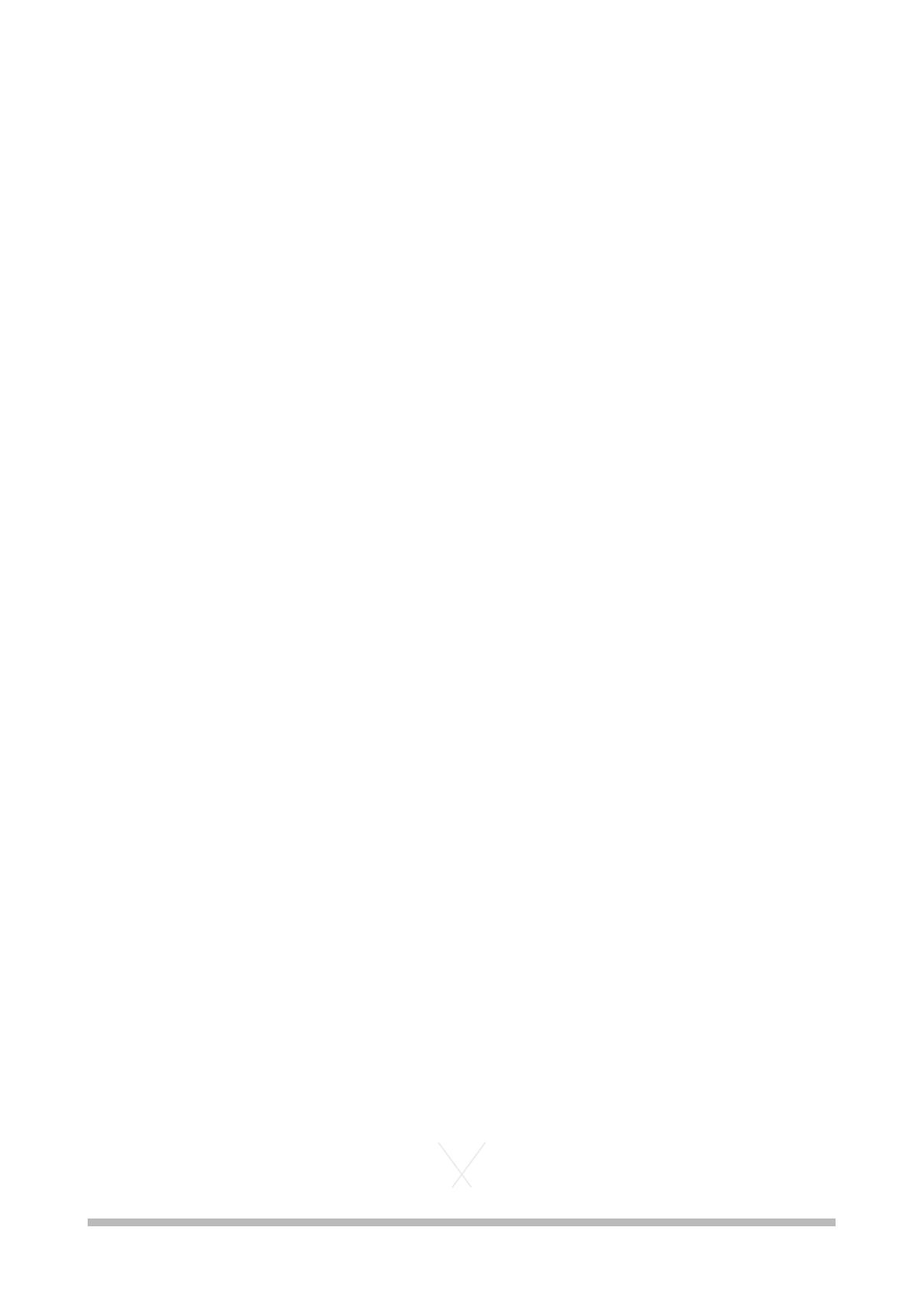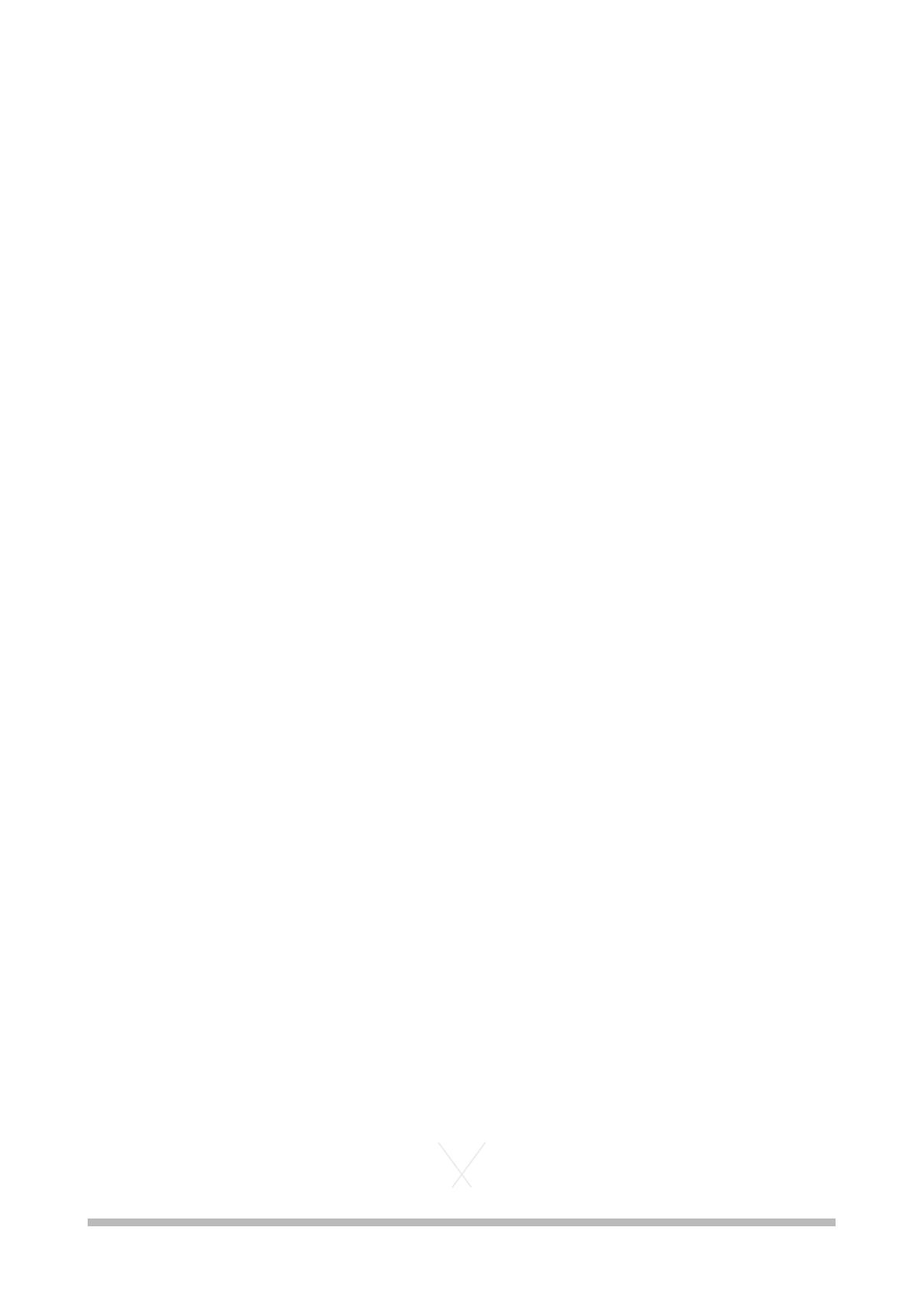
- device to fire or water and do not subject the device to strong physical shock.
- Do not charge unattended, or for longer than 4 hrs.
- Keep the device away from children at all times.
- If excessive heat, smoke or fumes are emitted during recharging, immediately unplug the
battery charger from the power outlet to stop the recharging and prevent a fire.
- If the device leaks, changes color, deforms, or emits smoke or fumes, remove it immediately.
Be careful not to get burned in the process.
- Prevent any leakage from contacting your eyes, skin, and clothing. It can cause blindness or
skin problems. If the battery leakage contacts your eyes, skin, or clothing, flush the affected
area with lots of clean water without rubbing it. See a physician immediately.
- During recharging, keep the equipment away from the reach of children. The cord can ac-
cidentally choke the child or give an electrical shock.
- Do not leave any cords near a heat source. It can deform the cord or melt the insulation and
cause a fire or electrical shock.
- Do not use the device where there is flammable gas. This is to prevent an explosion of fire.
- If you drop the equipment and the casing breaks, opening and exposing internal parts, do
not touch the internal parts due to the possibility of electrical shock.
- Do not disassemble or modify the device. High-voltage internal parts can cause electrical
shock.
- Do not store the equipment in dusty or humid places
- Do not use the device in hospitals or airplanes. Electromagnetic waves emitted by the de-
vice may interfere with the planes instruments or medical equipment.
OPERATING PRECAUTIONS
- Do not allow any water to get into the device when using it in the rain or snow or at the
beach. Also do not allow any sand or dust to get into the device when using it at the beach
or other similar places. Sand and dust can damage the device. Failure to heed this caution
will cause the device to malfunction (and may result in irreparable damage).
- The powerful magnetic fields generated by speakers or large motors may damage the de-
vice.
- Do not use the camera-recorder near radio transmitters or high-voltage equipment.
- Using the device near a radio transmitter or high-voltage equipment may damage the equip-
ment and adversely affect your results.
- The AC adaptor (battery charger) can interfere with radio reception so keep radios at least 1
meter away from it.
- Take precautions not to drop the camera when moving it.
- Strong impacts may damage the device and cause it to stop working.
- Handle the device with care, using both hands to carry it.
- Do not spray the device with insect sprays or other volatile substances.
- These can warp the device or cause the finish to come off
- Do not leave the device in contact with rubber or PVC products for extended periods of time.
LIQUID CRYSTAL DISPLAYS
- Images or letters can get burned onto the screen of the LCD or viewfinder if they are dis-
played for a long time, but you can fix this by leaving the device off for several hours.
- Less than 0.01% of the pixels that may not light or may remain on all the time. These phe-
nomena are normal.
- Condensation may form if you use the device where temperatures fluctuate. Wipe dry with a
soft, dry cloth.
- Do not point the display at the sun. Doing so may damage the parts inside.
- Use a blower to blow away dust on the LCD. Do not use cleaners that contain organic sol-
vents to clean the body or LCD