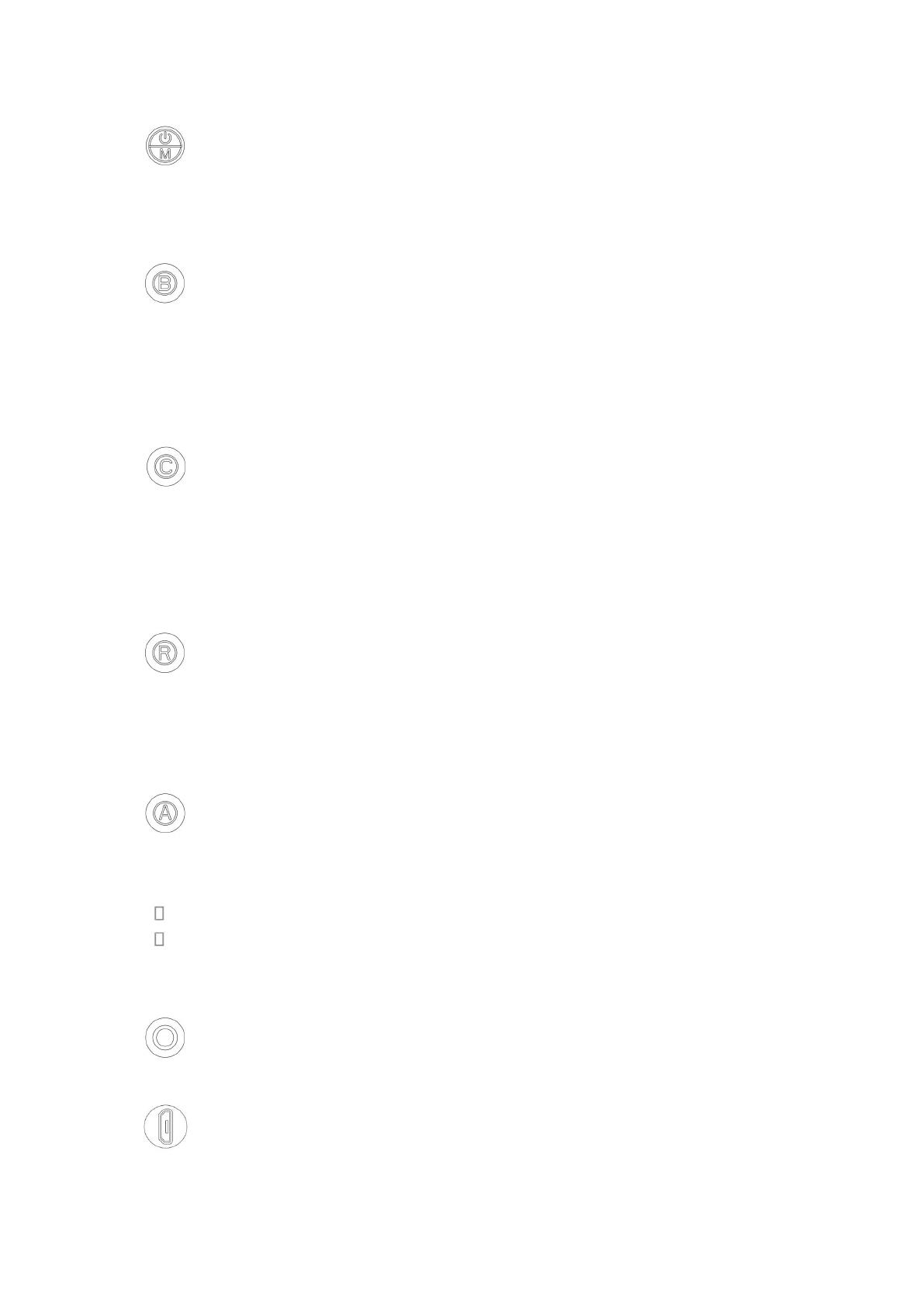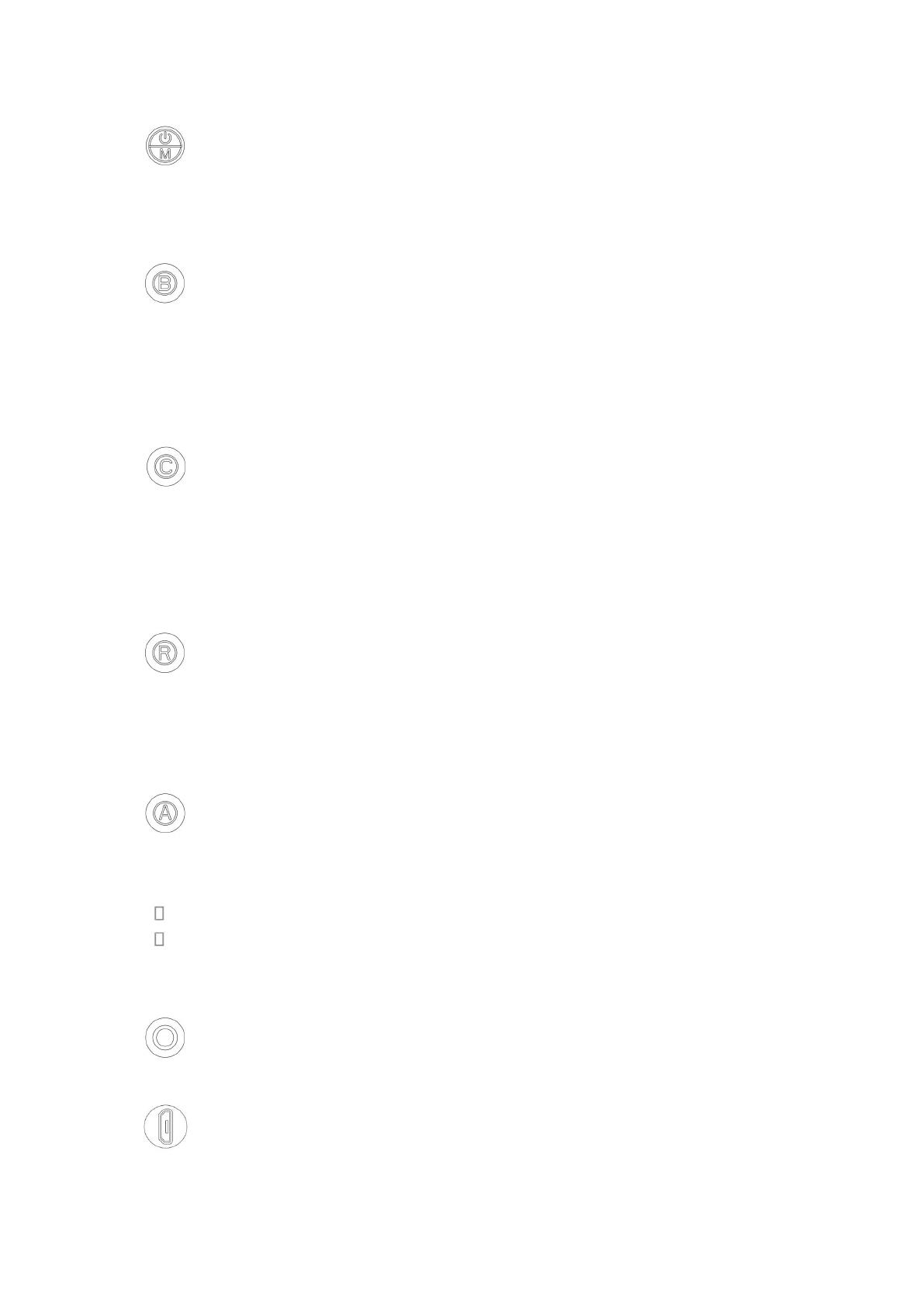
on/of & Menu key : Click to enter the menu, press and hold for 2 seconds to power
on/off (In menu mode, short press to scroll options; when entering other modes, short
press this key to return / exit)
Band selection button : Click to select the A/B/E/F/R/H frequency bands. (In the
menu mode, the key is "confirm" or "+". For example, select the "DVR" option in the menu,
briefly press B to enter the "DVR" mode. At this time, press B or C to select the video, press
R to play, B to adjust the forward playback speed, and C to adjust the reverse playback
speed.)
Frequency channel button : Used as the frequency channel button to select 1-8
frequency channels. (In the menu mode, the key is "-". For example, select the "DVR"
option in the menu, briefly press B to enter the "DVR" mode. At this time, press B or C to
select the video, press R to play, B to adjust the forward playback speed, and C to adjust the
reverse playback speed.)
Record button :Click to start recording, click it again to stop.In DVR mode,
play/pause (After a short press to start recording, a red dot appears on the screen to
start recording. At the same time, the red light is on and the red LED starts flashing
after about 10 seconds)
Auto Scan Button :Click to automatically select the correct channel and frequency,
press and hold for 1.5 seconds to switch to AV mode,In DVR mode, delete the current file.
Record indicator (DVR working status) (The indicator light is red when the battery
is charging . The indicator light will turn green when charging is complete)
Audi :Audio input/output
Micro USB : DC/5V-1A charge